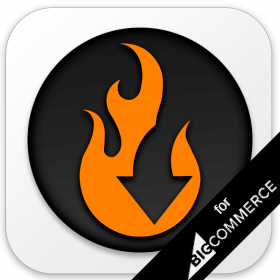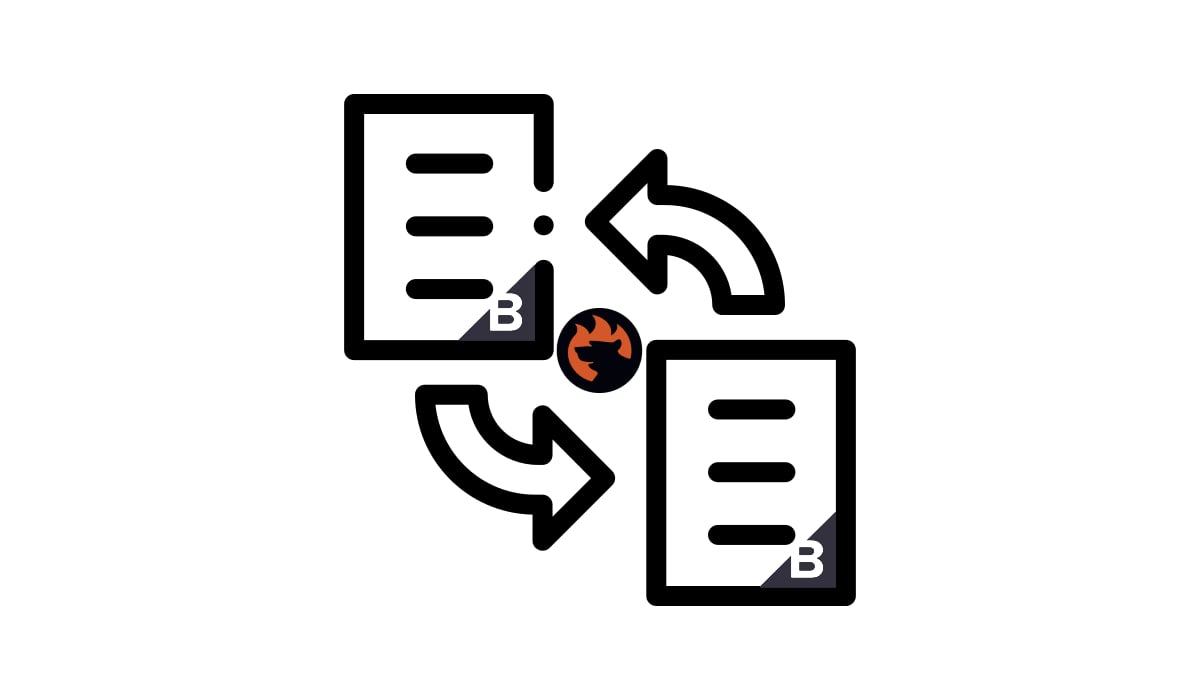How to Back up Shopify with Automation & Schedules
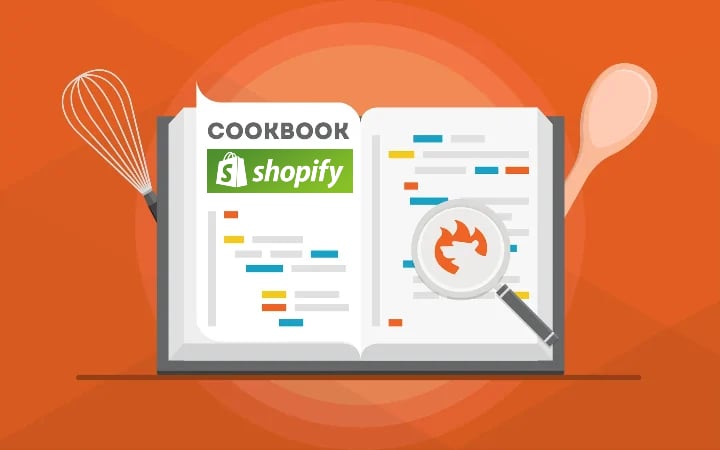
Backing up a Shopify store is an essential routine that helps prevent huge issues if something goes wrong with your e-commerce website. You create a store’s copy that can be easily restored in an emergency. The good news is that you can do that even with the default export tools built into the platform. The bad news is that it may take a considerable amount of time if you do that regularly. Therefore, we’d like to share a better way to back up Shopify. The one that incorporated the . With the help of this app, you can create Shopify backups automatically following the preconfigured schedule. Below, we explain how to create a backup of Shopify’s most important elements: products, customers, and orders. You will learn how to create schedules to automate this process. Also, we explain how to restore Shopify backups afterward. Continue Reading