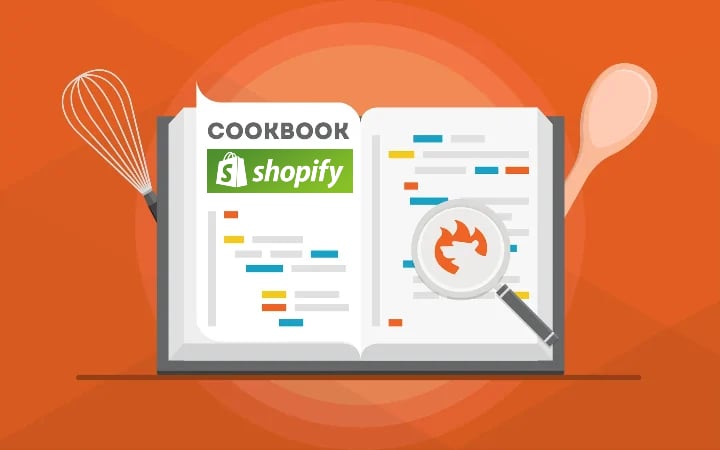Advanced Shopify Import: Stock Increment Strategy
![]()
Imagine you need to update your Shopify product catalog. You can upload the update file using the default tools but what if it is necessary to apply some specific changes to product quantities? While Shopify’s built-in options might not provide extensive flexibility, the Firebear Import & Export Tool empowers you with control over this crucial aspect.
Would you prefer a complete replacement of existing stock information with new values, or is merging the new data with the old more aligned with your strategy? In this in-depth guide, we unravel the intricacies of implementing various stock increment strategies for importing products into Shopify. You’ll learn how to import products by replacing existing stock data or incrementing the current stock count by the specified quantity.
This comprehensive exploration ensures you gain a clear understanding of how to update your inventory effectively, tailored to your specific needs. And there’s more valuable insight awaiting you in our Shopify Cookbook. Continue Reading