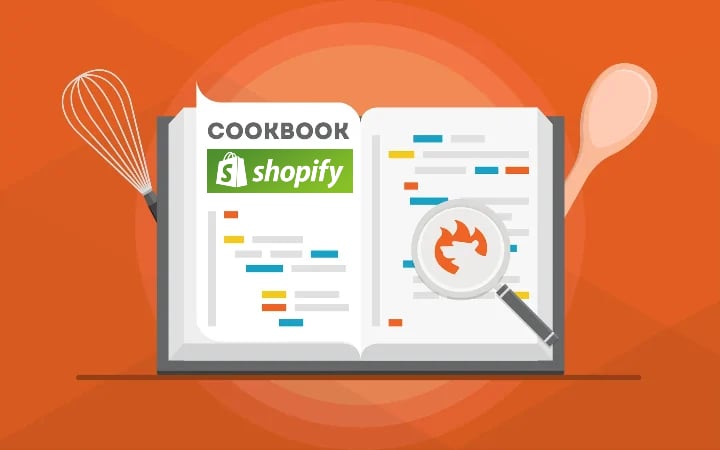How To Export & Import Magento 2 Orders

The following article sheds light on the Magento 2 import of orders. Merchants usually do that when they migrate to Magento 2 or synchronize their business with external marketplaces. However, in Magento 2, the import of orders is impossible by default. You cannot do that with the built-in tools, but a third-party extension, such as Improved Import & Export, can add the missing functionality to the admin interface.
Below, we explain how to import orders into Magento despite the native limitations of the platform. You will learn what order file structure is required for this process and how to import a table with order data to Magento 2. Besides, we explain how to generate invoices and shipments while importing order tracking numbers to Magento 2.
The blog post also explains how to export orders from Magento 2. This procedure comes in handy in similar cases: when the migration from Magento 2 is required or orders are processed in external systems. Unlike the Magento 2 order import, the corresponding export process is available in the administration right on the order page. Although the Magento 2 export of orders is possible with the default tools, we describe a more fully-featured but at the same time natural way of doing that.
The final chapter of the article reveals other features of the tool that we use to run data transfers. So, let’s dive deep into the Magento export-import of orders.