Magento 2 Cross-Sell Products Guide: Manual Setup, Bulk Import & Cart Optimization Tips
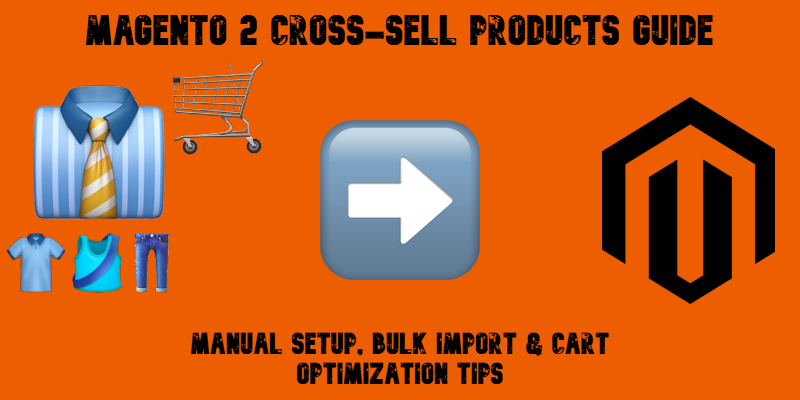
Magento 2 cross-sell products are one of the most effective tools for increasing impulse purchases and boosting revenue right at the checkout stage. By showcasing small, tempting add-ons in the shopping cart — like batteries for a gadget or gift wrapping for a present — you can nudge customers to add more to their order without disrupting the buying journey.
In this guide, we focus exclusively on cross-sell products in Magento 2 — what they are, where they appear, and how to configure them for maximum impact. You’ll learn how to set them up manually in the admin, import them in bulk using CSV files, and automate the process with the Improved Import & Export extension.
We’ll also cover key formatting tips, common mistakes to avoid, and how to use Magento cross-sell relationships to improve conversion rates and average order value. Whether you’re just getting started or looking to streamline large-scale updates, this guide has everything you need to make cross-sell products in Magento 2 work for your business.

Table of contents
- What Are Magento Cross-Sell Products?
- Cross-Sells vs. Related Products vs. Upsells in Magento 2
- How to Assign Cross-Sell Products in Magento 2
- How to Automate Magento 2 Cross-Sell Products
- How to Import & Export Cross-Sell Products in Magento 2
- SEO and Performance Benefits of Using Cross-Sell Products in Magento 2
- Final Words: Make Magento 2 Cross-Sells Work for You
- FAQ: Magento 2 Cross-Sell Products
What Are Magento Cross-Sell Products?
Magento cross-sell products are strategically placed suggestions shown in the shopping cart to encourage last-minute additions to a customer’s order. These are usually small, affordable, and easy-to-buy items — like screen wipes for a laptop, a travel-size lotion with skincare products, or a phone charger with a smartphone case. The goal is simple: trigger impulse purchases and increase your average order value (AOV) without interrupting the checkout flow.
In Magento 2, cross-sell products appear on the cart page — typically in a section labeled “You may also be interested in…” — just before the customer proceeds to checkout. This Magento cross sell block is a valuable piece of real estate, offering one final opportunity to boost sales with minimal friction.
It’s important to understand how cross-sells differ from related products and upsells. While related products are shown on the product page to suggest complementary items, and upsells push higher-end alternatives, Magento 2 cross-sell items are about convenience and timing. They’re not upgrades or essentials — they’re smart, low-risk suggestions that convert well when placed at the perfect moment.
Used wisely, cross-selling products in Magento 2 help improve cart performance, increase units per transaction, and reinforce your store’s merchandising strategy — all without complicating the buyer journey. But they are not the only way to increase AOV.
Cross-Sells vs. Related Products vs. Upsells in Magento 2
Magento 2 gives store owners three key ways to promote additional purchases — related products, upsells, and cross-sells. All are designed to increase conversions and average order value, but each has its own timing, purpose, and placement within the buyer journey.
From a cross-sell perspective, the focus is on smart, low-friction offers made after the shopper has already committed to buying. Let’s look at how cross-sell products in Magento 2 stack up against related items and upsells — and when to use each effectively.
🛒 Magento 2 Cross-Sells — Capture Impulse Buys Before Checkout
Cross-sell products are shown in the shopping cart, right before the customer hits the checkout button. This is a powerful moment — the shopper is already in buying mode, and a timely nudge can result in an extra item or two. Ideal for small, low-cost add-ons like batteries, protective cases, or extended warranties, Magento cross-sell suggestions thrive on urgency and convenience.
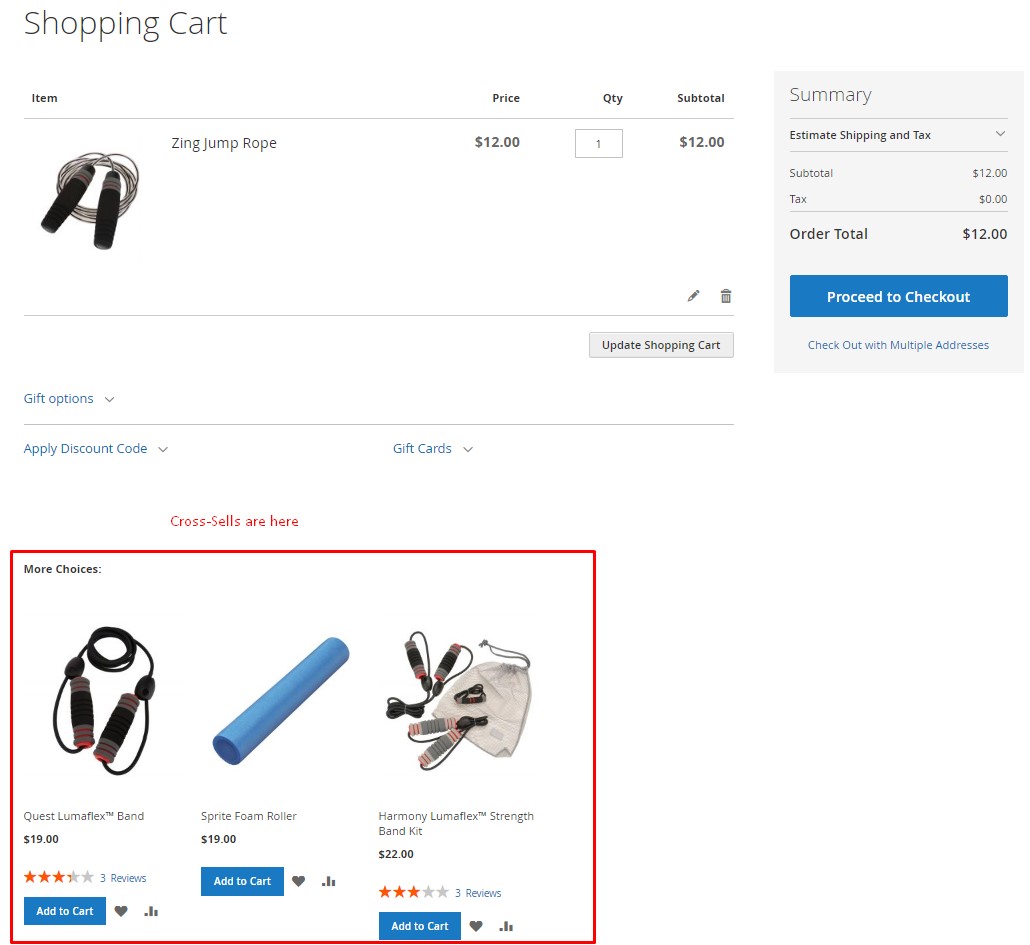
🔗 Magento 2 Related Products — Encourage Complementary Exploration
Unlike cross-sells, related products appear earlier — on the product detail page. They aim to guide the customer toward other useful or complementary items. Think of a yoga mat being paired with a foam roller or water bottle. Related product suggestions help users explore your catalog, but don’t carry the same impulse-buy timing as cross-sells.
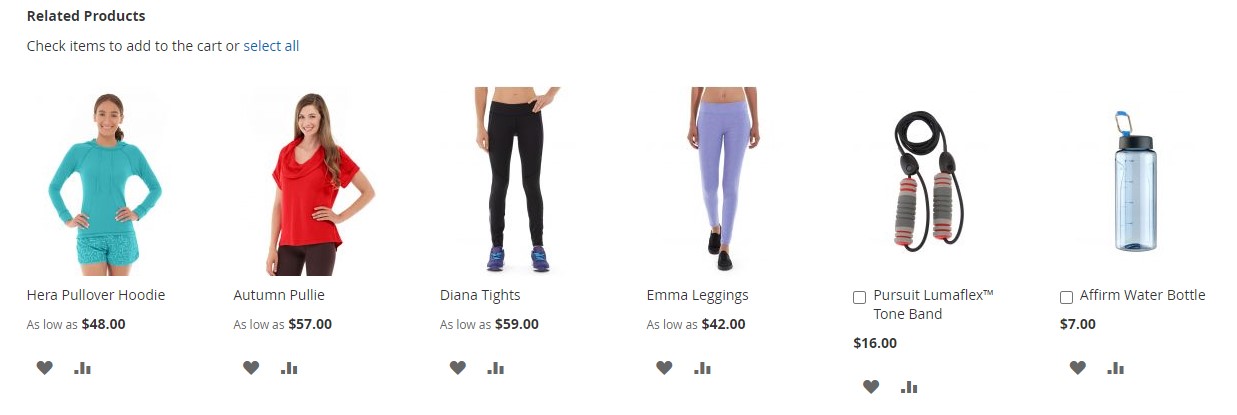
💡 Magento 2 Upsells — Offer Better (and Pricier) Alternatives
Upsells are also shown on the product page, but they aim to shift customer attention to a more expensive or upgraded version of the item. If a shopper looks at a basic phone, an upsell might suggest a flagship model with better specs. This strategy plays on value perception, not last-minute convenience.
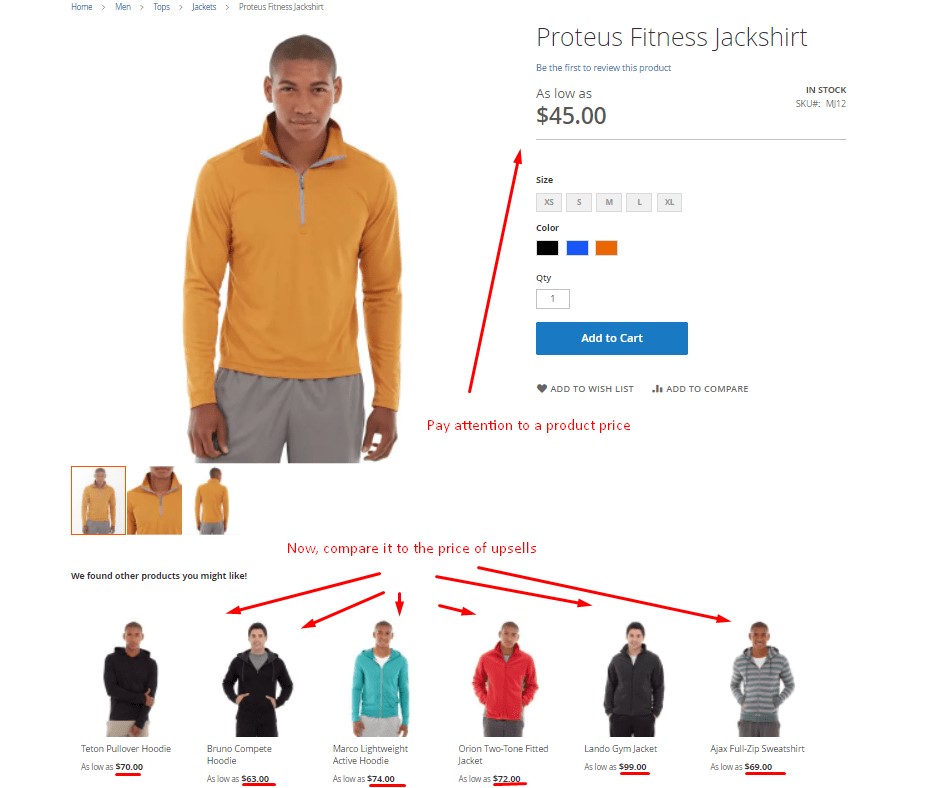
📊 Comparison Table: Magento 2 Cross-Sells, Related Products, and Upsells
| Feature | Cross-Sells | Related Products | Upsells |
| 📍 Display Location | Shopping cart | Product page | Product page |
| 🎯 Main Purpose | Trigger impulse buys | Suggest complementary items | Encourage premium upgrades |
| 🛠️ Setup Method | Manual | Manual or rule-based | Manual |
| 💰 Price Strategy | Low-cost add-ons | Same or lower price | Higher price |
| 🎁 Example | Headphones → cleaning kit | Yoga mat → yoga block | Basic laptop → flagship version |
| 🛒 Buyer Mindset | “Why not add this too?” | “What else do I need?” | “Should I upgrade?” |
When used together, these three product relationship types form a powerful merchandising strategy. While related products and upsells work earlier in the journey to build desire and confidence, Magento 2 cross-sell blocks aim to seal the deal — capturing one last conversion just before checkout.
How to Assign Cross-Sell Products in Magento 2
Magento 2 cross-sell products are easy to set up directly from the admin panel. Since they share a configuration section with related products and upsells, you’ll find all three under the same product settings. However, cross-sells serve a unique purpose — and they’re placed in the shopping cart, not on the product page.
Follow these steps to assign cross sell products in Magento 2 manually:
- Go to Catalog > Products in your Magento 2 admin sidebar.
- Find the product you want to add cross-sell suggestions to and click Edit.
- Scroll down to the section labeled Related Products, Up-Sells, and Cross-Sells.
- Click Add Cross-Sell Products. A pop-up grid will open showing your product catalog.
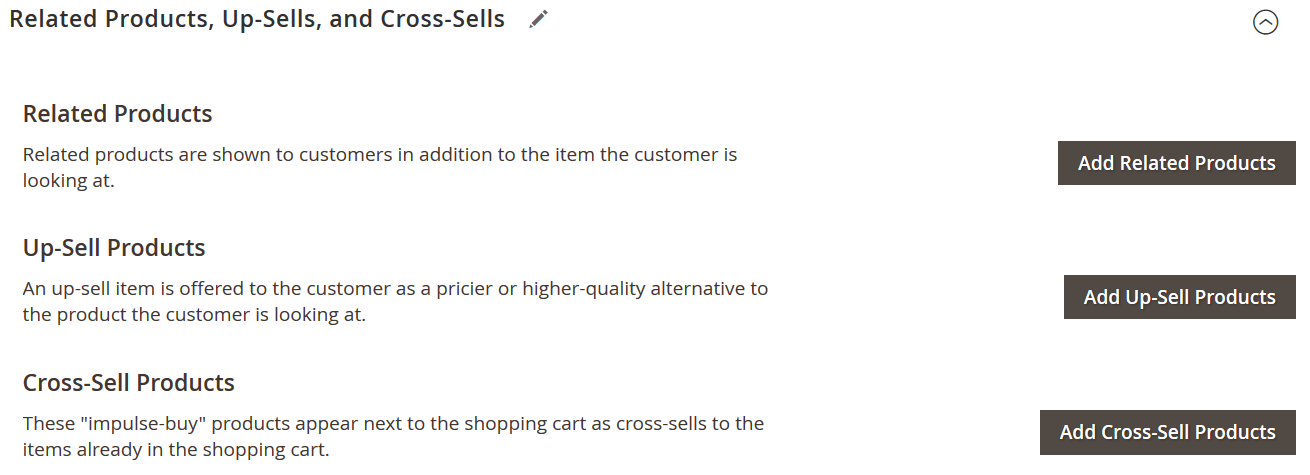
- Select the items you want to feature as cross-sells — these should be relevant, low-cost add-ons or impulse purchases that pair well with the main product.
- Click Add Selected Products, then Save the product.
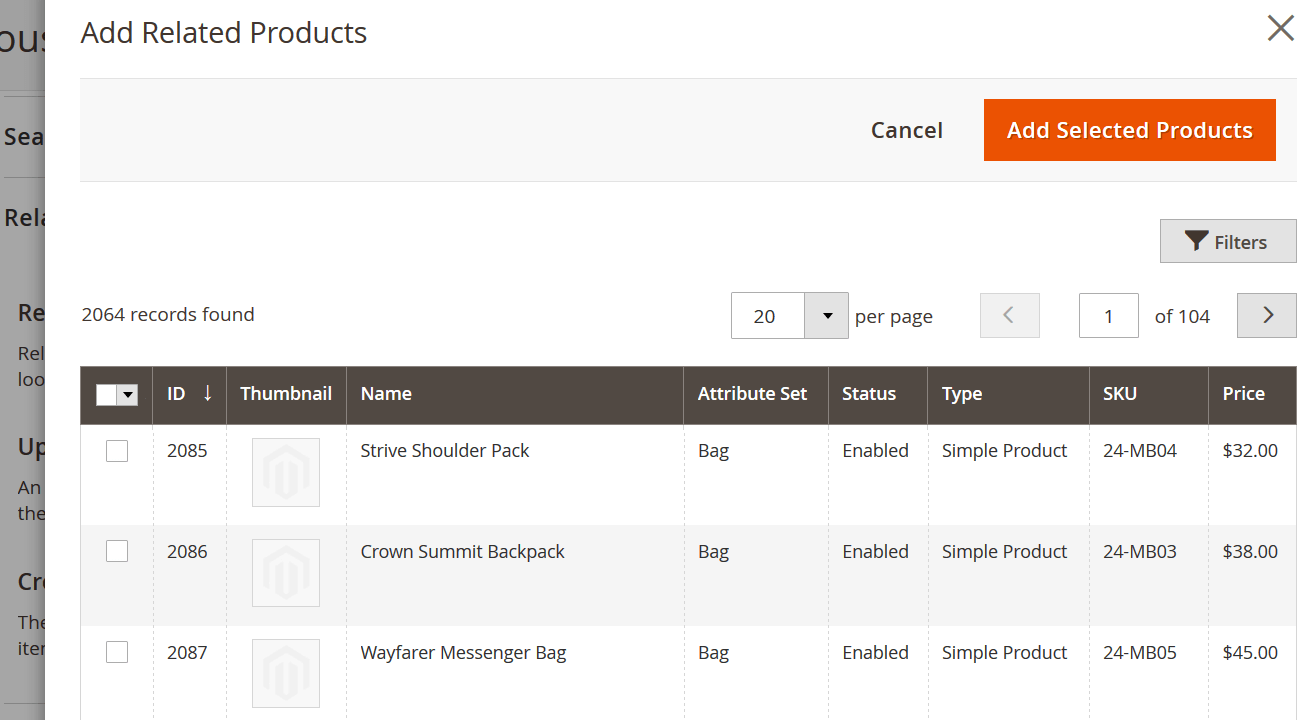
💡 Pro Tip: Choose items that add value but don’t require extra decision-making. Accessories, care items, or small upsells work best as Magento cross sell suggestions.
🛒 Magento 2 cross-sell products not showing?
Go to Stores > Configuration > Sales > Checkout > Shopping Cart and adjust the “Show Cross-sell Items in the Shopping Cart” setting as needed. This allows you to control whether customers see the cross-sell block during checkout.
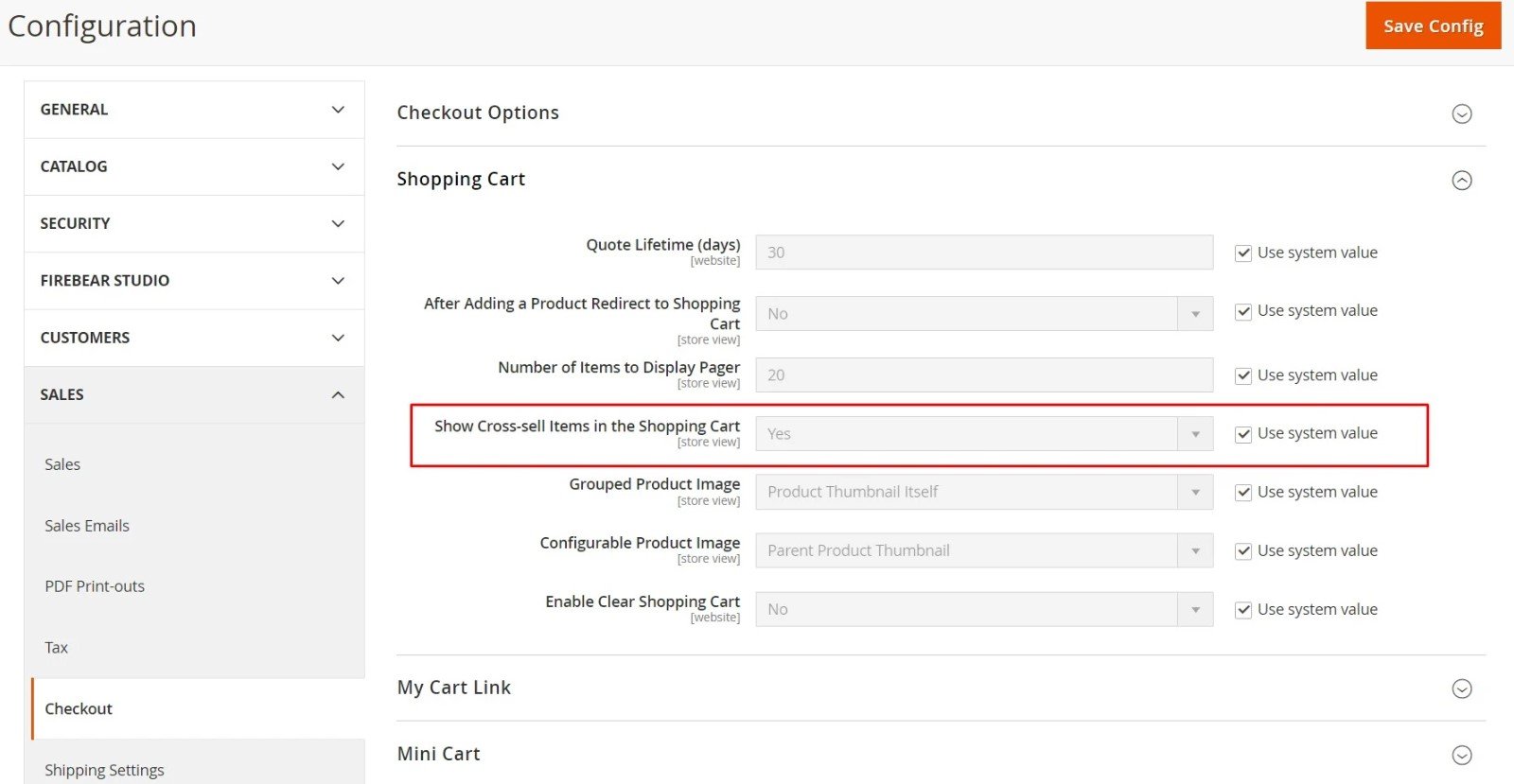
By assigning cross-sell products in Magento 2, you create an opportunity to increase order totals without disrupting the purchase flow. With just a few clicks, you can turn a single-item order into a multi-product sale — right before your customer checks out.
How to Automate Magento 2 Cross-Sell Products
Manually assigning cross-sell products is fine for smaller catalogs, but if you want to scale product relationships efficiently, automation is the way to go. Magento 2 offers a built-in feature called Product Related Rules that allows you to dynamically assign cross-sell products based on flexible conditions — no manual work required.
Here’s how to create automated cross-sell relationships in Magento 2:
- Go to Marketing > Product Related Rules in the Magento Admin.
- Click Add Rule to create a new automation.
- Enter a rule name, enable it, and set a priority if you’re running multiple rules at once.
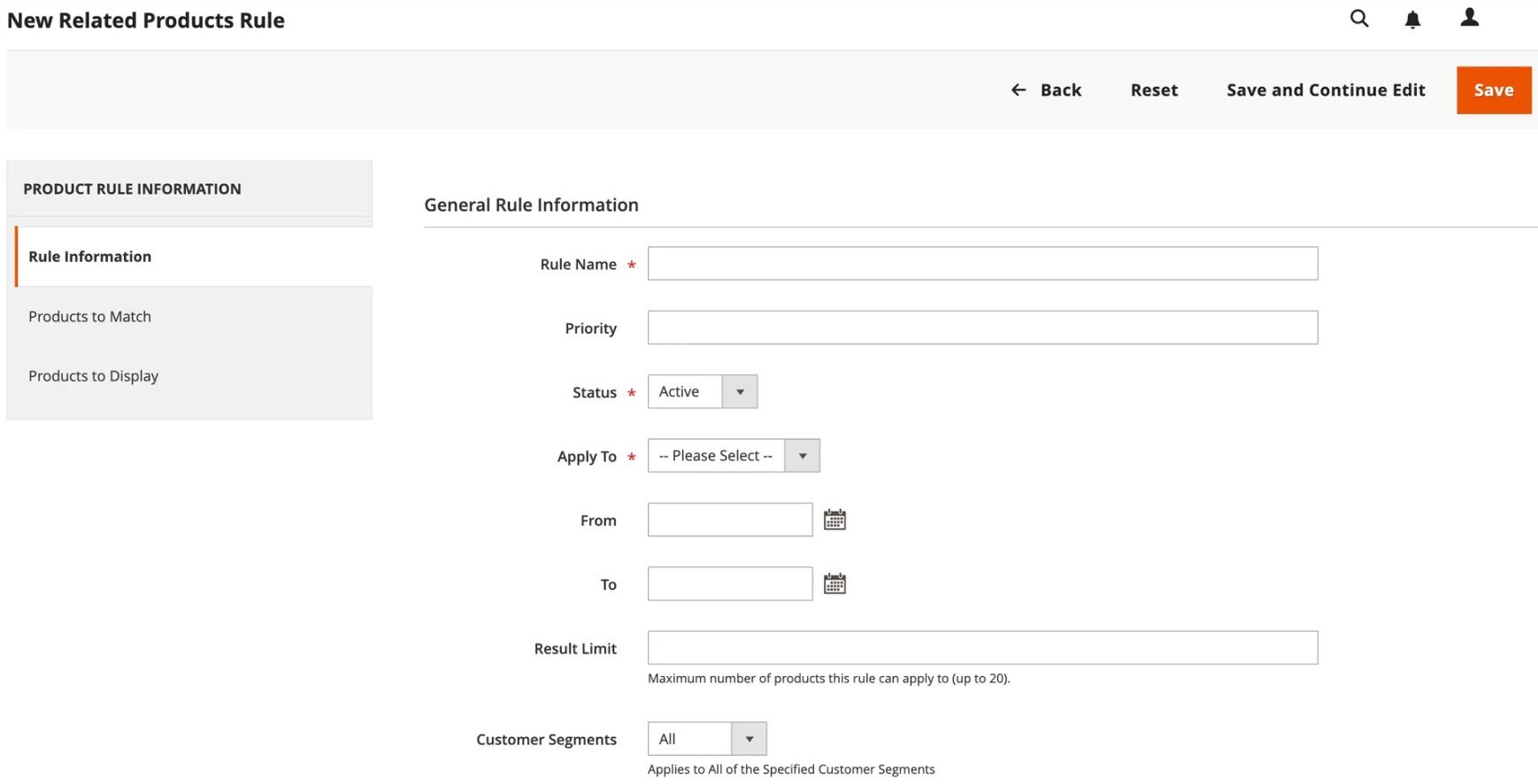
- Define your Conditions in Products to Match, for example:
- Category is Electronics
- Price is less than $25
- Product Type is Simple
- In the Actions (Products to Display) section, specify which products should be shown as cross-sells — e.g., items from the same category, brand, or with a shared attribute like “Accessory = Yes.”
- Finally, set the Placement to Cross-Sells to make sure the rule applies to the shopping cart.
📌 Magento evaluates these rules in real time, ensuring customers see the most relevant cross-sell products every time they reach the cart.
🔗 Want to go deeper? Learn more in Adobe’s official documentation:
🤖 Smart Ideas for Cross-Sell Automation
Want to take your cross-sell strategy even further? Here are a few advanced use cases to consider:
- Frequently Bought Together – Automatically show small accessories or essentials that customers often buy with main products.
- Shared Attribute Targeting – Recommend cross-sell items with the same brand, tag, or material as the item in the cart.
- AI-Driven Cross-Sells – Use machine learning extensions to predict and serve cross-sell products based on real-time behavior, browsing history, or order trends.
With Magento 2 cross-sell automation, you can boost impulse purchases at scale — all while delivering smarter, more personalized cart experiences. Whether you’re running a small store or managing thousands of SKUs, automated cross-sells ensure your upsell strategy works for you 24/7.
How to Import & Export Cross-Sell Products in Magento 2
If your catalog is growing fast, manually assigning cross-sell products just won’t scale. That’s why Magento 2 supports importing cross-sell product relationships in bulk — using a structured CSV file and a powerful tool like Firebear’s Improved Import & Export extension. With the right setup, you can automate Magento 2 cross-sell assignments, keep your shopping cart optimized, and increase your average order value without extra manual effort.
✅ Magento 2 Cross-Sell Import CSV Format: What You Need
To import cross-sell products in Magento 2, use a CSV file with the following structure:
- crosssell_skus — Add SKUs of the products you want to assign as cross-sells
- related_skus — Optional, for related items
- upsell_skus — Optional, for upsells
Each field should contain one or more SKUs, separated by commas. Example:
crosssell_skus
SKU101,SKU102,SKU103
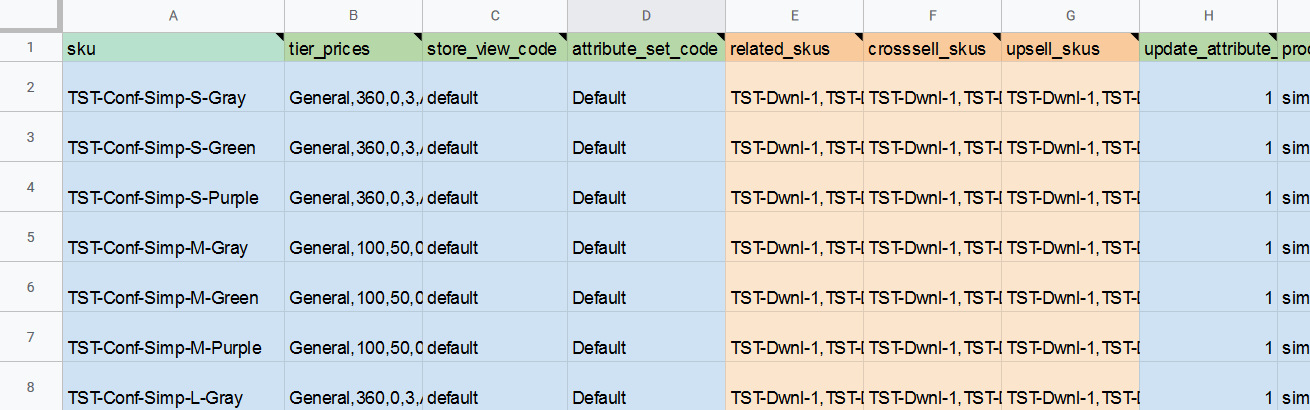
💡 Pro Tip: Use Google Sheets for better formatting and easier error checking. You can even import directly from Google Sheets using the Firebear extension.
👉 See our Google Sheets Import Guide
👉 Get a sample Magento 2 related products import sheet
👉
⚙️ Native Magento 2 Import Method for Cross-Sells
Magento doesn’t treat cross-sells as a separate entity — instead, they’re imported as part of the Products entity.
To use the built-in importer:
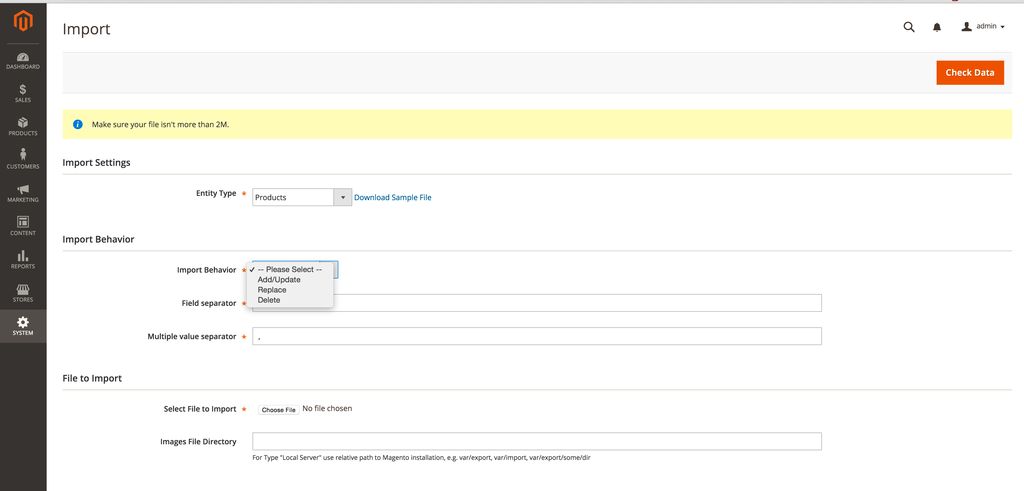
- Go to System > Data Transfer > Import
- Set Entity Type to Products
- Choose Add/Update as the import behavior
- Upload your CSV file with the crosssell_skus column filled in
- Adjust field separators if necessary
- Click Check Data, then proceed with the import
This method works well for basic use cases, but it lacks automation features and format flexibility.
🚀 Automate Cross-Sell Imports with Improved Import & Export
If you want to streamline your workflow and avoid repetitive manual uploads, the Improved Import & Export extension is your best bet. It supports:
- ✅ Multiple formats: CSV, XML, JSON, XLSX, ODS
- ✅ Multiple sources: FTP/SFTP, Dropbox, Google Sheets, direct URL, REST/SOAP APIs
- ✅ Cron-based scheduling for automatic cross-sell updates
- ✅ Flexible mapping tools to adapt third-party data
🔄 How to Import Magento 2 Cross Sell Products with Firebear
- Go to System > Improved Import & Export > Import Jobs
- Click Add New Job, enable it, and name your job
- Choose whether to run the job manually or via cron schedule
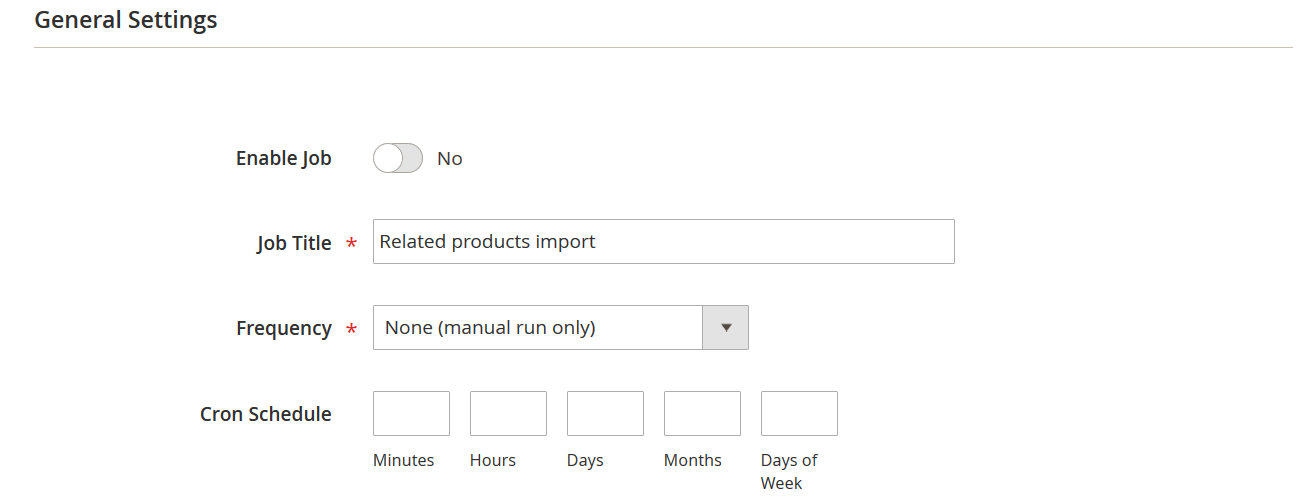
- Set Entity Type to Products
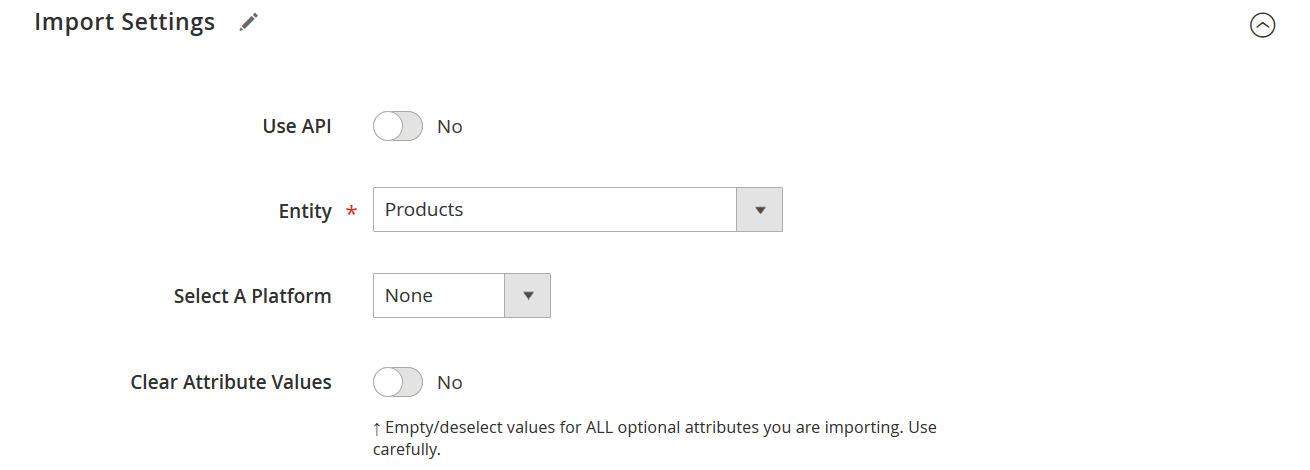
- Choose Add/Update for import behavior and configure separators
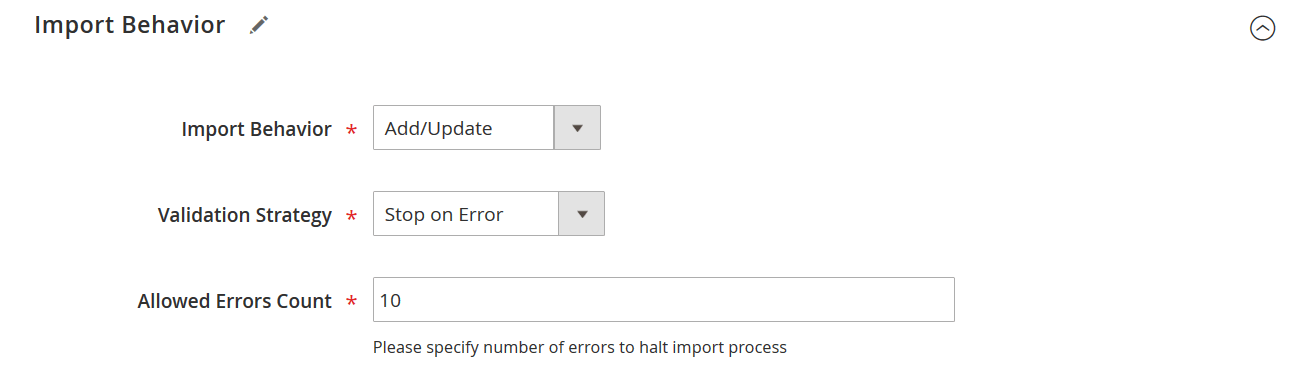
- Select your import file format (e.g., CSV) and source (e.g., Google Sheets or FTP)
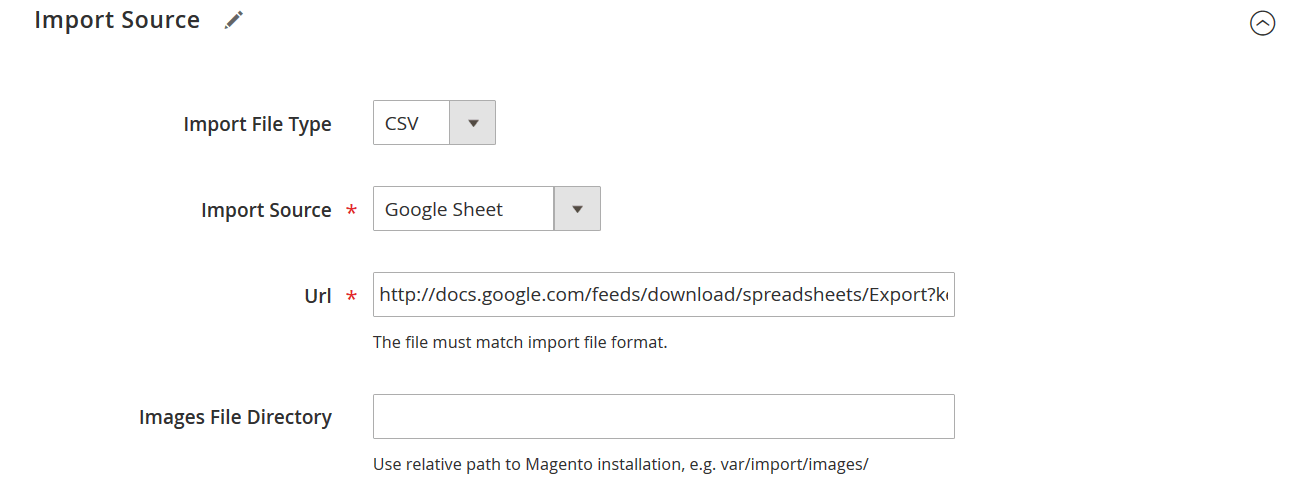
- Upload the file with a valid crosssell_skus column
- Use mapping to match external columns to Magento fields
- Enable post-import options like image path mapping or automatic reindexing
- Save and run the job
📌 Bonus: You can also connect Magento 2 to ERPs, CRMs, or PIM systems through REST or SOAP API for continuous cross-sell syncing across platforms.
❗ Common Cross-Sell Import Issues and How to Fix Them
Even experienced users run into trouble with importing cross-sell products in Magento 2. Here’s how to troubleshoot common issues:
⚠️ 1. SKUs are incorrect or missing
Make sure every SKU listed in the crosssell_skus column exists in your catalog and is spelled correctly.
⚠️ 2. Improper formatting
Cross-sell SKUs should be comma-separated — avoid using semicolons, spaces, or formulas.
Correct format:
crosssell_skus
SKU200,SKU201,SKU202
⚠️ 3. File encoding errors
Always save your CSV in UTF-8 format. Use Google Sheets or LibreOffice to avoid hidden formatting problems.
⚠️ 4. Wrong import behavior
Set import behavior to Add/Update — using “Replace” could wipe product data unintentionally.
⚠️ 5. Trying to import cross-sells as a separate entity
Magento doesn’t support this. Always import cross-sells as part of the Products entity.
⚠️ 6. Silent import failures
If cross-sells don’t appear after import and no errors are shown:
- Use the Check Data function first
- Check Magento logs
- Review skipped rows in the Firebear job log
A clean file and well-configured job are essential for a smooth Magento cross-sell import — especially when managing hundreds or thousands of SKUs.
📤 How to Export Cross-Sell Products from Magento 2
Magento’s default export tool doesn’t support exporting cross-sell relationships. To do this, use the Improved Import & Export module, which includes cross-sell data in the product export file.
Here’s how to export related products from Magento 2 step by step:
- Go to System > Improved Import & Export > Export Jobs
- Click Add New Job and configure general settings for your Magento 2 cross-sell export:
- Name the job
- Choose a trigger event (e.g., cron-based, order placed, product updated) if applicable or create a cron schedule.
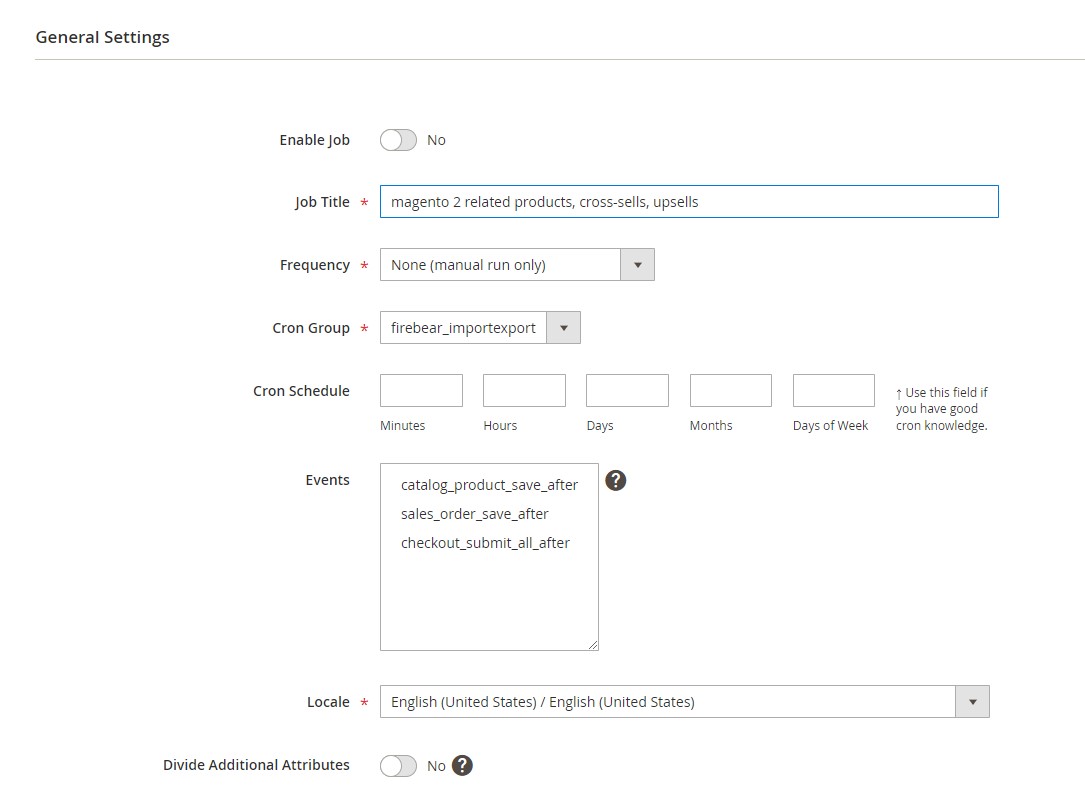
- Under Export Settings:
- Set Entity Type to Products (this includes related_skus, upsell_skus, and crosssell_skus columns)
- Enable Consecutive Export to only export products modified since the last run
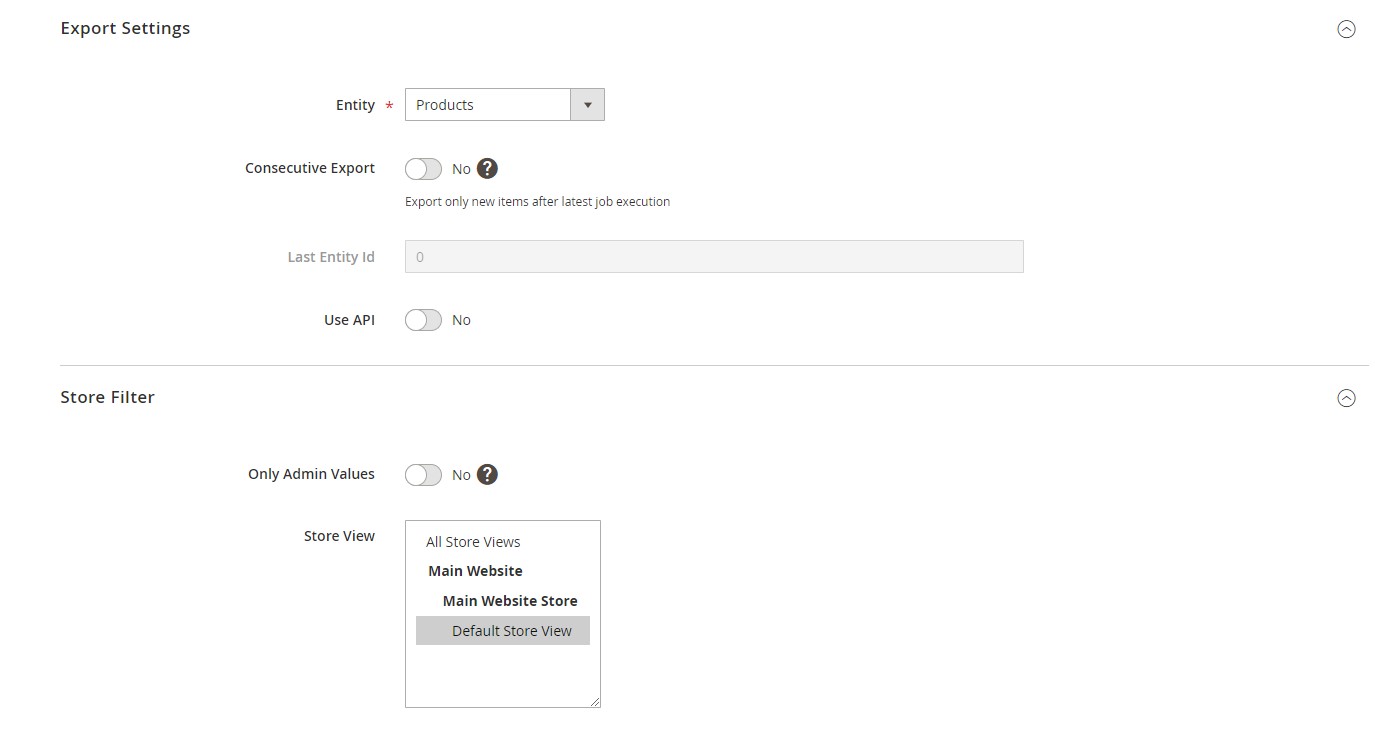
- Define the export source (local folder, remote FTP, Dropbox, Google Sheets, etc.) for your Magento 2 cross-sell export
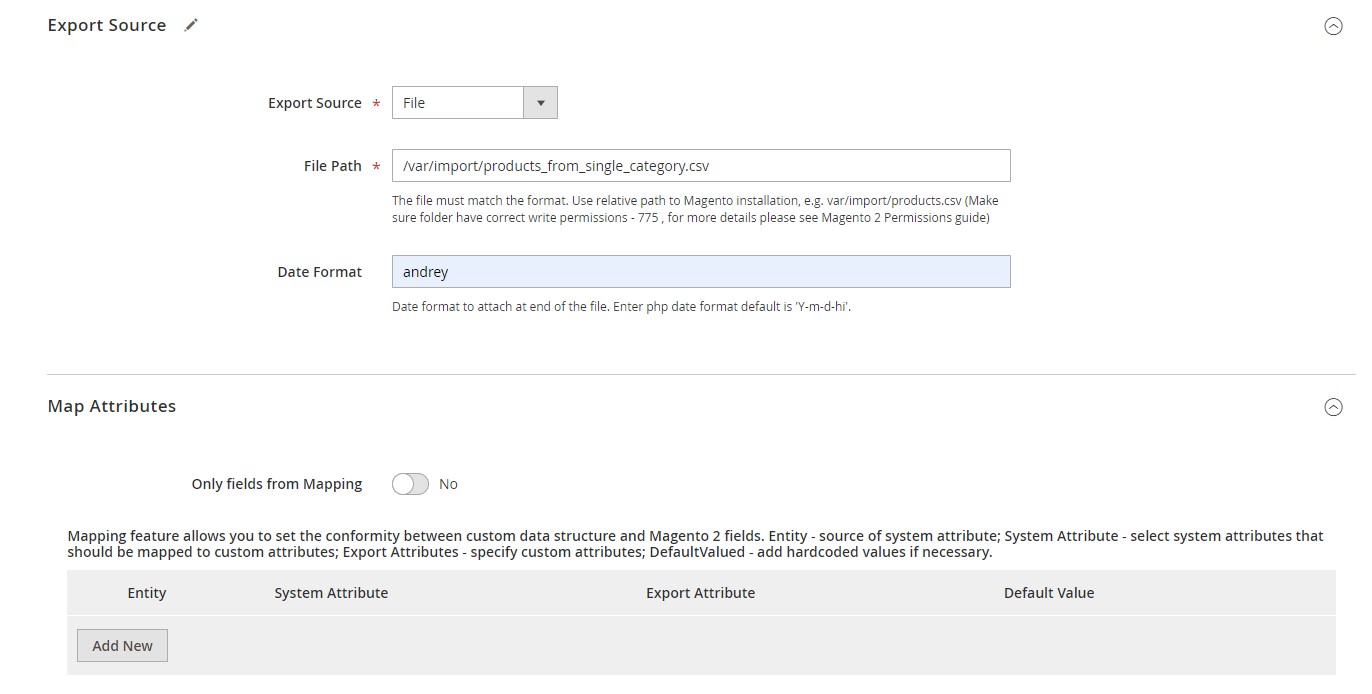
- Choose the file format: CSV, XML, JSON, XLSX, or ODS
- Optional:
- Use attribute filters to narrow down what gets exported (e.g., by category or product type) with your Magento 2 cross-sells
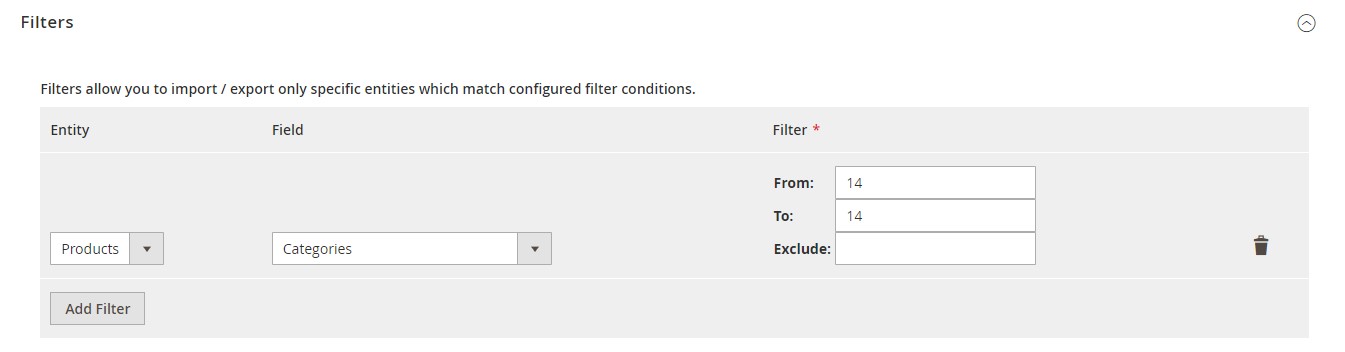
- Enable attribute mapping to match the export structure with external platforms
- Use attribute filters to narrow down what gets exported (e.g., by category or product type) with your Magento 2 cross-sells
- Save and run the product export job
✅ After exporting, you’ll get a structured file like this:
sku, name, crosssell_skus
SKU001, Yoga Mat, SKU002,SKU003
🔗 API, Cloud & Multi-Store Integration
The extension also supports exporting cross-sell products from Magento 2 to:
- ERP or PIM platforms via REST/SOAP API
- Google Drive, Dropbox, or SFTP for backup and sync
- Multistore Magento setups with automated jobs
Whether you’re auditing, migrating, or integrating cross-sell product data, this flexible export system gives you full control over your Magento 2 merchandising strategy.
SEO and Performance Benefits of Using Cross-Sell Products in Magento 2
Adding cross-sell product blocks to your Magento 2 cart page does more than just boost last-minute conversions — it also strengthens your SEO and improves store performance. When implemented strategically, Magento 2 cross-sell features can drive results across multiple areas of your eCommerce experience.
🔗 1. Enhanced Internal Linking Structure
Each time you assign cross-sell products in Magento 2, you’re building valuable internal links between catalog items — not just on product pages but also within the shopping cart. This benefits SEO by:
- Helping search engines discover and crawl more product pages
- Spreading link equity across your catalog
- Reinforcing topical relevance between grouped products
Even though cross-sells appear in the cart, they still contribute to the overall site architecture — and search engines appreciate a well-connected, purposeful structure.
⏱ 2. Reduced Cart Abandonment & More Checkout Engagement
Unlike product page elements, Magento cross-sell blocks show up at a crucial decision point — in the cart. When customers see extra items that make sense with their purchase, they often pause to explore.
This leads to:
- Longer sessions before checkout
- More interaction with product content
- Higher re-engagement if the shopper returns
These behaviors can positively impact SEO signals like bounce rate and session depth, especially when combined with personalized offers.
💸 3. Higher Conversion Rates and Cart Value
Cross-sells are a proven method to boost average order value (AOV). By recommending inexpensive, relevant extras at just the right time, you help customers find useful add-ons without feeling upsold.
Effective Magento 2 cross-sell strategies can directly increase:
- Conversion rates at checkout
- Average number of items per transaction
- Total revenue per cart session
Whether it’s gift wrapping, accessories, or service add-ons, cross-sells turn one-product orders into more profitable baskets.
🧠 4. Smarter Checkout Flow and Buyer Experience
Automating cross-sell product recommendations based on category, price, or purchase behavior leads to a smoother, more intuitive shopping experience. Instead of forcing upsells or irrelevant suggestions, you’re delivering value right when it matters.
Cross-sells align perfectly with shopper intent at the end of the journey, offering fast wins that feel helpful rather than disruptive.
Used wisely, Magento 2 cross-sell products don’t just help you move more inventory — they improve your site’s technical and behavioral performance too. From SEO to conversion optimization, the humble cross-sell box in your cart has the potential to deliver powerful results.
Final Words: Make Magento 2 Cross-Sells Work for You
When used strategically, Magento 2 cross-sell products can do far more than just decorate your shopping cart. They can actively drive impulse purchases, raise your average order value, and fine-tune the checkout experience. A well-placed cross-sell block in the cart helps shoppers discover relevant add-ons without friction, boosting conversions right before the finish line.
But as your catalog scales, assigning cross-sell products manually becomes inefficient. That’s where automation and bulk import tools become essential — and our Improved Import & Export extension is built specifically to meet that challenge. Whether you’re managing a small product catalog or thousands of SKUs, this tool makes it easy to import, export, and automate Magento 2 cross-sell relationships.
With support for CSV, XML, JSON, XLSX, ODS, Google Sheets, Dropbox, FTP, and REST/SOAP APIs, the extension offers full flexibility, plus advanced features like cron scheduling, attribute mapping, and smart validation to avoid costly mistakes.
📥 Ready to boost AOV with smarter cross-sells?
👉 Download the Improved Import & Export extension
📚 Need help? Explore the user manual
💬 Still have questions? Contact the Firebear support team
Let Magento cross-sell products become more than just an afterthought — make them a strategic part of your cart that turns checkout moments into growth opportunities.
Want to master Magento 2 import from A to Z? Explore our complete guide and unlock step-by-step tutorials, tips, and expert tools.
👉 Go to the Full Magento 2 Import & Export Guide
FAQ: Magento 2 Cross-Sell Products
What are Magento 2 cross-sell products?
Magento 2 cross-sell products are additional items displayed in the shopping cart to encourage impulse purchases. These suggestions typically include small, low-cost accessories or add-ons relevant to the main items in the cart.
Where do cross-sell products appear in Magento 2?
Cross-sells are shown on the cart page, just before checkout. This prime placement helps capture buyer attention at the last moment, boosting average order value.
How do I assign cross-sell products in Magento 2 manually?
Go to Catalog > Products, edit your desired product, scroll to the Related Products, Up-Sells, and Cross-Sells section, and click Add Cross-Sell Products. Select the relevant SKUs, then save the product.
Can I automate cross-sell product recommendations in Magento?
Yes. You can use Product Related Rules in the Magento Admin (under Marketing) to dynamically assign cross-sell items based on conditions like category, price, or brand.
How do I import cross-sell products in bulk using a CSV file?
Use a CSV file with a crosssell_skus column. Add SKUs of products you want to assign as cross-sells, separated by commas. Use the native Magento importer or the Improved Import & Export extension for automation and advanced formatting.
Can I use Google Sheets to import Magento cross-sells?
Absolutely. With the Firebear Improved Import & Export extension, you can import cross-sell products from Google Sheets directly into your Magento 2 catalog — no CSV export needed.
What’s the difference between cross-sells, upsells, and related products in Magento 2?
Cross-sells appear in the cart and trigger impulse buys. Upsells suggest higher-priced alternatives on the product page, while related products recommend complementary items also on the product page.
How can I export Magento 2 cross-sell relationships?
Magento’s default tools don’t support exporting cross-sells. Use the Improved Import & Export module to generate structured exports that include crosssell_skus and other relationship data for analysis, backup, or migration.
What are some best practices for choosing cross-sell products in Magento 2?
Select items that are inexpensive, relevant, and require no complex decision-making, such as accessories, warranties, or small upgrades. Keep suggestions minimal and targeted to avoid overwhelming the customer.
Why aren’t my Magento 2 cross-sell products showing up after import?
This could be due to missing SKUs, incorrect formatting (e.g., wrong delimiter), or import behavior settings. Make sure you’re using Add/Update behavior, check encoding (UTF-8), and validate SKUs exist in your product catalog.








