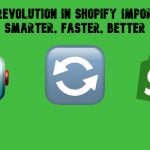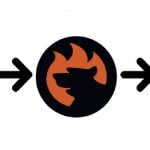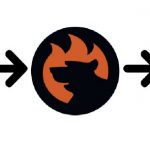How to Fulfill Dropshipping Orders on Shopify When Your Supplier Has No Integration
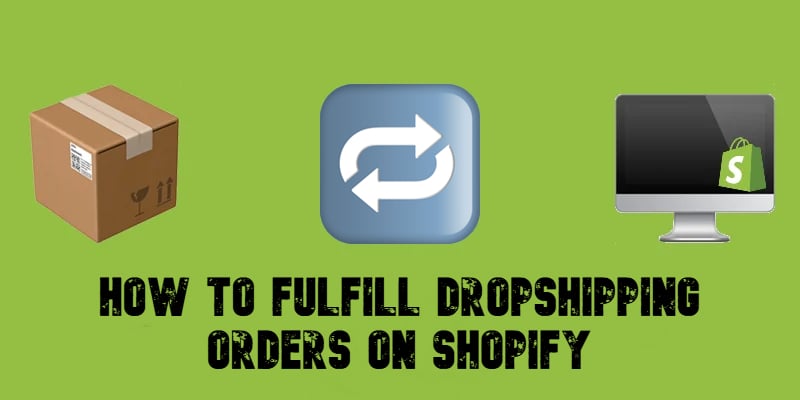
How to fulfill dropshipping orders on Shopify? It is easy if your supplier integrates with the platform. With the right app (check our digest of Shopify fulfillment services), orders are automatically forwarded, tracking details sync instantly, and fulfillment happens with zero effort. But what if your supplier doesn’t support Shopify integration?
That’s when things get tricky. Manual fulfillment means downloading CSV files, emailing order details, and updating tracking numbers by hand — a time-consuming process that doesn’t scale well. Fortunately, automation can bridge the gap, even for suppliers without direct Shopify integration.
This guide will walk you through two ways to fulfill dropshipping orders on Shopify: Automated fulfillment for integrated suppliers and streamlined manual fulfillment using the Firebear Import & Export Tool for Shopify. You’ll learn how to automatically export orders to your supplier in their preferred format, map order data fields to match supplier requirements, and bulk import tracking details to update order statuses in Shopify.
By the end, you’ll have a fully optimized fulfillment workflow, ensuring fast processing, minimal errors, and scalability — even if your supplier doesn’t integrate with Shopify. Let’s get started!

Table of contents
- What is Dropshipping on Shopify?
- How Dropshipping Impacts Order Fulfillment on Shopify
- Automating Manual Fulfillment with the Import & Export Tool for Shopify
- Advantages of Using Import & Export Tool Over Standard Manual Fulfillment
- Final Words: The Best Way to Fulfill Dropshipping Orders on Shopify
- FAQ: How to Fulfill Dropshipping Orders on Shopify?
What is Dropshipping on Shopify?
Imagine running an online store without worrying about inventory, warehousing, or shipping. Sounds like a dream, right? That’s exactly what dropshipping allows you to do.
Dropshipping is an inventory-free e-commerce model where merchants sell products without holding stock. Instead, when a customer places an order, the merchant purchases the item from a third-party dropshipping supplier, who then ships it directly to the customer. This eliminates the risks and upfront costs of bulk inventory purchases, making it a popular choice for aspiring e-commerce entrepreneurs.
Why is Shopify the Go-To Platform for Dropshipping?
With its user-friendly interface, vast app ecosystem, and seamless integrations, Shopify has become one of the most popular platforms for dropshipping businesses. Whether you’re a beginner or an experienced seller, Shopify’s flexibility allows you to quickly set up a store, connect with suppliers, and start selling globally.
👉 Check our Shopify Dropshipping Suppliers Guide to find the best suppliers for your business.
But here’s the big question: How do you actually fulfill dropshipping orders on Shopify? The answer depends on your supplier. If they integrate with Shopify, order fulfillment can be fully automated. But what if they don’t? That’s where manual fulfillment comes into play.
Now that you understand what dropshipping is and why Shopify is the perfect platform for it, let’s dive into the dropshipping fulfillment process. How does dropshipping impact standard Shopify order fulfillment? And what are the best ways to handle it? Let’s find out!
How Dropshipping Impacts Order Fulfillment on Shopify
When running a Shopify store, you need a way to fulfill orders efficiently — but the fulfillment process depends on whether you stock inventory yourself or rely on dropshipping suppliers.
So, how does dropshipping fulfillment compare to standard Shopify fulfillment? And what do you need to do differently when working with external suppliers? Let’s break it down.
Dropshipping vs. Standard Shopify Fulfillment: What’s the Difference?
In a traditional Shopify fulfillment setup, merchants stock and manage their own inventory. This means:
- You purchase inventory upfront and store it in a warehouse or at home.
- When an order comes in, you pick, pack, and ship the product yourself or use a third-party fulfillment service (like Shopify Fulfillment Network or a 3PL).
- You have full control over stock availability, shipping times, and packaging.
Now, let’s compare this to dropshipping fulfillment. Instead of holding inventory, you:
- Partner with dropshipping suppliers who store and ship products on your behalf.
- Receive an order, then forward the order details to the supplier for fulfillment.
- Rely on the supplier for inventory availability, shipping speed, and tracking updates.
Automated vs. Manual Dropshipping Fulfillment
The best-case scenario? Your supplier integrates with Shopify using an app like DSers, Spocket, or Zendrop. This allows for automated order fulfillment, where:
- The customer places an order on your store.
- The supplier automatically receives order details.
- The supplier ships the product and updates Shopify with tracking info.
- Shopify marks the order as Fulfilled, and the customer receives an email with tracking details.
You don’t need to spend any extra effort to fulfill dropshipping orders. But what happens if your supplier doesn’t integrate with Shopify? That’s when you need to manually process orders, which can be time-consuming:
If your supplier doesn’t integrate with a Shopify app, you need to place orders manually.
- When a customer places an order on your Shopify store, you’ll receive an email and see the order in Shopify Admin > Orders.
- Manually order the product from your supplier (e.g., AliExpress, a private supplier, or a wholesale distributor).
- Provide the supplier with the customer’s shipping address.
- Go to Shopify Admin > Orders.
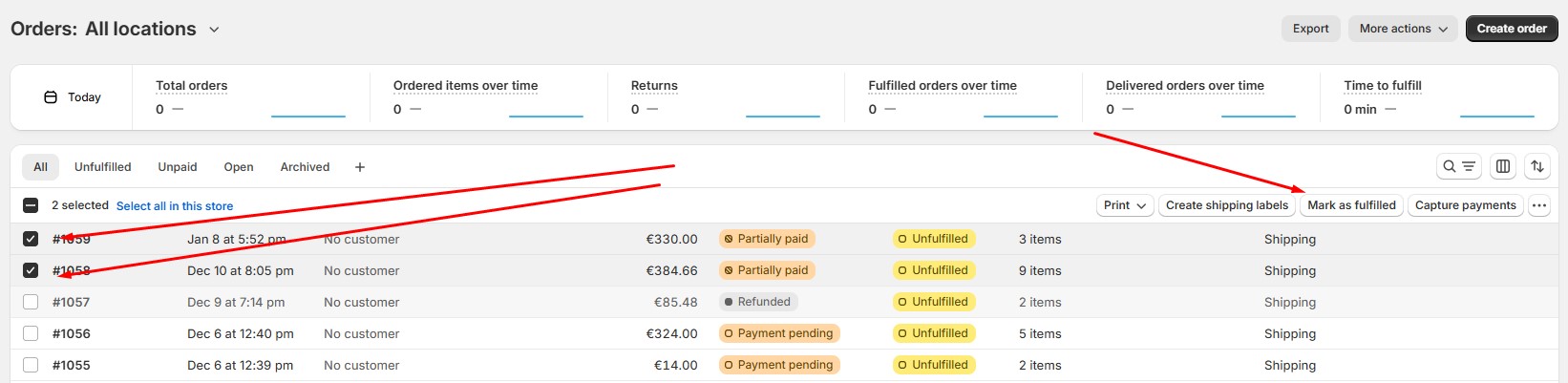
- Click the order and mark it as fulfilled.
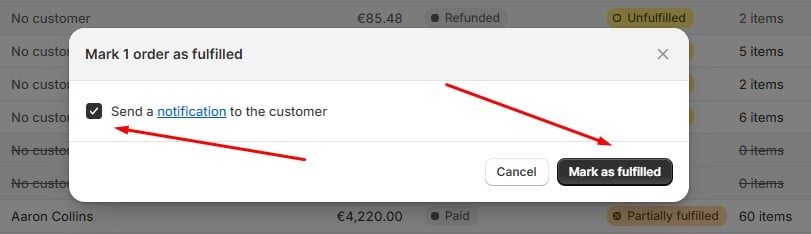
- Add the tracking number (if provided by the supplier) and send shipping confirmation.
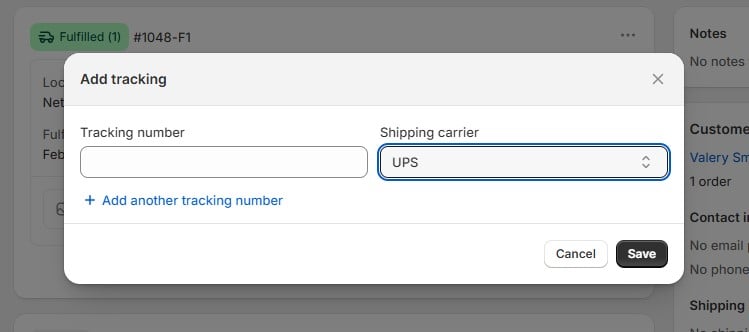
For further information, check our guide to Shopify order fulfillment.
Automating Manual Fulfillment with the Import & Export Tool for Shopify
Fulfilling dropshipping orders manually can quickly become a time-consuming task — especially as your business grows. But what if you could automate order exports, structure data for suppliers, and streamline fulfillment updates without manual effort? That’s exactly what the does.
This powerful tool simplifies manual fulfillment by:
- Automating order exports – Sending structured order data directly to suppliers.
- Mapping order data – Ensuring supplier-ready formats (CSV, XML, JSON).
- Automating tracking imports – Updating fulfillment statuses once the supplier ships orders.
Let’s break down how you can use the Import & Export Tool to automate Shopify order fulfillment for non-integrated dropshipping suppliers.
Step 1: Automate Shopify Order Exports to Your Supplier
Instead of manually exporting order data, you can set up automated exports to send order details directly to your dropshipping supplier. Here’s how:
1️⃣ Access the Export Profile
- In your Shopify admin, go to Apps > Firebear Import & Export Tool.
- Click Export followed by New Export.
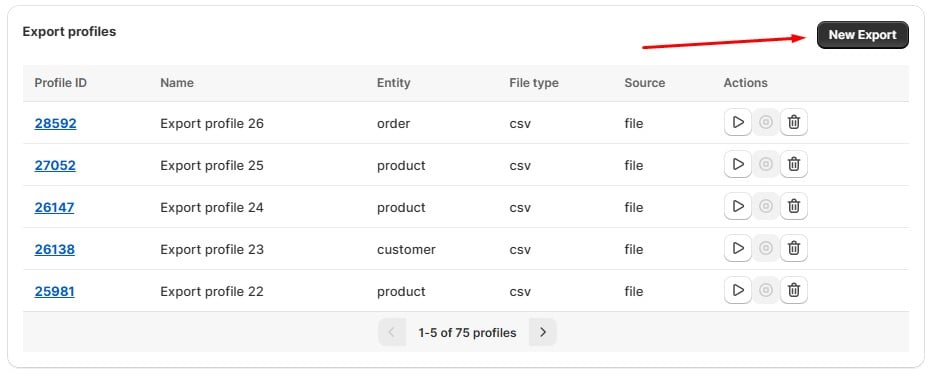
2️⃣ Configure Order Export Settings
- Name your profile (e.g., Automated Shopify Dropshipping Order Export).
- Select Orders as the export entity.
- Choose to export all orders or only the most recent ones.
- Select a file format (CSV, XML, XLSX, Google Sheets) based on your supplier’s requirements.
- Choose an export source (file download, FTP, or Google Drive).

3️⃣ Filter Orders for Targeted Exports
- Apply filters to export only specific orders (e.g., only unfulfilled orders).
- Use multiple filter conditions if needed.

4️⃣ Map Order Data to Match Supplier Requirements
- Rename columns to align with the supplier’s required format.
- Remove unnecessary fields from the export.
- Set default values for missing attributes to ensure smooth processing.
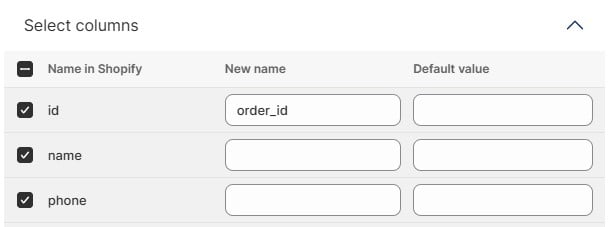
5️⃣ Enable Automatic Order Exports
- Schedule exports hourly, daily, weekly, or monthly.
- Configure email notifications to stay updated on export status.
- Save the profile to run automated exports without manual intervention.
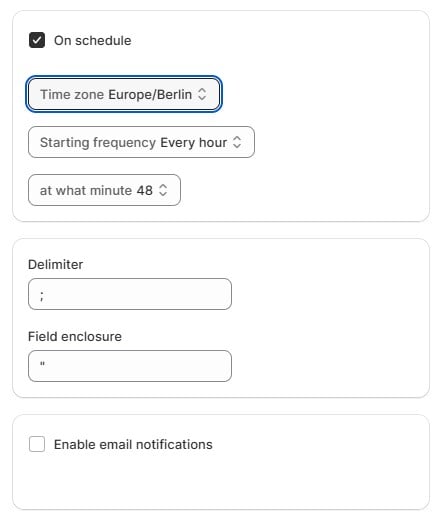
Now, your Shopify order data will be automatically sent to your dropshipping supplier, ensuring a seamless fulfillment process.
Step 2: Import Order Fulfillment Data to Shopify
Once your supplier ships the orders, they’ll send fulfillment data containing tracking numbers and shipment details. Manually updating this information can be tedious, but bulk fulfillment imports make the process effortless.
Here’s how to import fulfillment data into Shopify:
1️⃣ Access the Import Profile
- Go to Apps > Firebear Import & Export Tool.
- Click Import and select New Profile.
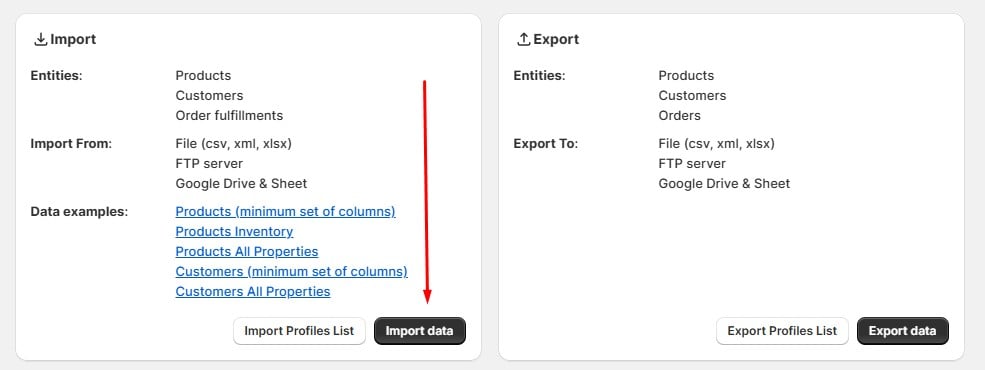
2️⃣ Choose Order Fulfillment as the Import Entity
- Select Fulfillment as the import entity.
- Upload the fulfillment file in CSV, XLSX, JSON, or Google Sheets format.
- Connect an external source if needed (Google Drive, FTP).
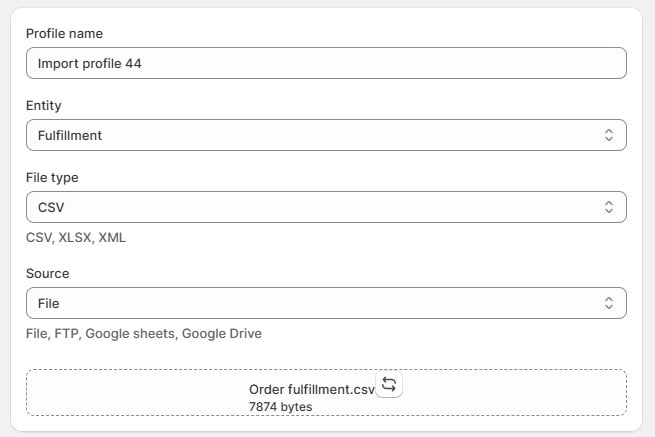
3️⃣ Automate the Fulfillment Import Process
- Schedule imports to update fulfillment data automatically.
- Configure notifications for successful imports or errors.
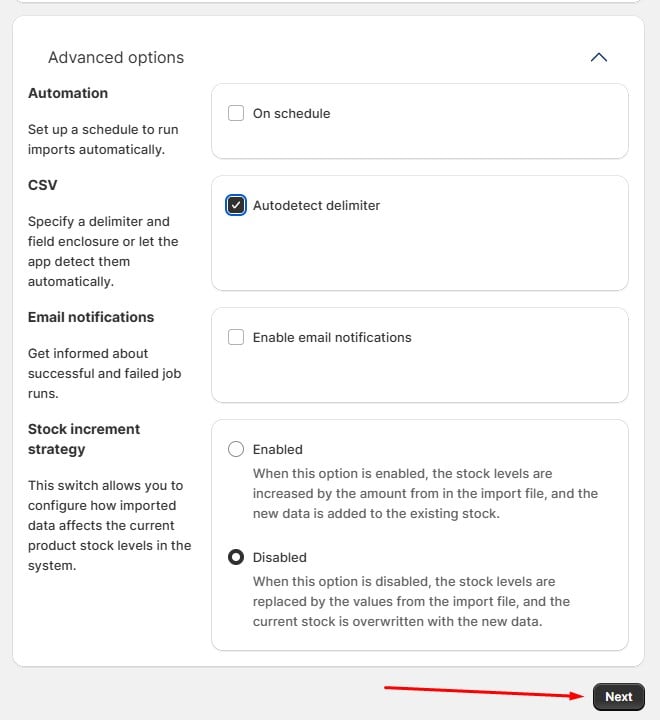
4️⃣ Map Columns for Accurate Data Matching
- Ensure that your supplier’s fulfillment fields (tracking number, status, carrier) match Shopify’s structure.
- Use mapping tools to correct inconsistencies.
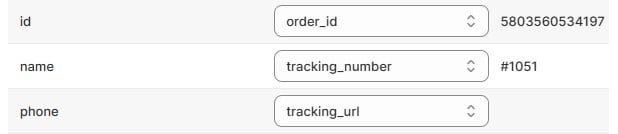
5️⃣ Run the Import & Verify Order Fulfillment
- Click Import and let the tool process the data.
- Go to Orders in your Shopify admin to check updates.
- Confirm that tracking numbers and statuses are correctly applied.
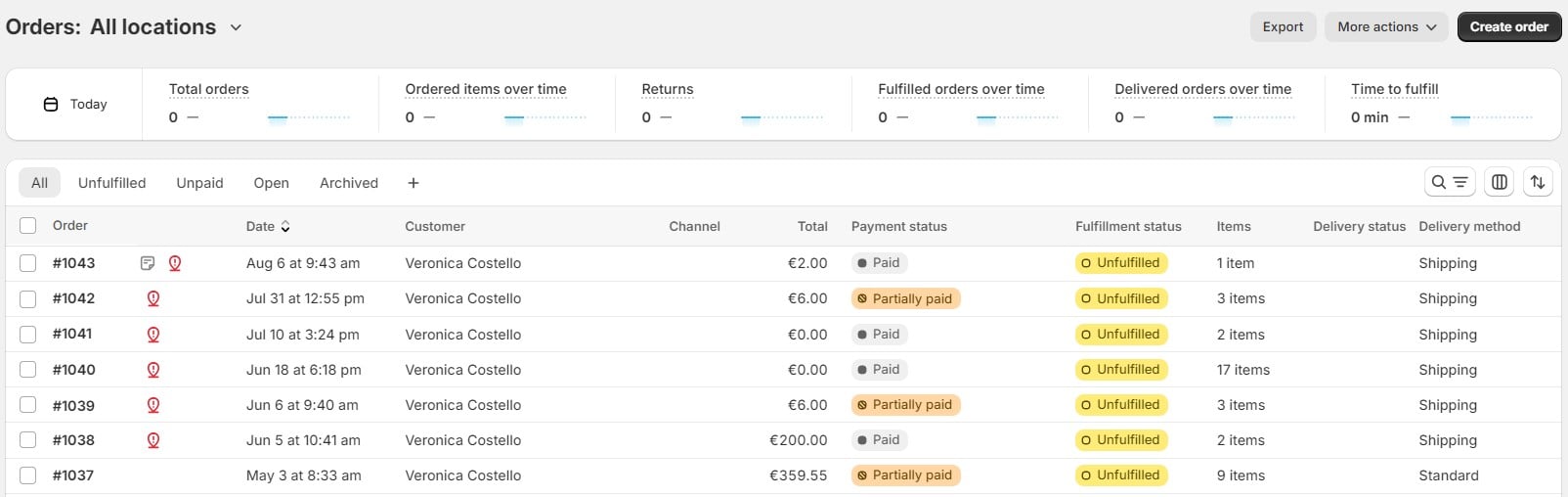
For further information, follow our How to Import Order Fulfillment Data to Shopify guide and visit our user manual to learn more about the Shopify order fulfillment import and columns that should be available in a spreadsheet.
With this automated system in place, your Shopify store will seamlessly update order statuses — keeping customers informed and reducing manual workload.
Now that you know how to automate Shopify order fulfillment, let’s explore why the Import & Export Tool is a game-changer for dropshipping suppliers that don’t integrate with Shopify.
Advantages of Using Import & Export Tool Over Standard Manual Fulfillment
Unlike Shopify’s built-in import and export tools, our app automates order exports, data mapping, and tracking imports — saving you time and eliminating errors. The following table compares manual vs. automated dropshipping order fulfillment on Shopify:
| Feature | Standard Manual Fulfillment | Import & Export Tool |
| Order Export | Manual CSV export | Automated exports in multiple file formats |
| Data Mapping | Manual adjustments | Automatic mapping to the supplier’s format after the profile is configured |
| Tracking Import | Manual updates | Automated tracking number bulk import |
| Multiple Suppliers | Hard to manage | Supports multiple file sources and formats |
So, the Import & Export Tool introduces the following benefits for Shopify dropshipping order fulfillment:
- Full Automation – No more downloading CSVs or manually emailing order details to suppliers. The tool sends orders automatically and updates fulfillment statuses in bulk.
- Flexible Data Mapping – Suppliers use different file formats? No problem! The tool supports CSV, JSON, XML, Google Sheets, and FTP transfers, ensuring seamless integration with any supplier. No matter what format is used, you can export orders with the exact column titles (attribute names) your partners require. The same is about import: the app lets you match unsupported column names to the ones that Shopify uses.
- Scalability – Whether you’re working with one or multiple suppliers, the Import & Export Tool handles diverse formats and bulk operations, allowing you to scale without fulfillment bottlenecks.
- Error Reduction – Manual entry increases the risk of mismatched data and fulfillment delays. With automated mapping and bulk imports, order fulfillment remains accurate and up to date.
- Scheduled Updates – Set your order exports and fulfillment imports to run hourly, daily, weekly, or monthly — ensuring orders are processed without manual intervention.
Now that you know how automation can streamline dropshipping fulfillment on Shopify, it’s time to put it into action. Whether your supplier is integrated or not, automation gives you a competitive edge.
Ready to scale your Shopify dropshipping business efficiently? Get started with the Firebear Import & Export Tool for Shopify and simplify order fulfillment today! Contact us now for further information.
Final Words: The Best Way to Fulfill Dropshipping Orders on Shopify
Fulfilling dropshipping orders on Shopify doesn’t have to be a hassle—if you choose the right approach. Whether you work with integrated suppliers or those that lack direct Shopify support, there’s a solution to streamline your order fulfillment process.
Which Dropshipping Fulfillment Method is Right for You?
✅ Automated Fulfillment (Best for integrated suppliers)
If your dropshipping supplier connects to Shopify via apps like DSers, Spocket, or Zendrop, fulfillment is seamless and fully automated. Orders are forwarded automatically, tracking details sync instantly, and you don’t have to lift a finger.
✅ Import & Export Tool (Best for non-integrated suppliers)
For suppliers without Shopify integration, manual fulfillment can slow you down—but that’s where automation makes a difference. With the Firebear Import & Export Tool, you can:
- Automate order exports to send structured data to suppliers.
- Map order fields to match supplier requirements.
- Bulk import tracking numbers to update Shopify fulfillment statuses instantly.
Also, follow this link to learn about Shopify order import.
Why Choose Automation Over Manual Fulfillment?
Scaling a dropshipping business efficiently means eliminating manual tasks wherever possible. Manual CSV exports, email-based order submissions, and slow tracking updates will only hold you back. Instead, automation ensures faster order processing, reduced errors, and a smoother customer experience.
Ready to streamline Shopify dropshipping fulfillment with automation? Try the and take your dropshipping operations to the next level today!
FAQ: How to Fulfill Dropshipping Orders on Shopify?
Can I fulfill dropshipping orders on Shopify without supplier integration?
Yes, you can manually fulfill dropshipping orders on Shopify by exporting order details, sending them to your supplier,
and then updating fulfillment statuses once tracking information is available. However, automation tools like the Firebear Import & Export Tool
can streamline this process by eliminating manual tasks.
What is the best way to fulfill dropshipping orders on Shopify for non-integrated suppliers?
The most efficient way to fulfill dropshipping orders for non-integrated suppliers is by using an automated import/export tool.
The Firebear Import & Export Tool allows you to:
- Automatically export orders in CSV, XML, or JSON formats for suppliers.
- Map order fields to match supplier requirements.
- Bulk import tracking numbers to update Shopify fulfillment statuses automatically.
This process saves time, reduces errors, and scales efficiently compared to manual fulfillment.
How do I manually fulfill dropshipping orders on Shopify?
If your supplier doesn’t integrate with Shopify, follow these steps for manual fulfillment:
- Receive the order in Shopify Admin → Orders.
- Place the order manually with your supplier, providing the customer’s shipping details.
- Wait for tracking information from your supplier.
- Go back to Shopify Admin → Orders and mark the order as Fulfilled.
- Enter the tracking number and notify the customer.
This method works but is not scalable—automation is recommended.
How does the Import & Export Tool help automate Shopify order fulfillment?
The Firebear Import & Export Tool replaces manual order processing with automation by:
- Automatically exporting Shopify orders in the supplier’s required format.
- Mapping order details to ensure compatibility with different supplier systems.
- Bulk importing fulfillment data, eliminating the need for manual tracking updates.
It saves time, reduces human errors, and supports multiple suppliers with different file formats.
What file formats are supported for Shopify order exports?
The Firebear Import & Export Tool supports CSV, XML, JSON, XLSX, and Google Sheets, allowing seamless order transfers to suppliers
regardless of their system requirements.
Can I schedule automatic order exports for my dropshipping supplier?
Yes! With the Firebear Import & Export Tool, you can set up automated order exports at:
- Hourly intervals
- Daily updates
- Weekly fulfillment cycles
- Monthly reports
This ensures that your suppliers always receive up-to-date order information without manual intervention.
How do I update tracking numbers in bulk on Shopify?
To bulk import tracking details, follow these steps:
- Upload your supplier’s tracking file (CSV, JSON, XML, XLSX, Google Sheets).
- Map columns to match Shopify’s fulfillment fields (order ID, tracking number, carrier).
- Schedule automatic imports to keep fulfillment statuses updated in real-time.
This process automates order fulfillment tracking, preventing delays and errors.
What happens if I work with multiple dropshipping suppliers?
The Firebear Import & Export Tool allows you to:
- Manage multiple suppliers with different file formats.
- Create unique order export profiles for each supplier.
- Automate order fulfillment across different platforms.
This ensures that Shopify orders are processed efficiently regardless of supplier requirements.
How can I get started with automated Shopify dropshipping fulfillment?
To automate your Shopify dropshipping fulfillment, follow these steps:
- Install the Firebear Import & Export Tool from the Shopify App Store.
- Set up an order export profile and configure file formats.
- Enable automatic order exports to send data to suppliers.
- Set up fulfillment imports to update tracking information automatically.
- Scale your business with zero manual fulfillment efforts!