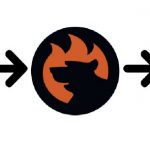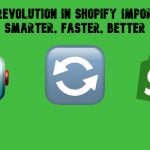How to Import Orders into Shopify: Best Tools and Methods in 2025

Imagine this — your business is expanding, you’re switching platforms, or you’ve just connected multiple sales channels to Shopify. Naturally, you want to bring all your order history along to keep everything organized in one place. But there’s a catch. Your Shopify admin doesn’t offer a built-in option to import orders directly.
So, what’s the solution? How to import orders into Shopify efficiently without losing critical data or spending hours on manual entry? While Shopify’s Marketplace Connect can help pull in orders from platforms like Amazon and eBay, it won’t cover all your needs — especially if you’re migrating from another platform or managing order fulfillment data in bulk.
Luckily, there are specialized tools that make Shopify order import a breeze. Whether you need to bulk upload historical data, update fulfillment information, or consolidate orders from various channels, there’s a way forward. This guide will walk you through everything you need to know, with solutions that save time and prevent headaches.

Table of contents
3 Common Scenarios to Import Orders into Shopify
Why would anyone need to import orders into Shopify? Isn’t Shopify built to handle everything seamlessly? Well, yes — but only to a certain extent. Sometimes, your business outgrows the default capabilities, and that’s when order import becomes essential. Here are some of the most common scenarios where importing orders can save the day:
1. Migrating from Another Platform to Shopify
Switching to Shopify from another platform like WooCommerce or Magento? Bringing over your order history is crucial to maintaining a complete record of past transactions. This data helps with customer service, reporting, and ensuring your business runs smoothly from day one on Shopify.
2. Bulk-Updating Fulfillment Statuses
Manually updating fulfillment information for hundreds (or thousands) of orders can be a nightmare. With bulk import, you can update order statuses in just a few clicks, saving countless hours and reducing the risk of errors. This is particularly useful during high-volume periods or when catching up on fulfillment records.
3. Consolidating Marketplace Orders with Shopify Data
Selling on multiple platforms like Amazon, eBay, or Etsy? Importing those orders into Shopify helps create a unified view of your sales, making inventory management, customer service, and reporting much easier. Shopify’s Marketplace Connect covers some of this, but for deeper control and flexibility, an advanced import tool is your best bet.
No matter the reason, importing orders into Shopify is often the smartest way to keep your business running efficiently. But is it possible to import orders into Shopify natively, or will you need external tools? Let’s dive into the options available.
Can You Import Orders into Shopify?
Short answer — yes, but with some limitations. Shopify is a powerful platform, but when it comes to importing orders, it doesn’t offer a built-in feature within the Shopify admin. If you were hoping to simply upload a CSV file and have all your orders neatly imported, you might be in for a surprise.
So, what options does Shopify provide? Currently, Shopify Marketplace Connect is your best bet for importing orders, but it’s designed specifically for syncing orders from connected marketplaces like Amazon, eBay, and Etsy. This works well if you only sell on these platforms, but what if you’re migrating from another e-commerce platform or need to import historical orders?
Unfortunately, Shopify’s native tools won’t help you in these situations. There’s no direct support for CSV-based order imports through the admin panel. That’s where external solutions come into play, offering the flexibility and functionality Shopify lacks.
But don’t worry — there are reliable tools that fill this gap, allowing you to import orders quickly and efficiently. Up next, we’ll explore how to import orders into Shopify with the help of the best solutions, including both Shopify’s native integrations and third-party apps.
Solutions for Importing Orders into Shopify
When it comes to importing orders into Shopify, you have two primary options: Shopify Marketplace Connect for marketplace-based imports and third-party apps like the Firebear Import & Export Tool for full control over your data. Let’s break down both cases to see how they can help you efficiently manage order imports.
Marketplace Connect: Import Orders from Platforms like Amazon, eBay, and Etsy
Shopify Marketplace Connect is Shopify’s built-in tool for merchants who sell across multiple marketplaces. It allows you to import and manage orders from platforms like Amazon, eBay, and Etsy, keeping your Shopify admin up-to-date with minimal effort.
The advantages of Marketplace Connect include:
- Automatic Synchronization: Orders from connected marketplaces – Amazon, Target Plus, Walmart, eBay, and Etsy – are automatically imported into Shopify, reducing manual work.
- Centralized Management: Manage marketplace orders and Shopify orders in one place for better organization and reporting.
- Tax Handling: Customize tax settings for each marketplace to avoid compliance issues.
However, the app is associated with a few notable limitations:
- Marketplace-Only Focus: It only works with specific marketplaces. If you’re migrating from another e-commerce platform or need to import historical orders, Marketplace Connect won’t help.
- No CSV Imports: Unlike third-party tools, it doesn’t support bulk imports via CSV, making it less flexible for complex needs.
How to Set Up Automatic Order Imports with Marketplace Connect
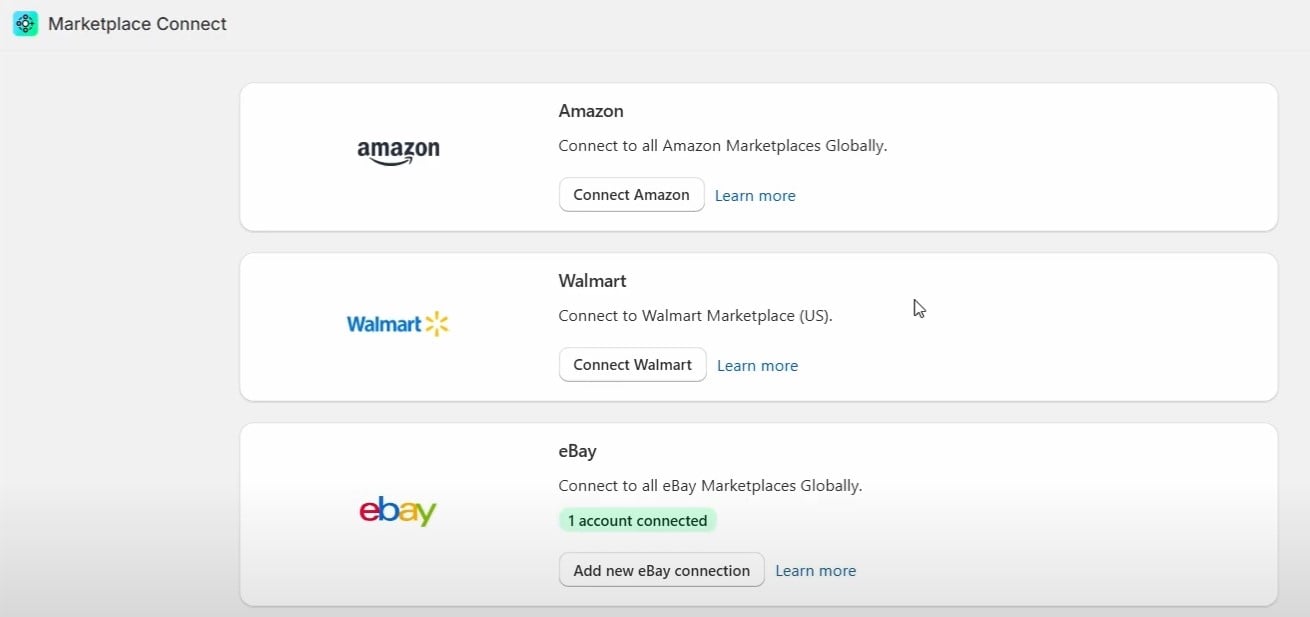
Follow these steps to configure Shopify order import with Marketplace Connect:
- From your Shopify admin, go to Settings > Apps and sales channels.
- Click Marketplace Connect and then select Open app.
- Go to Settings and click on the name of the marketplace account you want to manage.
- In the Order Import and Taxes sections, make your selections based on your preferences.
- Click Save.
- Repeat these steps for each marketplace you connect to Shopify.
While this is a powerful solution for marketplace orders, what about more advanced use cases? That’s where Firebear Import & Export Tool comes in.
Using Import & Export Tool by Firebear: The Ultimate Shopify Import Solution
When it comes to flexibility and customization, the is the most reliable option for Shopify merchants. Unlike Marketplace Connect, this tool allows you to import historical order data, bulk-update order fulfillment details, customize data mapping for seamless integration, etc. Here is why the Import & Export Tool stands out:
- Supports Multiple File Formats: Import data from CSV, XLSX, JSON, or even Google Sheets.
- Custom Data Mapping: Easily match fields from your source file to Shopify’s order structure to avoid errors.
- Automation and Scheduling: Set up automatic imports for real-time updates.
- Error Handling and Notifications: Receive alerts for successful imports or issues that need attention.
Use cases for the Import & Export Tool are quite different, as it supports multiple entities, including products and customers. When it comes to orders, the app lets you automate order status updates and add tracking details in bulk. Support for full order data import is planned.
How to Import Orders into Shopify with Firebear
Here’s how to import fulfillment data for Shopify orders using the Firebear Import & Export Tool:
1️⃣ Access the Import Profile
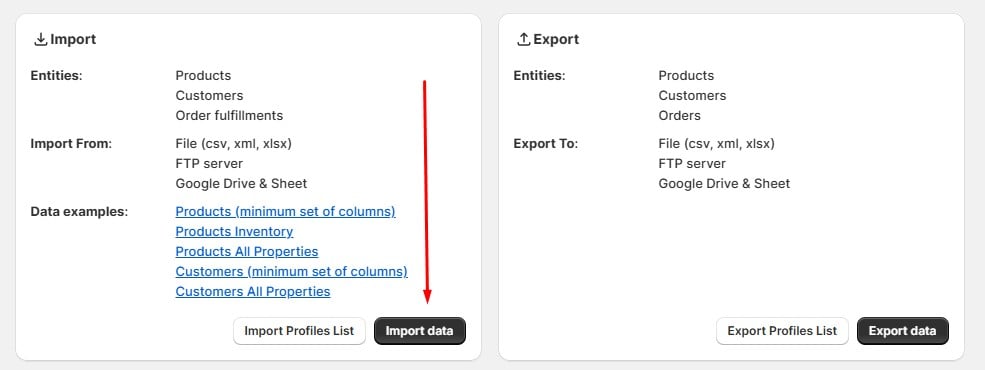
- Go to Apps > Firebear Import & Export Tool.
- Click Import and select New Profile.
2️⃣ Choose Order Fulfillment as the Import Entity
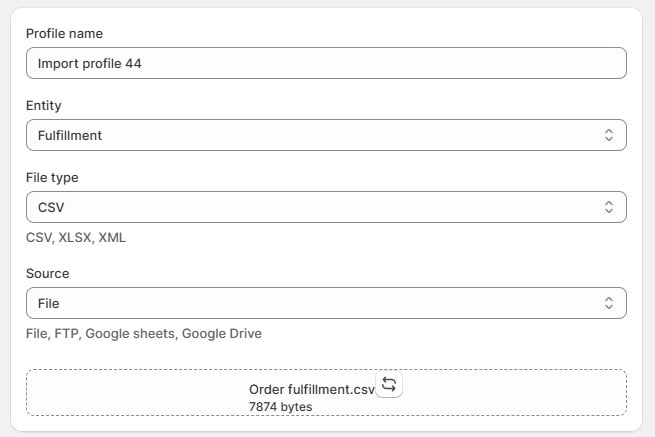
- Select Fulfillment as the import entity.
- Upload the fulfillment file in CSV, XLSX, JSON, or Google Sheets format.
- Connect an external source if needed (Google Drive, FTP).
3️⃣ Automate the Fulfillment Import Process
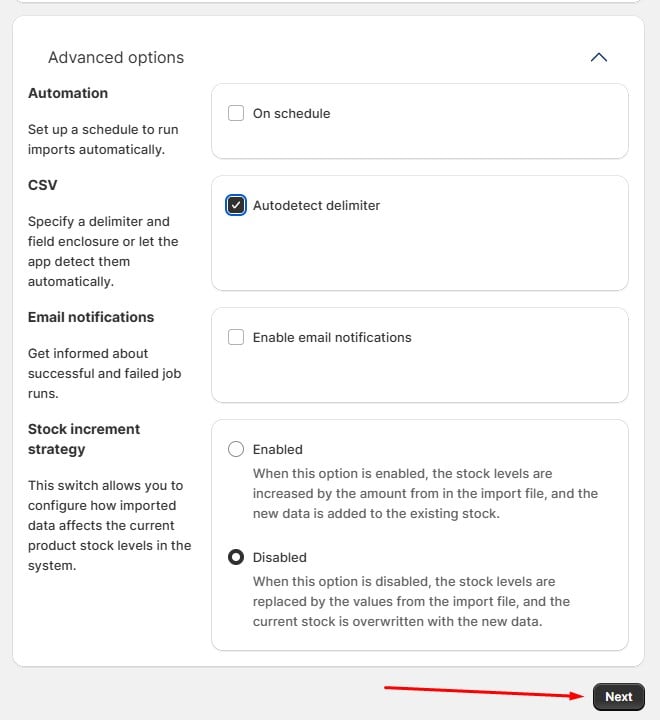
- Schedule imports to update fulfillment data automatically.
- Configure notifications for successful imports or errors.
4️⃣ Map Columns for Accurate Data Matching
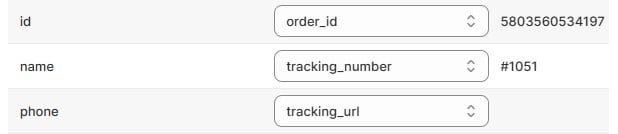
- Ensure that your supplier’s fulfillment fields (e.g., tracking number, status, carrier) match Shopify’s structure.
- Use the built-in mapping tools to correct inconsistencies.
5️⃣ Run the Import & Verify Order Fulfillment
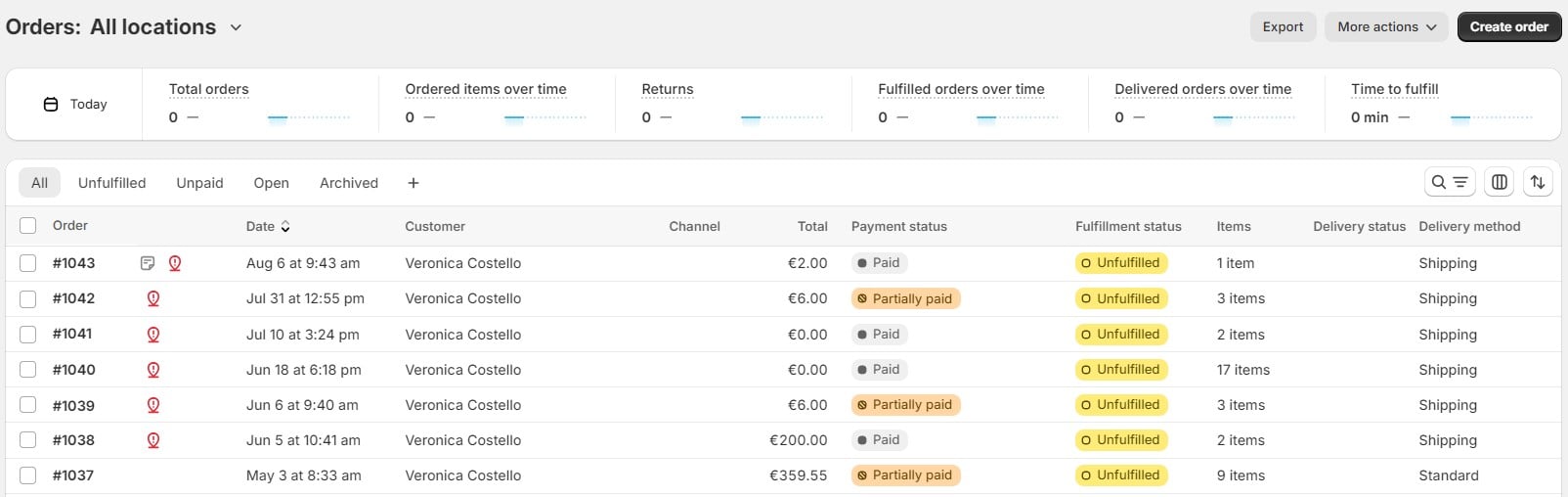
- Click Import and let the tool process the data.
- Go to Orders in your Shopify admin to check the updates.
- Confirm that tracking numbers and statuses are correctly applied.
For more details, check out our How to Import Order Fulfillment Data to Shopify guide and visit our user manual to learn about the required columns and file format.
Up Next: Other apps for Shopify order imports can further enhance your capabilities. Let’s take a look at additional tools you might want to consider.
Other Apps for Shopify Order Import
Importing orders into Shopify can be streamlined with the help of specialized apps designed to handle bulk data efficiently. Here are some noteworthy options:
- . EZ Importer allows you to bulk import orders and draft orders into Shopify via CSV files. Its intuitive column mapping system lets you align your CSV columns with Shopify’s fields effortlessly. The app offers built-in templates to facilitate migrations from platforms like Magento, Wix, Kickstarter, and Squarespace. Additionally, you can review your import before finalizing and re-import orders without extra charges.
- . BulkPro enables the bulk import of orders into Shopify using Excel or CSV files. It features a customer data mapper to match your file headers with Shopify’s order fields, simplifying the import process. Merchants have successfully imported orders from platforms such as Magento, Wix, Kickstarter, Squarespace, and Amazon. The app supports importing multiple orders, including customer data, transactions, and taxes.
- . Order’s Up! allows you to create and import orders from a single CSV file into your Shopify store. It provides a simple template with multiple customization options, including discounts, custom fields, taxes, and addresses. The app automatically maps products from your store using their SKU or barcode, ensuring accurate order creation. You can choose to import orders as draft orders or finalized orders, paid or unpaid.
- . Formerly known as Excelify, Matrixify helps you manage store data by enabling bulk import, export, update, and migration. It supports handling large file sizes up to 20 GB and offers functionalities like scheduling and auto-repeating import/export jobs. The app is compatible with various data formats and channels, including Excel, Google Sheets, and CSV files. It’s particularly useful for migrating from platforms like Magento, WooCommerce, and BigCommerce.
- . Bagpiper Orders transforms your order and inventory management by allowing bulk import of orders from any sales channel, such as Amazon, Target, and Walmart. It offers a user-friendly interface for uploading orders in bulk and provides instant confirmations. The app also includes APIs to automate order management through any FTP service, including its own secure FTP service.
Each of these apps offers unique features to cater to different import needs. By selecting the one that aligns best with your requirements, you can simplify the process of importing orders into Shopify and enhance your store’s efficiency.
Conclusion
So, how do you import orders into Shopify? Well, while there are multiple options available, they all have a common feature: Shopify order import doesn’t have to be complicated. Whether you’re consolidating marketplace orders, migrating from another platform, or bulk-updating fulfillment statuses, choosing the right solution can make a world of difference.
Shopify’s Marketplace Connect is a great option for managing marketplace orders, but if you’re looking for maximum flexibility and control, external tools like the Firebear Import & Export Tool offer everything you need. From handling multiple file formats to automating and scheduling imports, Firebear’s tool is designed to simplify order fulfillment import processes.
So, which solution is right for you? If your needs are simple and tied to marketplaces, Marketplace Connect might do the trick. But for those who need a scalable, powerful solution that goes beyond basic capabilities, Shopify App Store offers multiple useful tools. Often, combining built-in capabilities with third-party options works for more complex scenarios. Why waste time on manual work or risk errors when you can automate and customize everything?
Explore Firebear’s Import & Export Tool today and take control of your Shopify data management, including order fulfillment, with confidence and ease. Contact us now for more information about the app.
FAQ: How to Import Orders into Shopify
Can I import orders into Shopify?
Yes, you can import orders into Shopify, but Shopify’s admin doesn’t offer a built-in option for order import via CSV files. Instead, you can use third-party apps like Firebear Import & Export Tool or EZ Importer to bulk import orders or migrate order history from other platforms.
How do I bulk import orders into Shopify?
To bulk import orders into Shopify, you’ll need a third-party tool. For example, Firebear Import & Export Tool allows you to upload order data from CSV, XLSX, or JSON files and automate the import process. With this tool, you can map columns to match Shopify’s structure, schedule imports, and handle large datasets easily.
Does Shopify Marketplace Connect allow order imports?
Yes, Shopify Marketplace Connect enables automatic order imports, but only for orders from connected marketplaces like Amazon, eBay, and Etsy. It doesn’t support bulk order imports from CSV files or other external sources.
Why would I need to import orders into Shopify?
There are several reasons to import orders into Shopify: Platform migration from another platform like Magento or WooCommerce, bulk fulfillment updates to update order statuses, and data consolidation to manage all orders from multiple sales channels in one place for easier reporting and customer service.
What file formats can I use to import orders into Shopify?
Most third-party apps for Shopify order import support file formats like CSV, XLSX, JSON, and even Google Sheets. These tools usually allow customization and data mapping to ensure compatibility with Shopify’s order structure.
Can I migrate orders from another platform to Shopify?
Yes, you can migrate orders from platforms like Magento, WooCommerce, BigCommerce, or others to Shopify using tools such as Firebear Import & Export Tool or Matrixify. These apps make it easy to transfer historical order data while preserving accuracy.
How do I update fulfillment data in bulk for Shopify orders?
You can bulk-update order fulfillment data by using a tool like Firebear Import & Export Tool. This app allows you to upload fulfillment files with tracking numbers, shipping statuses, and carrier details, automating the process and minimizing errors.
What are the best tools for importing orders into Shopify?
Some of the top tools for Shopify order import include Firebear Import & Export Tool, EZ Importer, Matrixify, and Order’s Up! CSV Order Importer. Each offers unique features for bulk importing orders and managing data efficiently.
Are there any limitations when importing orders into Shopify?
The main limitation is that Shopify’s admin doesn’t natively support bulk order import through CSV files. You’ll need a third-party app for advanced import functions. Additionally, Shopify’s Marketplace Connect only works with specific marketplaces and doesn’t cover historical order imports from other platforms.
How do I ensure successful Shopify order imports?
To ensure a smooth order import process: Prepare your data to ensure it’s clean and formatted correctly, use column mapping to match fields with Shopify’s structure, automate imports where possible, and test with a small batch before doing the full import.