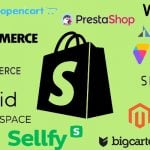How to Upgrade to Magento 2.3: Update & Error Fixes
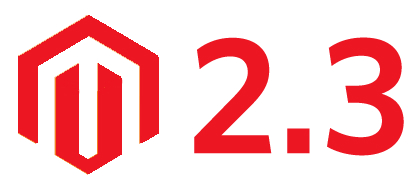
In the following article, we describe how to upgrade your e-commerce website to Magento 2.3 – the latest version of our favorite e-commerce platform. Besides, you will find solutions of the most common issues related to the process. If you want to get all the latest benefits Magento offers, change the version of your platform immediately. This guide will teach you how to achieve this goal.

Table of contents
Magento 2.3 System Requirements
The first thing we’d like to draw your attention to is the Magento 2.3 system requirements. You always need to pay attention to them before upgrading to the latest version since your current setup can be outdated for the upgrade causing multiple issues and breaking the entire online store. Of course, you don’t want to have all these troubles, so check the Magento 2.3.x technology stack requirements to eliminate possible future problems.
Operating Systems
The supported operating systems for Magento 2.3 are Linux x86-64 distributions, such as RHEL, CentOS, Debian, Ubuntu, etc. What operating system do you use? Is it supported?
Memory Requirement
How many gigabytes does your system have? The minimum amount of RAM required for the upgrade to Magento 2.3 is 2GB. If you have less – create a swap file to prevent the upgrade fail.
Composer Requirements
If you want to contribute to the Magento 2.3 codebase or develop Magento extensions for the latest platform version, you need the latest stable version of Composer to be installed.
Web Server Requirements
While upgrading to Magento 2.3, you can use several options. First of all, it is Apache 2.2 or 2.4. Note that you must enable the Apache mod_rewrite to enable the server to perform URL rewriting and mod_version to enable flexible version checking for different httpd versions.
Alternatively, it is possible to use nginx 1.x to update your Magento version to 2.3.
Database Requirements
As for the database suitable for Magento 2.3, it is MySQL 5.6 or 5.7. At the same time, you can use several alternative options since the latest platform version is compatible with MySQL NDB Cluster, MariaDB, Percona, as well as other binary-compatible MySQL technologies.
PHP Requirements
And there are a plethora of PHP requirements regarding the upgrade to Magento 2.3. The two supported versions are 7.1.3+ and 7.2.x. At the same time, you need to install multiple extensions. You can find them here: .
And don’t forget to enable PHP OPcache for performance reasons. Chances are, you should install it separately, see the for further information.
Also, note that the official Magento documentation recommends particular PHP configuration settings, such as memory_limit, to avoid common problems when using Magento. You can find them here: .
SSL Requirements
To upgrade your e-commerce store to Magento 2.3, a valid HTTPS security certificate is required. Note that self-signed SSL certificates are not supported.
TLS Requirements
It is also necessary to mention that both PayPal and repo.magento.com require TLS 1.1 or later. For further information, follow these links: & .
Mail Server Requirements
To upgrade to Magento 2.3, you need Mail Transfer Agent (MTA) or an SMTP server.
Supported Technologies
- Redis 3.2 can be used for page caching and session storage;
- Varnish 4.x or 5.2 can be utilized as well;
- Elasticsearch: 5.2.x and 2.x for Magento Commerce; Elasticsearch PHP client version 5.2;
- RabbitMQ 3.7.x is another supported technology that offers a more efficient way of publishing messages to queue and defining the consumers that receive the messages asynchronously;
- Three master databases can be used in Magento Commerce to provide scalability advantages for different functional areas.
Recommended Optional Requirements
- php_xdebug 2.5.x+ for development environments;
- Mcrypt – PHPUnit 6.2.0 as a command-line tool.
Supported Browsers
Magento 2.3 usually support one major version earlier than the latest released version when it comes to browsers for storefront and admin:
- Internet Explorer 11 or later, Microsoft Edge;
- Firefox;
- Chrome;
- Safari for Mac OS;
- Safari Mobile for iPad 2, iPad Mini, iPad with Retina Display starting from iOS 7 for desktop storefront;
- Safari Mobile for iPhone 4 or later for iOS 7+ for mobile storefront;
- Chrome for mobile storefront.
For further information, follow this link: .
Upgrading to Magento 2.3
To upgrade Magento to 2.3 from the command line, your software should be installed by downloading the metapackage with the help of composer create-project or installing the compressed archive. You can use either the command line or the script to run the update procedure.
Note that both options require utilizing Composer and a command line interface. However, the script allows automating several of the upgrade steps. And don’t forget about prerequisites (we describe them below).
And if you cloned the Magento 2 GitHub repository, go right . This article describes how to upgrade to Magento 2.3 for your particular case.
Prerequisites
To prepare your environment to the upgrade to Magento 2.3, complete the following prerequisites:
- Complete the to avoid possible errors during the process;
- Set the pub directory root: create a subdomain or docroot that uses the Magento installation directory as its root, and run the using that subdomain if you already set the Magento root directory to <your Magento install dir>/pub;
- Check the compatibility: verify that all environment settings are compatible with the system requirements described above;
- Switch to maintenance mode: this will prevent access to your store while it’s being upgraded. To do that, run the following command:
|
1 |
php <your Magento install dir>/bin/magento maintenance:enable |
Upgrade to Magento 2.3 via Command Line
Below, we describe how to upgrade to Magento 2.3 using the command line interface with the highest control level over the process. The more manual process of upgrading requires more time but provides some additional flexibility. Upgrading using the script process is a bit easier and less intensive and we will also describe it further in this post.
Create Backup
The first step in your update to Magento 2.3 is the backup of the existing composer.json file in the Magento installation directory.
Manage Packages
To run the upgrade successfully, you need to specify all the needed packages and remove any unneeded ones before going any further.
In case you are upgrading from Magento Open Source to Commerce, don’t forget to deactivate the Magento Open Source update. Use the following command to do that:
|
1 |
composer remove magento/product-community-edition --no-update |
Now, let’s see how to indicate the Magento packages and the version of your update. For Magento Open Source, use the following command:
|
1 |
composer require magento/product-community-edition=2.3.0 --no-update |
If you want to upgrade to Magento 2.3 Commerce, run the following one:
|
1 |
composer require magento/product-enterprise-edition=2.3.0 --no-update |
To specify additional packages, use the following command:
|
1 |
composer require --dev phpunit/phpunit:~6.2.0 friendsofphp/php-cs-fixer:~2.10.1 lusitanian/oauth:~0.8.10 pdepend/pdepend:2.5.2 sebastian/phpcpd:~3.0.0 squizlabs/php_codesniffer:3.2.2 --no-update |
You can also remove unused packages, with the help of this one:
|
1 |
composer remove --dev sjparkinson/static-review fabpot/php-cs-fixer --no-update |
Update Autoload
Now, you have to update autoload. Open the composer.json file and find the “autoload”: “psr-4” section. It should include “Zend\\Mvc\\Controller\\”: “setup/src/Zend/Mvc/Controller/” like in the following example:
|
1 2 3 4 5 6 7 8 9 |
"autoload": { "psr-4": { "Magento\\Framework\\": "lib/internal/Magento/Framework/", "Magento\\Setup\\": "setup/src/Magento/Setup/", "Magento\\": "app/code/Magento/", "Zend\\Mvc\\Controller\\": "setup/src/Zend/Mvc/Controller/" }, ... } |
Modify Magento Updater
Chances are, you have already installed the Magento updater. Now, you have to modify it.
Firstly, backup and remove the old updater from the <Magento install dir>/update directory.
Secondly, create a corresponding Composer project. For Magento Open Source version 2.3.0, use the following command:
|
1 |
composer create-project --repository=https://repo.magento.com magento/project-community-edition=2.3.0 temp_dir --no-install |
As for Magento Commerce version 2.3.0, use this one:
|
1 |
composer create-project --repository=https://repo.magento.com magento/project-enterprise-edition=2.3.0 temp_dir --no-install |
To use a repository with non-public packages, change the URL in –repository accordingly.
Thirdly, you have to move your project to the <Magento install dir>/update directory. Utilize the following commands to achieve this goal:
|
1 2 3 |
mkdir update mv temp_dir/update <Magento install dir>/update rm -rf temp_dir |
Update Metadata
Now, it is necessary to edit metadata. You have to update the “name”, “version”, and “description” fields in the <Magento install dir>/composer.json file. Note that it is a superficial process – not functional.
Apply Updates
Finally, you can apply the updates. You might have already used the necessary command on previous upgrades:
|
1 |
composer update |
Clean Magento Cache
Now, when the update is applied, you have to clean the cache. Use the command provided below:
|
1 |
bin/magento cache:clean |
You should also clear caches and generated content of the var and generated subdirectories manually:
|
1 2 3 |
rm -rf <Magento install dir>/var/cache/* rm -rf <Magento install dir>/var/page_cache/* rm -rf <Magento install dir>/generated/code/* |
If you use Redis, Memcached, or another cache storage, clear the cache there too.
Update Database Schema
Now, the upgrade to Magento 2.3 requires to update the database schema and data. Use the following command:
|
1 |
php bin/magento setup:upgrade |
Disable Maintenance Mode
If everything is ok and no errors occurred, you can disable the maintenance mode. Use this command:
|
1 |
php bin/magento maintenance:disable |
Restart Varnish
Don’t forget to restart Varnish if you use it. Use this command:
|
1 |
service varnish restart |
Check Update
How to check whether the update to Magento 2.3 is successful? Open your storefront in a browser. If it doesn’t load correctly, the upgrade failed. We provide multiple issues and their resolutions below.
If the application prompts the following error – We’re sorry, an error has occurred while generating this email – you have to:
- Reset the filesystem ownership and permissions as a root user.
- Clear the following directories: <your Magento install dir>/var/cache, /var/page_cache, and /generated/code.
Now, check your storefront in your web browser again. If your store still loads incorrectly, try to find the reason in the corresponding section of this article.
Upgrade to Magento 2.3 via Script
Now, we’d like to draw your attention to another approach to the Magento 2.3 upgrade. You can use a script to simplify the procedure described above make it semi-automated.
Note that to upgrade to Magento 2.3 via script, you have to update to PHP 7.1 or 7.2.
Also, don’t forget that you should use the manual process if you don’t want to override previously made updates to the values the upgrade script affects. If it is not a problem, then the script will:
- Update Magento with the 2.3 requirements;
- Create a backup of the composer.json file;
- Specify the new Magento metapackage version;
- Update the “require-dev” and “autoload”: “psr-4” sections;
- Back up and update the magento/updater, if it is installed;
- Update the “name”, “version”, and “description” fields.
As you can see, the script dramatically improves the standard upgrade to Magento 2.3 automating multiple processes. Let’s see how to use it.
Download Script
Download or copy the script file here: .
Script Options
To show script options, use the following command:
|
1 |
php -f pre_composer_update_2.3.php -- --help |
Run Script
You can run the script via the command below:
|
1 |
php -f pre_composer_update_2.3.php -- --root='<path/to/magento/install/dir>' --repo=https://repo.magento.com/ <options> |
Apply Updates
Now, you can apply the updates. Use the command mentioned above:
|
1 |
composer update |
Clean Magento Cache
Now, when the update is applied, you have to clean the cache. Use the following command:
|
1 |
bin/magento cache:clean |
Clear caches of the var and generated subdirectories manually:
|
1 2 3 |
rm -rf <Magento install dir>/var/cache/* rm -rf <Magento install dir>/var/page_cache/* rm -rf <Magento install dir>/generated/code/* |
If you use Redis, Memcached, or another cache storage, clear the cache there too.
Update Database Schema
Now, the upgrade to Magento 2.3 requires to update the database schema and data. Use the following command:
|
1 |
php bin/magento setup:upgrade |
Disable Maintenance Mode
If everything is ok and no errors occurred, you can disable the maintenance mode. Use this command:
|
1 |
php bin/magento maintenance:disable |
Restart Varnish
Don’t forget to restart Varnish if you use it via the following command:
|
1 |
service varnish restart |
Check Update
Use the same approach to check whether the Magento 2.3 update was applied successfully: Open your storefront in a browser.
If the application prompts the following error – We’re sorry, an error has occurred while generating this email – you have to:
- Reset the filesystem ownership and permissions as a root user.
- Clear the following directories: <your Magento install dir>/var/cache, /var/page_cache, and /generated/code.
Now, check your storefront in your web browser once again. If your store doesn’t load correctly, try to find the reason in the corresponding section of this article.
For further information about the upgrade procedure, follow this link: .
What if Things Go Wrong?
As promised above, we provide several common issues that occur during the upgrade as well as explain how to fix them. Let’s see what disturbs Magento users when they want to get a new platform’s version.
Component Dependency Issue
This problem may occur when you upgrade Magento via Setup Wizard at the Readiness Check step. Dependency conflicts are usually caused by third-party extensions depending on some old Magento 2 components. To resolve the issue, you have to uninstall all custom extensions. Don’t worry: you will reinstall them after the system is updated.
Another reason for this issue is a changed composer.json file. Restoring composer.json to the original version usually helps. After doing that, run Setup Wizard one more time.
Directory Issue
To prevent this error, don’t run php bin/magento setup:upgrade right after the upgrade. If it occurs, you have to delete the var/di folder. Next, change permissions of var and pub folder to 777:
|
1 |
chmod -R 777 var pub |
Run the following two commands:
|
1 |
Run php bin/magento setup:upgrade |
&
|
1 |
Run php bin/magento setup:di:compile |
It should solve the problem.
Memory Issue
At the beginning of this post, we mentioned that the minimum amount of RAM necessary for upgrading to Magento 2.3 is 2GB. If you have less, you will encounter the ‘Cannot allocate memory’ error during the upgrade. It means that not enough RAM is allocated to PHP processes.
Setup Namespace Issue
While upgrading to Magento 2.3, you may also face the “There are no commands defined in the “setup” namespace” message. The corresponding error is fixed as follows:
You have to give full permission to var and pub folders. Use the following command:
|
1 |
sudo chmod -R 777 var pub |
Next, you have to inspect your third-party extensions. Every extension’s module.xml should have setup_version in it:
|
1 2 3 4 |
<?xml version="1.0"?> <config xmlns:xsi="http://www.w3.org/2001/XMLSchema-instance" xsi:noNamespaceSchemaLocation="../../../../../lib/internal/Magento/Framework/Module/etc/module.xsd"> <module name="SomeVendor_SomeModule" setup_version="1.1.2"/> </config> |
You may also inspect your composer.json file. Sometimes its errors might be a reason for this issue.
Upgrade Command Issue
If php bin/magento setup:upgrade isn’t working, you have to inspect all custom modules. Usually, their internal problems cause the issue. As we’ve already mentioned, you can delete them, upgrade to Magento 2.3, and then reinstall the extensions.
Also, note that you may also try to clean generated or var/di, var/generation folders. This procedure helps sometimes.
For further information, follow this link: .
asks on StackExchange how to upgrade from Magento 2.2.X to 2.3.0. He uses the following two commands:
|
1 |
composer require magento/product-community-edition 2.3.0 --no-update |
&
|
1 |
composer update |
We’ve mentioned them above in our guide, but Navin gets the following result:
|
1 2 3 4 5 6 7 8 9 10 11 12 13 14 |
Problem 1 - Installation request for magento/product-community-edition 2.3.0 -> satisfiable by magento/product-community-edition[2.3.0]. - magento/product-community-edition 2.3.0 requires magento/framework 102.0.0 -> satisfiable by magento/framework[102.0.0]. - Conclusion: don't install symfony/console v2.8.38 - Conclusion: don't install symfony/console v4.1.0-BETA2|install symfony/console v2.8.38 - Conclusion: don't install symfony/console v4.1.0-BETA3|install symfony/console v2.8.38 - Conclusion: don't install symfony/console v4.1.0|install symfony/console v2.8.38 - Conclusion: don't install symfony/console v4.1.1|install symfony/console v2.8.38 - Conclusion: don't install symfony/console v4.1.2|install symfony/console v2.8.38 - Conclusion: don't install symfony/console v4.1.3|install symfony/console v2.8.38 - Conclusion: don't install symfony/console v4.1.4|install symfony/console v2.8.38 - Conclusion: don't install symfony/console v4.1.5|install symfony/console v2.8.38 - Conclusion: don't install symfony/console v4.1.6|install symfony/console v2.8.38 - Conclusion: don't install symfony/console v4.1.7|install symfony/console v2.8.38 |
As you might have already guessed, some steps are missed. So, follow the guide above carefully to avoid the problem. According to , the error is caused by fabpot/php-cs-fixer, so he recommends to remove unused packages with the help of the following command:
|
1 |
composer remove --dev sjparkinson/static-review fabpot/php-cs-fixer --no-update |
And make sure you are specifying all the required packages:
|
1 |
composer require --dev phpunit/phpunit:~6.2.0 friendsofphp/php-cs-fixer:~2.10.1 lusitanian/oauth:~0.8.10 pdepend/pdepend:2.5.2 sebastian/phpcpd:~3.0.0 squizlabs/php_codesniffer:3.2.2 --no-update |
Follow the guide above, and you won’t get into this trouble!
tried to upgrade his 2.2.6 Magento install using Composer. Instead of Magento 2.3, he faced the following issues:
|
1 2 3 4 5 6 7 8 9 10 11 |
Problem 1 - magento/inventory-composer-installer 1.0.3 requires composer-plugin-api ^1.1 -> no matching package found. - magento/product-community-edition 2.3.0 requires magento/inventory-composer-metapackage ^1.0.3 -> satisfiable by magento/inventory-composer-metapackage[1.0.3]. - magento/inventory-composer-metapackage 1.0.3 requires magento/inventory-composer-installer ^1.0.3 -> satisfiable by magento/inventory-composer-installer[1.0.3]. - Installation request for magento/product-community-edition 2.3.0 -> satisfiable by magento/product-community-edition[2.3.0]. Potential causes: - A typo in the package name - The package is not available in a stable-enough version according to your minimum-stability setting see <https://getcomposer.org/doc/04-schema.md#minimum-stability> for more details. |
As we’ve mentioned above, it is necessary to edit the composer.json file, since Magento 2.3 has new dependency versions. Only then, you can run the composer update command. recommends running the script update. Besides, he proposes to check whether your Composer version is compatible.
Your executable version of Composer should be
|
1 2 |
$ composer --version Composer version 1.7.2 2018-08-16 16:57:12 |
Installed composer/composer package version for Magento 2.2.6:
|
1 2 |
$ composer show composer/composer | grep versions versions : * 1.4.1 |
Dependencies with composer/composer requirements and constraints:
|
1 2 3 4 5 6 |
$ composer depends composer/composer magento/composer 1.2.0 requires composer/composer (1.4.1) magento/framework 101.0.6 requires composer/composer (^1.4) magento/magento2-base 2.2.6 requires composer/composer (1.4.1) magento/product-community-edition 2.2.6 requires composer/composer (1.4.1) magento/project-community-edition 2.2.6 requires composer/composer (@alpha) |
The installed composer/composer package version after the Magento 2.3.0 upgrade:
|
1 2 |
$ composer show composer/composer | grep versions versions : * 1.7.3 |
Dependencies with composer/composer requirements and constraints:
|
1 2 3 4 5 6 |
$ composer depends composer/composer magento/composer 1.4.0 requires composer/composer (^1.6) magento/framework 102.0.0 requires composer/composer (^1.6) magento/magento2-base 2.3.0 requires composer/composer (^1.6) magento/product-community-edition 2.3.0 requires composer/composer (^1.6) magento/project-community-edition 2.3.0 requires composer/composer (@alpha) |
We recommend you to follow the guide below to avoid this problem. Carefully check every step and make sure that you do everything as it is described in the article or official documentation.
complains that while upgrading from Magento 2.2.5 to Magento 2.3.0, some third-party modules cause an error when he applies the composer update command.
He also tried to use the composer require [ModuleName] 2.3.0 –no-update command, but it caused the following error:
|
1 2 |
[InvalidArgumentException] Could not find package ModuleName in a version matching 2.3.0 |
It seems that the problem can be solved by removing all the third-party extensions and reinstalling them after the Magento 2.3 upgrade.
At the same time, recommends checking the extension’s composer.json file and adding the latest PHP and framework version:
|
1 2 3 4 5 |
"require": { "php": "~5.6.0|7.0.2|7.0.4|~7.0.6|~7.1.0|~7.2.12", "magento/module-backend": "100.0.*|100.1.*|100.2.*", "magento/framework": "100.0.*|100.1.*|101.0.*|102.0.*" }, |
Next, it is necessary to find your third-party extension name in the /vendor/composer/installed.json file and add the latest PHP and framework version there. To apply the changes and the update, run the composer update command.
is trying to install Magento 2.3.0 on localhost. He gets the following issue:
|
1 |
Parse error: syntax error, unexpected '?', expecting variable (T_VARIABLE) |
in /var/www/html/m230/vendor/magento/framework/Filesystem/Directory/Write.php on line 35.
points to the fact that Magento 2.3 doesn’t support PHP 7.0 and works with 7.1 or 7.2. He recommends upgrading to the latest one to solve the problem.
But it is easy to avoid such problems, you only have to read prerequisites carefully and then follow all the steps of the upgrade guide.
had a clean Magento 2.2.6 installation with sample data installed via composer. All attempts to upgrade to Magento 2.3 caused the following error:
|
1 2 3 4 5 6 7 8 9 10 11 12 13 14 15 16 17 18 |
Loading composer repositories with package information Updating dependencies (including require-dev) Your requirements could not be resolved to an installable set of packages. Problem 1 - magento/module-wishlist-sample-data 100.2.0 requires magento/module-wishlist 101.0.* -> satisfiable by magento/module-wishlist[101.0.4, 101.0.0, 101.0.1, 101.0.2, 101.0.3, 101.0.5]. - magento/module-wishlist-sample-data 100.2.0 requires magento/module-wishlist 101.0.* -> satisfiable by magento/module-wishlist[101.0.4, 101.0.0, 101.0.1, 101.0.2, 101.0.3, 101.0.5]. - Can only install one of: magento/module-wishlist[101.1.0, 101.0.4]. - Can only install one of: magento/module-wishlist[101.1.0, 101.0.0]. - Can only install one of: magento/module-wishlist[101.1.0, 101.0.1]. - Can only install one of: magento/module-wishlist[101.1.0, 101.0.2]. - Can only install one of: magento/module-wishlist[101.1.0, 101.0.3]. - Can only install one of: magento/module-wishlist[101.1.0, 101.0.4]. - Can only install one of: magento/module-wishlist[101.1.0, 101.0.5]. - magento/product-community-edition 2.3.0 requires magento/module-wishlist 101.1.0 -> satisfiable by magento/module-wishlist[101.1.0]. - Installation request for magento/product-community-edition 2.3.0 -> satisfiable by magento/product-community-edition[2.3.0]. - Installation request for magento/module-wishlist-sample-data 100.2.* -> satisfiable by magento/module-wishlist-sample-data[100.2.0]. upgrade composer magento2.3 |
The issue was caused by the sample data. You have to remove it before the upgrade to Magento 2.3 via the following command:
|
1 |
php bin/magento sampledata:remove |
tries to upgrade from Magento 2.2.6 to 2.3.0 but gets the following error:
|
1 2 3 4 5 6 7 8 9 10 11 12 13 14 15 16 17 |
1 exception(s): Exception #0 (Magento\Framework\Exception\ValidatorException): Invalid template file: 'C:/xampp2/htdocs/magento2/demo1/vendor/magento/module-theme/view/frontend/templates/page/js/require_js.phtml' in module: '' block's name: 'require.js' Exception #0 (Magento\Framework\Exception\ValidatorException): Invalid template file: 'C:/xampp2/htdocs/magento2/demo1/vendor/magento/module-theme/view/frontend/templates/page/js/require_js.phtml' in module: '' block's name: 'require.js' #0 C:\xampp2\htdocs\magento2\demo1\vendor\magento\framework\View\Element\Template.php(300): Magento\Framework\View\Element\Template->fetchView('C:/xampp2/htdoc...') #1 C:\xampp2\htdocs\magento2\demo1\vendor\magento\framework\View\Element\AbstractBlock.php(667): Magento\Framework\View\Element\Template->_toHtml() #2 C:\xampp2\htdocs\magento2\demo1\vendor\magento\framework\View\Result\Page.php(248): Magento\Framework\View\Element\AbstractBlock->toHtml() #3 C:\xampp2\htdocs\magento2\demo1\vendor\magento\framework\View\Result\Layout.php(170): Magento\Framework\View\Result\Page->render(Object(Magento\Framework\App\Response\Http\Interceptor)) #4 C:\xampp2\htdocs\magento2\demo1\vendor\magento\framework\Interception\Interceptor.php(58): Magento\Framework\View\Result\Layout->renderResult(Object(Magento\Framework\App\Response\Http\Interceptor)) #5 C:\xampp2\htdocs\magento2\demo1\vendor\magento\framework\Interception\Interceptor.php(138): Magento\Framework\View\Result\Page\Interceptor->___callParent('renderResult', Array) #6 C:\xampp2\htdocs\magento2\demo1\vendor\magento\framework\Interception\Interceptor.php(153): Magento\Framework\View\Result\Page\Interceptor->Magento\Framework\Interception\{closure}(Object(Magento\Framework\App\Response\Http\Interceptor)) #7 C:\xampp2\htdocs\magento2\demo1\generated\code\Magento\Framework\View\Result\Page\Interceptor.php(130): Magento\Framework\View\Result\Page\Interceptor->___callPlugins('renderResult', Array, Array) #8 C:\xampp2\htdocs\magento2\demo1\vendor\magento\framework\App\Http.php(139): Magento\Framework\View\Result\Page\Interceptor->renderResult(Object(Magento\Framework\App\Response\Http\Interceptor)) #9 C:\xampp2\htdocs\magento2\demo1\generated\code\Magento\Framework\App\Http\Interceptor.php(24): Magento\Framework\App\Http->launch() #10 C:\xampp2\htdocs\magento2\demo1\vendor\magento\framework\App\Bootstrap.php(257): Magento\Framework\App\Http\Interceptor->launch() #11 C:\xampp2\htdocs\magento2\demo1\index.php(39): Magento\Framework\App\Bootstrap->run(Object(Magento\Framework\App\Http\Interceptor)) #12 {main} |
assumes that it is a problem of the local installation caused by the fact the Magento instance is running on Windows. The user recommends fixing the vendor\magento\framework\View\Element\Template\File\Validator.php file. To solve the problem, go to line 114 and change the line number and replace the following snippet
|
1 |
$filename = str_replace('\\', '/', $filename); |
With
|
1 |
$filename = str_replace('\\', '/', $this->fileDriver->getRealPath($filename)); |
According to Sanjay, it fixes the problem only partially: the website is loading but the home page and admin login show a blank page. Go to StackExchange and help him if you know the correct resolution!
Command “Update” Failed
describes another problem that occurs while upgrading to Magento 2.3:
|
1 2 3 |
Command "update" failed: You are running composer with xdebug enabled. This has a major impact on runtime performance. See https://getcomposer.org/xdebug Loading composer repositories with package information Updating dependencies (including require-dev) Your requirements could not be resolved to an installable set of packages. Problem 1 - magento/product-community-edition 2.3.0 requires magento/magento2-base 2.3.0 -> satisfiable by magento/magento2-base[2.3.0]. - Conclusion: don't install symfony/console v2.8.38 - Conclusion: don't install symfony/console v4.1.4|install symfony/console v2.8.38 - Conclusion: don't install symfony/console v4.1.5|install symfony/console v2.8.38 - Conclusion: don't install symfony/console v4.1.6|install symfony/console v2.8.38 - Conclusion: don't install symfony/console v4.1.7|install symfony/console v2.8.38 - Installation request for magento/product-community-edition 2.3.0 -> satisfiable by magento/product-community-edition[2.3.0]. - Conclusion: don't install symfony/console v4.1.8|install symfony/console v2.8.38 - Conclusion: don't install symfony/console v3.4.19|install symfony/console v4.1.4|install symfony/console v4.1.5|install symfony/console v4.1.6|install symfony/console v4.1.7|install symfony/console v4.1.8 - Conclusion: don't install symfony/console v4.1.1|install symfony/console v2.8.38|install symfony/console v3.4.19 - Installation request for sebastian/phpcpd 2.0.4 -> satisfiable by sebastian/phpcpd[2.0.4]. - Conclusion: don't install symfony/console v4.1.3|install symfony/console v2.8.38|install symfony/console v3.4.19 - sebastian/phpcpd 2.0.4 requires symfony/console ~2.7|^3.0 -> satisfiable by symfony/console[v2.7.0, v2.7.1, … |
And the user immediately provides the resolution. According to Border91, you have to run the following commands:
|
1 2 3 4 5 6 |
composer config preferred-install dist composer config sort-packages true composer config prefer-stable true composer require --dev friendsofphp/php-cs-fixer:~2.10.0 --no-update composer require --dev sebastian/phpcpd:~3.0.0 --no-update php -r '$autoload=json_decode(file_get_contents("composer.json"), true); $autoload["autoload"]["psr-4"]["Zend\\Mvc\\Controller\\"]= "setup/src/Zend/Mvc/Controller/"; file_put_contents("composer.json", json_encode($autoload, JSON_PRETTY_PRINT|JSON_UNESCAPED_SLASHES));' |
If after the Magento 2.3.0 upgrade, the system informs you that ‘Zend\Mvc\Controller\LazyControllerAbstractFactory’ is not found, you have to edit the composer.json autoload section as follows:
|
1 2 3 4 5 6 7 |
"autoload": { "psr-4": { "Magento\\Framework\\": "lib/internal/Magento/Framework/", "Magento\\Setup\\": "setup/src/Magento/Setup/", "Magento\\": "app/code/Magento/", "Zend\\Mvc\\Controller\\": "setup/src/Zend/Mvc/Controller/" }, |
Next, run the command below:
|
1 |
composer dumpautoload |
Universal Resolution
And don’t forget about the universal resolution of all issues related to the Magento 2.3 upgrade – you can downgrade to the previous version! Use the CLI algorithm described in this article but put an older version number instead of 2.3.
Final Words
Although the Magento 2.3 upgrade seems to be a little bit complicated, especially due to the high amount of reported problems, it is still not rocket science, so you can manage everything. Choose the script installation if the CLI one seems to be too difficult. If any problems occur, always go to StackExchange for help!