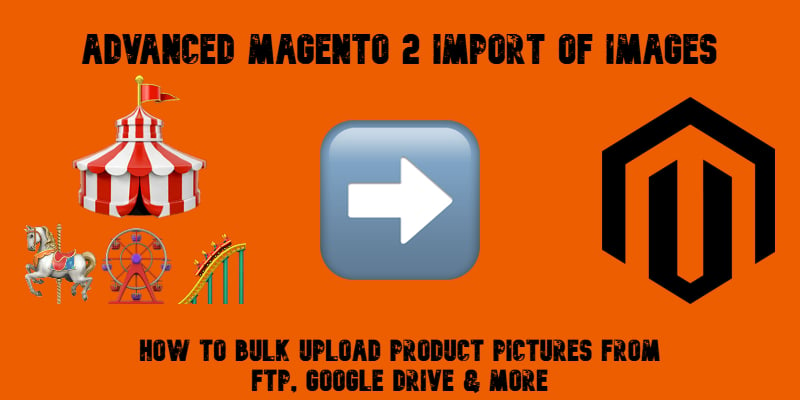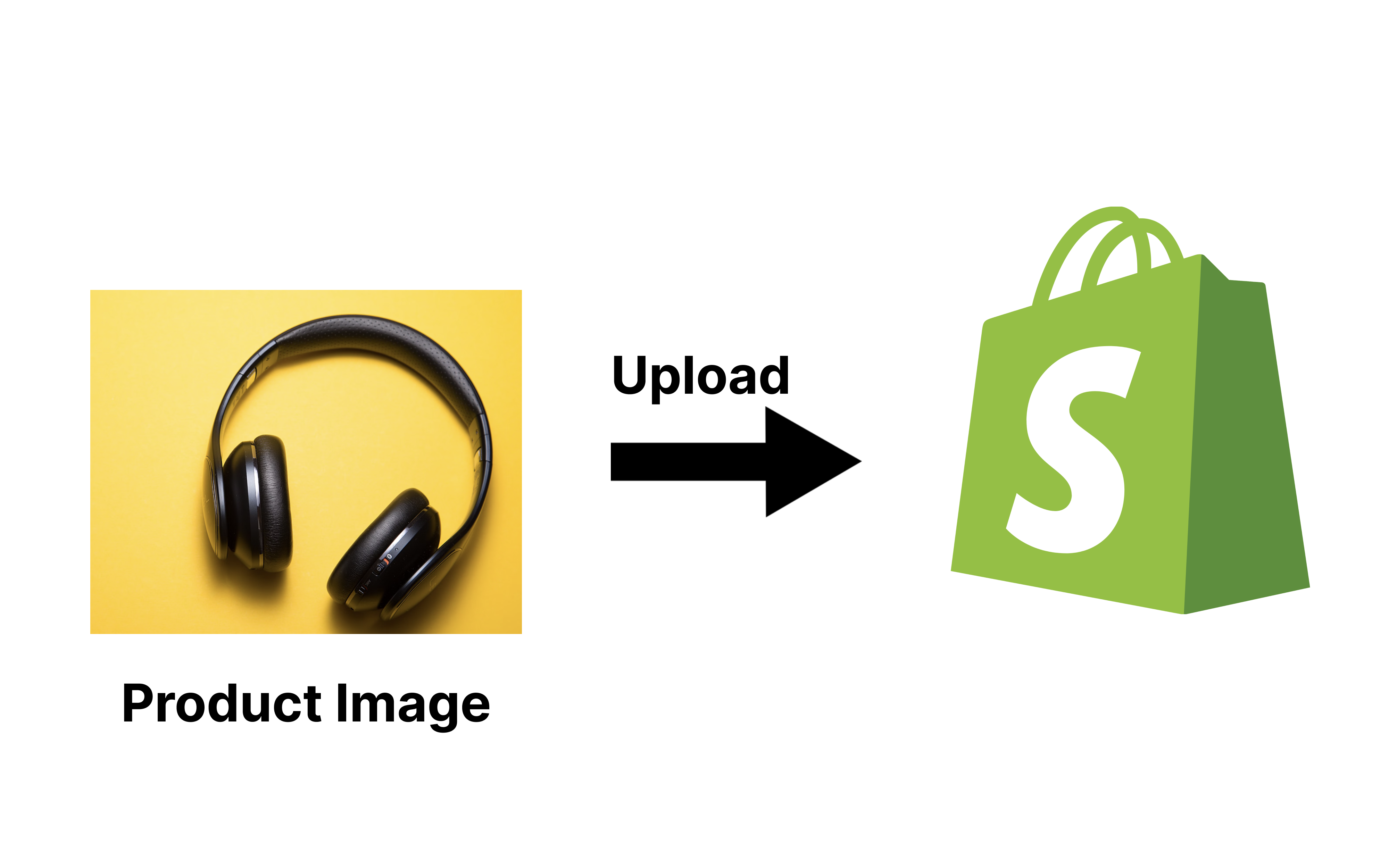How to Import Magento 2 Product Images & Product Data Separately: A Faster Way to Bulk Upload
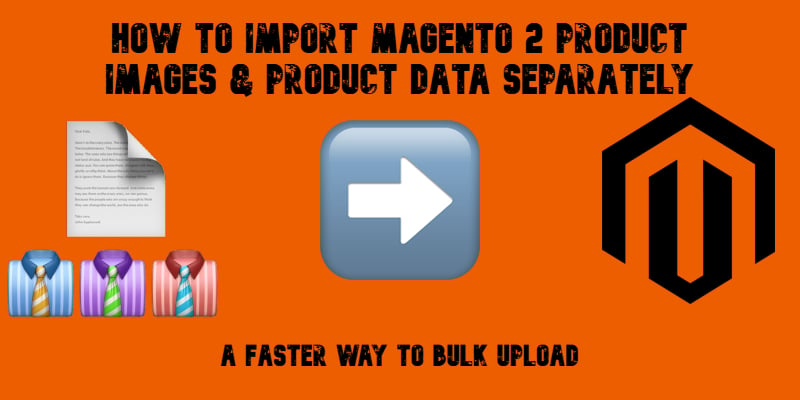
Importing products with images in Magento 2 often feels like a bottleneck. The more pictures you assign to each SKU, the longer the process drags on. Sometimes a simple catalog update can turn into hours of waiting and still lead to errors. Why does that happen? Because Magento 2, by default, ties product data and product images together during import. Consequently, the update quickly becomes resource-intensive and error-prone. The larger catalogs or high-resolution files you have, the more time they require for the update to complete.
That’s where a smarter workflow comes in. With the Improved Import & Export extension, you can import product images in Magento 2 separately from product data. This advanced feature, known as Deferred Import Images, allows you to upload products first and then process image files. The result? Faster imports, reduced RAM usage, and a far more stable process when handling thousands of SKUs.
In this guide, we’ll show you how to set up Magento 2 import for products and images separately, why this approach outperforms the default tools, and what best practices to follow to avoid common pitfalls like broken paths or missing files. By the end, you’ll know exactly how to streamline your catalog uploads, saving time and keeping your Magento 2 store fully operable. And don’t forget to visit our Magento 2 Developer’s Cookbook for other useful tips.
Continue Reading