Magento 2 GeoIP Extension by Mageplaza
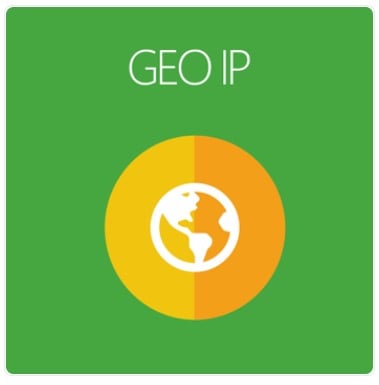
Magento 2 GeoIP is a powerful extension that can track the customers’ location via their IP addresses. Any customer access your site will be redirected automatically to the relevant store view for their convenience and best user experience.
Magento 2 GeoIP by Mageplaza facilitates customers by creating a personalized user experience with straightforward operational merchandise.

Why choose Mageplaza 2 GeoIP for Magento 2?
Work-based on IPs
IPs overview
For those who don’t know, IP stands for “Internet Protocol.” And the “address” part is represented under a unique number that links to all of your online activities.
Simply put, IP addresses allow the location of literally billions of digital devices connected to the Internet that are pinpointed and differentiated from others.
The working theory of GeoIP
If you think that the IP addresses are unchangeable, then you’re wrong. The truth is these kinds of addresses are not static and can change into what you want it to be.
However, you should not misunderstand the changeability of IP addresses and the information technology devices such as printers, modems, and so forth.
Once you have had an overview of what IPs are, let’s dive deeper into the Mageplaza GeoIP extension and its benefits. In eCommerce stores, Geo IP’s operational mechanism will be strictly based on customers’ IP addresses.
Automatic geographical detection
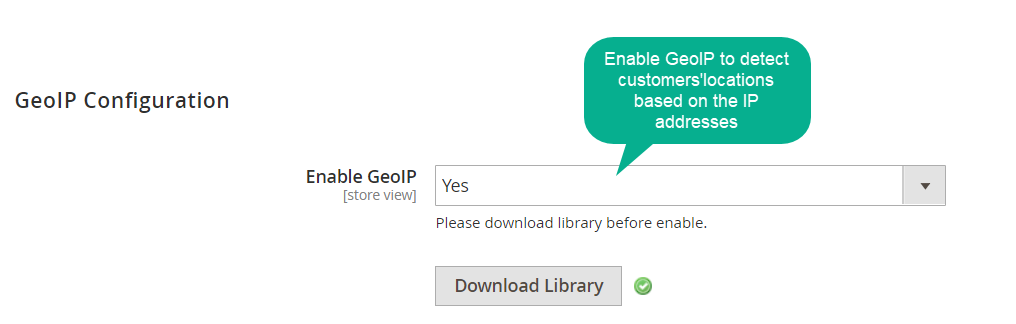
Each IP is unique. You could never find 2 the same IP addresses in the world. The Geo IP depends on this difference to support merchants to detect the estimated customer’s location, most importantly – their nations.
For businesses that intend to open several branches around the world, this detection will play an essential role in their development strategies.
Switch store view and currency with ease
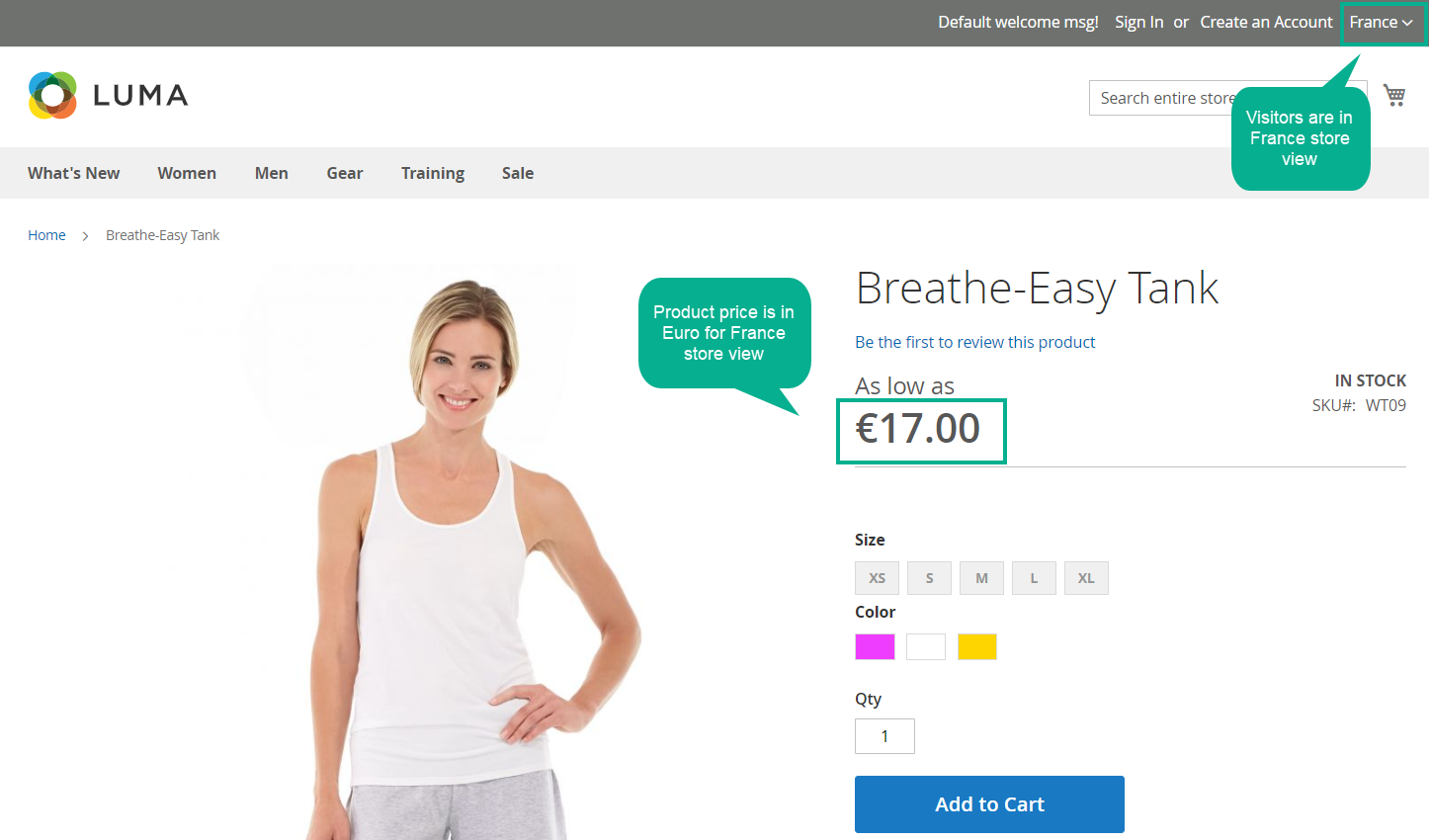
Many online shoppers meet the problem of finding places to change the web’s default language to their mother language. This action won’t take too much time; however, it will somewhat create a feeling of inconvenience for your customers when they access it.
This is not a big problem with businesses that have one language available on their webs. However, for those whose companies want to approach global customers, this small friction can negatively affect the long-run.
Redirect to specific Store View and language
With the detection of IP addresses and the switching function, visitors will get the most convenience when accessing your web and seeing their familiar language right from first sight on any international page.
A small change can have a significant impact on enhancing the customer experience. Anytime visitors click on an international store, they will be automatically redirected to an appropriate store view with their familiar language.
Automatically switch to the appropriate currency
Not only can customers view every page with the language they know, but the price currency is automatically changed. Visitors can shop and view price in suitable currency, including:
- Currency is used widely (for example, USD)
- Currency is native to the customers’ country
Thanks to this feature of the Magento 2 GeoIP, customers can shop and compare prices between different products right on your site without changing the product price to their familiar currencies.
Enhance user experience
GeoIP and Store Switchers are a great combination that significantly impacts the usability and accessibility of the on-site user experience.
In essence, their functionality is simple, automatically switching visitors to the appropriate store views with their desired language and currencies based on Geo Ip. However, this small change can make your shopping sites more professional and user friendly in the customers’ minds.
Hence, they are more willing to spend time on your site and be more engaged.
Backend
Configuration
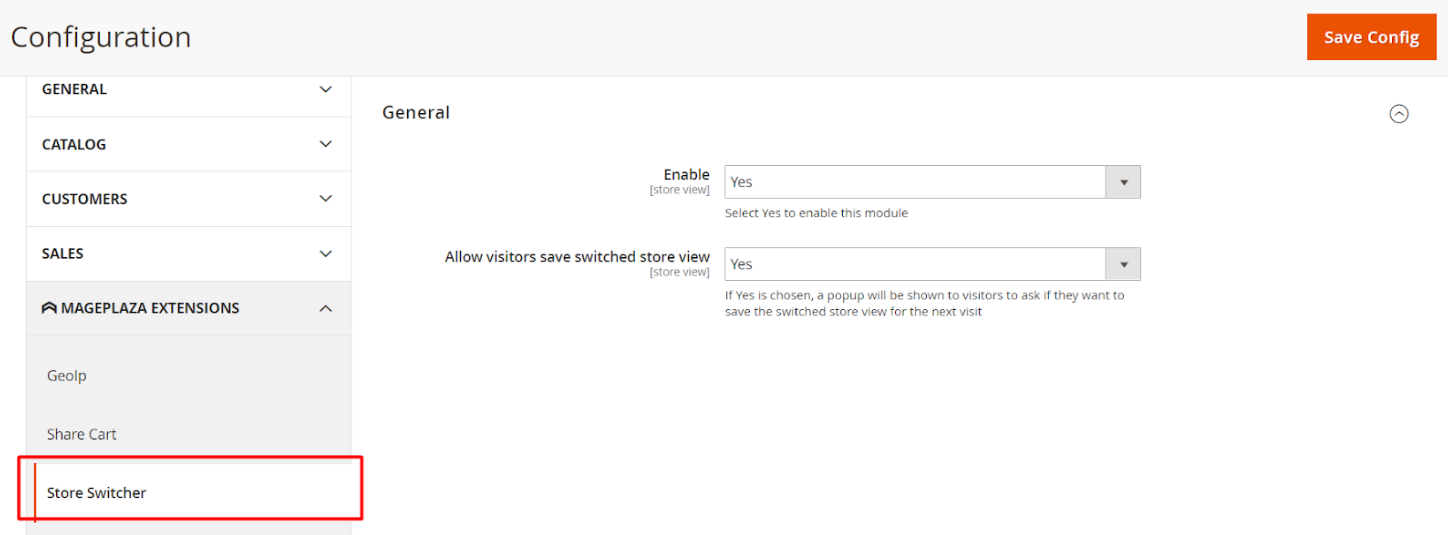
Log in to the Admin Panel, then move to Stores > Store Switcher > Configuration > Mageplaza Extension > Store Switcher. After that, you go to the General Configuration section.
If you leave Enable = Yes, it means that you have activated the module.
With the Allow visitors save switched store view field:
- If you choose Yes, a popup will appear to ask visitors whether to keep the changed store view for their next visit
- Choose No to turn off this feature
This is how the suggestion popup looks like when you activate the “Allow visitors save switched view field”.
Manage Rules
Grid
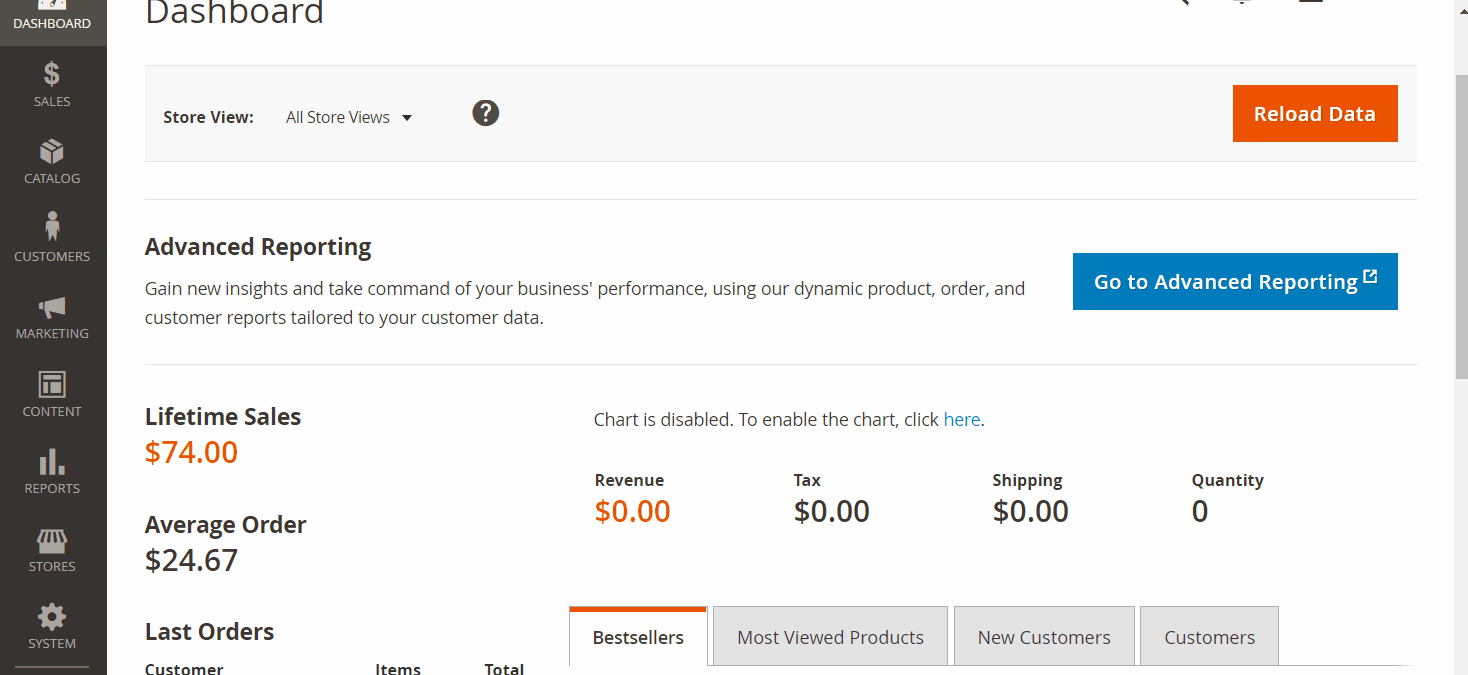
You choose Stores > Store Switcher > Manage Rules to go to the Admin Panel’s grid configuration.
In this section, all the rules that you create will be recorded with its necessary information, including:
- Name and status
- Type and Countries
- Created Date, Update Date, and so forth
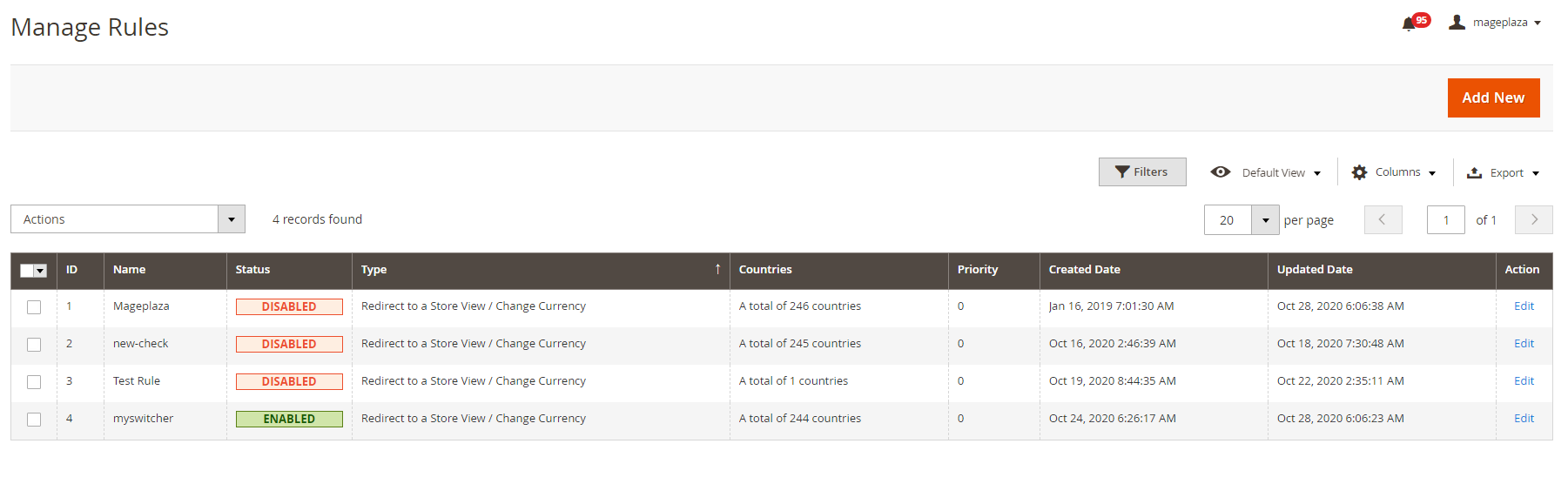
Some configuration admins can do:
- Delete: Pick the rule that you want to remove
- Change Status: Select the rules you want to change its status, choose “Running” to use the rules
- Edit: Click “edit” on the rules to edit its content
- Furthermore, admins can filter, change the store view as well as decide whether to hide/show the grid. You can also click on the Add New button for new rule creation
Create New Rule
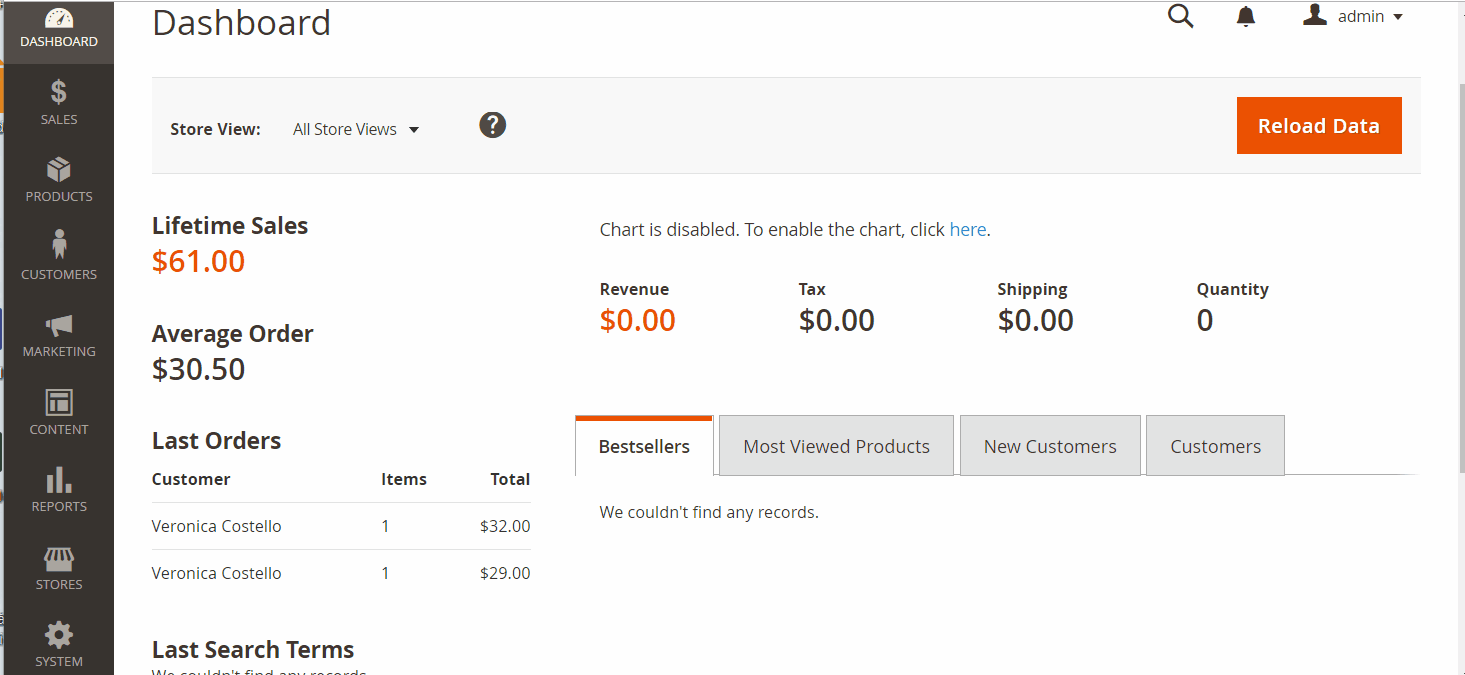
To create the new rule, you move to Stores > Store Switcher > Manage Rules, then choose the Add New button in the right corner.
In the General section:
- Name: Fill in the name for your rule
- Status = Enable for applying to rule to your store
- Priority: Insert the priority for the rule you have created (Small numbers illustrate a higher importance level. 0 is the highest priority)
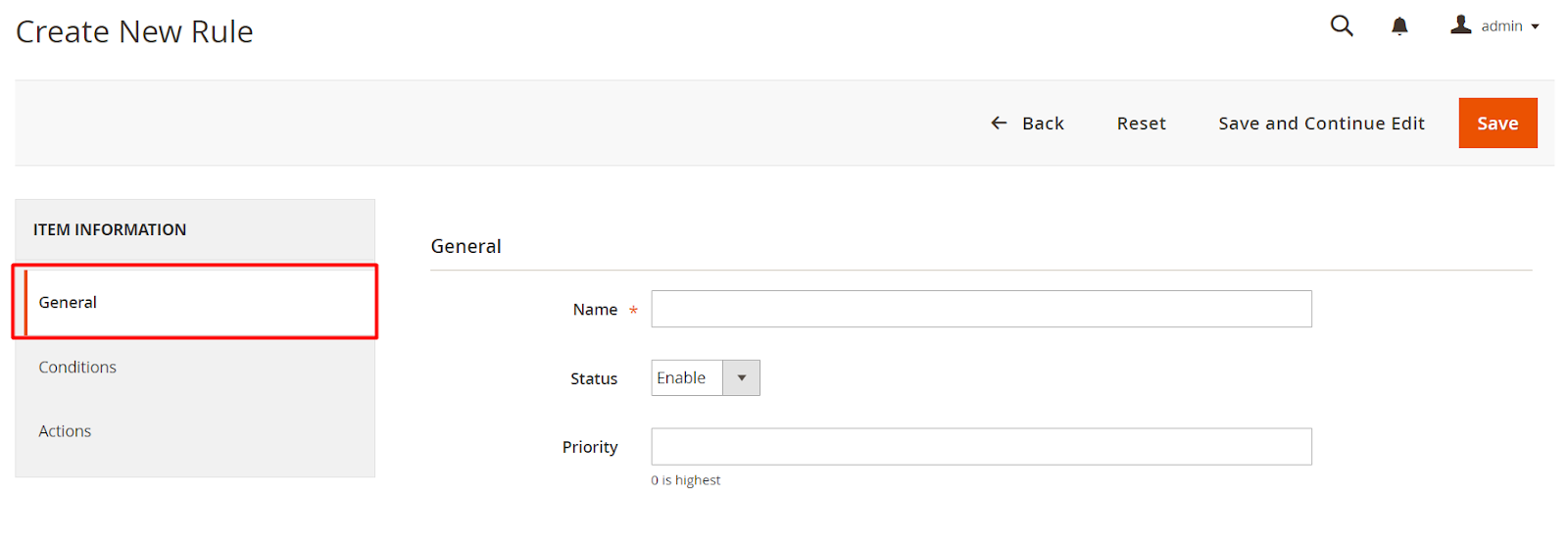
In the Conditions section:
- Countries: Choose the country you want to apply the rule (Allow multiple-choice options)
- Exclude IPs: Insert the IP address that the rule will not be applied to
- Search engines to ignore: Insert the browser type and user agents you don’t want to apply rules to. Admin can select multiple browsers at the same time and separated by (,).
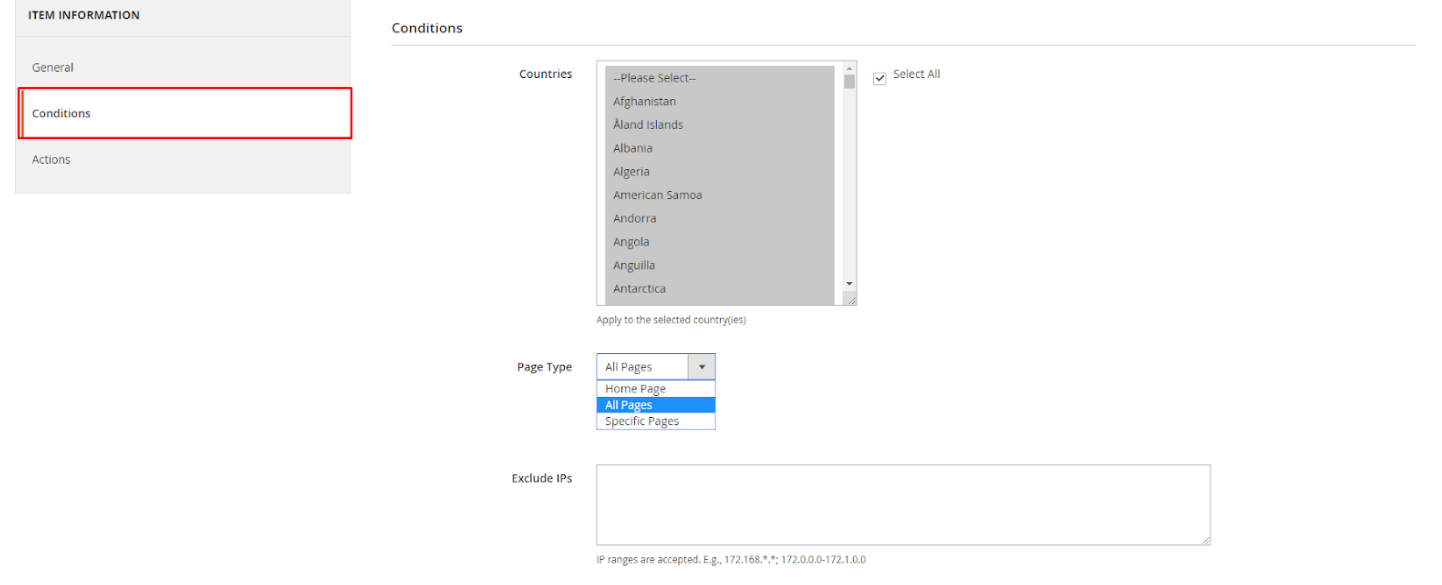
In the Page Type field, you can choose the page you want to represent the rule with 3 options:
- Specific Pages: Select the particular page to display rules
- All pages: Enable showing rules on all pages
- Home pages only: Allow showing rules only on the Home page.
In the Actions section:
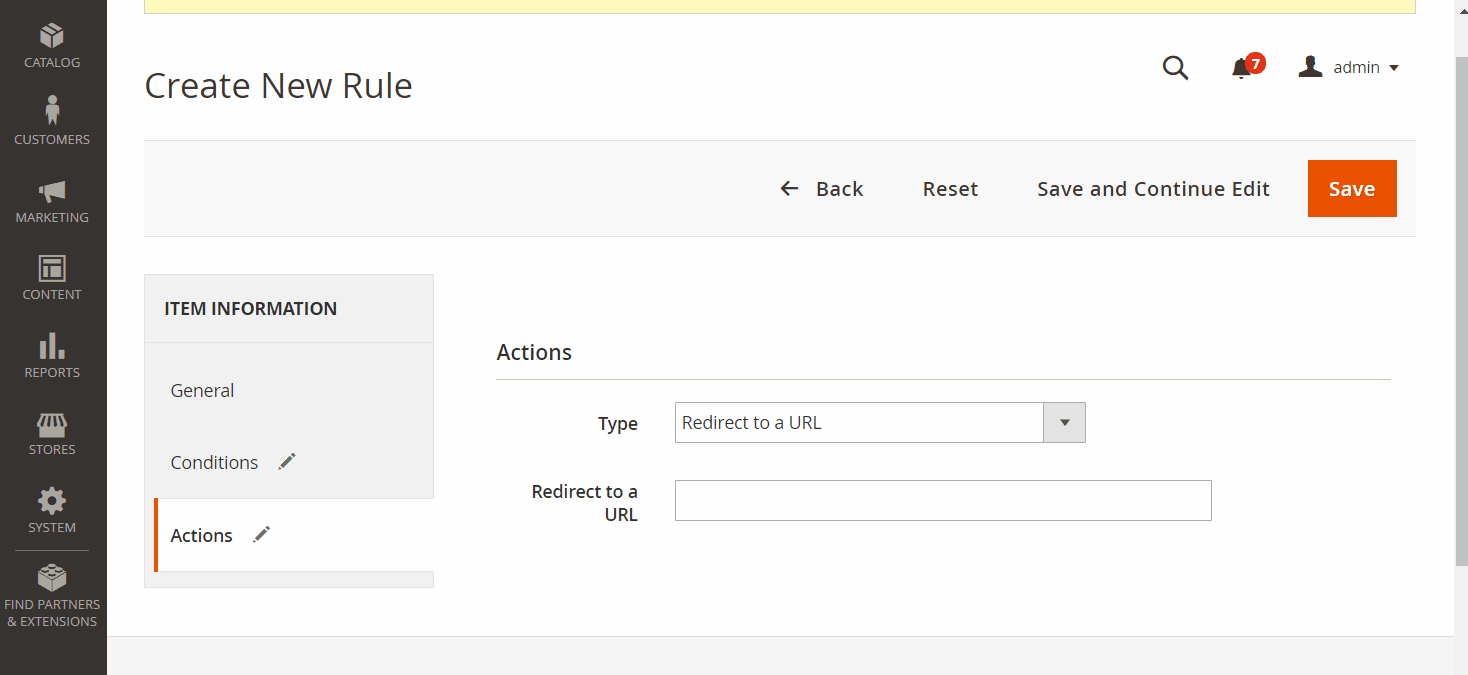
The Type field offers you 2 types that you can redirect to the rule:
- Redirect to a URL (Once you choose this type, more fields will appear). Then, insert the Url into the Redirect to a URL field to redirect your rule to that select Url
- Redirect to a Store View/ Change Currency
When Type = Redirect to a Store View/ Change Currency, you will see 3 more fields:
- Redirect to a store: Pick your wanted store view. Then the rule you create will be redirected to display on the selected store (Allow choosing multiple stores at the same time)
- Change Currency to: In this field, select the currency you want to show with the selected store
- How to change Store View: Choose your store view. If you want to send a notification to ask the customers if they wish to change the store view that suits their current location, select Manually
Geo IP
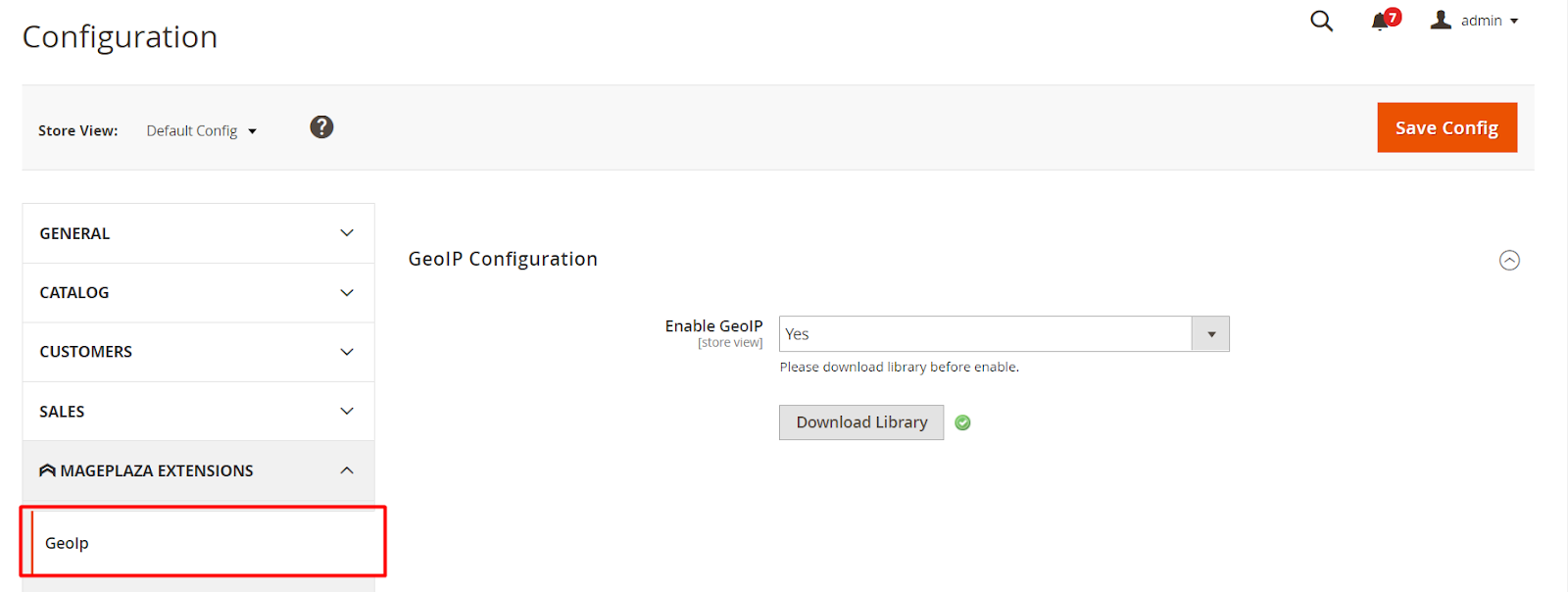
To move to the Geo IP configuration section, from the Admin Panel, you choose:
Stores > Store Switcher > Configuration > Mageplaza Extension > Geo IP Configuration
- Enable Geo IP = Yes to activate the GeoIP feature so that you can identify your customer’s country and redirect them to the relevant view store
- Download Library button: Click on the Download Library button to download the library for Geo IP. (Note: You should download the library before you enable this feature)
Frontend
This is when you activate the set the How to change Store View is Manually.
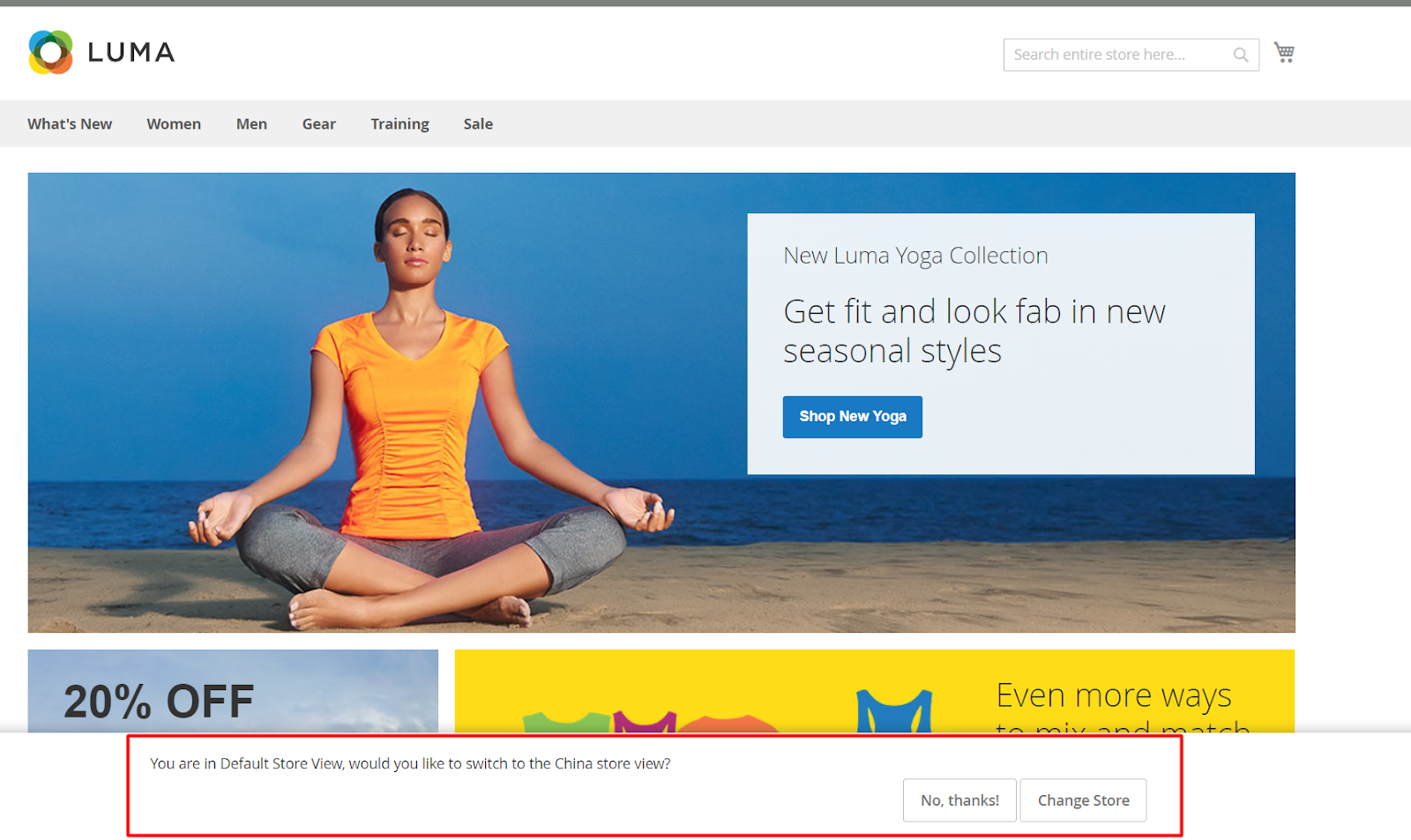
If you choose Yes for the “Allow visitors save switched store view field,” the below popup will appear.
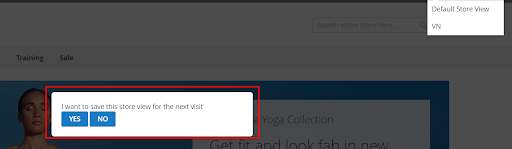
Wrap up!
Simply put, Mageplaza GeoIP enables you to switch the default store view to a relevant one with customers’ familiar language and currency right after they visit your web from a different location.
This is indeed a must-have feature in your Magento 2 store that will support you deliver a better shopping experience for customers right from the beginning of their purchasing journey.
10% Discount: Use coupon code FIREBEAR to get 10% OFF on all extensions while shopping at Mageplaza store.









