SAP Business One In-Depth Review: Business Partner Master Data

The following material continues the topic that we brought up in this article: SAP Business One Master Data Essentials. Now, we focus on SAP B1 business partner master data, continuing our SAP Business One tutorial. It is a long-term project aimed at exploring the ERP system in the smallest details. As for the post below, you will find out how to create and manage business partner master data in SAP Business One.

Before going any further, we’d like to draw your attention to the fact that the Firebear team lets you integrate SAP Business One with Magento 2, Shopify, and other e-commerce systems. Contact us for further information.
Table of contents
- 1 SAP Business One Business Partner Master Data Basics
- 2 SAP Business One Business Partner Master Data Screen
- 3 How to use customer and vendor business partner master data in SAP Business One
- 4 How to use lead business partner master data in SAP Business One
- 5 How To Sync Sap B1 Business Partner Master Data With External Systems
SAP Business One Business Partner Master Data Basics
Business partner master data in SAP B1 is used to organize information regarding your partners and clients. It is divided into the following three categories:
- Lead data – information about your potential customers;
- Customer data – information about people and organizations you sell your products and services to;
- Vendor data – information about people and organizations you buy products and services from.
Each type is utilized in various processes and helps to create a structured data flow within the system.
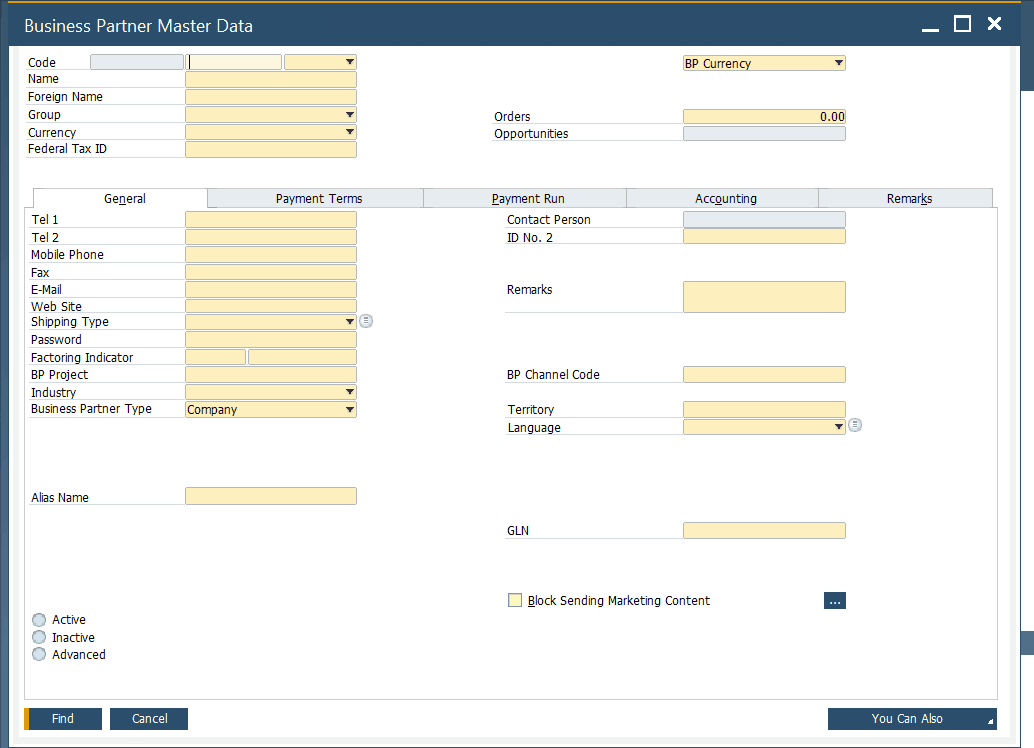
However, you need to configure predefined values and defaults to automate the business partner master data management in SAP Business One. If you are not familiar with what we are talking about, follow this link: SAP B1 Predefined Values and Defaults. The material below is dedicated to the key principle associated with the configuration of predefined values and defaults. So, if they are properly configured, the SAP Business One ERP lets you create master data records quickly and efficiently. You can even import them from an external source and then put them into shape.
As for adding new business partner master records in SAP Business One, it is also a frequent procedure that lets you keep track of new customers and vendors. Below, we will focus on the following aspects of this process:
- The detailed description of the business partner master data window;
- The use of business partner master data in other parts of SAP Business One.
Let’s cover the business partner management routine associated with SAP B1. If you are looking for the same SAP Business One tutorial for items, follow this link: SAP Business One Item Master Data Overview.
SAP Business One Business Partner Master Data Screen
Although there are three types of business partner master data records in SAP Business One – customer, lead, and vendor – they share a common structure. Below, you can see a corresponding screen:
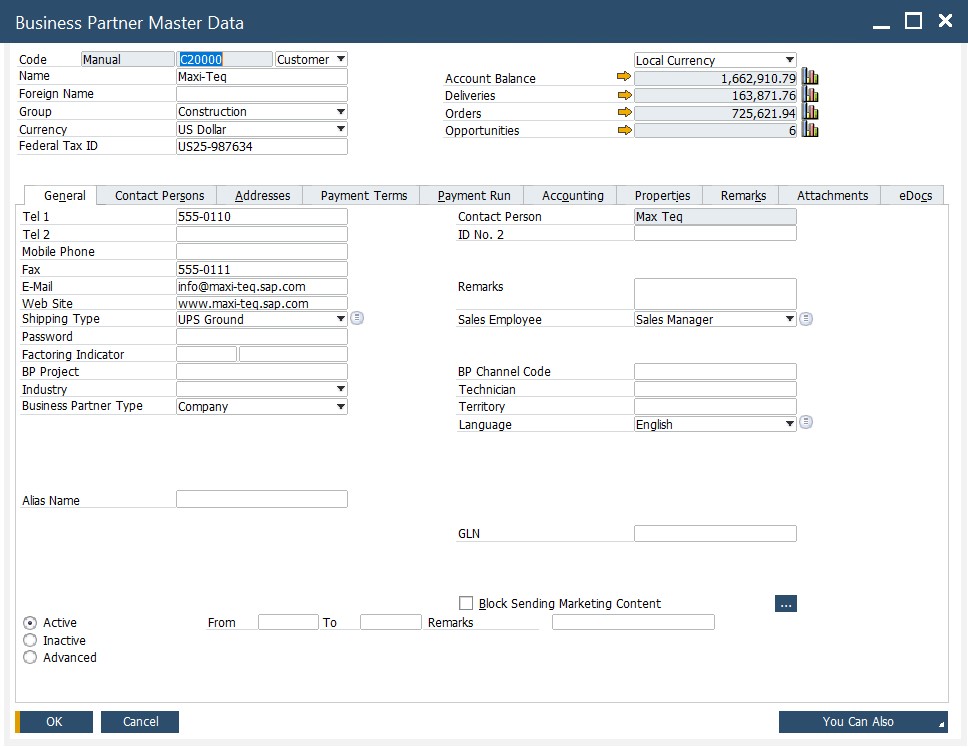
As you can see, the business partner master data screen in SAP Business One has a universal header and the following ten tabs:
- General;
- Contact Persons;
- Addresses;
- Payment Terms;
- Payment Run;
- Accounting;
- Properties;
- Remarks;
- Attachments;
- eDocs.
Each tab is bound to the same header information. You can get additional information on each field by right-clicking it and choosing “What’s This?”.
Header
As for the business partner master data header in SAP Business One, it is divided into two groups of fields. You can see some crucial information about the company on the left, such as a partner code and status (lead, customer, or vendor), name and foreign name, group, currency, and federal tax ID. Business partner-related financial activities are listed on the right, including account balance, deliveries, orders, and opportunities. Besides, you can switch between local and system currencies here.

General tab
The General tab consists of several sections. On the left, you can see such fields as a customer telephone number, mobile phone number, fax, email, web site, shipping type, password, factoring indicator, BP project, industry, and type. On the right, contact person data, remarks, sales employee, channel code, technician, territory, and language are listed.
The bottom section displays an alias name and GLN. Besides, you can activate/deactivate customer there, choosing a particular time frame for that.
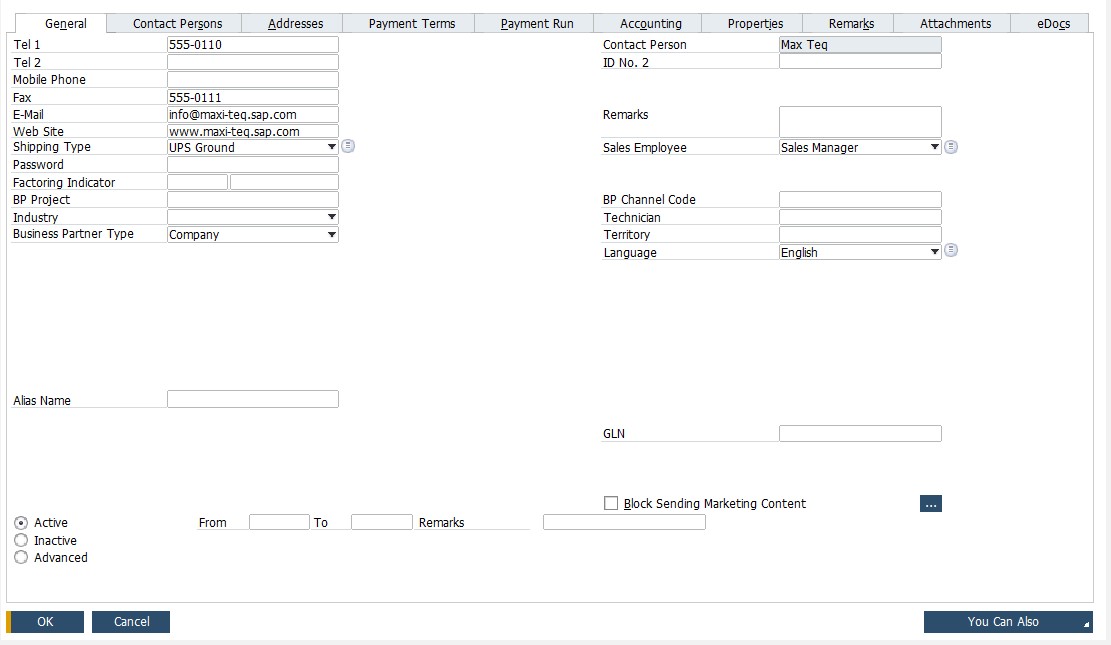
Contact Persons tab
Under the Contact Persons tab, you can find data related to your business partner’s employees you work with, including such parameters as ID, name, title, position, various contact details, country and date of birth, gender, profession, etc. It is possible to block sending marketing content to your contact person. Besides, you can make them active/inactive and send eDocs to them.
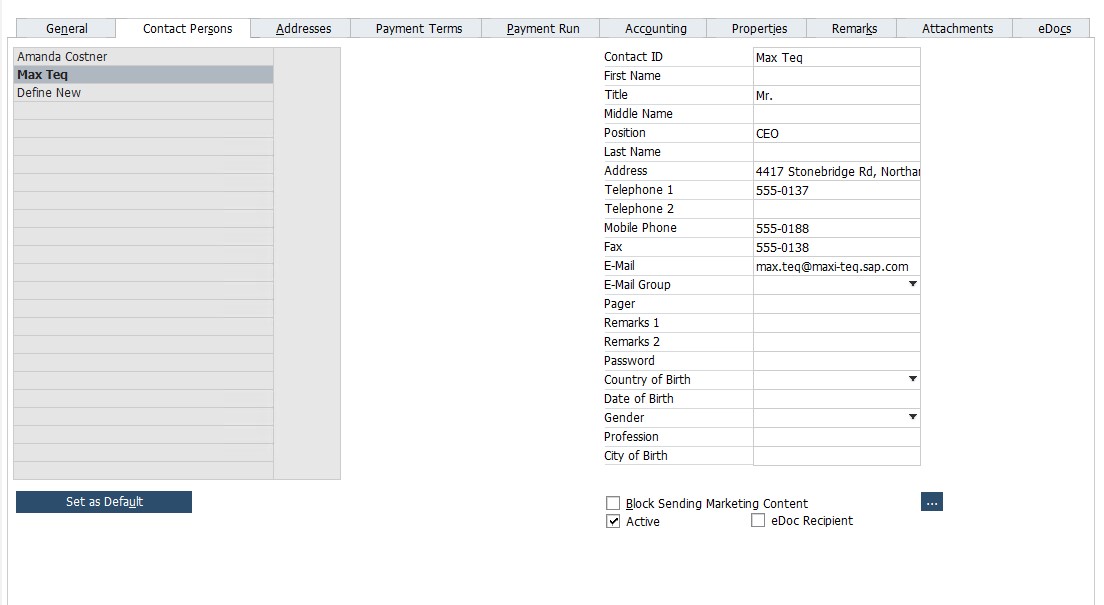
Addresses tab
Under the Addresses tab, you can create multiple ship-to and bill-to addresses.
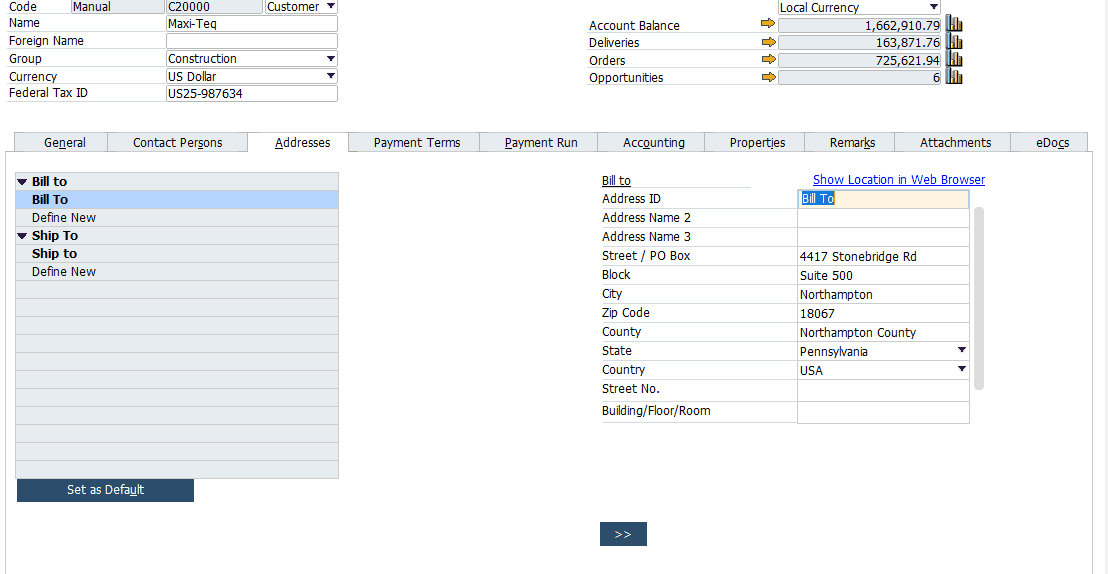
Payment Terms tab
The Payment Terms section lets you define a price list associated with the business partner, specify a total discount amount, and set credit and commitment limits. It is also possible to specify a dunning term here as well as configure the automatic posting. Besides, you can set effective price and discount groups. Various business partner bank and credit card details are available here as well.
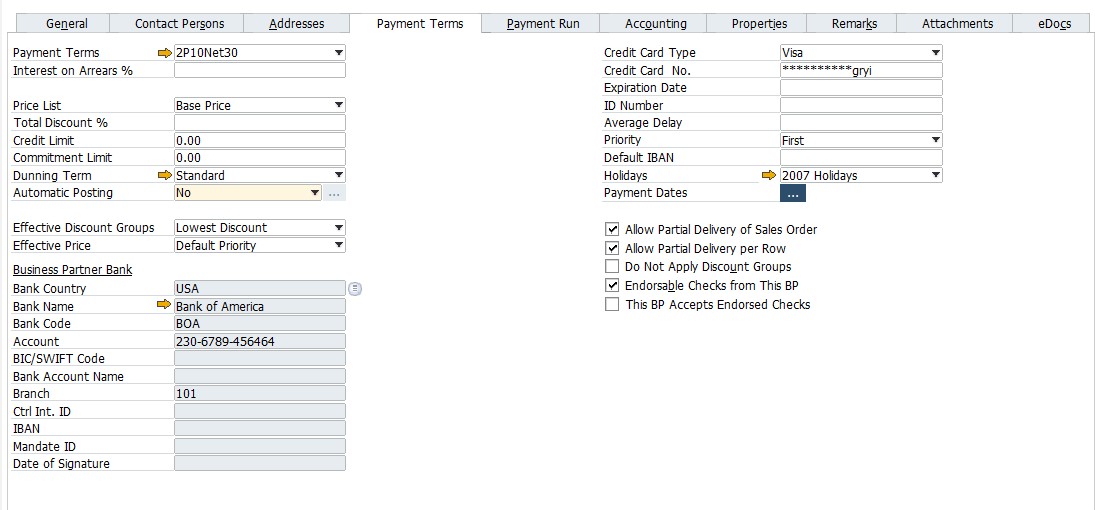
Payment Run tab
You can specify your house bank here, choose payment methods, and configure other parameters to automate payment run.
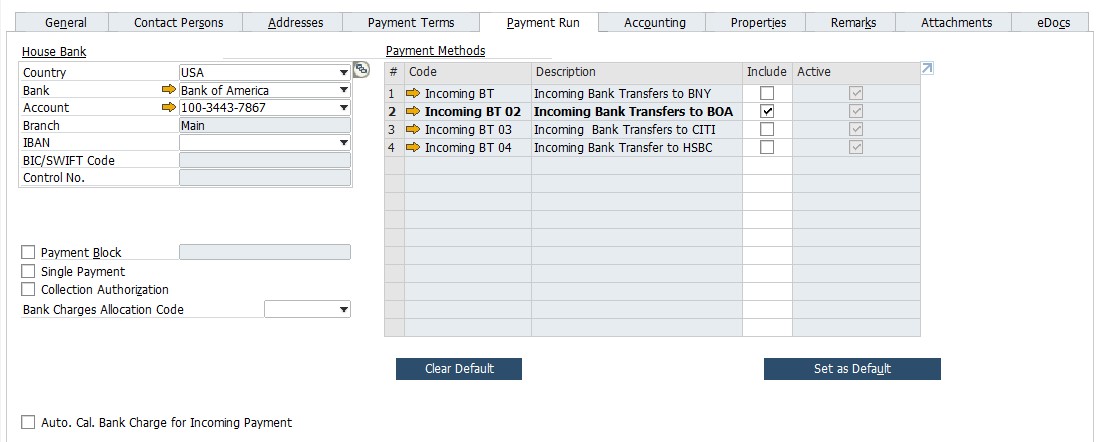
Accounting tab
The Accounting tab is divided into two sections: General and Tax. The first one lets you turn on/off payment and delivery consolidation. Next, you can specify accounts receivable and payment advances. Blocking dunning letters and configuring other related processes are also at your service. The second section provides the ability to set a tax status for the business partner master data record as well as enable a deferred tax.

Properties tab
Various business partner properties are listed here.
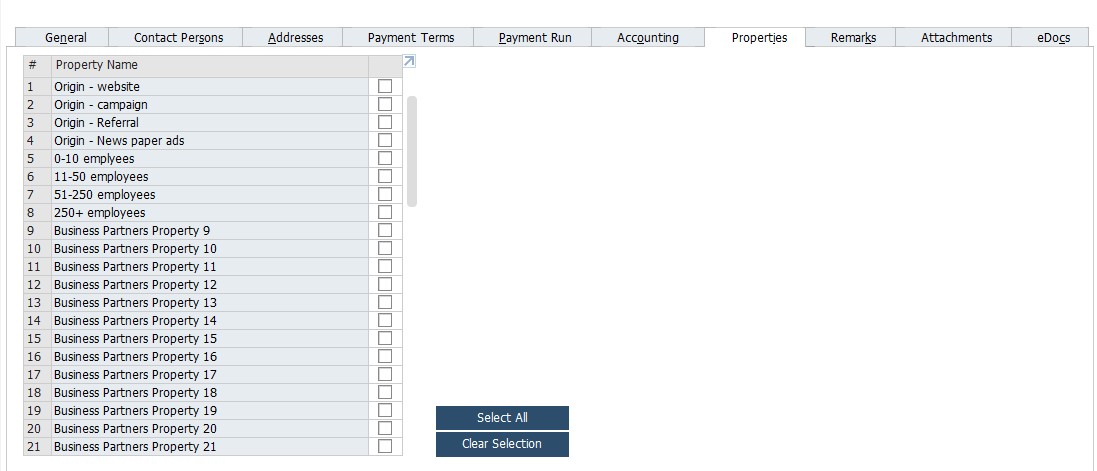
Remarks tab
You can add remarks under this tab.
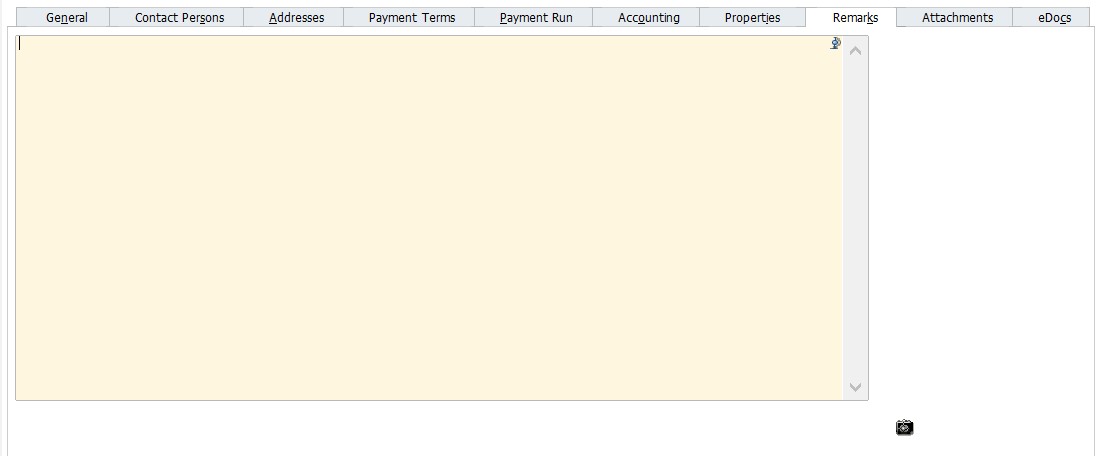
Attachments tab
Various attached files associated with a business partner master data record are available here.
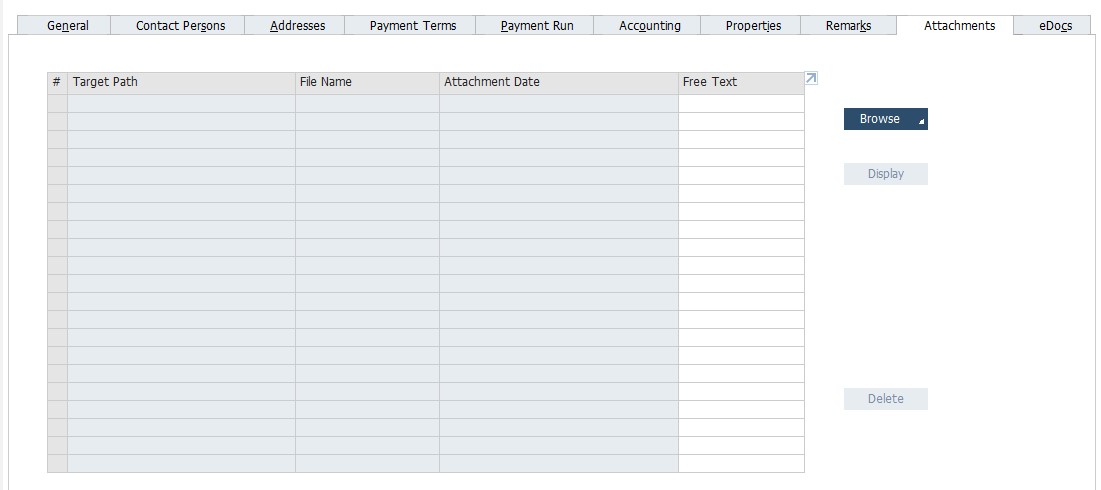
eDocs tab
You can configure different eDoc parameters under this tab.
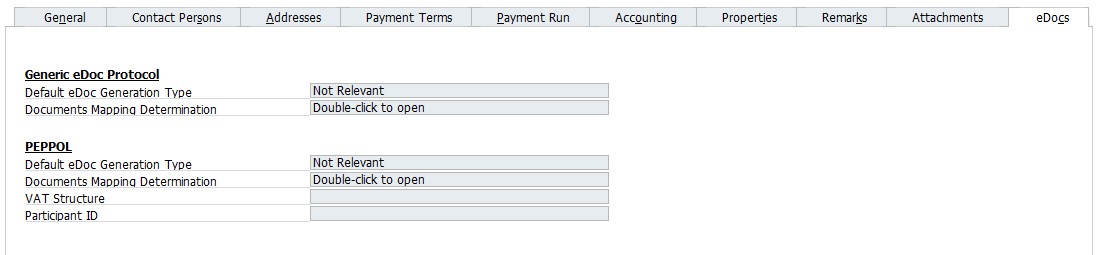
Note that lead master data is a little bit limited in comparison to the other two types. Therefore, customers and vendors are often gathered under the term “business partner.” Let’s see why.
How to use customer and vendor business partner master data in SAP Business One
All business partners get unique IDs that can be assigned in the Code field of the header. However, a partner can simultaneously be a customer and a vendor. How to use business partner master data in this case?
To avoid any confusion, SAP Business One lets you create two business partner master data records. Firstly, you configure an entry for a customer type; secondly – for a vendor type.
Follow the next recommendations to set new clean business partner codes. The master data codes are alphanumeric. While item codes can be up to 50 characters long, business partner codes are limited by 15 symbols.
Start customer codes with the letter “C” and vendor codes with the letter “V.” Next, add a certain number of zeroes and an actual business partner number.
Besides, it is possible to enable automatic numbering for both business partners and items. The corresponding options are available under administration/System Initialization/Document Numbering. The automatic numbering not only accelerates the creation of new records but also lets you get unified master data codes.
Note that the Foreign Name field should contain the company name in its native language. Thus, you get company names specified in two languages. Simultaneously, it is possible to leave the Foreign Name field blank.
The Group field lets you assign a predefined category to a customer. Since it is a dropdown list, you can specify only a single value here. Note that you have to define customer groups prior to working with this setting in the business partner master data. It is either possible to import customer groups or create new ones. For instance, you can transfer customer groups from Magento 2 to SAP Business One. The configuration is described here: How to set up predefined values and defaults for SAP B1 master data. The ERP system uses groups for more precise reporting as well as other processing types that require more precise division.
In the Currency field, you determine the currency that SAP Business One will use for the customer’s documents. You deal with a dropdown list, so its values should be preconfigured. Follow the link above (in the previous paragraph) to get more information on how to do that.
The orange link arrows are another important element of the business partner master data screen in SAP Business One. They are situated next to the fields on the right side of the header. Hit any link to see the document details that make up the summary numbers.
Along with the arrows, you can also leverage the graph icons to get more information. They are situated on the far right of the header. Hit one of these icons to display graphs that summarize the customer activity.
Now, let’s see how to use different tabs on the business partner master data screen. The General tab contains a summary of various important aspects regarding a customer, including contact data, shipping methods, key information on how you work with them, etc. You can assign both customers and vendors to territories here. Another option provides the ability to mark customers as active or inactive. Pay heed to the fact that all business partners are considered active by default.
SAP Business One uses the Contact Persons tab to keep the contact information of people associated with the business partner. Of course, you can specify a default contact that will appear when company information is displayed. Removing a contact person if it is not linked to a document is possible. Alternatively, you can just make it inactive. SAP B1 lets you assign contacts with an email group (a distribution list) so that sending out emails reaches all contacts assigned to the group.
Under the Addresses tab, you can configure multiple bill-to and ship-to addresses. SAP Business One lets you simplify the further business partner data processing by setting default contacts. Note that the ship-to address specified under the Address tab also displays in the Logistics tab of the sales document. The tax code should follow the customer’s ship-to address. It is especially important for the US since the selected location determines the tax rate.
However, SAP Business One provides the ability to set up Tax Codes Determination rules. Thus, you will automatically fill in the corresponding fields when creating sales and purchasing documents. The ERP system lets you utilize different criteria, including a business partner group, warehouse, ship-to state, etc. You can configure the feature under Administration/Setup/Financials/Tax.
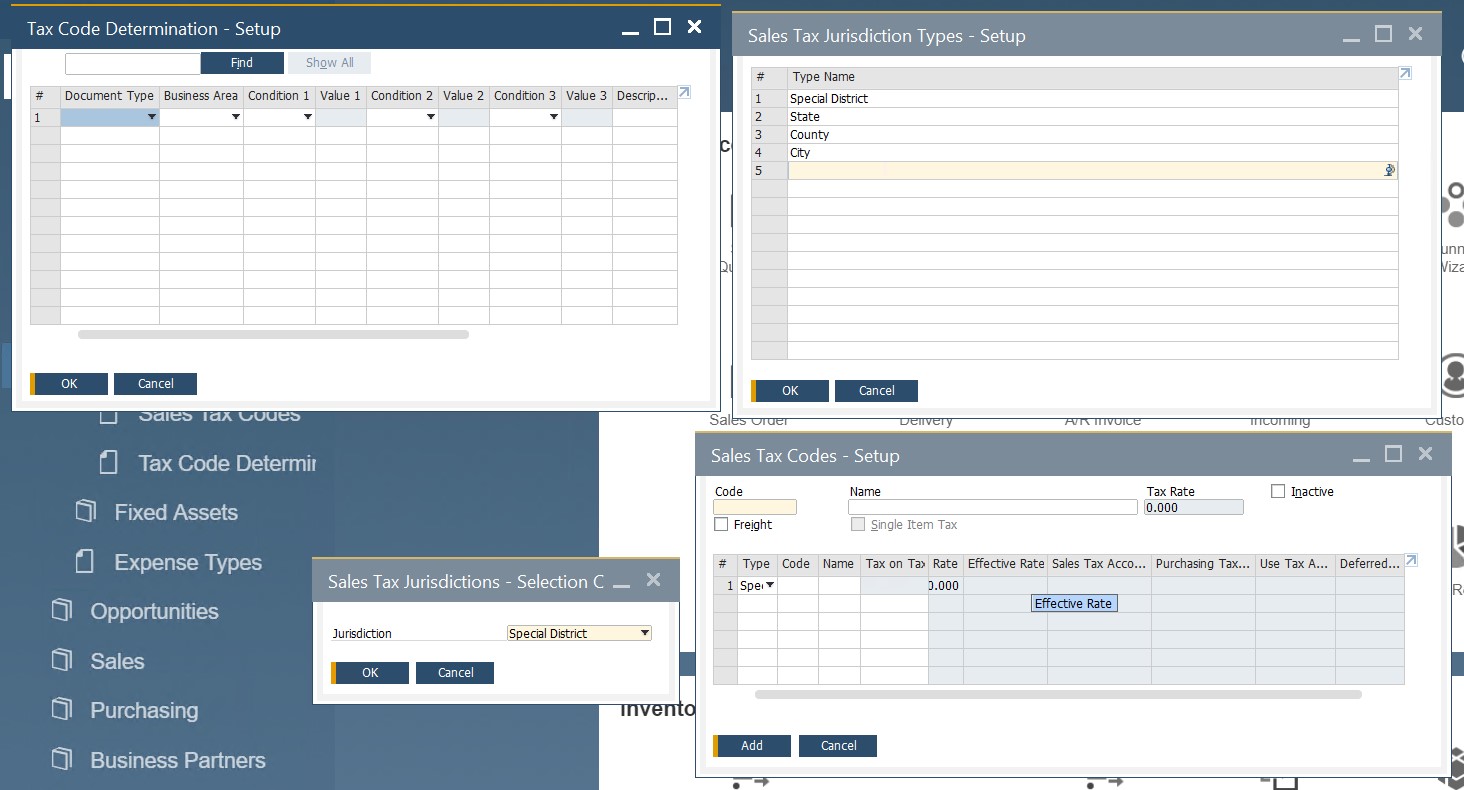
SAP Business One uses the Payment Terms tab to list the parameters that participate in calculating the due date of invoices. Besides, the ERP system lets you specify how and when the payments should take place. This functionality is quite flexible since you can set up multiple installments and choose whether holidays are considered business days for the calculation. Furthermore, the tab also contains such information as the business partner’s bank and credit card data, dunning preferences, discounts, priority, etc.
As for the next tab – Payment Run – it contains parameters necessary for the Payment Wizard. Correctly configure all the fields to automate your daily chores.
The Accounting tab, in its turn, contains the control account settings – a part of G/L account determination. Some fields control various parameters associated with dunning under this tab. Besides, you can assign a customer to a group consolidated for billing to simplify accounting.
Under the Properties tab, SAP Business One lets you configure any of the 64 custom properties associated with each master record. However, defining their meanings is associated with predefined values. The purpose of properties is to enhance reporting and control other processes in the ERP system. The bottom right part of the tab contains the You Can Also dropdown list. Use it to view related service calls, activities, recurring transactions, etc. Alternatively, you can generate new activity, quotation, order, or opportunity here.
The Remarks tab lets you create any notes regarding your business partner.
When it comes to the Attachments tab, it is possible to store business partner-related files here.
Note that you can right-click anywhere in the business partner master data window to access additional functions. SAP Business One lets you define Special Prices and Catalog Numbers as well as access a Dunning History report and Inventory Posting List.
How to use lead business partner master data in SAP Business One
As we’ve mentioned above, the lead master data screen in SAP Business One offers slightly different opportunities. When you identify a potential customer, the ERP system lets you create a lead master data record. The Business Partner Master Data window offers a mechanism for documenting and tracking presales activities associated with this lead. The following documents are supported:
- sales quotation;
- sales order;
- sales opportunity;
- activity.
However, a lead can rapidly become a customer, buying a product or service. You only need to change the business partner master record type. All the information specified as the lead master data record is transferred to the new customer record along with the associated documents.
It is recommended to use the same numbering sequence for lead and customer master data codes. Thus, you will avoid mess within the system.
How To Sync Sap B1 Business Partner Master Data With External Systems
Although SAP Business One delivers native mechanisms for integration with external systems, they cannot transfer all customer data from external systems to new business partner master data records. Therefore, you need to use third-party extensions to achieve this goal. We describe how to synchronize SAP Business One business partner master data records between Magento 2 and the ERP system here: How to Synchronize Customers in Magento 2 SAP Business One Integration. You can also leverage a connector for Shopify. Contact us to get more information on how to move SAP B1 business partner master data records between the two systems. We will also help you integrate SAP Business One with your business.
Also, check our SAP Business One Integration solution for Magento 2:








