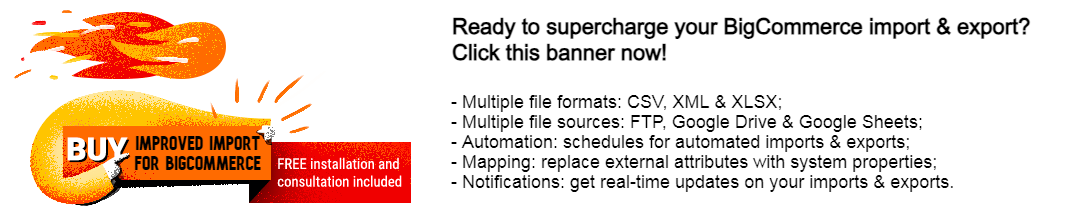BigCommerce Data Mapping Guide: Improved Attribute Matching for Import & Export
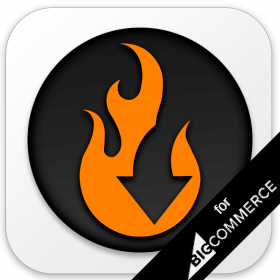
Data is undeniably the lifeblood of any e-commerce website. In the ever-evolving e-commerce landscape, it creates the foundation for your BigCommerce website and shapes its customer experiences. It brings us to a critical aspect of operating an online enterprise – data mapping.
Welcome to our guide on BigCommerce data mapping. This post dives into the essence of data matching of BigCommerce import and export processes and shows why it is a game changer for your e-commerce ventures. We’ll go through the underlying ideas, emphasize the indisputable benefits, and give practical advice on using BigCommerce data mapping to improve the management and efficiency of your e-commerce activities.
Whether you’re an experienced e-commerce merchant looking to refine your data management strategy or a BigCommerce newcomer seeking to grasp the importance of data mapping, you’ve come to the right place. Together, we will unlock the full potential of your online store’s data matching during this journey to precision, organization, and efficiency. Let’s see what the improved BigCommerce data mapping is and what it is not. And make sure to check out our BigCommerce Cookbook to discover even more tips to enhance your e-commerce operations.
Table of contents
Understanding Data Mapping in BigCommerce
Although data mapping may sound intricate, at its core, it’s akin to crafting a plan for your e-commerce import and export endeavors. Imagine planning a cross-country tour – you’d rely on a map to determine the routes leading to your destination. Similarly, data mapping operates by orchestrating and linking data from diverse sources in BigCommerce, acting as a guide that directs entities across the vast sea of information.
In the context of BigCommerce, data mapping becomes the mechanism through which data from various sources is connected and organized, enabling your online shop to interpret it effectively. Let’s assume that a mapping interface is a translator who ensures that a common language is spoken by everyone involved in your e-commerce website. Avoiding this crucial process disorganizes your store’s product listings, customer details, and order data, making them challenging to manage.
Essentially, data mapping equips your BigCommerce store with the capability to comprehend where specific pieces of information reside, how to interpret them, and how to integrate them into your website. It serves as the bridge between your product database and external sources, contributing to the seamless online shopping experiences that customers appreciate. This involves a blend of both native and third-party tools, working together as the secret sauce behind a well-functioning e-commerce machine.
BigCommerce Import & Export Mapping Made Easy
In the upcoming sections of this article, we’ll delve into the intricacies of data mapping in BigCommerce. You’ll gain insights into the mechanics of how it operates and how it has the potential to transform your store into a finely tuned e-commerce engine. Let’s jump right in.
Standard BigCommerce Import Mapping
If you’re using a third-party distributor’s CSV file, the file’s columns will not match up with BigCommerce’s product attributes exactly. It’s where BigCommerce catalog mapping comes in handy. You will need to do one of the following to ensure your product data imports successfully.
- Use the sample template as a guide to change your CSV’s column headers to match the BigCommerce’s column headers;
- On the Match Fields step, match the column header with the corresponding product attribute
However, there is no Match Fields step for the latest import version as you might have expected to see it. If you’re using a third-party CSV file and the file’s columns do not match up with BigCommerce’s attributes exactly, you will need to update your CSV’s column headers to match BigCommerce’s column headers. It’s the only way to ensure that your data can be imported successfully. But how does the standard BigCommerce bulk mapping for products look? Let’s see:
- Proceed to Products -> Import.
- Drag and drop your file into the upload field. Note that it must be a CSV file only.
- Click Preview.
- Now, you can scroll down and review the CSV headers and values for the first product listed in your CSV file. Does it look like mapping? No. However, it is an import step where you expect to match third-party headers to the ones BigCommerce uses. What does the platform offer? If the information doesn’t look correct, you need to replace this file with its updated correct version. How do you run the update? Manually.
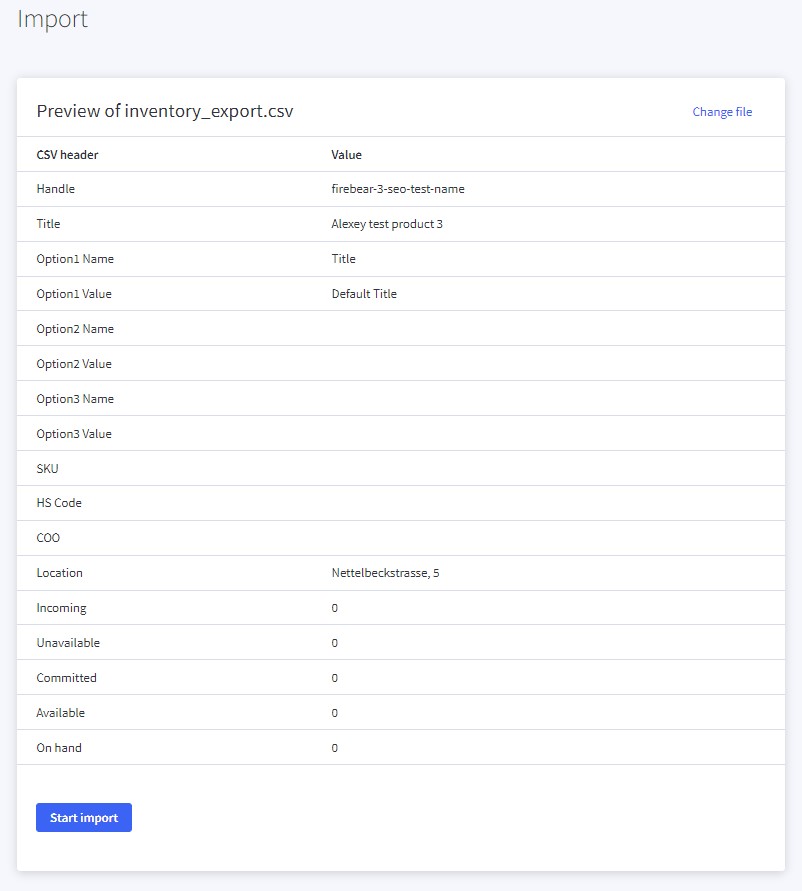
That’s it.
Let’s explore several more cases, for instance, BigCommerce inventory mapping. You can import SKU inventory levels from a CSV file on your computer. The corresponding functionality is available under Products -> Import product SKUs.
Here, BigCommerce delivers a typical matching interface where everyone would expect it. First things first, provide your CSV:
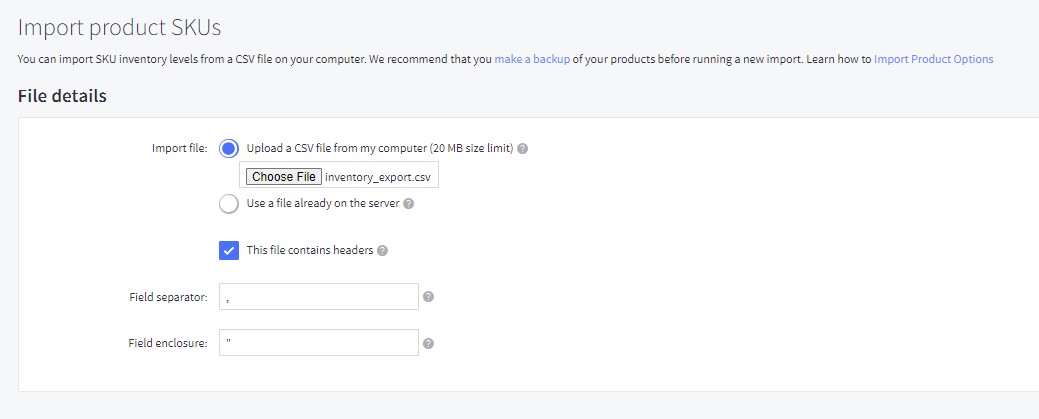
And now you are on the matching screen. On the left, you can see a list of standard BigCommerce columns necessary for this procedure. On the right, you can select the corresponding column names from the file you import. If there is no suitable name, specify “Ignore” – the content of this column won’t be imported.
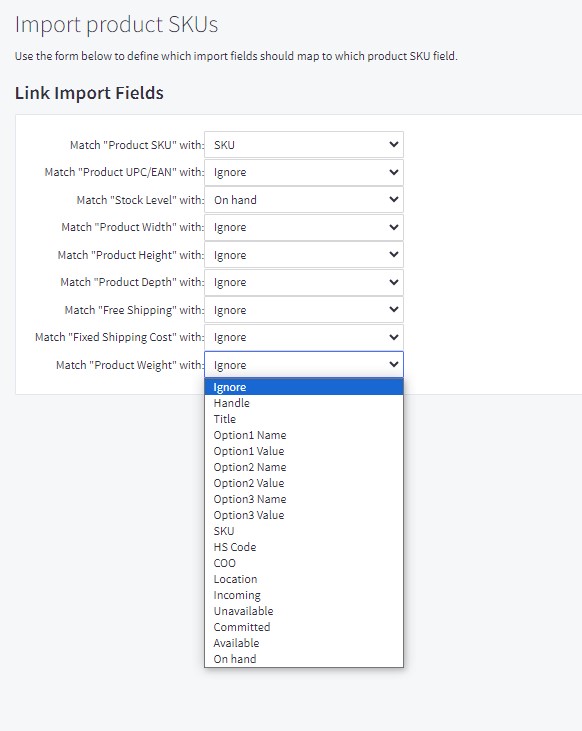
When it comes to customer import, things are a little bit better. Under Customers -> Import, you will find a basic mapping screen after providing your CSV. This matching tool works the same as the one we’ve just described but includes more columns to map:
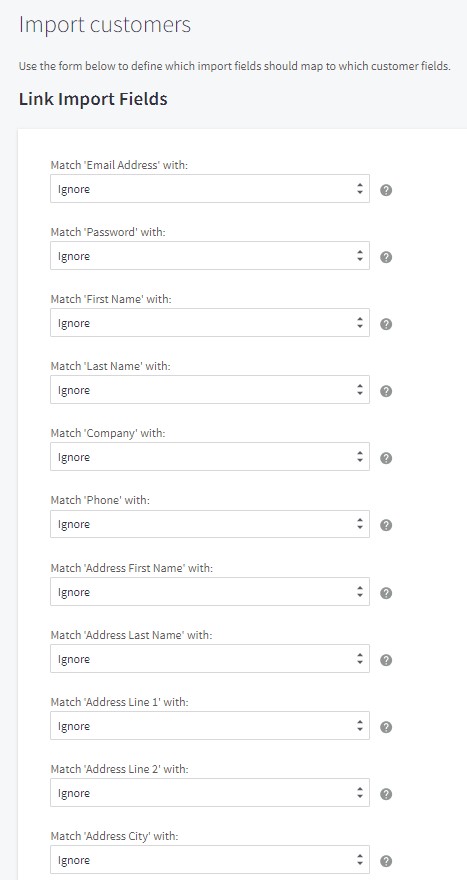
As you can see, the standard import functionality of BigCommerce is absent where you expect it to be and lacks numerous useful features when you finally find it. In general, BigCommerce mapping is reduced to two options: you can just match column names or ignore them.
Even this basic functionality might be enough for many merchants if you could save your template. However, it is impossible. You must manually recreate a matching scheme every time the update is imported.
Standard BigCommerce Export Mapping
Things look more robust and well-thought-out when it comes to BigCommerce export mapping. For instance, you can choose an export template that already includes pre-configured mappings. This is how you export customers:
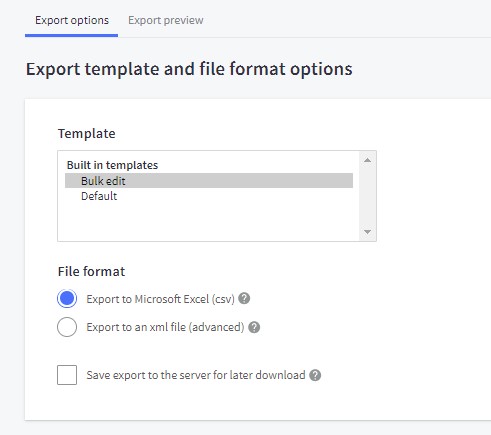
Still, there is no column header matching at this stage but you can create your mapping separately and use them for each new export by selecting a corresponding template.
The same functionality is available under Products -> Export Product SKUs:
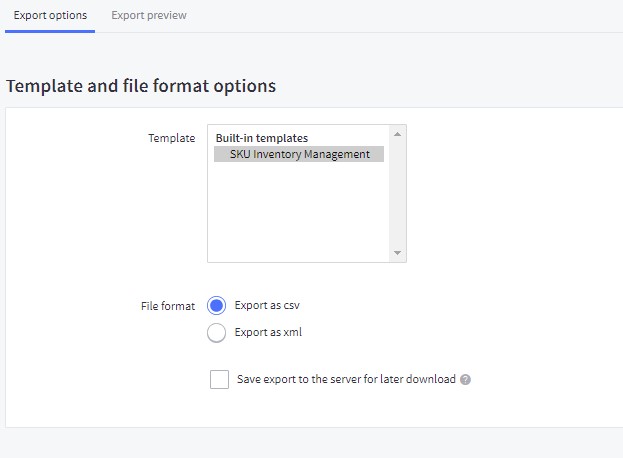
However, you cannot select any templates under Products -> Export. Here, you have only two choices: either export everything or quit.
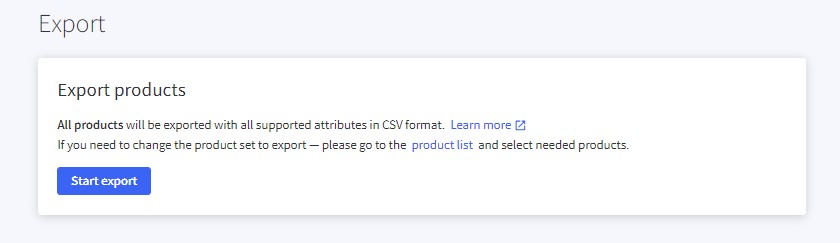
Now, let’s see what’s going on under Settings -> Advanced -> Export Templates.

You can find your default export templates here. It is also possible to create custom templates with custom mappings for the following entities: Incomplete Orders, Orders, Products, Sales Tax, SKUs, Subscriber Lists, and Customers.
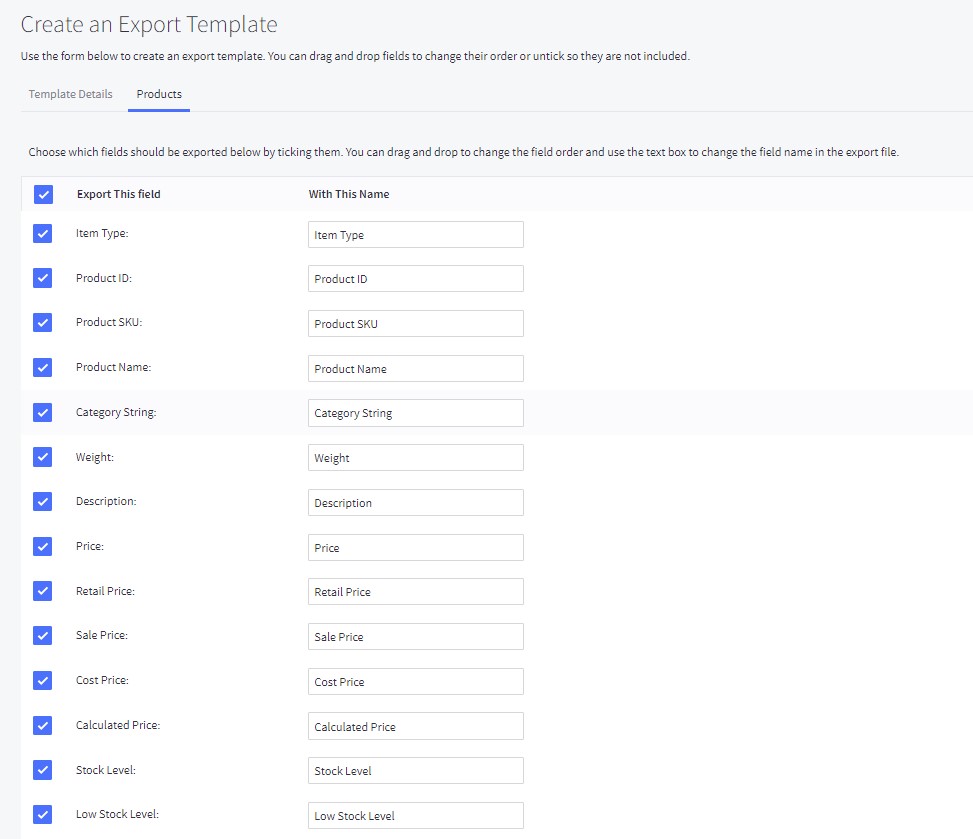
Here, it is possible not only to match names but change the order of columns. Just drag and drop a column to a new place:
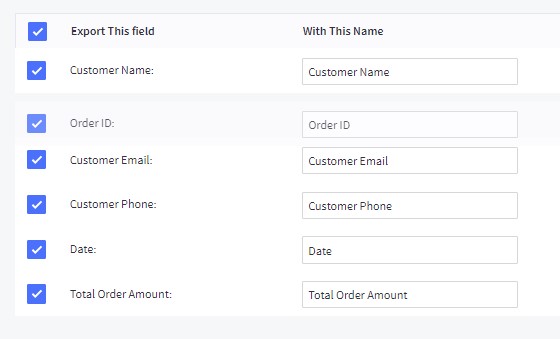
Or you can even remove any column with all its content from export by unselecting it.
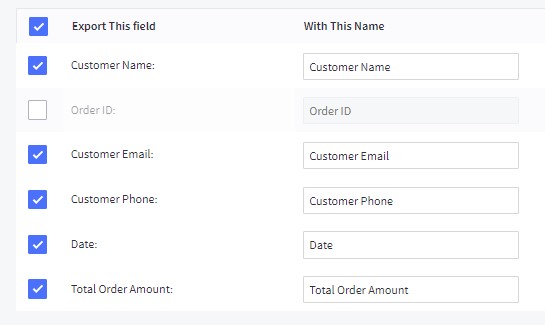
It looks like BigCommerce export mapping has a bunch of privileges over the platform’s import data matching. However, both procedures are associated with numerous disadvantages.
Disadvantages of Data Matching in BigCommerce
Data mapping or column matching in BigCommerce import and export processes are associated with various disadvantages, which may vary depending on the specific use case and the complexity of the data you work with. Below, you will find some common issues associated with BigCommerce data mapping:
- Data Quality Issues. Due to the lack of a standardized user-friendly approach to data matching, the default BigCommerce import is associated with various data quality issues. Mismatched or incorrectly mapped columns can result in data being imported or exported inappropriately, leading to inconsistencies and errors.
- Manual Mapping Complexity. In some cases, the basic data mapping is not enough so import and export processes require additional manual intervention, especially when dealing with custom fields or complex data structures. This manual process can be time-consuming and prone to human errors.
- Schema Changes. If there are changes in the structure of data that you receive from partners, the existing data mappings may become obsolete. This requires updating the mapping configurations, which can be cumbersome and may lead to temporary disruptions in data processing.
- Performance Issues. Depending on the volume of data and the complexity of the mapping logic, performance issues may arise during data import or export processes, negatively impacting the overall efficiency of data transfer operations.
- Lack of Automation. Some data mapping processes lack automation, requiring manual updates every time you run the import process. This disadvantage can slow down the data management workflow dramatically, involving extra resources and triggering additional expenditure.
- Compatibility Challenges: Importing or exporting data between different systems may present compatibility challenges considering BigCommerce’s limited data-matching functionality.
- Limited Error Handling. The standard error-handling capabilities of data mapping tools are quite limited, such as the product import preview functionality that appears where a proper matching section should be available. This can make it challenging to identify and rectify errors promptly, leading to problems in data processing.
- Learning Curve. Users who are new to the platform’s data mapping tools scattered all across the admin interface may face a much longer learning curve in comparison to centralized mapping instruments gathered under one user-friendly section. Understanding the intricacies of the mapping process and tool functionality may take time, potentially slowing down the implementation of your integrations.
Luckily, you can easily mitigate these disadvantages with the help of the . Below, we explain how using this automated tool with robust error-handling capabilities can help streamline the import and export processes while reducing the likelihood of errors.
Leveraging Import & Export Tool for BigCommerce
In this section, we introduce you to a revolutionary tool designed to enhance your data mapping processes within BigCommerce – the Import & Export Tool for BigCommerce. This powerful application functions as a versatile solution for e-commerce data management, equipped with a range of features designed to simplify and amplify the efficiency of your data mapping endeavors.
You will discover how this user-friendly application streamlines both import and export processes in BigCommerce, making them more intuitive and accessible. Below, we explore all notable distinctions from the default BigCommerce import/export mapping functionality.
Import Mapping
Click the “New Profile” button under Apps-> Import & Export Tool -> Import to get started.
You are on the Select file screen. It’s a place where basic import settings are situated. You can learn about this section in our BigCommerce Import & Export Tool Manual.
Now, when you are done with the basic configurations, it’s time to fine-tune your mappings. The next screen lets you specify which columns in your imported file match the properties of your products on your BigCommerce site. Yes, it is a mapping tool that is built into your import interface and appears every time you need to transfer data to your e-commerce website.
Use the mapping screen to pinpoint which columns in your imported file match up with your product properties in BigCommerce.
You can see not only column names but also values for multiple records. Another advantage over the default BigCommerce mapping is that you can save this scheme for further imports and the Import & Export Tool will use it automatically reducing your manual interactions with the profile.
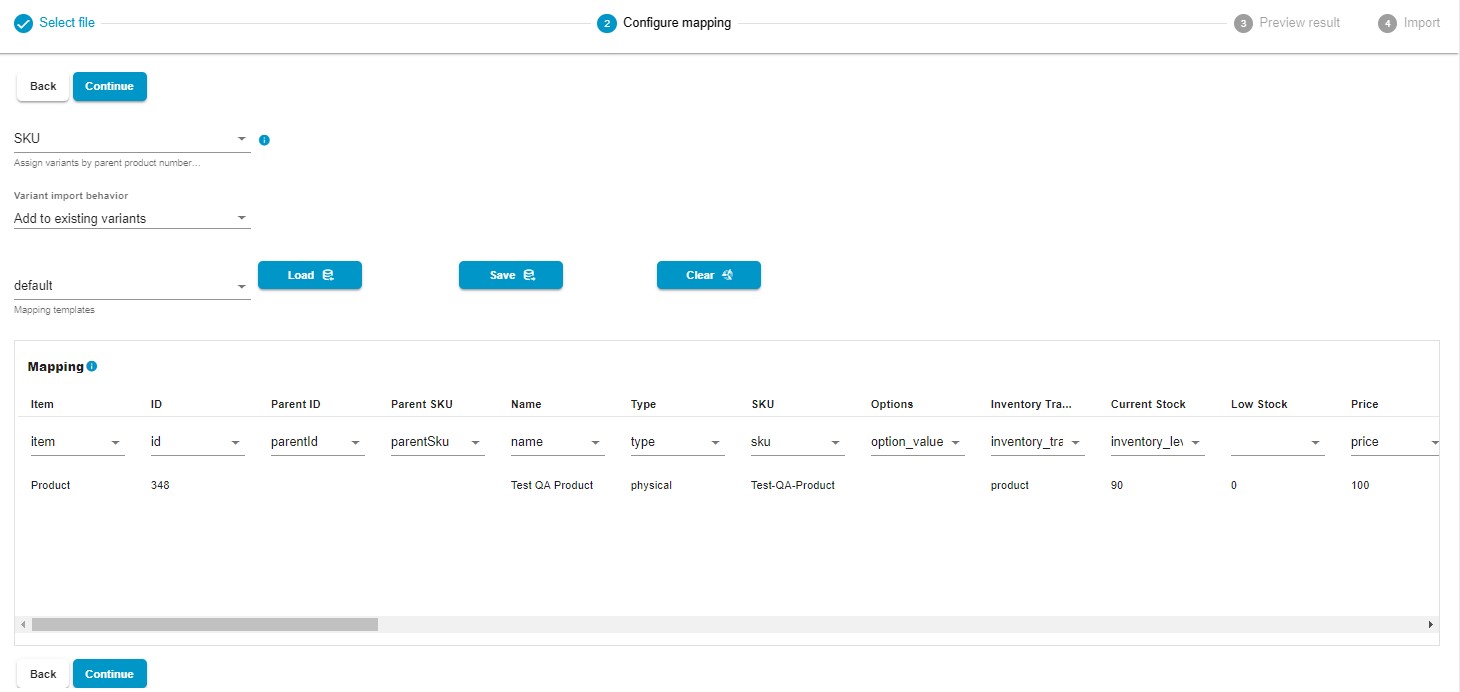
Also, note that the mapping screen is a place where you’ve got some decisions to make if your updates involve product variants. You can opt to use either the parent product’s SKU or ID for their assignment. In addition, you can either add the new variants to your existing ones or completely replace the old ones.
Export Mapping
You can start a new export profile under Apps-> Import & Export Tool -> Export. Hit the New Profile button to get to the Configure export screen. It’s a place where you can work with basic export settings. You can learn about this section in our Manual for BigCommerce Import & Export Tool.
When you are ready with the first part of your export profile, click Continue to proceed to the Select columns screen. It’s where BigCommerce export mapping takes place. Here, you can customize the column titles to meet your partner’s specific requirements.
Rename default column titles by adding a new name (Rename) after the existing column name (Column). Additionally, you can uncheck any columns you prefer not to include in the export as well as create a custom column order by rearranging them within the drag-and-drop interface.
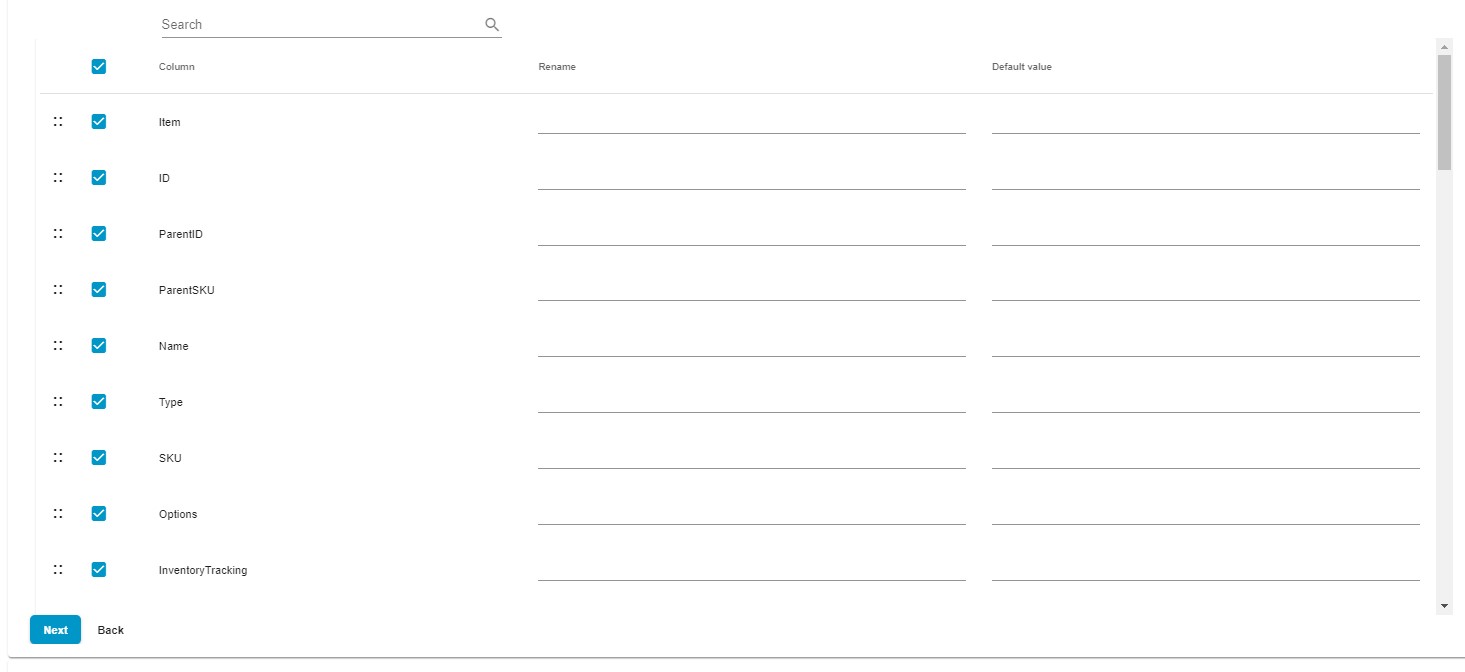
While these features are available in the default export mapping presets, the Import & Export tool offers a notable mapping advantage – Default Values. If a specific attribute has no value or a value that you don’t want to export, add a default value instead: the export file will automatically include the designated default value in its place.
Key Benefits Over BigCommerce
So, why should one prefer the Import & Export Tool to the default BigCommerce import and export?
Our application redefines data management in numerous impactful ways, and mapping is only a single notable advantage. For instance, the Import & Export Tool introduces flexible scheduling to let you truly automate your import and export processes. Just define the update period (daily, weekly, monthly, etc.) and specify the exact transfer time to let the application implement your custom mappings and transfer the selected data automatically.
Also, you can enable notifications to get real-time alerts on failed, successful, or both kinds of import and export processes.
Due to the extended file format compatibility, you no longer need to convert provided files to CSV or create other formats out of the standard output. The application lets you work with XML and XLSX files for both import and export processes.
You can even transfer data between BigCommerce and Google Sheets. Just specify the ID of a spreadsheet you want to import, and the module will easily run the transfer. If your partner asks for a Google Sheet table with product, customer, or order data, it’s no longer a problem: the Import & Export Tool lets you freely export the corresponding entities to the popular online spreadsheet editor following any custom mapping scheme. Due to schedules and mapping presets, you can automate this process.
In addition to direct file uploads, represented in BigCommerce by default, our application also lets you implement your mapping strategies along with data imports and exports over FTP/FTPS, between your store and Google Drive, and from a URL that contains the desired file. You can read more about our tool here: Import & Export Tool for BigCommerce User Manual.
Strategies for Effective Data Mapping
In this section, we delve into strategies to ensure your data is seamlessly integrated into your BigCommerce store. Whether you’re importing product data, customer information, or order details, our expert tips will empower you to create and manage data mappings like a pro.
Know Your Data
The foremost aspect of data mapping involves a clear comprehension of the attributes at play. Before undertaking the mapping process, it is crucial to gain a clear understanding of your data. Therefore, you should identify essential fields, establish relationships, and understand how these fields will be utilized in the BigCommerce environment. This clarity serves as a guide for effective mapping efforts. To achieve this, export a sample data file are peruse it carefully. Refer to our “Ultimate Guide To BigCommerce Export” for instructions on obtaining and interpreting sample data.

Utilize Consistent Naming
Consistency in naming conventions for your data fields is crucial for an effective mapping process. It not only ensures uniformity but also simplifies the overall mapping procedure. For instance, if “Stock” is a term used in third-party CSVs to signify the available stock for a product, it should be mapped to BigCommerce’s “Current Stock.” If your partner decides to alter “Stock” to “qtyAvailable” or “available_stock,” your existing mapping scheme may no longer accurately convey this attribute to BigCommerce. Hence, maintaining a standardized naming convention is imperative to facilitate seamless communication and understanding between different systems.

Use Existing Tools
BigCommerce provides mapping tools and templates. Utilize them. They streamline the process and reduce manual work so that you can maintain data integrity and accuracy. However, you can always use more powerful alternatives, such as the Import & Export Tool offers.

Set Priorities
Not all data fields are created equal. Prioritize the most critical information. If you’re importing product data, focus on essential attributes like SKU, price, and stock level first. Some systems even let you choose mandatory fields in addition to their minimum default selection.

When you use the default BigCommerce tools, they automatically prevent imports that lack the missing data. Also, note that the system requires a minimum number of attributes for each entity to start an import process.
Test Data
Always test your data mappings with sample data before a full-scale import. This allows you to catch and correct errors, ensuring a smooth import process. Our Import & Export Tool offers a preview functionality that lets you inspect how your imported entities will look alike after import.
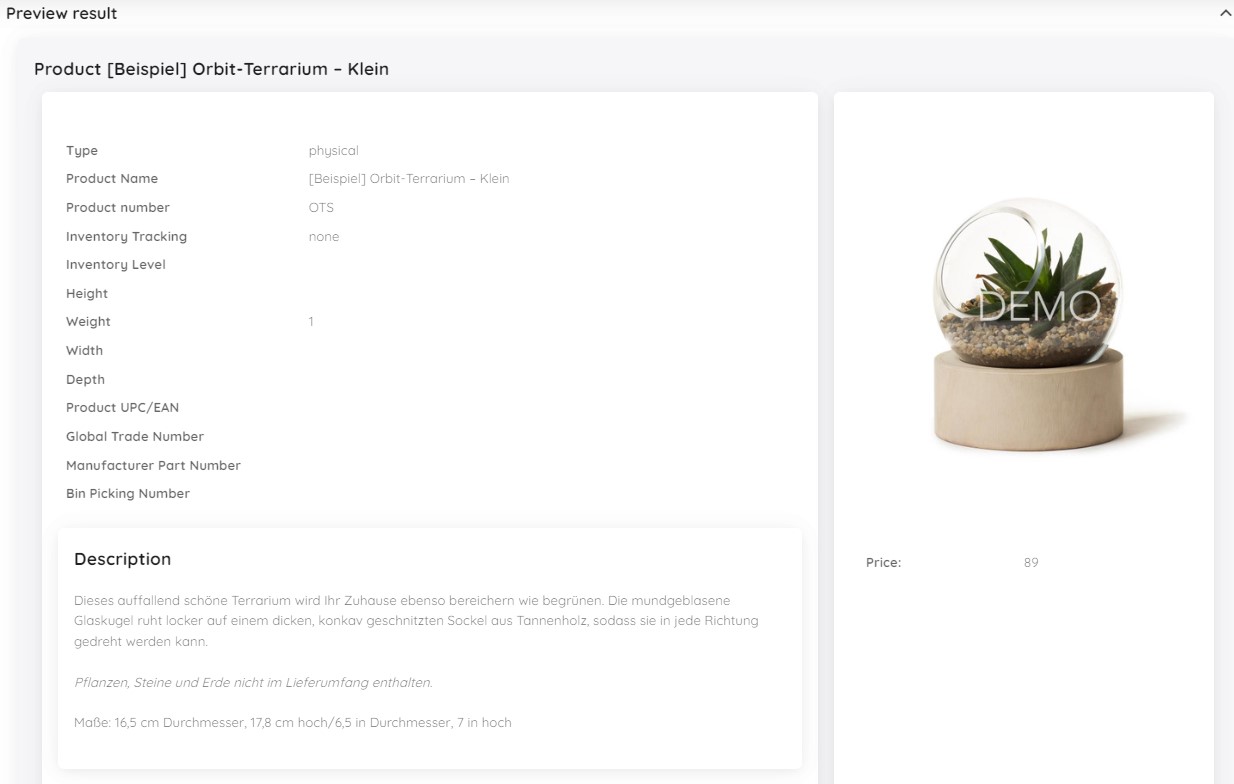
Save Templates
It is a good idea to save your mapping templates for further use to avoid repetitive manual work. Note that this strategy works only if your updates follow consistent naming. Both native and third-party tools let you save mapping templates for further use. However, BigCommerce lets you reuse your export templates while the import matching schemas are available for a single use.

Document Mappings
Create documentation that outlines your data mapping strategy. Include field descriptions and mapping rules. It not only serves as a reference for future imports and helps onboard new team members but also provides the ability to swiftly customize the existing templates following the changing import and export conditions.
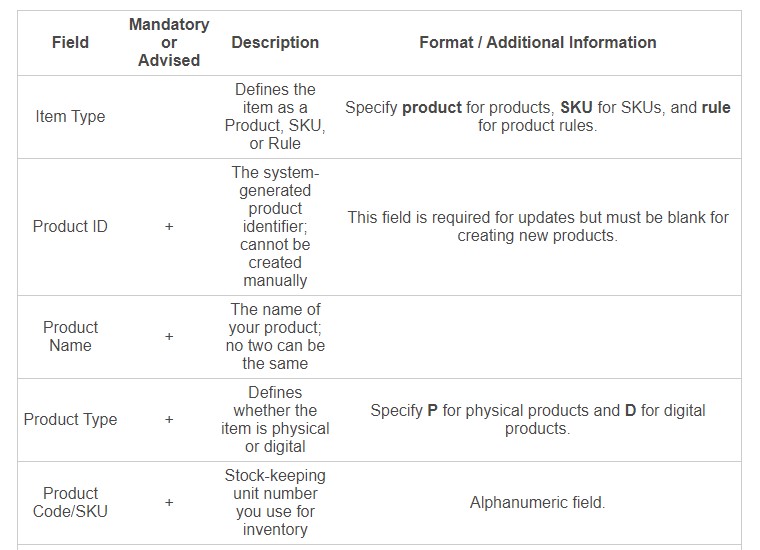
Update You Schemes
Regularly review and update your data mappings. As your business evolves or new data sources are added, your mapping strategy may need adjustments to stay efficient. Remember that mapping templates save time and effort only if your partners use consistent naming.
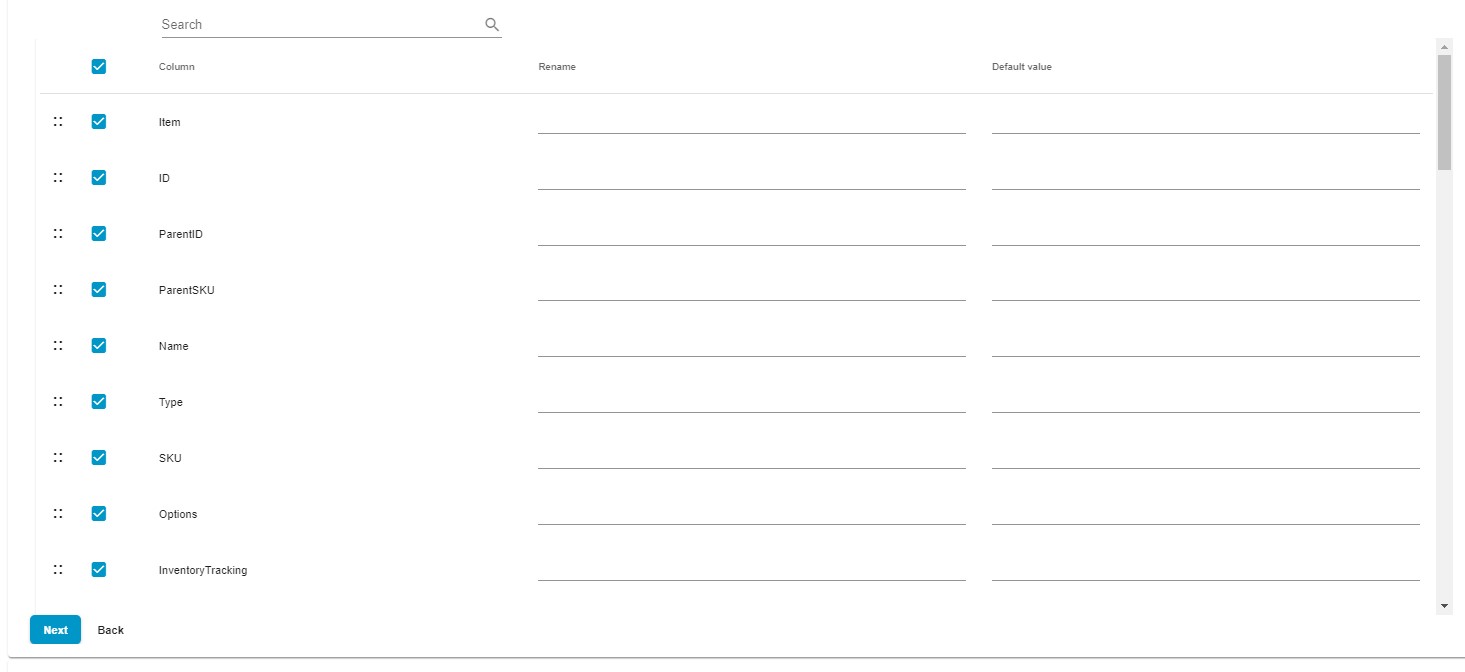
Run Error Handling
Implement error-checking mechanisms to identify and rectify mapping issues promptly. If you don’t do that, your time-savers turn into a void that consumes your most precise resource. Note that the Import & Export Tool provides a detailed error log which is quite useful for error handling.
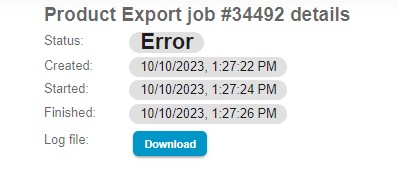
Stay Scalable
Consider the scalability of your mapping strategy. Will it accommodate future growth and data volume increases? Ensure your mapping solution is flexible and can evolve with your business. Although the default import and export tools of BigCommerce provide decent mapping instruments, they lack flexibility in other areas.
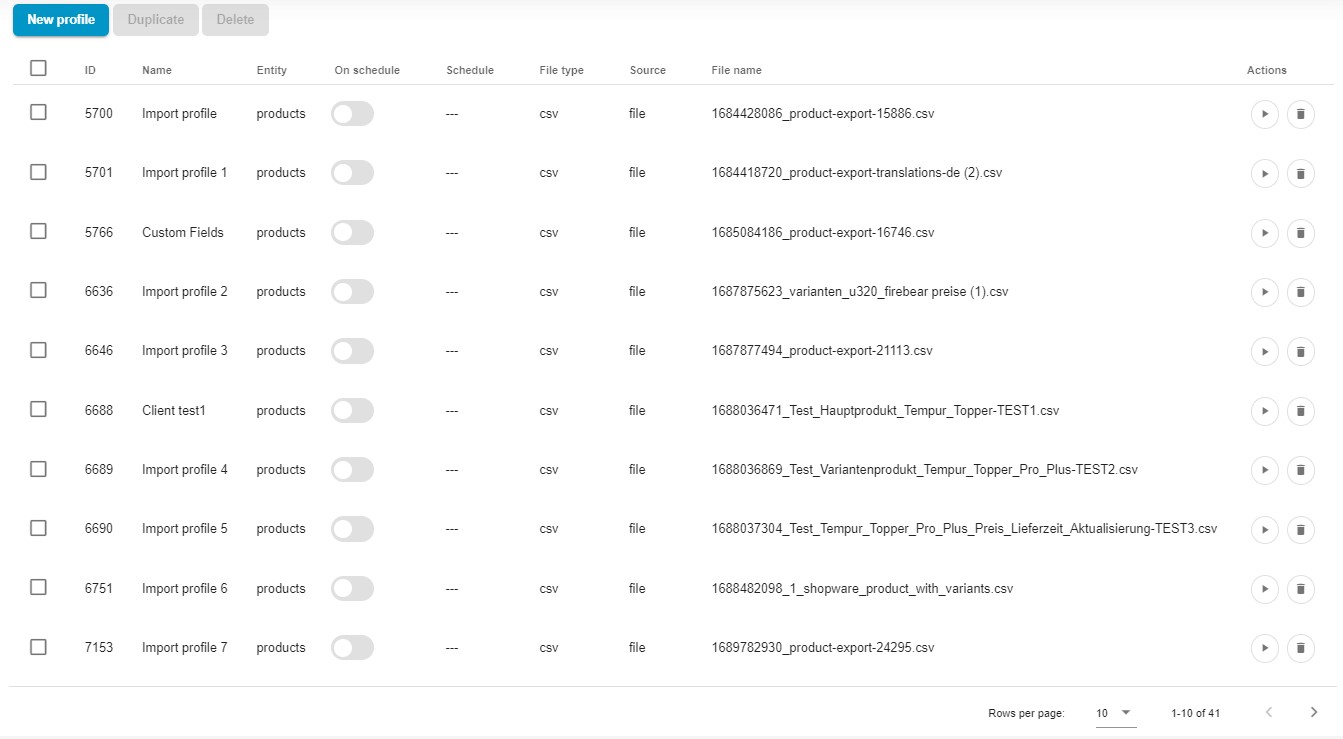
Seek Expertise
If you’re dealing with complex data structures or extensive data migrations, it is always a good idea to ask an expert to help. Bear in mind that our team can provide invaluable insights and solutions for your data transfer strategies. Contact us to discuss your BigCommerce mapping case.

Effective data mapping is the backbone of successful data transfers in BigCommerce. Following these strategies ensures that your mapping process is efficient, reliable, and scalable, ultimately helping you maintain accurate and up-to-date data in your store.
Final Words
Mapping provides a solid foundation for transferring data between BigCommerce and other systems. Think of it as a GPS for your data, making sure it smoothly moves from one place to another. When you master data mapping and use tools like the Import & Export Tool, you’re in control of your e-commerce tasks. It simplifies your work, making your store run more efficiently.
Let the Import & Export Tool transform your e-commerce operations. Whether you’re managing your product catalog, handling customer data, or processing orders, this tool simplifies complex tasks, making your online store management more efficient.
Learn more about our app here: