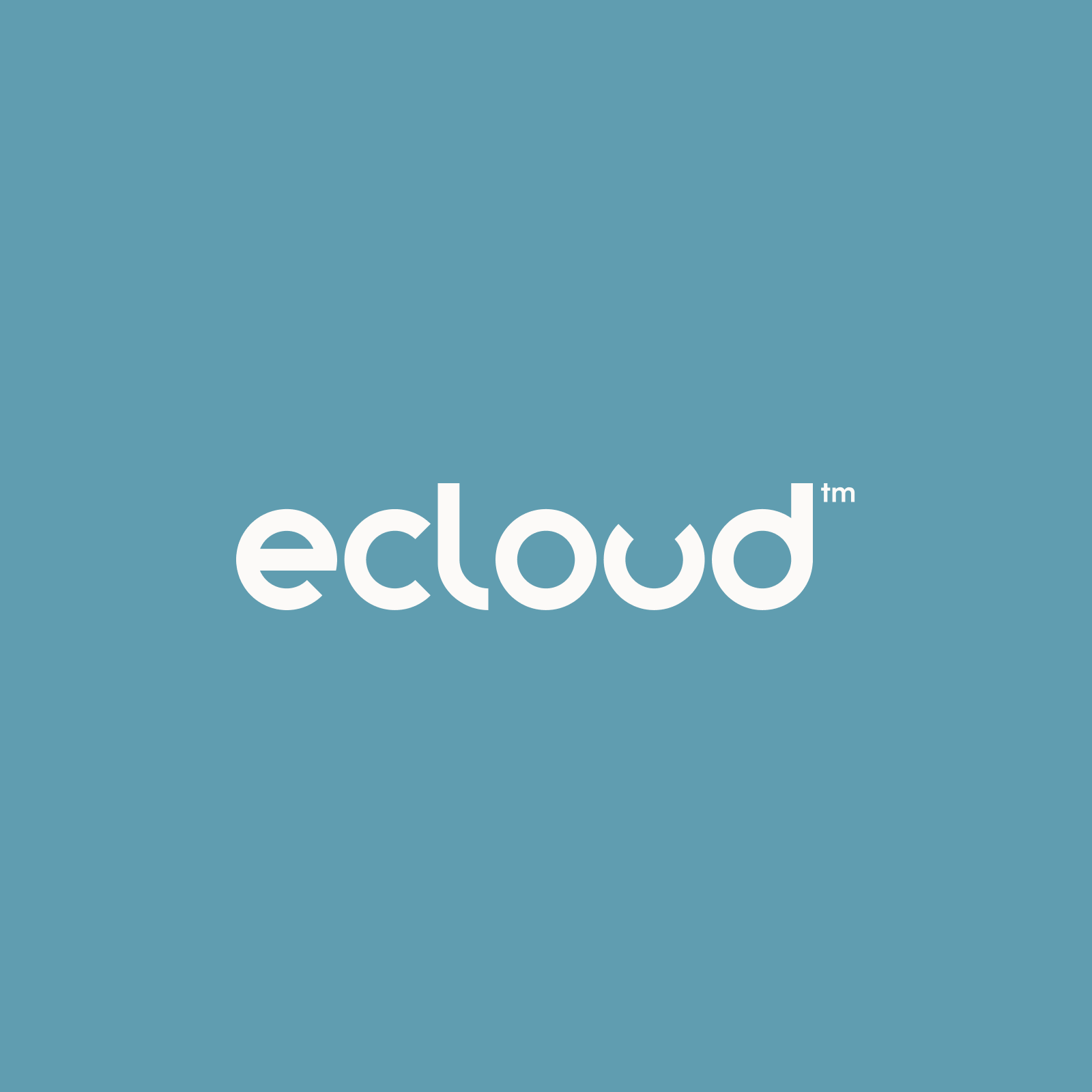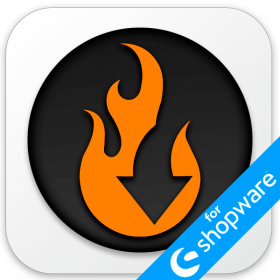Advanced Shopify Import: Shopify XML Import
![]()
When it comes to multiple file types that can carry your data updates, Shopify presents a singular demand: the use of CSV files for both import and export processes. But you can easily run Shopify XML import with the help of proper tools. With the default instruments, however, you a bound to lots of manual transformations, converting XML into CSV – a process notorious for its inefficiency and time consumption. Thankfully, a more streamlined approach is introduced in the . This application supports not only CSV imports and exports but also a bunch of other file formats so that you can easily import XML into Shopify.
In this guide, we shall unravel the intricacies of importing XML files into Shopify. You will face the difficulties of the default import of XML into Shopify, comparing this process with a more advanced and automated procedure. Yet, before we embark on this enlightening journey, let us first delve into the nuanced disparities between CSV and XML. For further information on how to improve your e-commerce routine, follow our Shopify Cookbook which stands ready with a trove of valuable insights. So, how to import XML to Shopify? Let’s see! Continue Reading