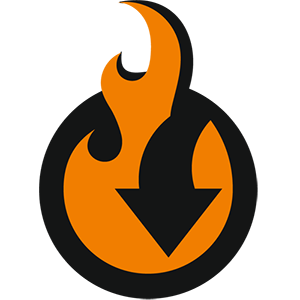
Cross-selling is an e-commerce process of selling supplementary products based on the customer’s interest in, or purchase of, one of your company’s products. In Magento 2, you have lots of options to improve your cross-selling strategies. However, the default set of instruments looks quite limited. Below, we discuss how to edit cross-sell products in Magento 2 using the import procedure. You need the Improved Import & Export extension that offers a huge selection of instruments, including those aimed at cross-sells. So, what exact features does the module offer?
Improved Import & Export provides the ability to update products, removing their existing cross-sell relations with cross-sells. You will no longer need to delete them manually if the selection of cross-sells no longer follows your marketing strategies. With Improved Import & Export, it is possible to achieve this goal in one click. So, let’s see how to import products to Magento 2 and replace their cross-sell products. You can find more useful Magento 2 tips in our Developer’s Cookbook. Continue Reading
![]()