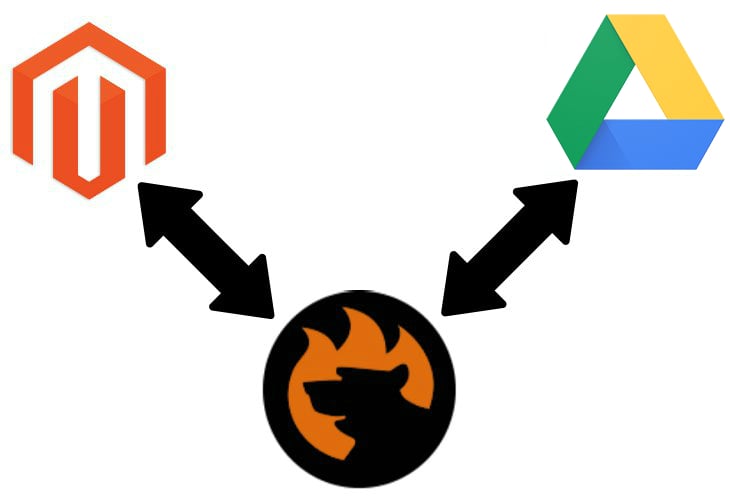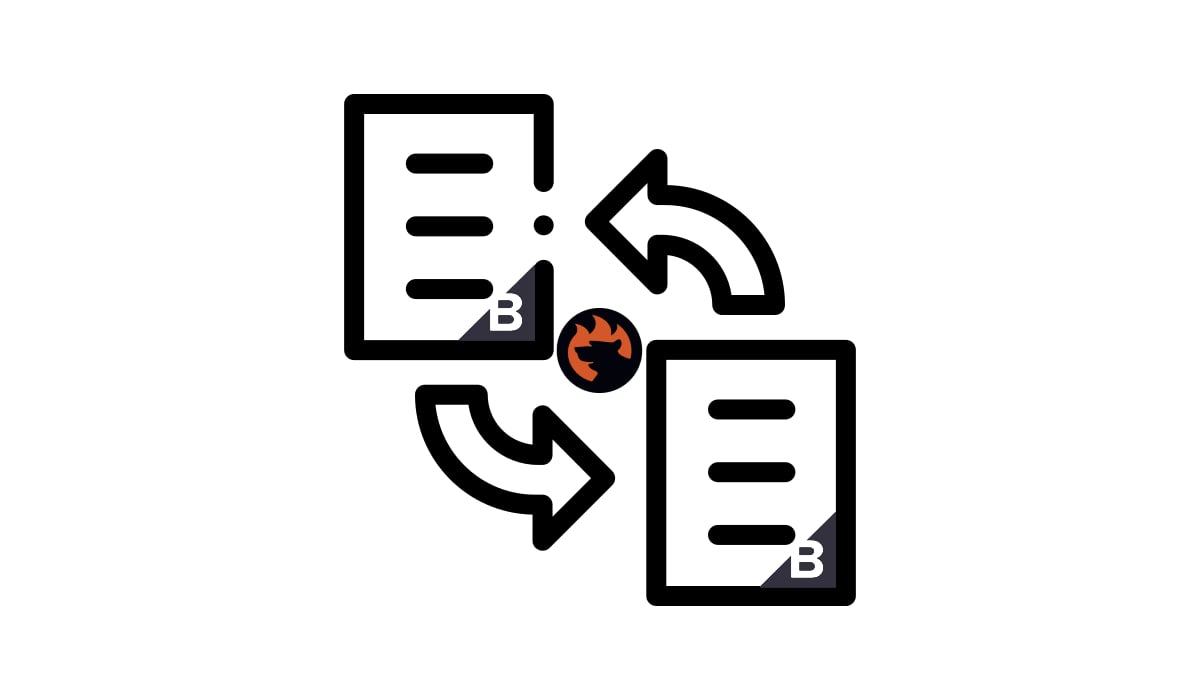Advanced Shopify Import: Shopify Google Drive Integration
![]()
Although Shopify is undoubtedly one of the greatest e-commerce platforms, its import and export capabilities may appear somewhat constrained. Especially when it comes to import and export processes. By default, you are bound to manual file uploads, requiring a hands-on approach to get your data where it needs to be; for instance, on Google Drive.
Even a basic Shopify Google Drive integration is still impossible since you need to upload files manually. You export files from Shopify and then upload them to Google Drive or vice versa. However, this process can be streamlined. Let’s see how to connect Google Drive to Shopify, automating data transfers between the two systems. Below, we explore the import side of the process. You can learn about the export side of the Google Drive Shopify integration, in our export guide.
While Shopify’s built-in instruments prove insufficient for the task, the brings the desired functionality. You will learn how to integrate Google Drive with Shopify in a few clicks, seamlessly connecting the two systems with the help of the app. But let’s look at the default integration first.
Continue Reading