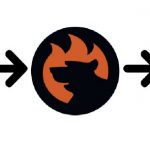Shopify Preorders Explained: How to Sell Before You Stock
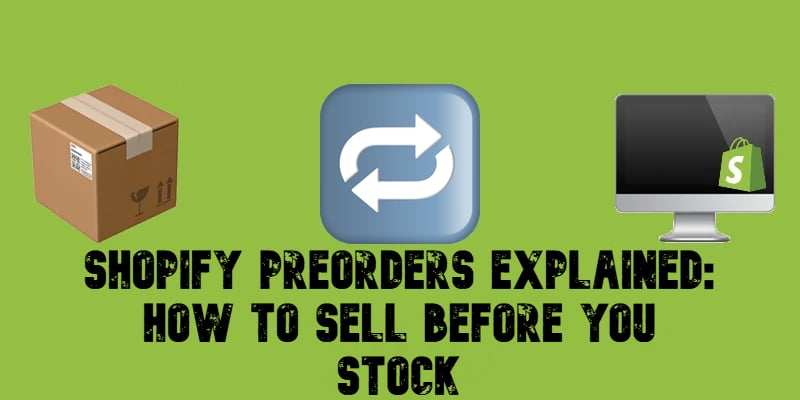
Imagine being able to sell products before they even hit your inventory. Shopify preorders make that possible, offering a powerful way to gauge demand, manage stock more efficiently, and create excitement around upcoming launches. But why should you, as a merchant, embrace preorders?
In Shopify, preorders can secure sales in advance, boost cash flow, and keep customers engaged with new product releases. They’re perfect for generating hype without the immediate need for full inventory. Sounds useful, right?
In this guide, we’ll explore what preorders are, how to set them up and manage them in Shopify’s admin, and which third-party apps can help you implement a preorder strategy. Ready to start boosting sales with preorders on Shopify? Let’s dive in!

Table of contents
What Are Shopify Preorders?
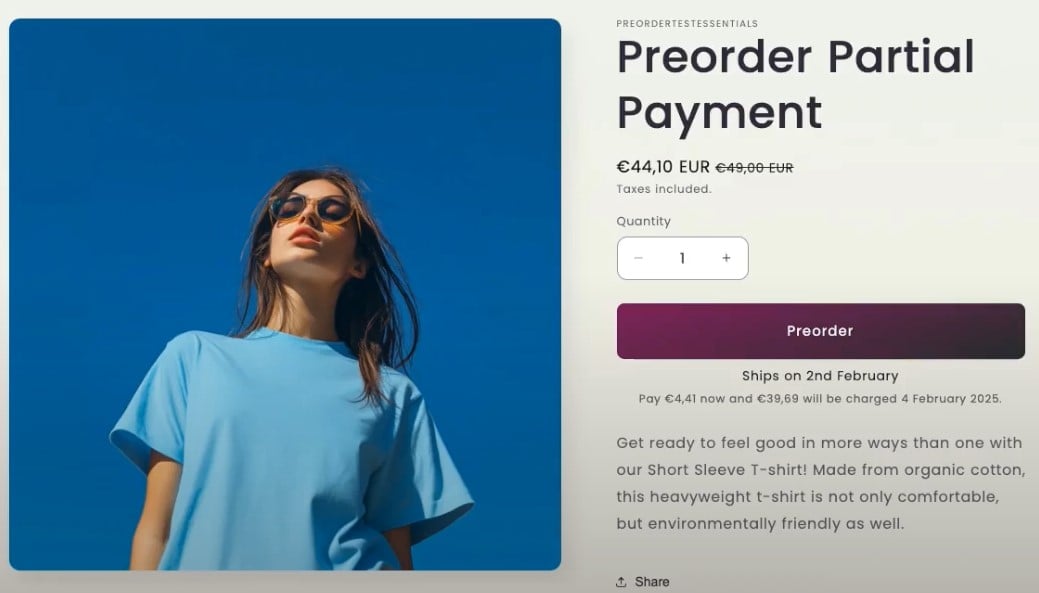
Preorders are a powerful sales strategy that allows customers to purchase products before they are officially available. Unlike backorders, where items are temporarily out of stock, preorders focus on selling products that haven’t been launched yet. For Shopify store owners, this feature offers exciting opportunities to boost revenue, reduce risk, and create early momentum around new products.
Let’s break it down and explore why preorders are so valuable for your business.
How Preorders Work on Shopify
When you enable preorders, customers can place an order for a product that’s not in stock or hasn’t been released yet. Instead of seeing an “Out of Stock” message, customers will see a “Preorder” button. This allows you to secure sales upfront and fulfill the orders once the product is ready.
Unlike a traditional sale, preorders come with clear communication about expected delivery dates, ensuring customers know what to expect. This transparency builds trust and keeps customers excited while they wait for their items.
Key Benefits of Preorders for Shopify Merchants
- Manage Inventory More Efficiently. Shopify preorders help you produce inventory based on actual demand rather than guesswork. This minimizes the risk of overstocking or running out of stock too soon.
- Boost Cash Flow. In Shopify, preorders give you access to revenue before your product launch. Whether you’re a small business funding production or scaling your marketing efforts, this early cash injection can be a game-changer.
- Create Buzz and Build Anticipation. Preorders in Shopify allow you to market your product ahead of its release, building excitement and creating a sense of urgency. Limited-time preorder offers or exclusive early access can encourage immediate purchases.
- Test New Products with Less Risk. Not sure how a new product will perform? Use preorders to gauge customer interest. If demand is high, you know you’re onto something. If not, you can adjust your strategy before committing to large-scale production.
Shopify Preorders vs. Backorders: What’s the Difference?
It’s easy to confuse preorders with backorders, but they serve very different purposes. Understanding the key differences is essential for choosing the right strategy for your Shopify store.
In short, preorders are proactive, often used for product launches, while backorders are reactive, helping manage stock shortages. The table below compares Shopify preorders and backorders side by side:
| Feature | Preorders | Backorders |
| Inventory Status | Product not yet available | Product temporarily out of stock |
| Checkout Experience | Preorder button replaces Add to Cart | Standard checkout process remains |
| Product Availability | Available before official launch | Available after initial stock runs out |
| Fulfillment Timeline | Orders are fulfilled once the product is ready | Orders are fulfilled as soon as restocked |
| Customer Expectation | Informed about future availability | Informed about delayed fulfillment |
| Ideal Use Case | New product launches, limited-time collections | Unexpected stockouts or high demand products |
| Risk Level | Lower risk—products made based on demand | Higher risk—requires accurate stock forecasts |
| Marketing Strategy | Build anticipation and exclusivity | Reduce customer frustration from stockouts |
If you’re launching a new product or testing demand for an idea, Shopify preorders are your best bet. They help you avoid inventory risks while generating early sales. On the other hand, backorders are ideal for popular items that frequently sell out, allowing you to continue taking orders without losing potential revenue.
Now that you know what Shopify preorders are, let’s see how to set them up.
How to Set Up Preorders on Shopify — Step-by-Step Guide
Setting up preorders on Shopify may seem tricky at first, but with the right steps, it’s a breeze. Let’s break down the process step by step.
Key Requirements and Restrictions
Before diving into the setup, it’s important to understand the requirements and limitations of preorders on Shopify:
- Shipping Time Disclosure: You must have a reasonable basis to ensure that a product can ship within the promised timeframe. If no date is specified, it must ship within 30 days of purchase.
- Customized Checkouts Not Supported: Preorders aren’t available for stores using customized checkout processes.
- Payment Method Restrictions: Preorders cannot be purchased using accelerated checkouts like Shop Pay, Apple Pay, Google Pay, Meta Pay, or local payment methods such as Klarna, mollie iDEAL, and Sofort.
- Sales Channel Limitations: Preorders are supported only on the Online Store and Custom Storefront sales channels.
- Discounts and Multiple Purchase Options: Preorders do not support Buy X, Get Y discounts or combinations of different purchase options (e.g., a subscription and a preorder for the same product).
- Shop Promise Incompatibility: Products available for preorder won’t be eligible for Shop Promise.
Note: If you’re unable to ship within the promised time, you must update your customers with a revised shipment date and offer them the option to cancel or request a refund.
Step-by-Step Guide to Enabling Shopify Preorders
Follow these steps to enable preorders on Shopify:
Step 1: Choose Your Preorder App. Before configuring preorder settings in your Shopify admin, install a preorder app from the Shopify App Store and complete the initial setup. The app will help manage preorder details and display preorder messaging on your product pages.
Step 2: Configure Purchase Options. Once your preorder app is ready, follow these steps to set up preorder purchase options for a product:
- From your Shopify admin, go to Products.
- Click the product you want to manage preorder options for.
- Choose one of the following options:
- Preorder Only: Select Only display this product with these purchase options to limit the product to preorder purchases.
- One-Time Purchase + Preorder: Select it to allow customers to choose between a preorder and a regular purchase.
Shopify Preorders and Checkout Experience
During checkout, the preorder app displays preorder information, including shipping timelines or partial payment details (if applicable):
- Partial Payments: If you collect a deposit for preorders, the amount due at checkout is clearly displayed in the order summary, with the remaining balance payable at a later date.
- Order Confirmation: Customers must confirm that they understand they are purchasing a preorder item before completing the checkout process. This ensures transparency and reduces potential confusion.
Let’s explore an example. Suppose a customer orders two products with different due dates — a t-shirt’s due is June 3 and a book’s due is June 7. Shopify consolidates the payment due date to the earliest one — June 3 — to simplify the payment process.
Now that you know how to set up preorders on Shopify, it’s time to choose your app. In the next section, we’ll cover the best tools that enable preorders. Stay tuned!
The Best Shopify Preorder Apps
Here’s a curated list of the 12 best Shopify preorder apps. From preorder buttons and restock alerts to partial payments and notifications, these tools offer a wide range of features.
- . This app supports waitlists for out-of-stock items, low-stock alerts, and preorder functionality. It’s an intuitive, all-in-one tool to keep your customers informed and boost your sales. ⭐5.0 (2,254 reviews).
- . Grow your presales with this powerful Shopify preorder app. It supports “Notify Me” alerts for back-in-stock products and helps Shopify merchants efficiently manage preorder campaigns. ⭐5.0 (1,798 reviews).
- . This app combines preorder functionality with “Notify Me” and restock alerts for out-of-stock items. It’s a great all-in-one solution for managing preorders and keeping your customers updated on availability. ⭐5.0 (1,408 reviews).
- . Capture missed sales by allowing customers to preorder out-of-stock items with a simple preorder button. This app is ideal for stores looking for a straightforward solution. ⭐4.5 (1,506 reviews).
- . Drive sales with preorder options and automatic restock alerts. This app helps you manage demand and keeps your customers informed when items are back in stock. ⭐4.9 (1,481 reviews).
- . Set up preorders, backorders, and “coming soon” products in just two minutes. This app is great for quick and hassle-free integration.
⭐4.8 (747 reviews). - . Send restock alerts through email, SMS, and even WhatsApp! This app ensures your customers never miss the chance to buy their favorite products again. ⭐4.9 (64 reviews).
- . Add preorder options to your store and instantly boost sales. With a simple setup and customizable options, it’s a popular choice among Shopify merchants. ⭐4.9 (75 reviews).
- . Want to offer partial payments or deposits for preorders? Downpay allows you to manage flexible payments and drive more sales with ease. ⭐4.9 (78 reviews).
- . Manage preorders, backorders, and notify customers when items are back in stock. Early Bird is an all-in-one tool for keeping customers updated and capturing early sales. ⭐4.7 (21 reviews).
- . A lightweight preorder manager that lets you enable preorders for out-of-stock products. It’s a free and reliable option for small stores.
⭐5.0 (36 reviews). - . This app simplifies preorder setup and management for any product in your store. Ideal for basic preorder functionality with minimal configuration. ⭐3.8 (84 reviews).
Which Shopify preorder app is right for you? Each solution offers unique features, so your choice will depend on your store’s specific needs. Whether you want a simple preorder button or advanced features like notifications and partial payments, there’s an app for you.
How to Manage Preorders on Shopify
Once you’ve set up preorders in your Shopify store, effective management is crucial to ensure smooth operations and great customer experiences. Managing preorders involves tracking orders, monitoring inventory, processing payments, and keeping customers updated. Let’s walk through how to manage preorders in Shopify.
1. Managing Customer Payments
Handling customer payments for preorder products can be tricky, especially if a payment fails or needs to be updated. Fortunately, Shopify makes it easy to manage this from your admin panel. Follow these steps to update customer payment information:
- From your Shopify admin, go to Customers.
- Click the customer’s name.
- In the Payment methods section, click More actions.
- Choose one of the following options:
- Send Link to Update Card: Select an email address and click Send email to let the customer update their payment information.
- Replace Card Manually: Click Replace card, fill out the form, and click Confirm.
- Delete Payment Method: If necessary, click Delete card to remove the payment method.
If a customer’s payment method needs confirmation for security reasons, Shopify will send them an email with a link to confirm their payment.
2. Managing Preorder Orders
Efficient order management is the key to meeting customer expectations. Shopify allows you to filter and sort preorders, place orders on hold, extend fulfillment times, and modify payment due dates.
If you need to delay an order’s fulfillment, Shopify lets you put it on hold while keeping customers informed about the status of their preorder. Follow these steps to place an order on hold:
- From your Shopify admin, go to Orders.
- Click the unfulfilled order.
- In the Unfulfilled section, click the … menu.
- Click Hold fulfillment.
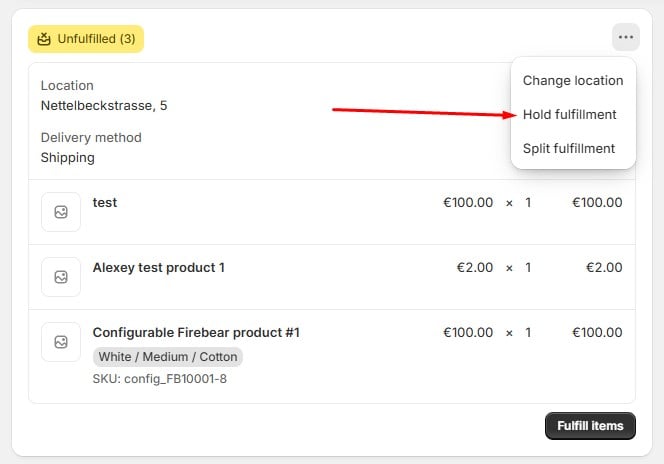
You can easily track your unfulfilled or unpaid preorders by filtering the Orders page. Use the Unfulfilled or Unpaid tabs to view specific preorder statuses.
If your preorder product is ready earlier than expected, you can collect the remaining payment before the original due date. Follow these steps to collect early payment:
- From your Shopify admin, go to Orders.
- Click the partially paid order.
- In the Partially paid section, click Collect payment, then charge the stored card.
Caution: Always notify your customer before collecting early payments to avoid confusion or chargebacks.
Follow this link to learn more about automated order fulfillment in Shopify.
3. Inventory Management for Preorders
Inventory for preorder items can be reserved either at the time of sale or fulfillment. Some preorder apps let you choose your preference during setup. If your app doesn’t offer this feature, contact the app developer for assistance.
Preorder cancellations and refunds are straightforward in Shopify. You can cancel a partially paid preorder as long as it hasn’t been fulfilled. If the order is already fulfilled, issue a full or partial refund instead. Follow these steps to cancel a Shopify preorder:
- From your Shopify admin, go to Orders.
- Click the order you want to cancel.
- Follow the prompts to cancel and refund the order.
Note: After refunding an order from Shopify, you may need to manually cancel it in your preorder app.
Conclusion — Leverage Preorders to Grow Your Shopify Business
Preorders are a game-changer for Shopify merchants, offering a proactive way to boost sales, test new products, and manage inventory more efficiently. By allowing customers to purchase items before they’re officially available, you can create excitement, secure early revenue, and reduce the risks of unsold inventory.
The key to a successful preorder strategy lies in clear communication and choosing the right tools. Be transparent with your customers about shipping timelines and payment expectations to maintain trust and avoid confusion. And don’t forget to monitor your preorder performance regularly — strong management leads to better customer satisfaction and business growth.
Ready to simplify your product and order management? The Import & Export Tool by Firebear is here to help. This powerful tool automates product imports and exports, saving you time and reducing manual errors. You can even automate order fulfillment data imports and customer data sync between your store and external platforms, streamlining your entire preorder process. Contact us now to learn how our app can help you streamline preorder product management.
Shopify Preorders FAQ
What Are Preorders on Shopify?
Preorders allow customers to purchase items that are not yet available. Merchants can collect payments in advance and fulfill orders once the product is ready, helping to boost early sales and test market demand.
Is There a Native Preorder Feature in Shopify?
No, Shopify does not have a fully native preorder feature. To enable preorders, you need to install a third-party app from the Shopify App Store. These apps offer features like preorder buttons, notifications, and partial payment options.
How Do I Set Up Preorders on Shopify?
To set up preorders, install a preorder app from the Shopify App Store. Configure your preorder purchase options in the Shopify admin, customize preorder messaging, and manage preorder-specific settings through the app’s interface.
Can I Manage Preorders Through the Shopify Admin?
Yes! You can track and manage preorder orders in your Shopify admin by filtering unfulfilled or partially paid orders. You can update customer payment information, change payment due dates, and put fulfillment on hold when necessary.
What Are the Benefits of Using Preorders?
Preorders help with inventory management, generate early revenue, and create excitement around new products. They also allow you to produce items based on real demand, reducing the risk of overstocking.
What’s the Difference Between Preorders and Backorders?
Preorders: For items not yet launched. Customers pay in advance, and fulfillment happens once the product is available.
Backorders: For temporarily out-of-stock items. Customers can still order them, and the product is fulfilled once restocked.
Can I Offer Partial Payments for Preorders?
Yes, many preorder apps support partial payments. You can collect a deposit at checkout and request the remaining balance before fulfillment. Be sure to communicate the payment process to avoid surprises.
Which Payment Methods Are Not Supported for Preorders?
Preorders cannot be purchased using accelerated checkouts like Shop Pay, Apple Pay, Google Pay, or Meta Pay. Local payment methods such as Klarna, mollie iDEAL, and Sofort are also not supported.
How Do I Notify Customers About Preorder Updates?
Most preorder apps provide automated email notifications to keep customers informed about payment due dates, shipping timelines, and status changes.
How Can I Simplify Managing Preorders?
Using tools like the Import & Export Tool by Firebear helps streamline preorder management. It automates product imports, order fulfillment data imports, and customer imports, saving you time and minimizing manual tasks.