Shopify Draft Orders Explained: What They Are and How to Use Them

Ever wondered how to manage custom orders, offer personalized pricing, or handle bulk purchases in the Shopify admin with no third-party apps involved? That’s where Shopify draft orders come in. Whether you’re processing wholesale orders, creating pre-orders, or managing B2B sales with negotiated pricing, draft orders help you build each order from scratch and convert it into a regular order with ease.
In this guide, we’ll walk you through everything you need to know about draft orders in Shopify. You’ll learn how to create them and convert them to regular order, explore their benefits and practical use cases, and discover how they can streamline your sales workflow. Ready to unlock the full potential of draft orders? Let’s dive in!

Table of contents
- What Are Shopify Draft Orders?
- Why Use Draft Orders in Shopify? Key Benefits and Use Cases
- Step-by-Step Guide: How to Create a Draft Order in Shopify
- How to Convert Draft Orders to Regular Orders in Shopify
- Can Customers Create Draft Orders in Shopify?
- Conclusion: Leveraging Shopify Draft Orders for Custom and Efficient Sales
- FAQ: Shopify Draft Orders
What Are Shopify Draft Orders?
Imagine you’re running a Shopify store and a customer requests a custom order that doesn’t fit your standard checkout process — what do you do? This is where Shopify draft orders come into play. But don’t confuse them with Shopify test orders!
A draft order in Shopify is a flexible tool that allows merchants to create custom orders manually. Unlike regular orders generated by customers through the online store, draft orders are created by the merchant for specific scenarios like custom pricing, special product bundles, B2B transactions, or wholesale deals. Think of it as a way to build an order from scratch — adding products, applying custom discounts, and even setting unique payment terms — right in your Shopify admin. Once finalized, a draft order can be converted into a regular order and sent to the customer for payment.
How do draft orders differ from regular orders?
Well, customers place regular orders through your store’s checkout process. They’re straightforward and automated. Draft orders, however, offer more control and flexibility because they are created directly in your Shopify admin by store staff, rather than being placed by customers themselves — ideal for handling manual requests, personalizing pricing, or managing orders outside the typical e-commerce workflow. This is especially valuable for B2B sales, where bulk pricing or customized quotes are often required.
Additionally, draft orders allow you to:
- Add custom line items (e.g., personalized services or additional fees).
- Reserve inventory for a specific customer.
- Offer discounts that aren’t available on the storefront.
Whether you’re processing wholesale orders or creating special pre-orders, draft orders simplify the process and give you full control.
In the next section, we’ll dive deeper into why draft orders are a game-changer. You’ll discover their key benefits, practical use cases, and how they can enhance your store’s flexibility.
Why Use Draft Orders in Shopify? Key Benefits and Use Cases
Why would you choose draft orders over Shopify’s standard order process? The answer lies in the flexibility and control they provide. Shopify draft orders are the perfect solution for merchants who need more customization and manual input, especially in scenarios where the regular checkout process falls short.
In Shopify, Draft orders give you the power to create personalized orders, adjust pricing, and manage unique customer requests with ease. They’re more than just an alternative — they’re a must-have tool for B2B sales, custom orders, and wholesale transactions.
Here’s why draft orders are so valuable:
- Customization: Tailor each order by adding special products, applying custom discounts, or including services not available in your online store. For example, if a customer wants a bundled set of products at a special price, you can create it manually.
- B2B Transactions: Handle wholesale orders with specific pricing, payment terms, or bulk discounts. Draft orders make it easy to create large, complex orders for your business clients.
- Inventory Reservation: Need to hold items for a customer while they finalize their purchase? Draft orders reserve inventory, ensuring it won’t be sold to someone else.
- Manual Order Creation in Admin: Use draft orders to process sales that occur outside your online store — for example, sales made over the phone or during in-person events.
- Flexible Payment Options: Offer custom payment terms, split payments, or send an invoice to the customer, giving them the freedom to pay later.
When it comes to use cases associated with Shopify draft orders, everything is pretty straightforward. First of all, they are used for wholesale orders. Imagine a situation when a business client contacts you to order 500 units but wants a discounted price. You can quickly build a draft order with custom pricing and send it for payment.
Secondly, Shopify draft orders are great for pre-orders and deposits. You can use them to reserve inventory and accept partial payments for pre-orders, converting the draft order into a finalized sale once everything is ready.
And, of course, draft orders can improve your customer support. Let’s suppose a customer reaches you with an inquiry to modify an existing order. You can create a new draft order with the updated details and send it back for approval. Isn’t it convenient?
Now that you know the benefits of draft orders, it’s time to learn how to create them. In the next section, we’ll walk you through the step-by-step process of creating a draft order in Shopify so you can get started right away.
Step-by-Step Guide: How to Create a Draft Order in Shopify
Curious about how to create your first draft order in Shopify? It’s simpler than you think! Whether you’re customizing a special order or handling a B2B transaction, Shopify draft orders give you full control over the sales process. Follow these steps to create one in minutes.
1. Access the Draft Orders Section
First of all, you need to access the corresponding area of your Shopify Admin:
- Log in to your Shopify admin.
- Go to Orders > Drafts, then click Create Order.

This will open a blank draft order, ready for customization.
2. Add Products or Custom Items
Now, add products to your Shopify draft order. You can either:
- Search for existing products in your catalog and add them to the order.
- Create a custom item with a unique name, description, and price if the product isn’t listed in your store.

Note that you can add custom line items for additional services, like installation fees or extended warranties.
3. Add Notes and Assign a Customer
You can add notes to your draft order to highlight its particular details. After that, add a customer:
- Click Browse Customers to select an existing customer.
- Alternatively, you can click Create a New Customer and fill in their details — name, email, and shipping address.
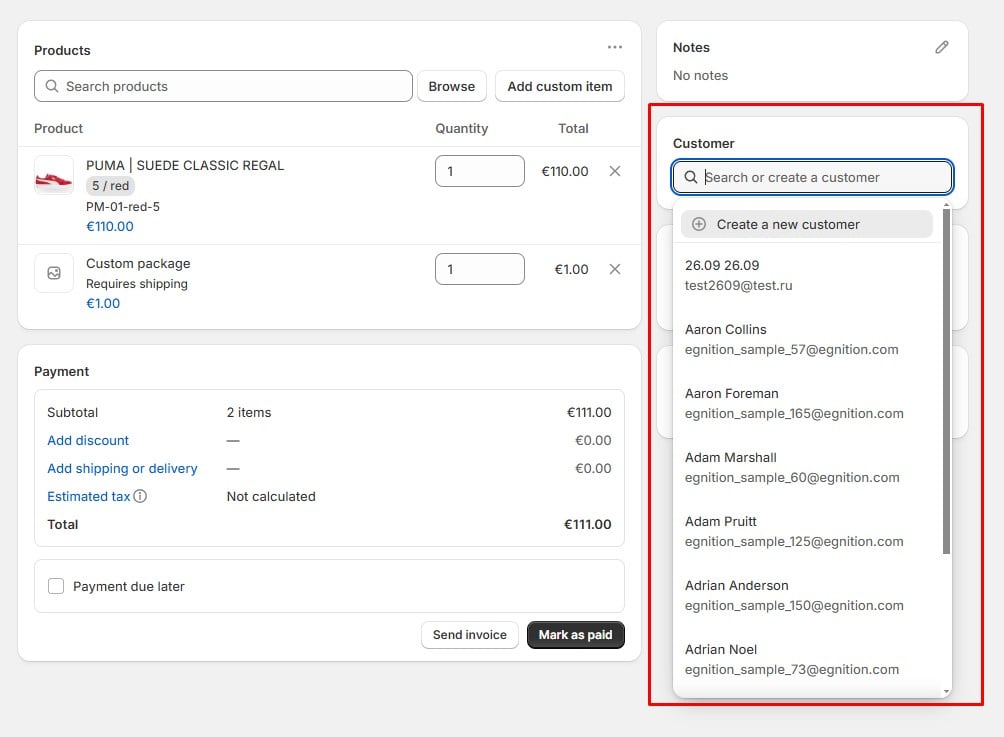
Adding a customer ensures they receive the order details and helps track their order history.
4. Apply Discounts (Optional)
Want to offer a special discount? Use the Discount link in the Payment section to apply either a percentage or fixed-amount discount to the entire order.
- Click Add discount
- Enter a discount code, apply all eligible automatic discounts, or add a custom order discount.
- If you choose the third option, select a discount type (either amount or percentage), provide a discount value, and specify a reason for the discount. The latter is displayed to the customer.
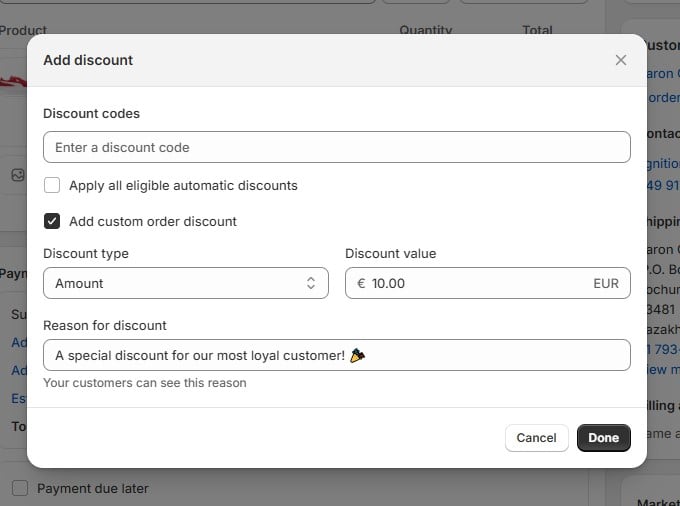
Discounts can help close the deal faster, especially for wholesale clients or loyal customers.
5. Set Shipping Options
To add shipping details, stay in the same section as previously – Payments, and follow these steps:
- Click the Add shipping or delivery link;
- Select eligible shipping rates or provide custom shipping details: Name and Price.
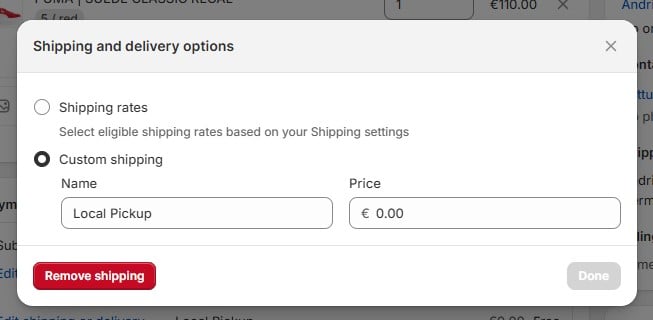
Enable/disable tax charges by clicking on Estimated tax and enabling/disabling the corresponding feature.
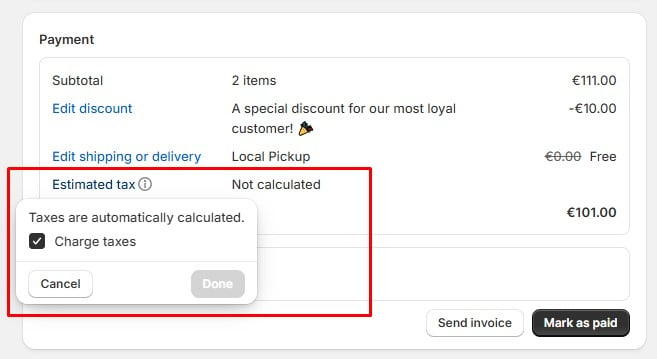
Now, you can click Save to create a draft order.
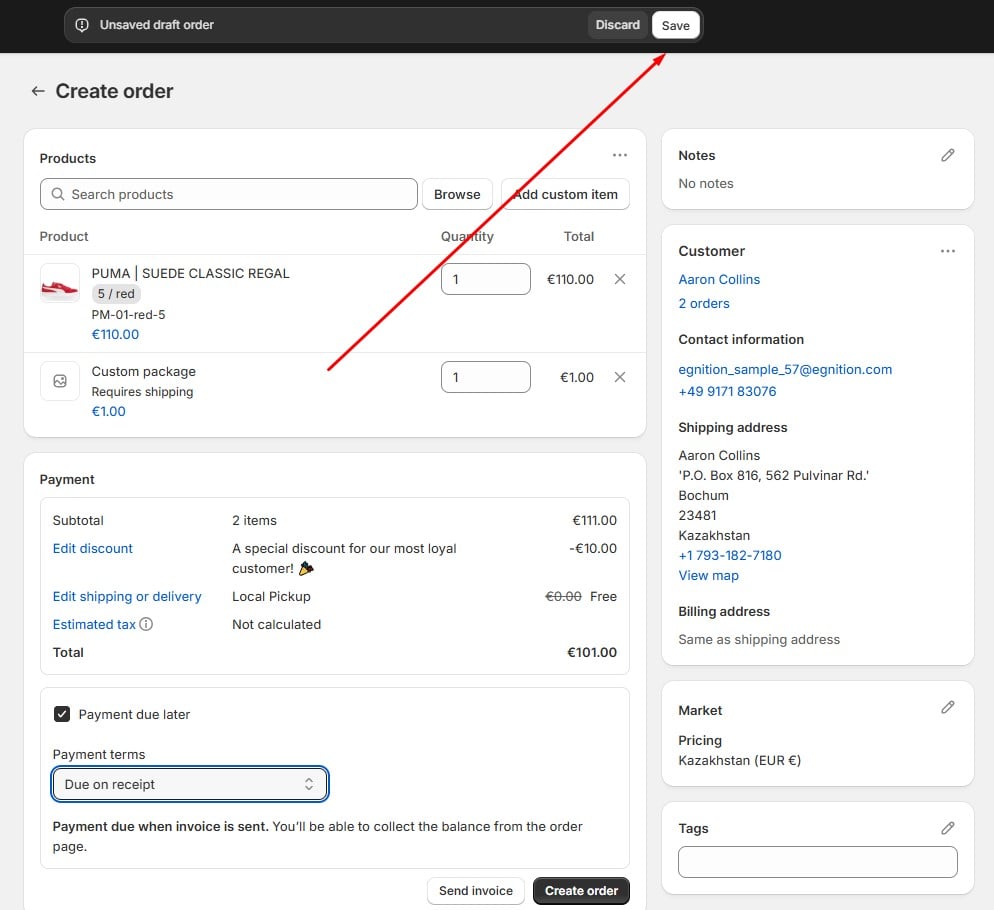
In the next section, we’ll explain how to convert a draft order into a finalized order and what happens once it’s processed. Stay tuned to ensure you get the most out of Shopify’s order management tools!
How to Convert Draft Orders to Regular Orders in Shopify
Once you’ve created a draft order in Shopify, the next step is to convert it into a finalized order. But what does that process look like, and what happens afterward? Converting a draft order is quick and straightforward, ensuring your customer receives a seamless buying experience.
Follow these steps to finalize your draft order:
- Go to Orders > Drafts in your Shopify admin.
- Select the draft order you want to convert.
- Click Mark as Paid if the payment has been collected offline, or choose Send Invoice to allow the customer to pay online.
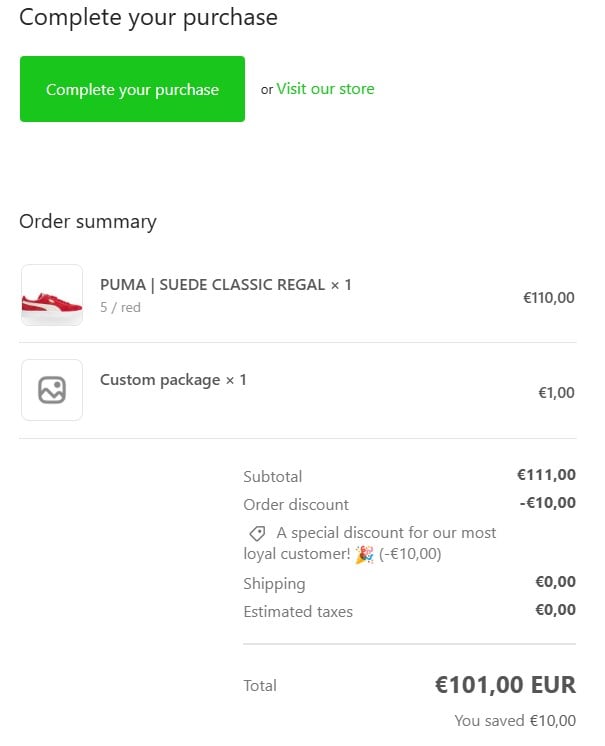
- Once payment is confirmed (or the invoice is paid), Shopify automatically converts the draft into a regular order. You’ll find it listed under your main Orders section.
Alternatively, it is possible to use the Payment Due Later option to set flexible payment terms. Here’s a breakdown of the feature:
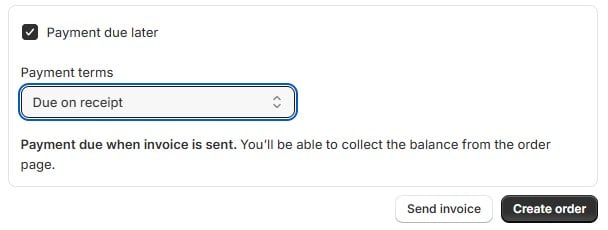
- Payment Due Later Checkbox: When selected, this option indicates that the customer doesn’t need to pay immediately at checkout. Instead, payment will be collected later.
- Payment Terms Dropdown: This dropdown offers several payment terms options:
- Due on Receipt. Payment is expected immediately once the customer receives the invoice. Ideal for quick transactions or standard retail customers.
- Due on Fulfillment. Payment becomes due once the order is fulfilled (i.e., when the products are shipped or delivered). Suitable for businesses offering post-delivery payment options.
- Within 7/15/30/45/60/90 Days. These options specify flexible due dates, allowing customers a set number of days to complete the payment after the invoice is issued. Commonly used in B2B transactions or wholesale deals, where extended payment terms are part of business agreements.
- Fixed Date. You can set a custom due date, giving full control over the payment deadline. Ideal for projects, event-based sales, or negotiated payment terms with specific clients.
- Invoice and Balance Collection: Once the draft order is saved and the invoice is sent, the merchant can track and collect the balance directly from the order page in Shopify.
What Happens After Conversion?
Once the draft order becomes a regular order, several things happen:
- Order Confirmation: The customer receives an order confirmation email (just like any standard online order).
- Inventory Adjustment: The products in the order are deducted from your inventory, ensuring stock levels are accurate.
- Order Fulfillment: You can now fulfill the order as you would any regular order — print packing slips, update tracking information, and ship the products.
Converting draft orders ensures your sales process stays organized and traceable within Shopify’s main Orders section. It also provides the customer with a complete order history and transparent communication. Whether you’re managing custom orders or handling large wholesale transactions, converting draft orders is the final step in completing the sale.
Can Customers Create Draft Orders in Shopify?
If you’ve ever wondered whether customers can create draft orders themselves in Shopify, the short answer is no — customers can’t directly initiate draft orders. Draft orders are a tool for merchants, designed to give store admins control over custom order creation and manual sales processes.
However, that doesn’t mean customers are entirely out of the loop. With a little customization, you can create a process that mimics customer-initiated draft orders, giving them a personalized experience without sacrificing control. There are several ways to provide a similar experience:
- Custom Order Forms: Use third-party apps or Shopify Forms to let customers submit special order requests. Once received, you can manually create a draft order on their behalf.
- B2B Portals: If you’re running a B2B store, draft orders can serve as quotes or pro-forma invoices. Customers request a quote, and you convert it into a draft order that they can approve and pay.
- Pre-Orders or Custom Product Orders: Allow customers to request pre-orders or custom products. After reviewing the request, you can create a draft order with personalized pricing and shipping terms.
By keeping draft order creation in the hands of merchants, Shopify ensures better inventory management, accurate pricing, and controlled customization. Customers still receive a smooth experience when merchants use draft orders strategically to handle special requests, bulk orders, or negotiated terms.
Conclusion: Leveraging Shopify Draft Orders for Custom and Efficient Sales
Shopify draft orders are a game-changer for merchants who need flexibility and control over their sales process. Whether you’re managing custom orders, handling B2B transactions, or offering wholesale pricing, draft orders help you tailor each sale to meet your customers’ unique needs.
They simplify manual order creation, enable custom pricing, and streamline B2B workflows, ensuring a better experience for both you and your clients. With the right tools and strategies, you can turn draft orders into a powerful solution for growing your business and managing complex sales scenarios.
Want to take your Shopify order management to the next level? The is the perfect companion for automating your workflow:
- Automate Order Exports: Easily export draft and completed orders for better reporting and integration with other tools.
- Streamline Order Fulfillment: Import Shopify order details in bulk to speed up your fulfillment process and reduce manual work.
By integrating automation into your Shopify workflow, you’ll save time and focus more on growing your business. Contact us now to learn how our app can automate routine processes!
FAQ: Shopify Draft Orders
What Are Shopify Draft Orders Used For?
Shopify draft orders are used for creating custom orders that can’t be placed through the standard checkout. They’re ideal for handling B2B transactions, custom pricing, wholesale orders, and manual sales outside the online store.
Can Customers See Shopify Draft Orders?
No, customers cannot see draft orders in Shopify until they receive an invoice or the order is converted into a finalized order. Once converted, it appears as a regular order in their order history.
How Do I Send a Draft Order Invoice to a Customer?
To send an invoice for a draft order, go to Orders > Drafts in your Shopify admin. Select the draft order, click Send Invoice, customize the message if needed, and send it to the customer. They’ll receive a link to complete the payment online.
Can Shopify Draft Orders Be Paid in Installments?
Yes, you can accept partial payments on draft orders. Simply set the amount collected as a partial payment and allow the remaining balance to be paid later. This is especially useful for B2B sales and custom orders.
How Do I Apply a Discount to a Draft Order?
You can apply a percentage or fixed discount to a draft order in the Discount section. Discounts can be added to individual items or the entire order, and you can even add a custom discount reason that appears on the invoice.
What Happens When a Draft Order is Converted to a Regular Order?
Once converted, the draft order becomes a finalized order in the Orders section. The customer receives an order confirmation email, the products are deducted from inventory, and the order is ready for fulfillment.
Can I Reserve Inventory with a Shopify Draft Order?
Yes! Draft orders automatically reserve the inventory of the products included in the order. This ensures that items won’t be sold to someone else while the draft order is active.
Are Shopify Draft Orders Available for B2B Sales?
Absolutely! Draft orders are commonly used for B2B transactions, where custom pricing, bulk orders, and flexible payment terms are essential. They provide the flexibility needed for wholesale deals and large custom orders.
How Do I Cancel or Delete a Draft Order in Shopify?
To cancel or delete a draft order, go to Orders > Drafts in your Shopify admin. Select the draft order and click Delete Draft Order. This action cannot be undone, so ensure it’s no longer needed.
Can I Automate Draft Order Export and Fulfillment?
Yes! You can automate your draft order workflow using the Import & Export Tool for Shopify. This tool allows you to export draft orders for reporting and external integrations and automate order fulfillment by importing order details in bulk.








