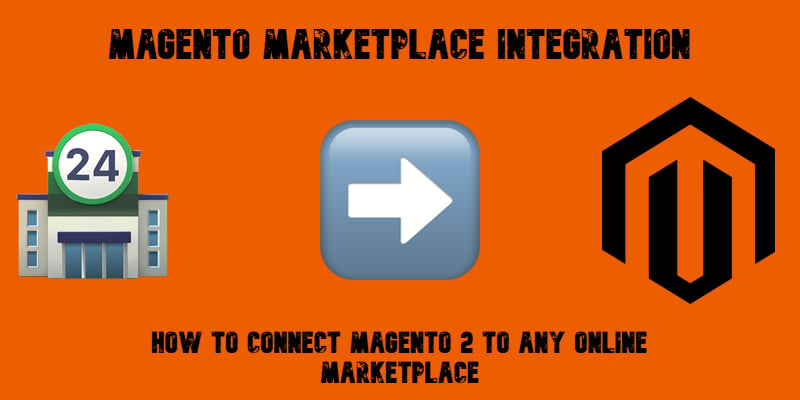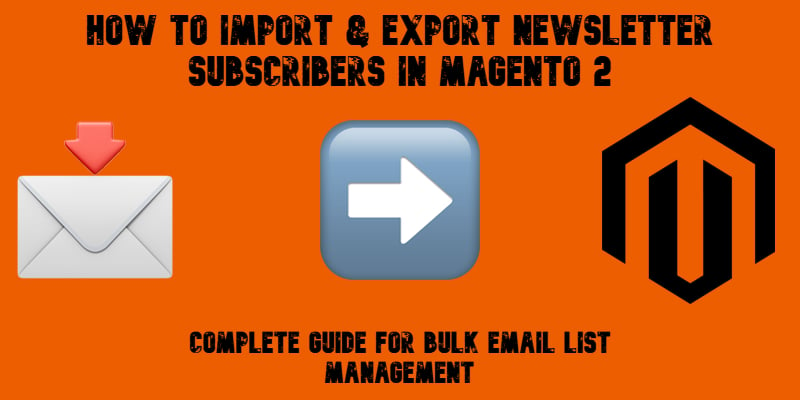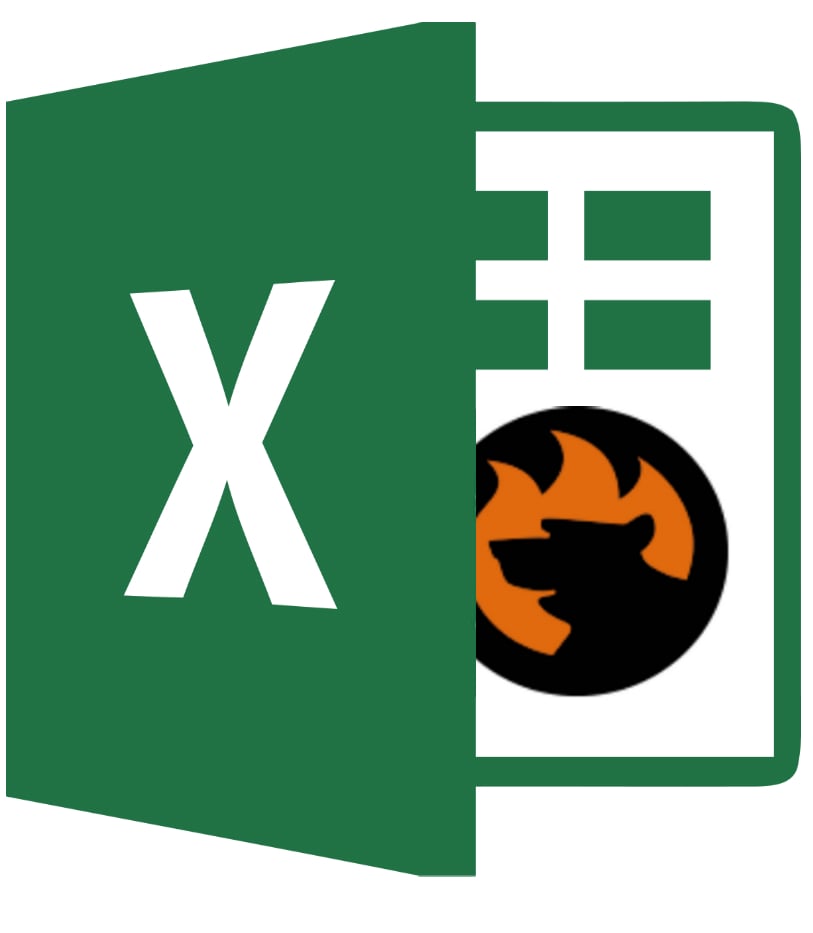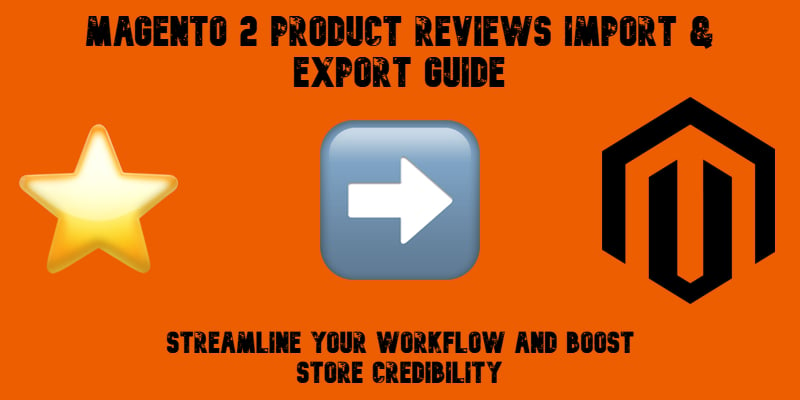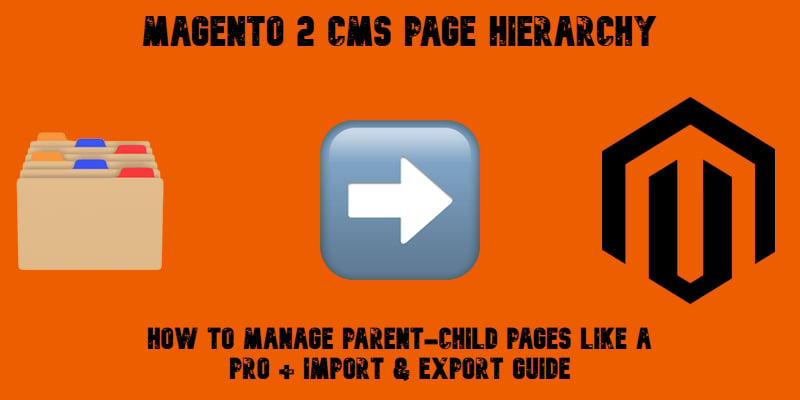The Complete Magento ERP Integration Guide: How to Connect Magento 2 to Any ERP System in 2025
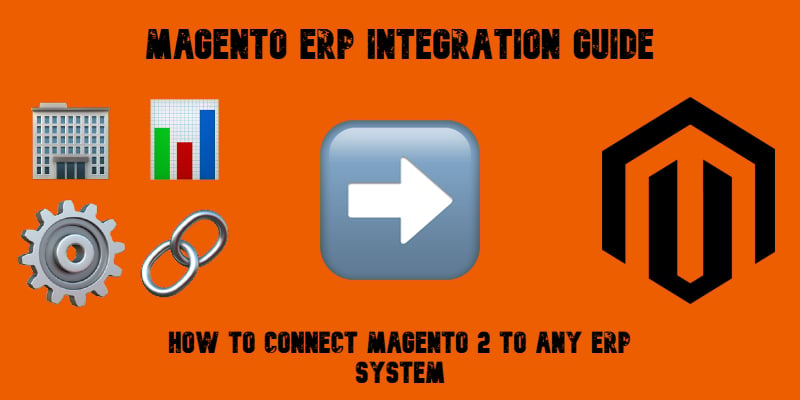
Magento ERP integration is no longer a luxury for growing online stores — it’s the backbone of a streamlined, data-driven e-commerce business. By connecting your Magento 2 store with a powerful ERP system such as SAP, NetSuite, Microsoft Dynamics, or Odoo, you can unify inventory management, order processing, accounting, customer data, and reporting in a single platform. Instead of juggling multiple tools and spreadsheets, an ERP acts as the central hub where every sale, shipment, and stock change is automatically reflected across your business.
In this guide, we’ll explore how Magento 2 ERP integration works, why it’s essential for both B2B and B2C merchants, and what methods you can use — from ready-made Magento ERP integration modules to custom API connections and middleware solutions. We’ll also compare popular ERP connectors, share practical tips for choosing the right system, and show how Firebear’s Improved Import & Export extension can simplify the entire process. Whether you’re integrating an ERP and Magento for the first time or upgrading an existing setup, this article will give you a clear roadmap to automate workflows, reduce errors, and scale without chaos.
Continue Reading