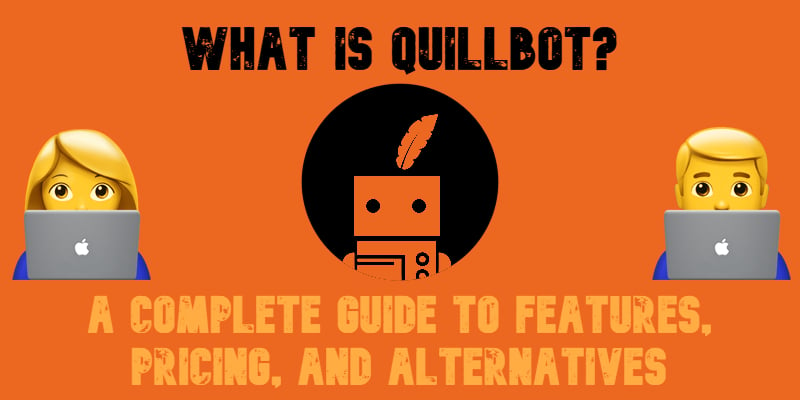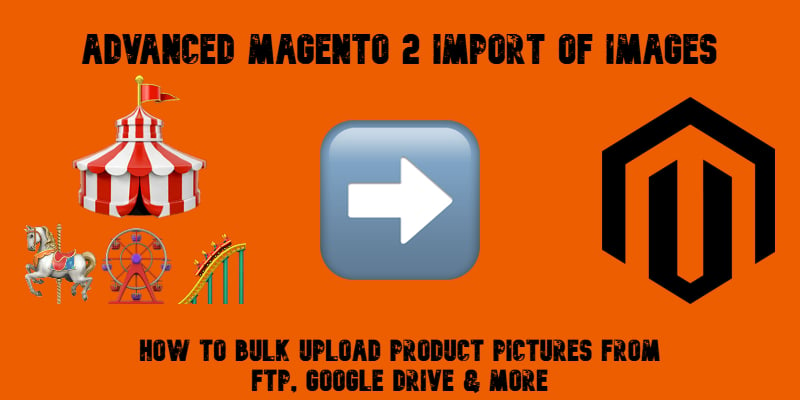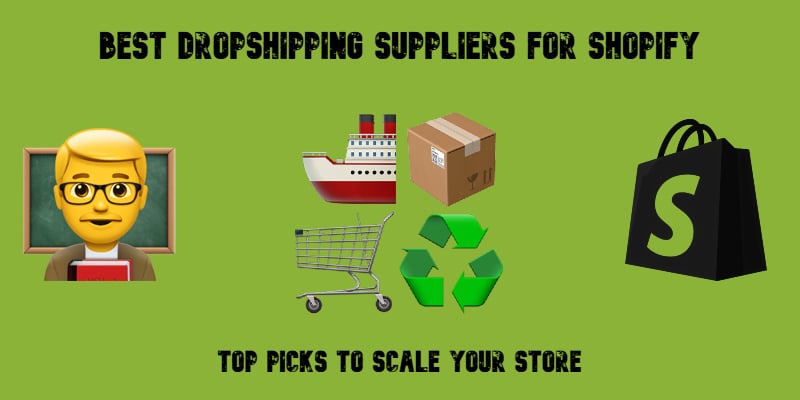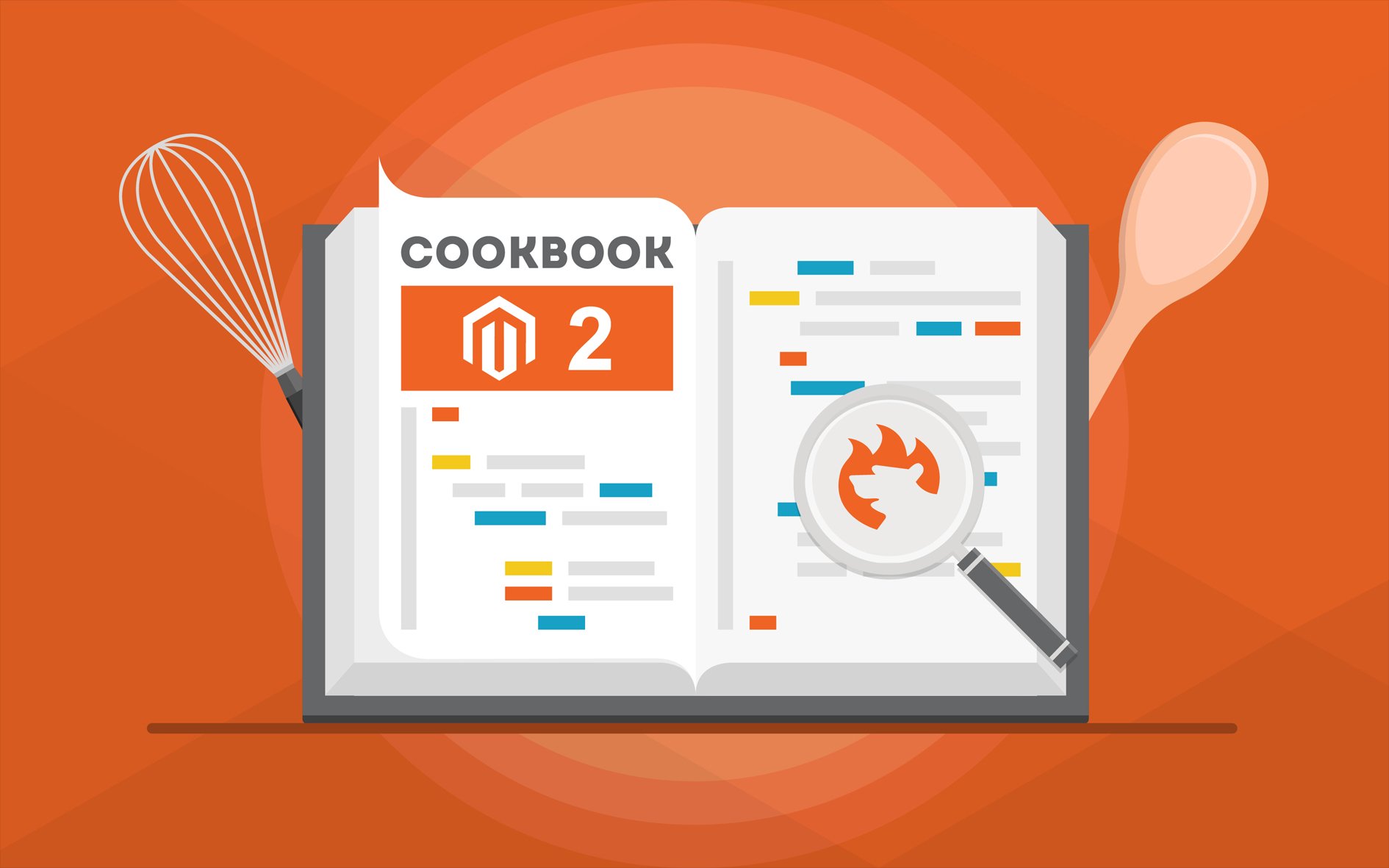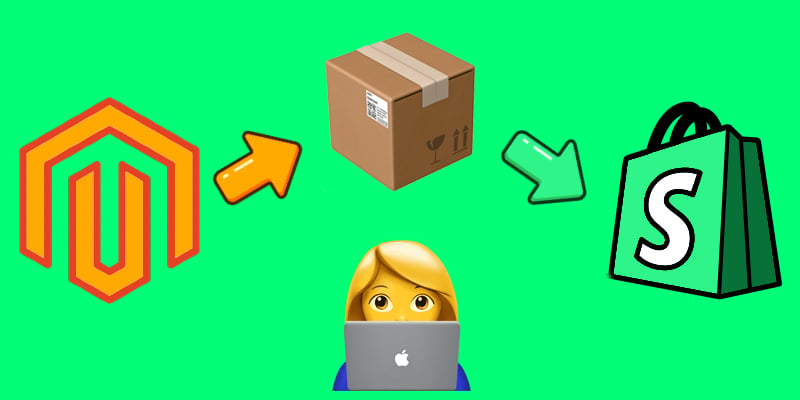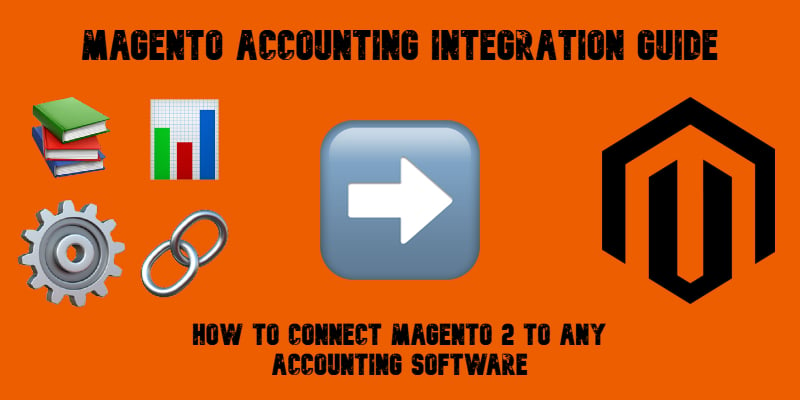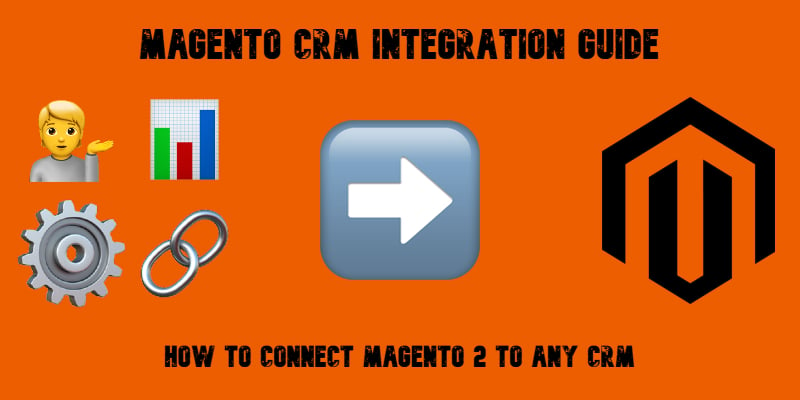Magento 2 Image Resize Guide: How to Resize Product Images in Magento 2 Automatically After Import

Resizing product images in Magento 2 is no longer just a design concern — it’s a critical step for performance, SEO, and customer experience. If you’re still manually shrinking high-resolution photos before uploading them to your store, you’re wasting valuable time. With the right setup, Magento 2 image resize can be fully automated during the import process.
In this guide, we’ll show you how to resize product images in Magento 2 automatically after import using the Improved Import & Export extension together with Imagick (ImageMagick). You’ll learn how to keep the correct aspect ratio, improve image quality, and avoid oversized files that slow down your store. And if you’re still using unoptimized pictures, we’ll explain why resizing images in Magento 2 is essential for site speed, SEO, and sales.
👉 Looking for more practical solutions? Don’t forget to explore our Magento 2 Developer’s Cookbook for additional import and export tips.
Continue Reading