Magento 2 Google Tag Manager Extension by Mageplaza
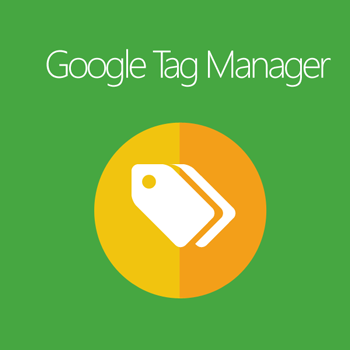
Google Tag Manager is a tag management system (TMS) that enables users to manage and carry out marketing tags on your website without modifying the code.
Mageplaza Google Tag Manager extension for Magento 2 supports you running significant marketing strategies and acquiring the right data to make winning decisions. Moreover, the module helps store owners understand customer insight deeply, enhance store performance, and raise conversion rates.

Why choose Google Tag Manager extension for Magento 2?
Enhance website performance
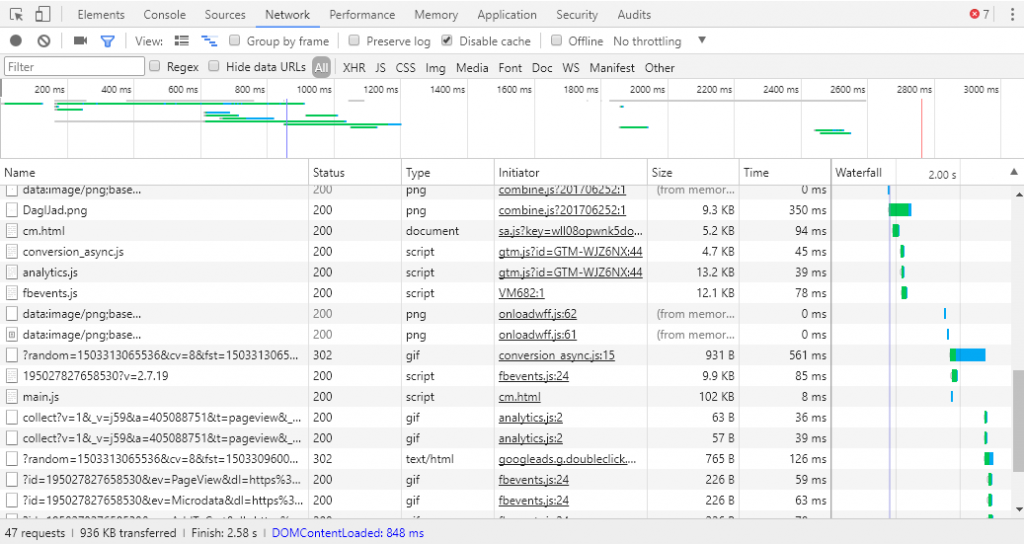
For Google Adword or Analytics, you must apply many codes on the source of the site. Then the website’s speed is much lower than usual as it is challenging to load. Meanwhile, Magento 2 Google Tag Manager is a 3rd party to take over all your script-tags, and you only need to insert codes into your website.
Support dynamic remarketing
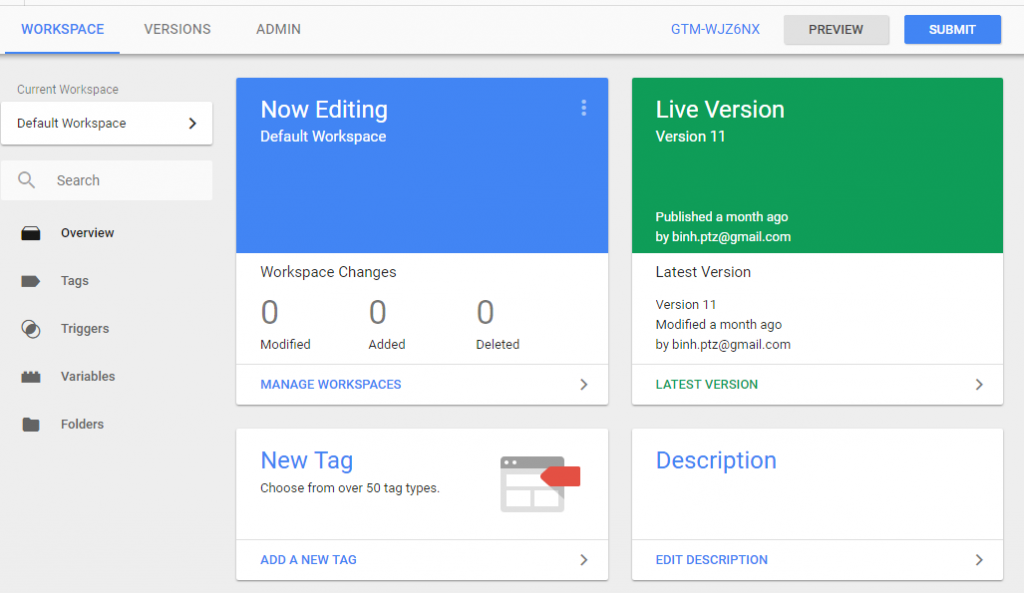
The extension supports Dynamic Remarketing. If remarketing is displaying advertisements to those who have lately gone to a site, dynamic marketing will display ads that include goods or services they’ve seen.
As the messages are exclusively designed to different audiences, dynamic remarketing helps online businesses generate leads and sales by encouraging old visitors to return to the store website to finish what they started.
Google Analytics enhanced e-commerce
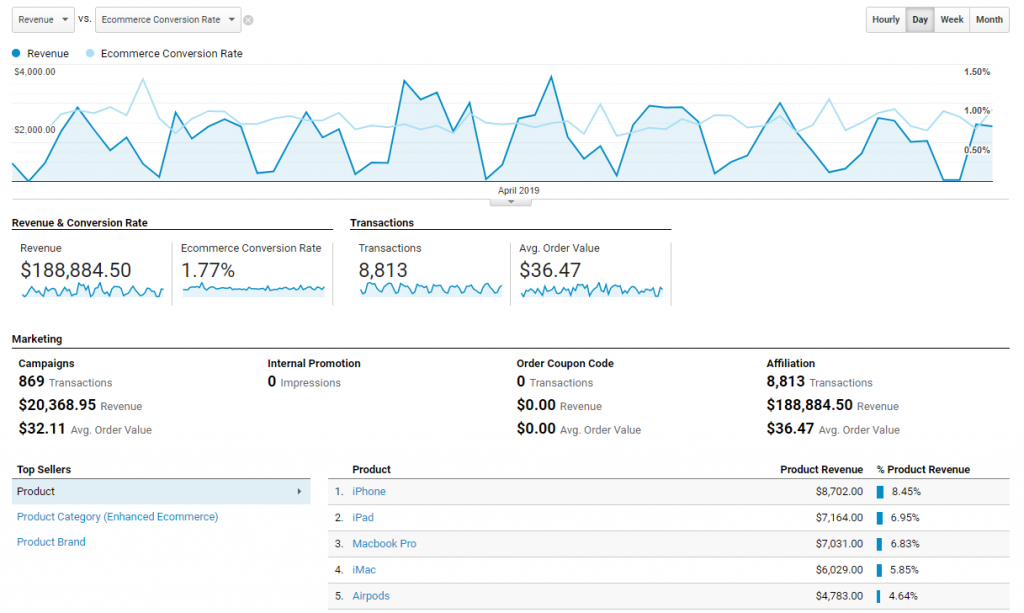
Google Analytics’s features are perfectly integrated with Google Tag Manager. One of the most remarkable ones is advanced e-commerce Data Reports. Online stores can keep track of customer behaviors through the five reports:
- Shopping Behaviors: Realize in which step they lose customers (product view, add to cart, checkout)
- Checkout Behaviors: Identify how the customers went through the checkout process
- Product Performance: View products’ performance in two different ways – price/ revenue/ quantity and user engagement (viewing, adding, deleting)
- Sales Performance: Assess sales in details
- Product List Performance: View details about Product List Views, Product Checkouts, Product Revenue, and Product Adds to Cart.
It is simple to do the configuration in the backend, just turn on Google Analytics for eCommerce
Facebook Pixel
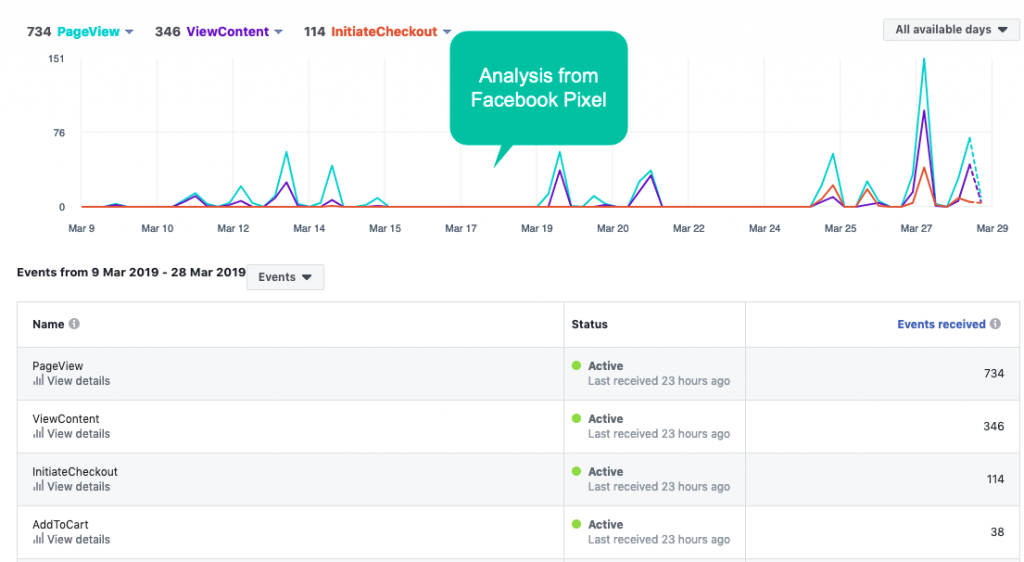
To keep track of Facebook Conversions, it is essential to install the Facebook Pixel on the store website with standard or custom events. Facebook Pixel is well supported in the Google Tag Manager extension for Magento 2. Facebook Pixel brings numerous benefits, including:
- Capturing site visitor data
- Set retargeting lists
- Keep track of standard & custom events & conversions
- Generate advertising audiences
- Offer people-based reports via Facebook Analytics
Remarkably, Facebook Pixel is excellent for deploying retargeting ads on Facebook.
Backend
From the Magento Admin, make your way to Stores > Configuration > Mageplaza Extensions > Google Tag Manager.
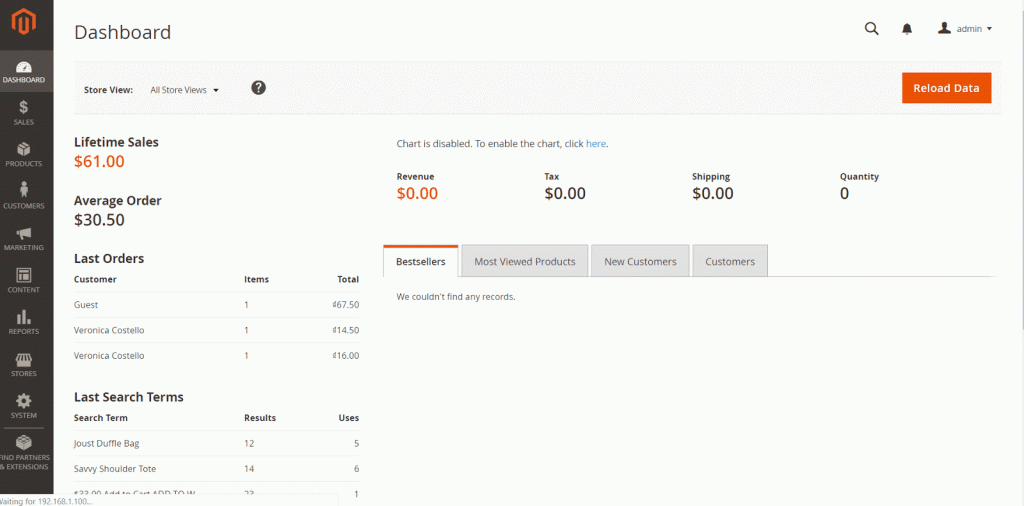
General
Choose Yes to turn on the module’s feature.

Google Tag Manager
Choose Yes to turn on the use of the Google Tag Manager feature.
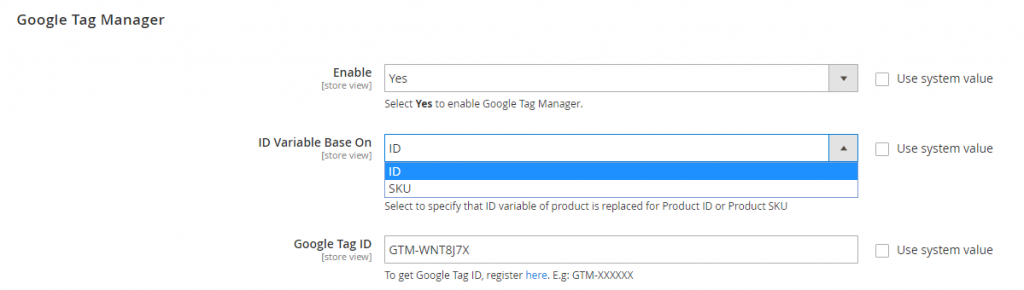
ID Variable Base On: Choose the variable of the product ID to be replaced shown:
- ID: Show the ID value of the product based on the product ID.
- SKU: Show the ID value of the product based on the product SKU.
Google Tag ID: Add Google Tag Manager’s ID to the Google Tag ID field to update some details of events such as in product page, category page, when adding to cart, delete from cart, checkout page of One Step Checkout extension which support simplifying the checkout process with only six steps in one page.
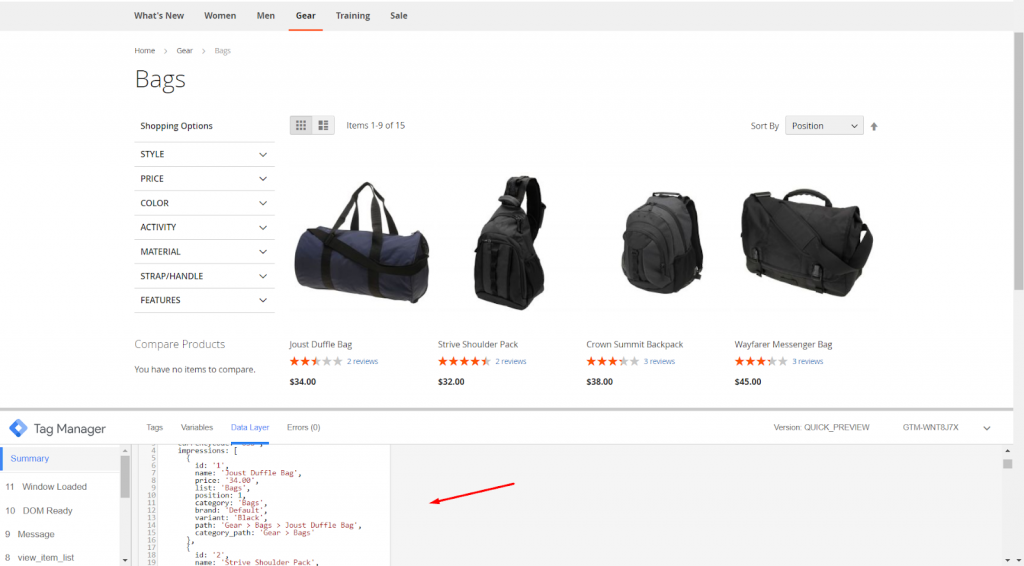
If you leave empty or enter incorrectly, the Container will not show tag information.
Notice: To enable Google Tag Manager, you have to generate Trigger, then Tag, and click Preview or Submit in case GTM is not allowed.
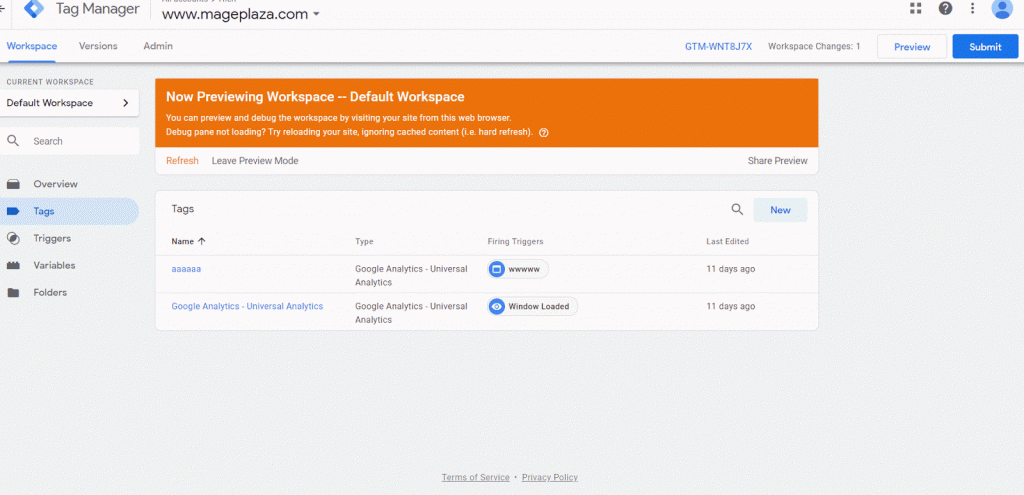
Google Analytics e-commerce
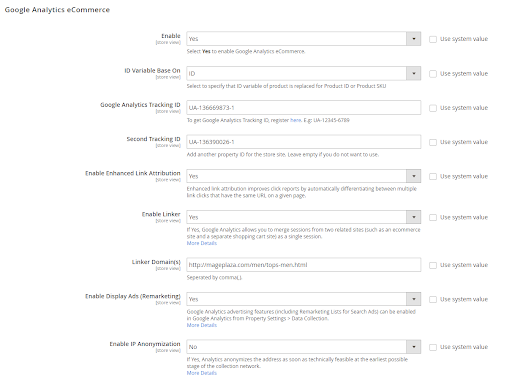
Choose Yes to turn on Google Analytics for the site to analyze the report.
ID Variable Base On: Choose the variable of the product ID to be replace shown:
- ID: Show the ID value of the product based on the product ID.
- SKU: Show the ID value of the product based on the product SKU.
GA Tracking ID
- Fill Tracking ID of Google Analytics to the GA Tracking ID field.
- If left empty or incorrectly entered, the tracking ID cannot track the information.
Second Tracking ID
Fill the Second Tracking ID field with another Tracking ID of Google Analytics. Then you can keep track of site information including product, category, page cart, checkout page, one step checkout page, delete from cart, and so on.
If left empty or incorrectly entered, the tracking ID cannot track the information.
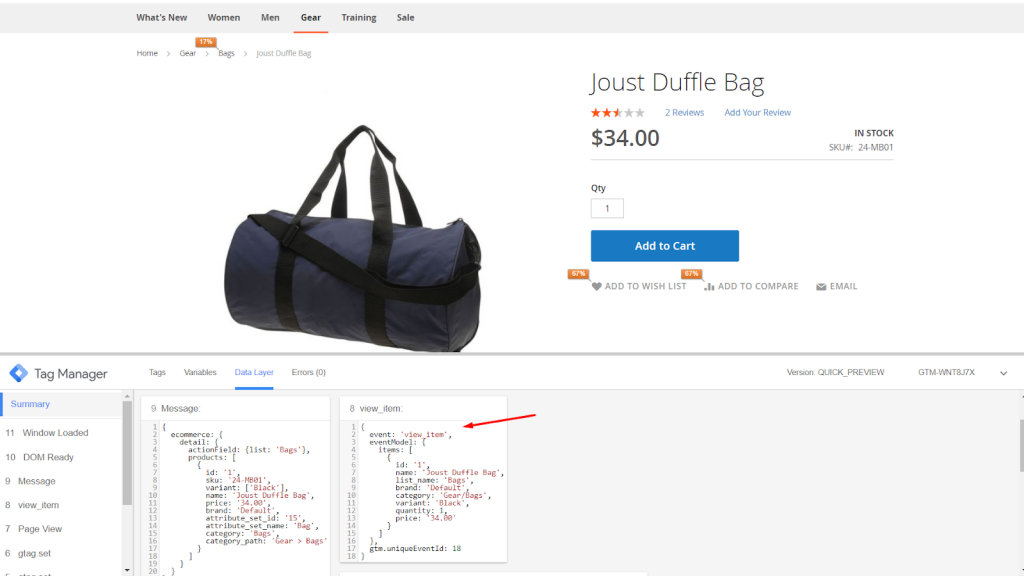
Enable Enhanced Link Attribution: Choose Yes to allow customers to track every link and understand the analytics report’s accuracy on the page. The feature supports automatically separating between various links to the same URL on one page from which the number of shoppers clicked on the page or product was counted.
For instance, your link to the same page is the same, but the path is separate on the same page. As you go to Gear > Bags folder, but you still click on the view of items like List or Grid, then click on each part in the Bags folder, and when you click on the List or Grid are entirely different. Hence, it is essential to install Google Analytics Debugger and Page Analytics to enable the reporting feature to view the number of clicks.
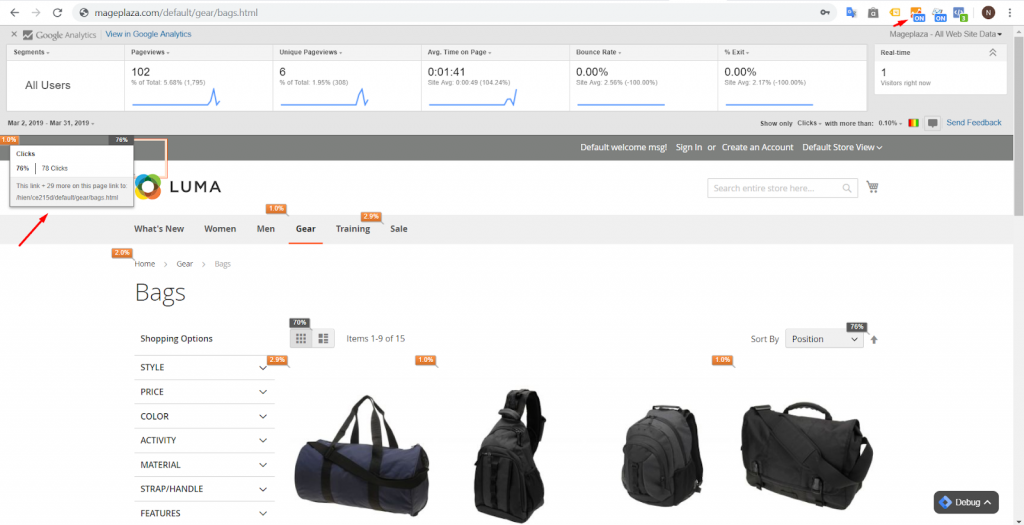
Enable Linker:
Choose Yes so that Google Analytics enables you to see sessions from two related sites (such as different e-commerce and shopping cart sites) as a session. Display more Linker Domain(s) fields.
Linker Domain(s): Add a domain link to calculate customer tracking from two related sites. You can import many domain links at the same time and separate them by “,”. You can set up additional domain links for your website as you go to Store > Configuration > Web. For instance, the existing domain link of your website is http://example.com. You set another domain link when adjusting the store view with the same content as http://mageplaza.com. Therefore, the tracking number of customers will be calculated as 1 session. You can reach Audience > Overview of Google Analytics to see the precise number of sessions every day.
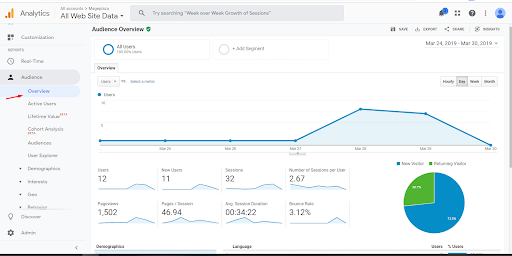
Notice: To view the amount of Link Attribution, Linker, or several features of Google Analytics, it takes time for Google Analytics to update data. It is necessary to install and allow Google Analytics Debugger and Page Analytics to enable reporting features to view the click number.
- Allow Display Ads (Remarketing): Choose Yes to allow Google Analytics advertising features that can be supported in Google Analytics from Property Settings > Data Collection.
- Allow IP Anonymization: Choose Yes to enable anonymous IP addresses of visits (Http requests) delivered to Google Analytics and sent to the region. You can see it at Google Analytics, make your way to Real-time > Overview > Locations.
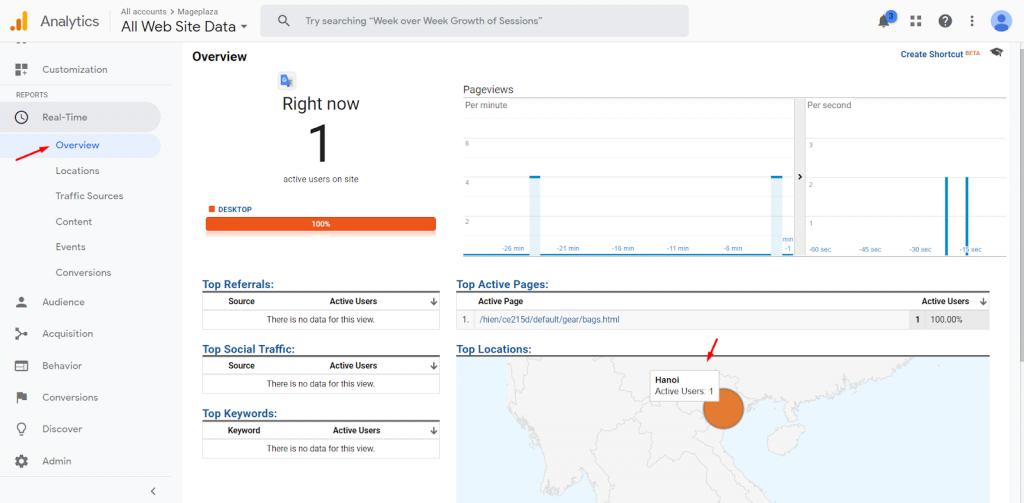
Facebook Pixel
Choose Yes to turn on Facebook Pixel.
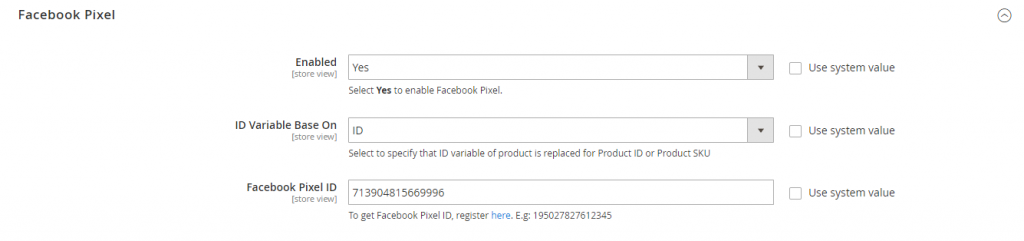
ID Variable Base On: Choose the variable of the product ID to be replaced shown:
- ID: Show the ID value of the product based on the product ID.
- SKU: Show the ID value of the product based on the product SKU.
Facebook Pixel ID:
Add Facebook Pixel ID in the Facebook Pixel ID field to report and update site details such as in checkout page, category, cart page, one step checkout, delete from cart. Facebook Pixel helps store owners to view information.
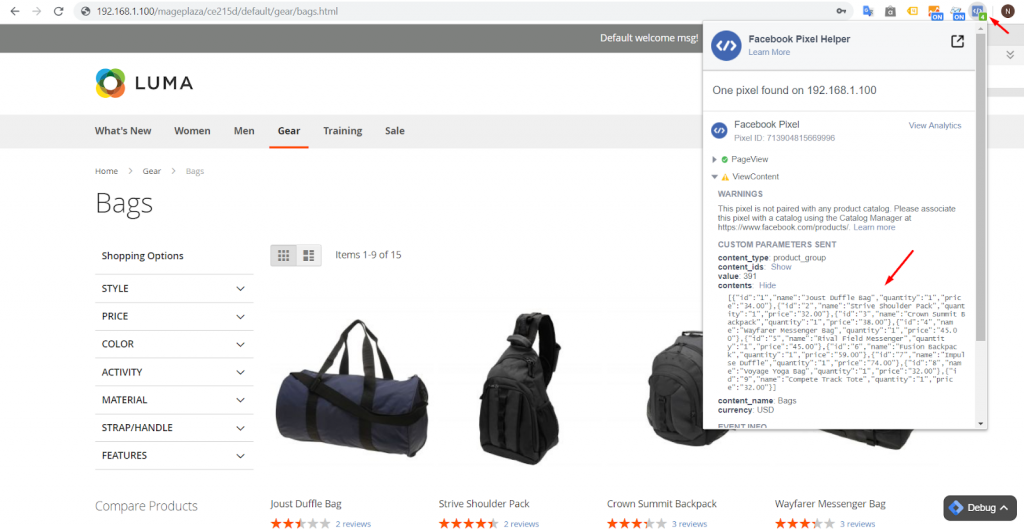
If you leave empty or enter incorrectly, the Pixel ID will not report and update the site’s information to Facebook.
Google Adwords Conversion Tracking
Tap on the link to set up the conversion tracking function in Google Adwords in Magento 2.

Summary
Since its launch, Google Tag Manager extension has bettered online marketers’ lives with one tracking code. If you’re planning to track data on a large or small website, this module can save a lot of time and ensure a proper setup.
Use the Mageplaza Google Tag Manager extension for Magento 2 to improve your store. Anything you may concern will be answered by attentive support from Mageplaza.









