CedCommerce Walmart Magento Integration

Walmart Magento Integration is an extension, developed by CedCommerce that enables Magento 1 and Magento 2 users to connect their store with Walmart by establishing synchronization of products, orders, and refunds with the help of Walmart API.

Table of contents
USP of Walmart Integration:
- Feed all the product assortment and data in one-go directly at Walmart.com.
- Centralized Status Update machinery send dynamic alerts and compliance reports for the entire product fulfillment cycle.
- Help in Uploading Products, expert training to make you familiar with navigation and operation.
- Expert advice and support for hassle-free operation, better product discoverability and higher sales
Why Walmart.com?
Besides Amazon and eBay, Walmart has proved to be the largest gathering of online sellers. 80 million unique visitors per month are testimony to its raging popularity. Even findings by USPS and comScore study are biased in favor of marketplaces. The study finds out “97% of those buying online do so on marketplaces”.
How to Sell on Walmart.com?
The process to sell on Walmart is simple and straight forwards, you simply need to apply and upon getting accepted you get the Walmart account and can easily start the automation work.
To get accepted,
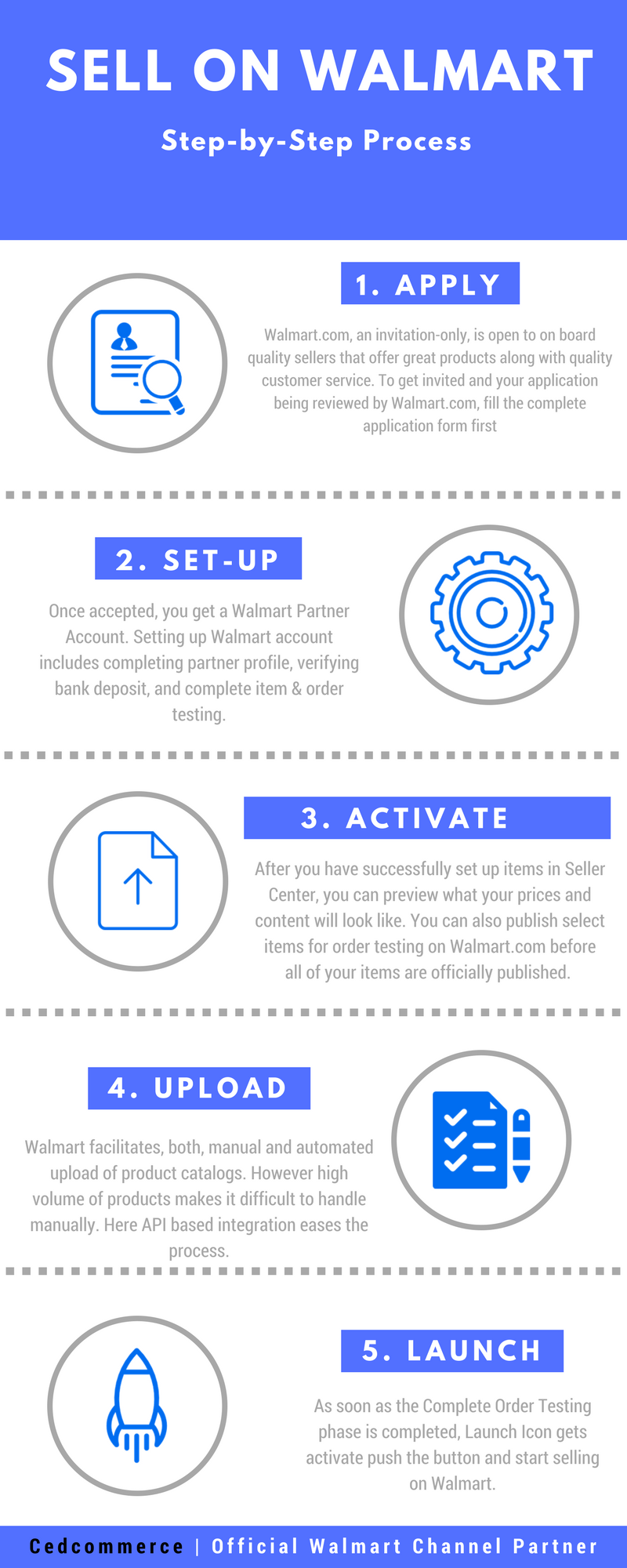
Utility of the Walmart extension:
Being an invitation-only platform, Walmart.com accepts only quality sellers who offer great products with greater after-sales service.
Therefore, mostly brands getting accepted to sell on Walmart, in general, have large number of SKUs which makes manual handling of all the upload, order accept, information changes a very hectic process. Following are the benefits of using Walmart Magento Integration:-
Clone Product Profiles for Hassle Free Uploading:
Profile base Product Upload -> The profile based approach makes uploading of new products hassle free. In this mechanism, a profile is created for a product type with all its attributes, Say Clothing – Size, Color, Fabric etc, – so whenever merchant want to add new product of the same category, all he/she needs to do is map the product with existing profile.
Place Products at their Right Places
Walmart Category & Attribute mapping -> Another important task is that your product appear in correct category, if consumer electronic category product appears under clothing category, you won’t be getting any sales. Similarly, it’s possible that Same category can have different names on your store and Walmart. For example, you sell Boots and have same category on your store but walmart don’t have any such category so you’ve to map BOOTS with Clothing, Shoes and Jewellery Category.
All the data in one-go at Walmart.com
Bulk Product Upload -> As aforementioned, uploading the product feed of thousands of products is too cumbersome a task if it’s to be done manually. Juggling between various categories, sub categories, just to create listing for the products in manual mode is a pain that sellers deserve to relieve from. This plugin exactly does that – employs mechanism that eradicates all these problems of sellers in one shot. With this plugin simply choose the products you want to offer on Walmart.com and upload them in one go. Not only this, map the product categories and attributes of items in Bulk with respective Walmart product categories and item attributes. Also, you can enter the value of inventory, barcodes, prices of the items in bulk through CSV upload method.
Manipulate Product Pricing
Custom Pricing -> For each of the products that you sell through Walmart.com, the Walmart.com takes their cut. It depends on the product-type and all have variable commission rates.
Therefore, you can modify the prices of items being offered at Walmart.com. With Product custom pricing you can increase the prices of an item by a fixed amount – price gets increased with the same amount or, through fixed percentage, the price gets increased by a fixed percentage.
All the changes in Real-time:
Real Time Updating -> It is quintessential that all the changes made at Magento Store are reflected on Walmart at earliest for they can cause pseudo losses which are difficult to measure.
Let’s say you create an offer on your store which you want to run on Walmart as well. But due to lack of real-time updating you may lose a customer who was searching for the similar products at Walmart.com. Therefore, the plugin synchronizes your Magento Store – Product Information Change, Inventory status updates – or, receive orders from Walmart.com so whenever you make any changes in items they’re synchronized in real-time.
Win Buy Box with Walmart Repricer:
Buy Box Win: There are no ifs and buts that sale of any products maximizes if it appears in Buy Box. Getting appeared in Buy Box is like killing two sparrows with single arrow – best deal for a particular product, but also establishes trust with buyers. The Walmart Repricer enables you to automate the pricing part and achieve at perfect price so that it wins you buy box for most of your products. Since it is a dynamic feature therefore in a case where someone overtakes your deal, the repricer again helps you win the deal, obviously if the revised pricing lies between the set of values provided by you.
Retire and Re-Inject Products without any hassle:
Hibernate and Activate: There could be many reasons for the sellers to not offer it on Walmart.com such as product can be seasonal, the seller no longer manufactures it or don’t want to sell at Walmart and others. So there comes the requirement to hibernate (they still are listed but not shown to customers) these products.The plugin lets you retire products which you no longer want to be shown at Walmart.com. You can choose all such products and upload it through CSV to retire them. Also, if the need arises, you can instantly re-inject them again. This comes handy as these products don’t go under review again.
Manage Partial Shipment:
One of the most exciting features of this plugin, sometimes sellers receive orders for which, they can fulfill only some part of it as other products can be out of stock. Earlier the entire order was canceled if the order is not fulfilled completely. But now with this plugin, sellers can also accept partial orders and ship the in-stock products. Rest of the order can be fulfilled later.
The CRONs implemented in this extension help to automate the process thereby keeping it up to date.
This extension interacts with Walmart Marketplace to integrate the synchronized product listing between the Magento and the Walmart retailers. After installing the extension, a merchant can create the Walmart Categories and the dependent attributes on the Magento store.
The process enables a merchant to configure the desired product category into Magento for automatic submission of the selected product to the same Category on Walmart.
The features of the Walmart Magento Integration extension are as follows:
- Profile Based Product Upload
- Easy Walmart Category and Attribute mapping
- Manage Walmart Product and Upload Product (directly from grid and bulk upload all products)
- Product Synchronization – Automatic & Manual (both)
- Review Product/Inventory/Price Feeds
- Automated Order Import & Acknowledgement
- Shipment and Cancellation of Orders
- Automated Shipment with Shipworks/Shipstation
- Multiple Shipment of an Order
- Create Refund
- Upload Configurable Product(s)
- Bulk Product Upload/Publish
- Retire/Unpublish Selected Product(s)
- CRON Facility
- Knowledge Base
- Walmart Tax Codes
How to Configure the plugin:
NOTE: [All the screenshots here depicts the functionality of Magento 2 however the similar functionalities are available for Magento 1]
Now let’s understand the functioning of the extension which includes the configurations and settings from the backend.
Once the extension is successfully installed on the Merchant’s store, Walmart menu appears in the Magento 2 Admin Panel. The merchant has to fill in the API credentials on the Walmart Configuration page of the admin panel.
The user has to log in the Walmart Seller account to obtain the following API credentials:
- Consumer Id
- Private Key
After obtaining the Consumer Id and the Private Key, the merchant has to copy all of them one by one from the Walmart Seller account and paste it one by one to the Configuration page of the admin panel of the merchant.
To follow the process of copying and pasting of the consumer ids and private keys, open the Walmart Seller account and the Magento 2 Admin Panel in two different tabs or windows of the browser. Thus, copy the keys from the Walmart Seller account and paste them one by one to the Magento 2 Admin Panel.
To copy the API Credentials from the Walmart Seller account,
- Open the Walmart Seller account.
- Click the Settings Settings Icon.
The General Settings menu appears as shown in the following figure:

- Under API, click Consumer IDs & Private Keys.
The page appears as shown in the following figure:
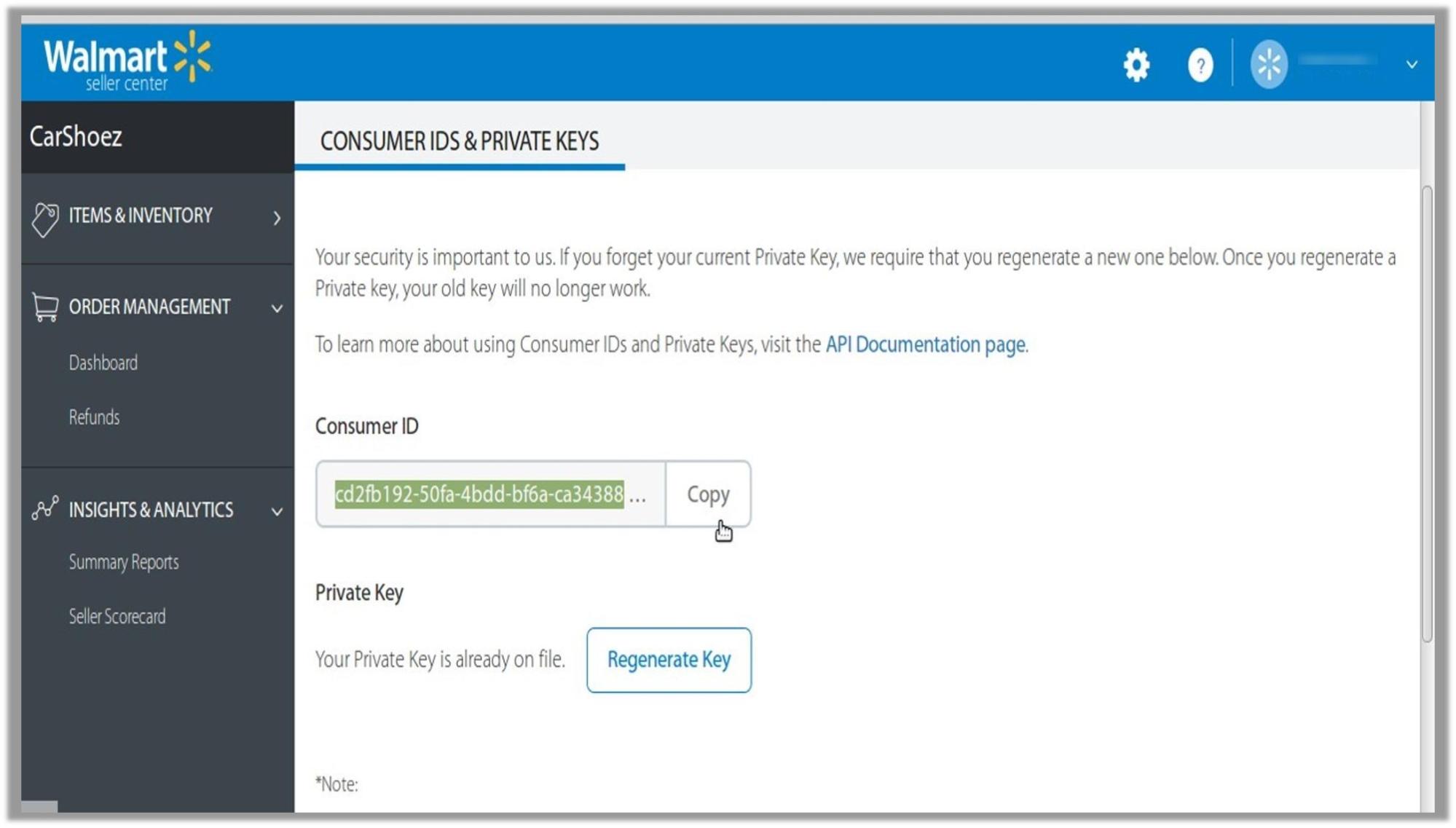
- Under Consumer ID, click the Copy button.
- Under Private Key, click the Regenerate Key button.
The Regenerate Secret Key dialog box appears as shown in the following figure:
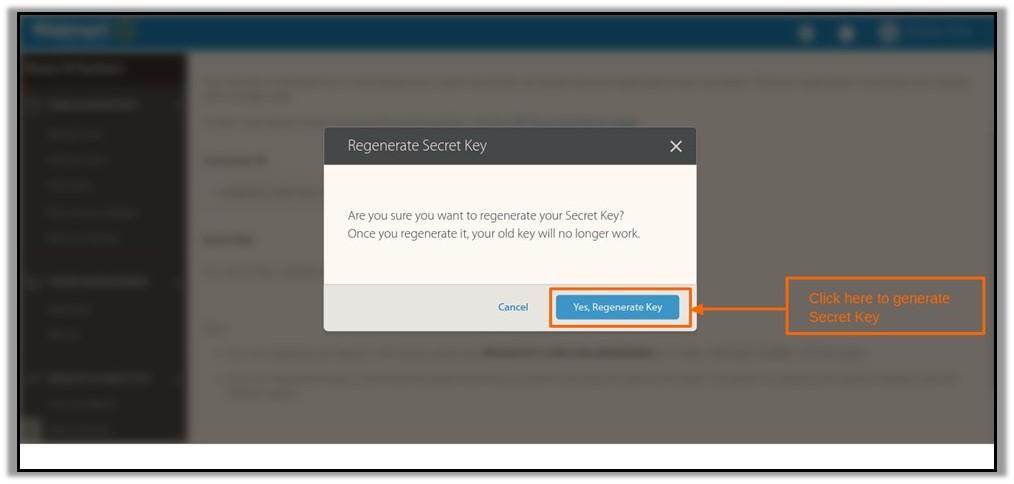
- Click the Yes, Regenerate Key button.
The key is generated. Copy the generated key.
To Set up the Configuration settings in the Magento 2 Admin panel
- Go to the Magento 2 Admin panel.
- On the left navigation bar, click the WALMART INTEGRATION menu.
The menu appears as shown in the following figure:
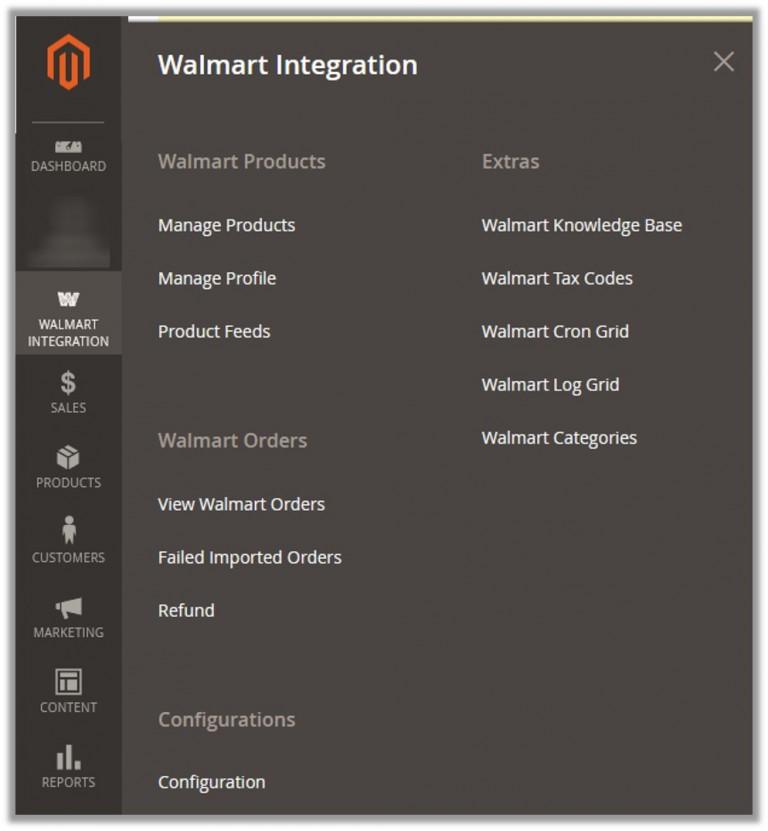
- Click Configuration.
The Configuration page appears as shown in the following figure;
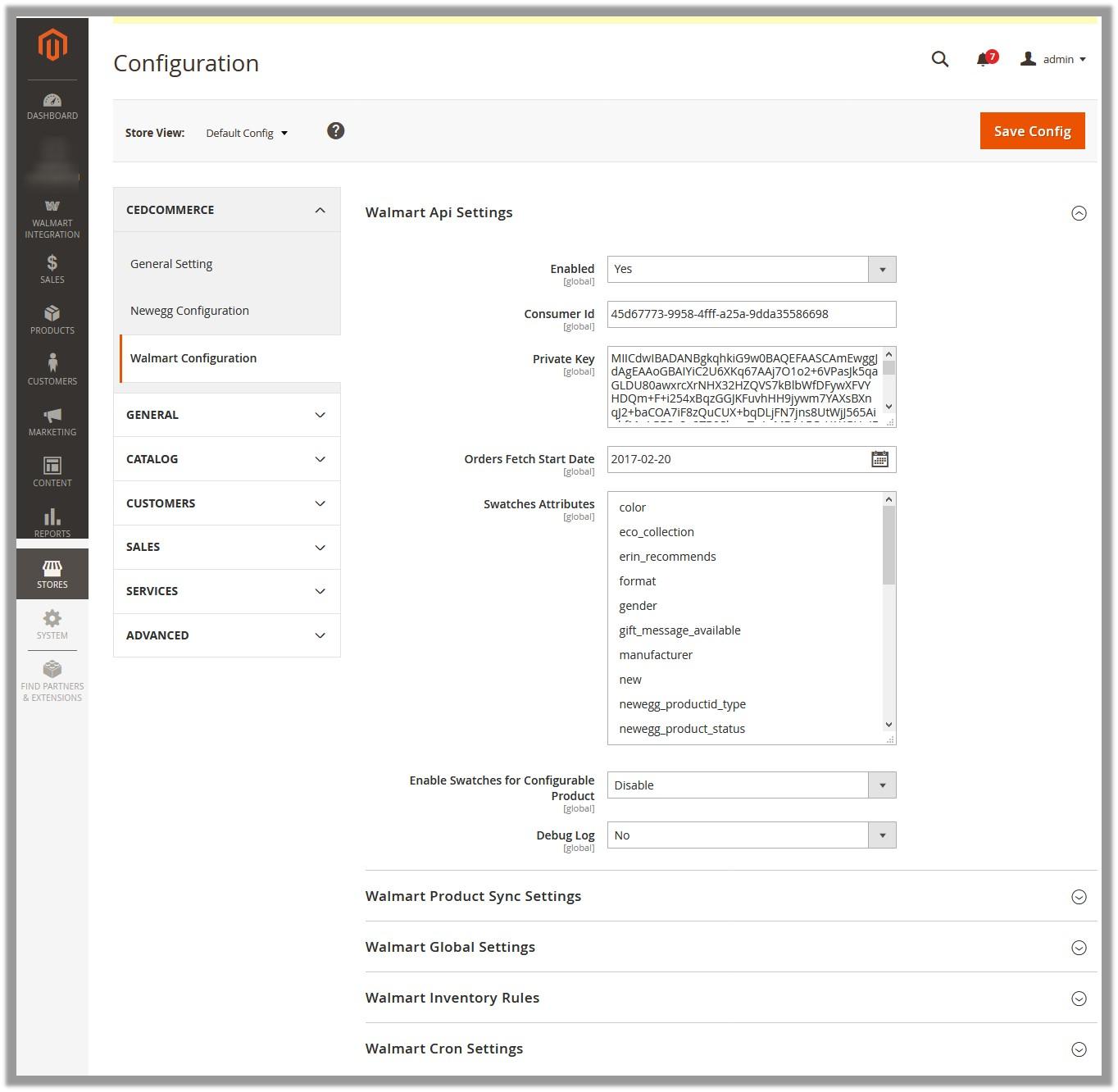
- In the right panel, under Walmart API Settings, do the following steps
a) In the Enabled list, select Yes.
Note: The No option hides all the relevant fields that appear under the Walmart API Settings section. The WALMART INTEGRATION menu does not appear in the left navigation bar.
b) In the Consumer Id box, paste the corresponding Consumer ID copied from the Consumer IDs & Private Keys page of the Walmart Seller Account.
c) In the Private Key box, paste the corresponding Private Key copied from the Consumer IDs & Private Keys page of the Walmart Seller Account.
d) In the Orders, Fetch Start Date box, click the calendar icon, and enter the date.
The date from when the user starts to fetch the order.
e) In the Swatches Attributes list, select the required attributes.
f) In the Enable Swatches for Configurable Product list, select the required option.
Enables or Disables the swatches for the configurable product.
g) In the Debug Log list, select Yes to capture the log.
- Click the Walmart Product Sync Settings tab.
The tab is expanded, and the relevant field appears as shown in the following figure:

In the Select Store list, select the single store.
- Click the Walmart Global Settings tab.
The tab is expanded, and the relevant fields appear as shown in the following figure;
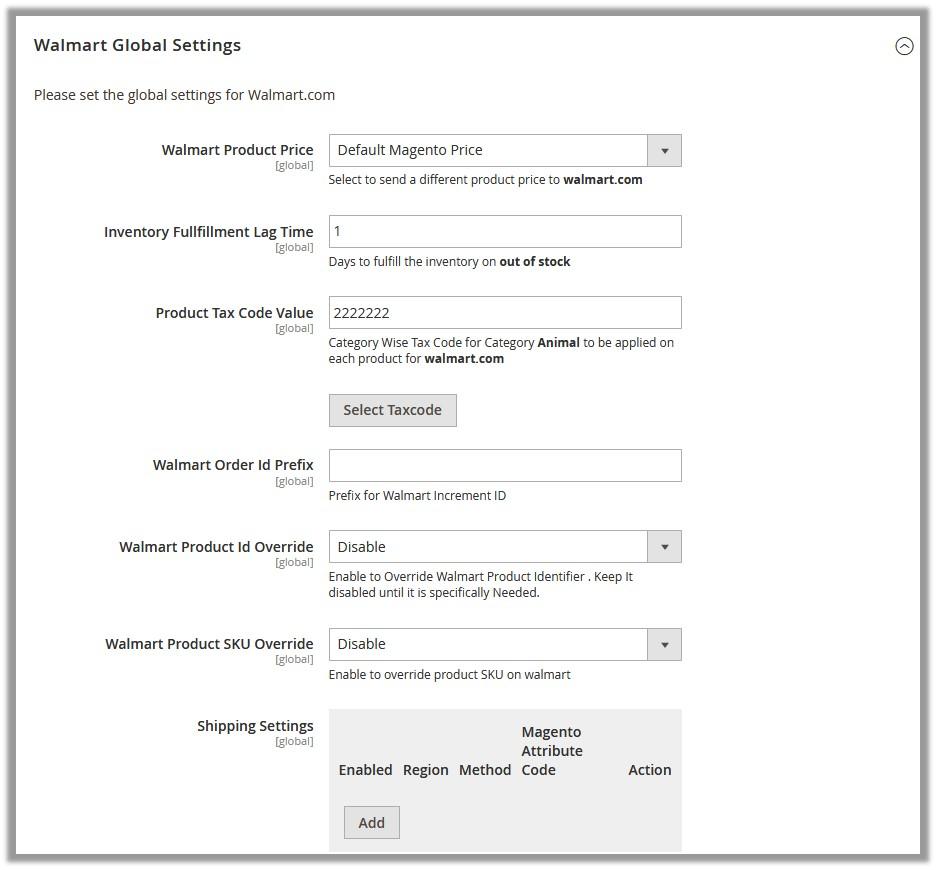
- Under Walmart Global Settings, do the following steps:
a) In the Walmart Product Price list, select the required option.
Walmart Product Price: This is to set a different price for all the products as shown in the following figure:
A user can set the price on the following basis: –
Increase in Fixed Price: If selected, then the Modify by Fix Price field appears.
Increase by Fixed Percentage: If selected, then the Modify by Percentage Price field appears.
A decrease in Fixed Price: If selected, then the Modify by Fix Price field appears.
Decrease by Fixed Percentage: If selected, then the Modify by Percentage Price field appears.
b) In the Inventory Fulfillment Lag Time box, enter the number of days to fulfill the inventory when the product is out of stock.
c) In the Product TaxCode box, enter 7 digit product tax code.
Or Click the Select Tax code button.
The Find a Tax Code page appears as shown in the following figure:
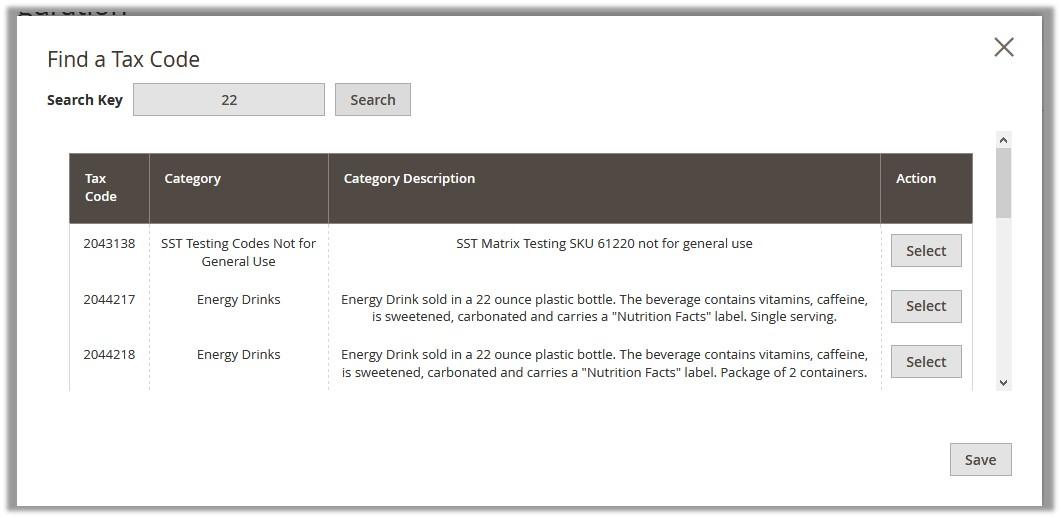
(i) Scroll down to the required Tax Code.
(ii) In the Action column, click the corresponding Select button.
The Tax Code is selected and appears on the top-right corner of the page as highlighted.
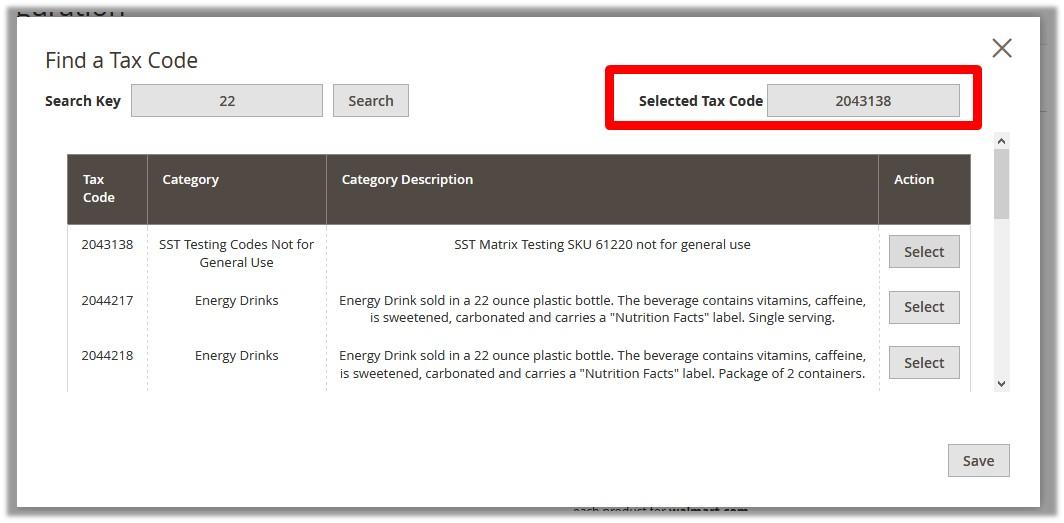
(iii) Click the Save button.
The page is closed and the selected Tax Code appears in the Product TaxCode box.
d) In the Walmart Order Id Prefix box, enter a text as a prefix for Walmart Increment ID.
e) In the Walmart Product Id Override list, select the required option.
Note: Enable to Override Walmart Product Identifier. Disable it until it is specifically needed.
f) In the Walmart Product SKU Override list, select the required option.
Note: Enable to Override Product SKU on Walmart.
g) To configure the Shipping Settings, click the Add button.
The field is expanded and appears as shown in the following figure:
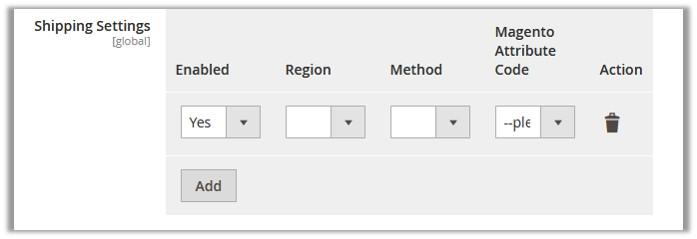
(i) In the Enabled list, select Yes.
(ii) In the Region list, select the required region.
(iii) In the Method list, select the required shipping method.
(iv) In the Magento Attribute Code list, select the corresponding attribute code.
Note: Click the Add button to add more shipping settings. To delete the rule, in the corresponding row of the Action column, click the Delete icon.
- Click Walmart Inventory Rules tab.
The Walmart Inventory Rules tab is expanded as shown in the following figure:

9) Under Walmart Inventory Rules, do the following steps:
In the Send Inventory on basis of Threshold list, select Enable to send the inventory based on the threshold.
Note: Only when the admin selects Enable, the other fields appear.
The section appears as shown in the following figure:
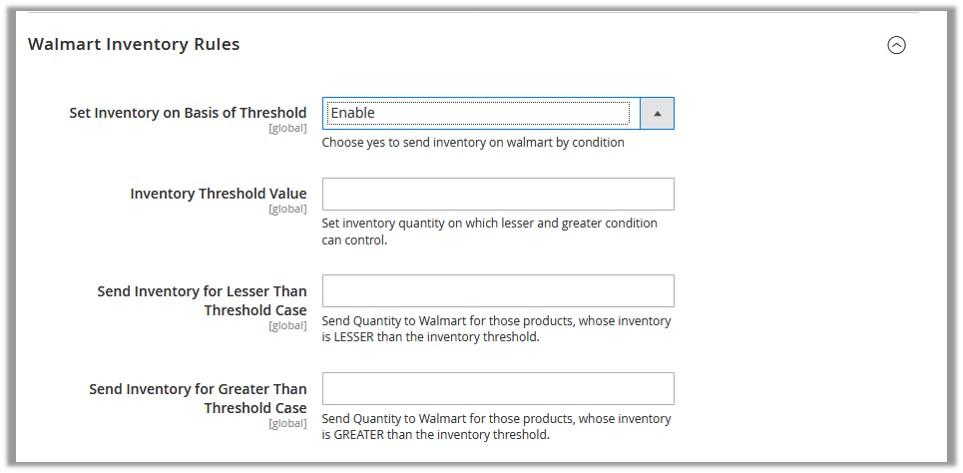
Note: a) Threshold Inventory is the minimum count of an item that the store owner wants to keep in stock.
b) In the Inventory Threshold Value box, enter the required value.
c) In the Send Inventory for Lesser Than Threshold Case box, enter the required value.
d) In the Send Inventory for Greater Than Threshold Case box, enter the required value.
- Click the Walmart Cron Settings tab.
The Walmart Cron Settings tab is expanded as shown in the following figure:
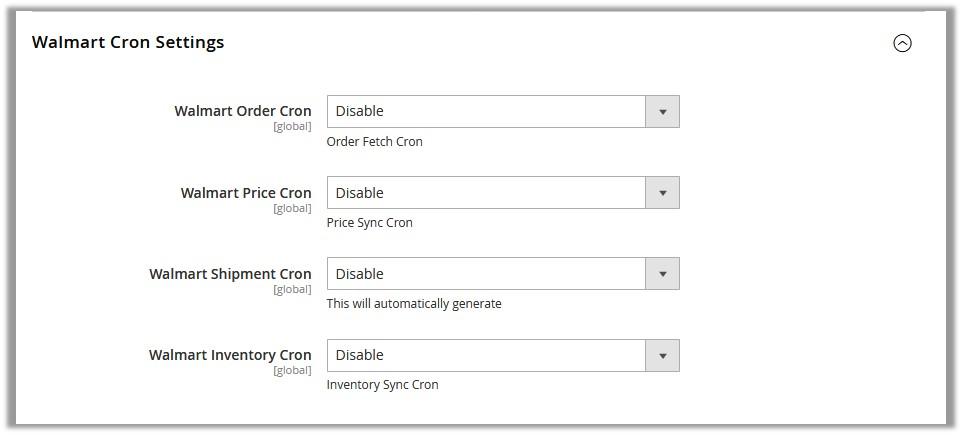
- Under Walmart Cron Settings, do the following steps:
a) In the Walmart Order Cron list, select Enable to enable the order to fetch cron.
b) In the Walmart Price Cron list, select Enable to enable the price sync cron.
c) In the Walmart Shipment Cron list, select Enable to automatically generate the shipment cron.
d) In the Walmart Inventory Cron list, select Enable to enable the inventory sync cron.
Conclusion:
This the entire process of Connecting your Magento 1 and Magento 2 stores with Walmart Marketplace through CedCommerce.
Since Walmart Magento extensions are based on one-time payment, sellers are saved from Monthly recursive payments in the subscription model or higher upgrading fee in Freemium models. Among other benefits of choosing Walmart Magento extensions from CedCommerce are:
- Being Official Integration Partner of Walmart, CedCommerce facilitates all the aspects – Product Management, Order Management, Inventory Management, and Shipment Management.
- After the Purchase of Extension, a dedicated account manager is aligned with the buyer who helps sellers to get familiar and even upload products, if they require.
- Also, free recursive updates are provided each time Walmart make changes to its APIs, for free.









