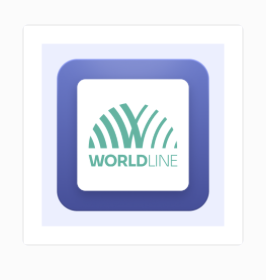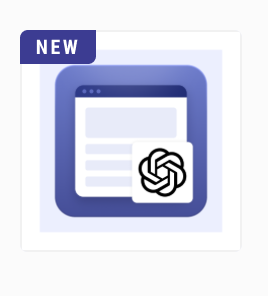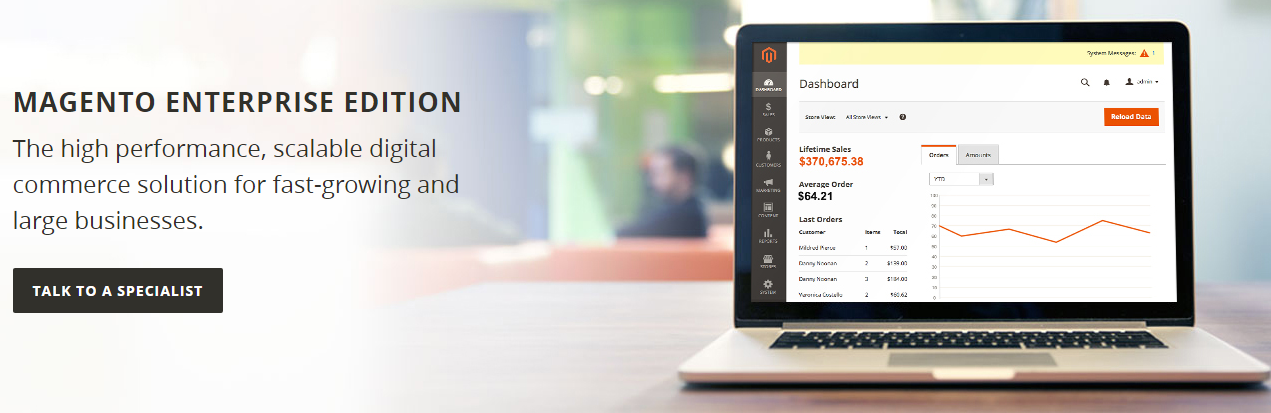Amasty Omnibus Price Tracker for Magento 2
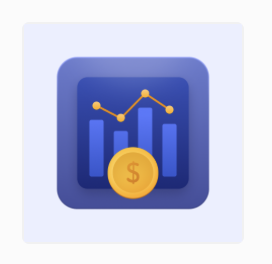
When starting an internet shop, you will constantly confront multiple challenges. It is vital to make everything attractive, quick, and good, but it is much more necessary to follow all of the regulations that must be followed. This is about pricing as well as other regulations and legislation.
The EU Omnibus Directive requirements are one such rule. Your pricing must be in accordance with these regulations for effective and convenient trade of items. However, doing the math yourself is tough. This is where Amasty’s new plugin comes in handy.
can help you solve this problem. It can help you improve your store and make your prices correct.
Today we will take a look at this plugin: its features, price, and how it can help you. Let’s get started.