Advanced Magento 2 Import of Images: How to Bulk Upload Product Pictures from FTP, Google Drive & More
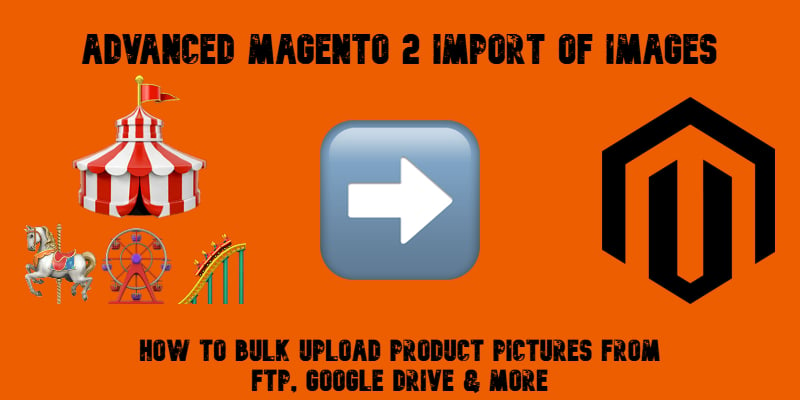
Importing product images in Magento 2 is one of the most common challenges merchants face when setting up or updating their catalogs. By default, Magento only looks for pictures inside the root catalog of your store, which often forces you to move files manually before running a CSV import. This process is time-consuming and error-prone — especially if you receive thousands of product images from suppliers or keep them on external servers.
With the Improved Import & Export extension, you can streamline this workflow. The module introduces the Use Image Import Source feature, which lets you import product images in Magento 2 directly from FTP/SFTP, as well as from cloud storage like Google Drive, Dropbox, or OneDrive. Instead of shuffling files back and forth, you can bulk upload and assign images to products automatically.
In this guide, we’ll show you how to use Magento 2 import images functionality with the Improved Import & Export extension, how to import product images using CSV and external sources, and why this approach is a game-changer for stores managing large or frequently updated catalogs. And if you’re looking for more developer insights, don’t forget to check out our Magento 2 Developer’s Cookbook.

Table of contents
- Common Issues When Importing Product Images in Magento 2
- Use Image Import Source: Advanced Magento 2 Import of Images
- How to Bulk Import Product Images to Magento 2 from FTP/SFTP
- Advanced Magento 2 Product Image Import Features of Improved Import & Export
- Automating Magento 2 Product Image Imports
- Final Words: Simplify Magento 2 Product Image Imports
- FAQ: Magento 2 Import Images
Common Issues When Importing Product Images in Magento 2
Even experienced merchants often encounter difficulties when uploading product images. While Magento 2 supports image assignment through CSV, the process is far from foolproof. Below are the most frequent challenges store owners encounter when trying to import product images in Magento 2 — and how to avoid them.
Incorrect CSV paths. One of the most common causes of a Magento import images error is using the wrong path inside the CSV file. Magento expects image file names to match exact locations, so even a small typo or misplaced folder structure can result in broken imports.
Missing or unreachable files. If your images are stored on FTP but not accessible to the system, Magento 2 will skip them. Missing permissions, broken URLs, or expired links are typical reasons why merchants see Magento 2 import product images not showing after an upload.
Invalid SKUs. Every image must be tied to a valid SKU. If the SKU doesn’t exist in the catalog, Magento simply ignores the entry. This is a common pitfall when syncing product data from suppliers.
File permission issues. Even when everything looks correct, restrictive server permissions can block images from being imported. Magento needs read/write access to process and assign files properly.
How the Improved Import & Export Extension Solves It
With the Improved Import & Export module, most of these problems can be prevented before they cause trouble. The extension validates your CSV file structure to ensure paths and SKUs are correct, provides automatic re-upload from external sources like FTP/SFTP, Google Drive, or Dropbox, and generates detailed import logs so you can quickly troubleshoot Magento 2 import images errors. This makes it far easier to import product images in Magento 2 using CSV without the usual frustration. Let’s explore the process in more detail.
Use Image Import Source: Advanced Magento 2 Import of Images
One of the most powerful features of the Improved Import & Export extension when it comes to the import of product images to Magento 2 is the Use Image Import Source switch, available in the Import Source tab. This setting determines where Magento should look for product images during the import process.
By default, if the switch is disabled, the extension behaves just like the native importer — it searches for product images inside the Magento 2 root catalog. In this case, the system uses the file path specified in the CSV image attribute columns to locate and upload pictures. While this works for simple setups, it quickly becomes limiting if you receive images from suppliers or store them externally.
When you enable the Use Image Import Source option, the workflow changes entirely. Instead of requiring you to copy images into the root folder, the extension pulls them directly from external sources such as FTP/SFTP. The path defined in the CSV file is then used to automatically fetch and assign images to products in Magento 2.
This simple switch eliminates the need for repetitive manual file transfers and helps merchants who want to import product images in Magento 2 using CSV from distributed sources. The result is a faster, cleaner, and more reliable way to keep your catalog up to date — especially when managing thousands of SKUs or collaborating with multiple vendors.
How to Bulk Import Product Images to Magento 2 from FTP/SFTP
Now that you know that importing product images to Magento 2 doesn’t have to be complicated, let’s proceed to a step-by-step guide to the improved workflow. With the Improved Import & Export extension, the entire process can be reduced to just a few clicks — even when working with thousands of files stored on external servers.
To get started, go to System → Improved Import/Export → Import Jobs and click Add New Job to create a new import profile.
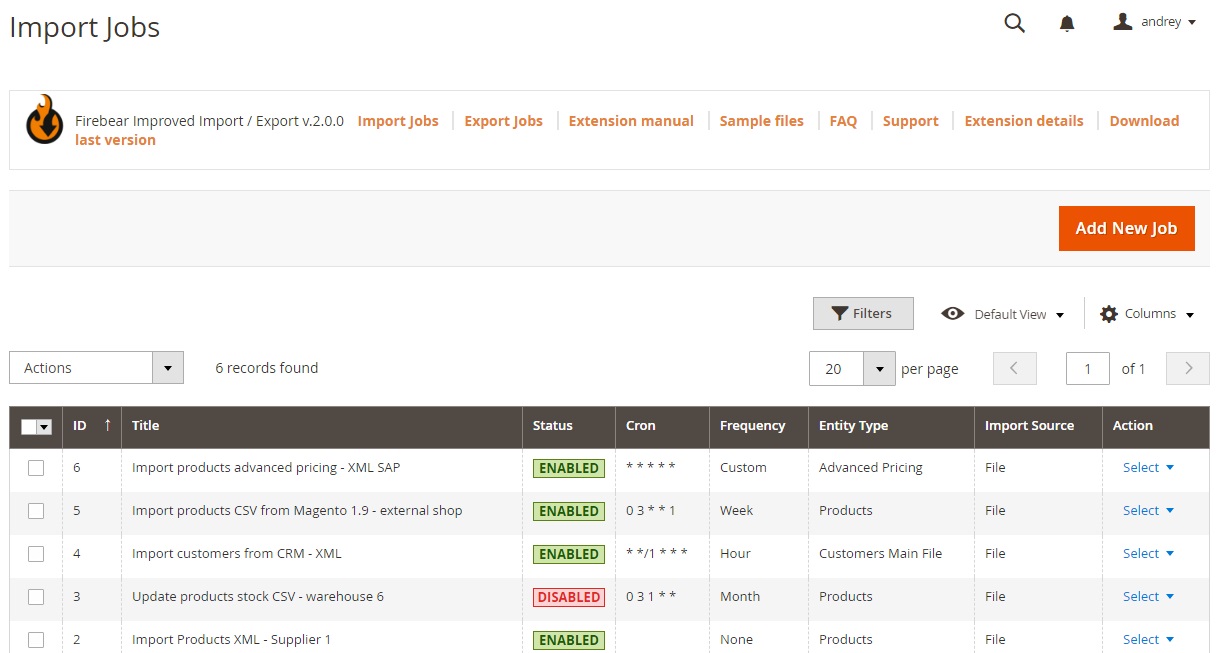
- General Settings. Enable your job, give it a descriptive title, and configure the update frequency if you want imports to run automatically. This is especially useful if your suppliers frequently update image sets.
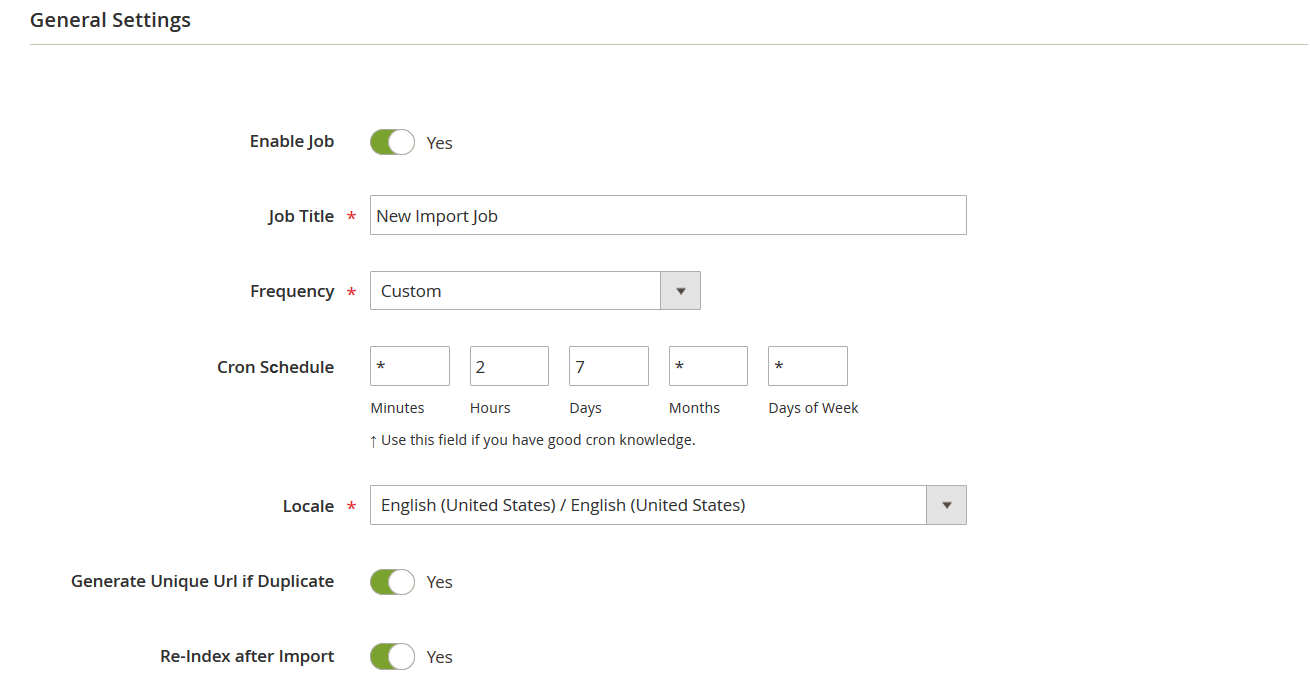
- Import Settings. Select Products as the entity since we’re working with product images. Here, you can also fine-tune import behavior to match your requirements.
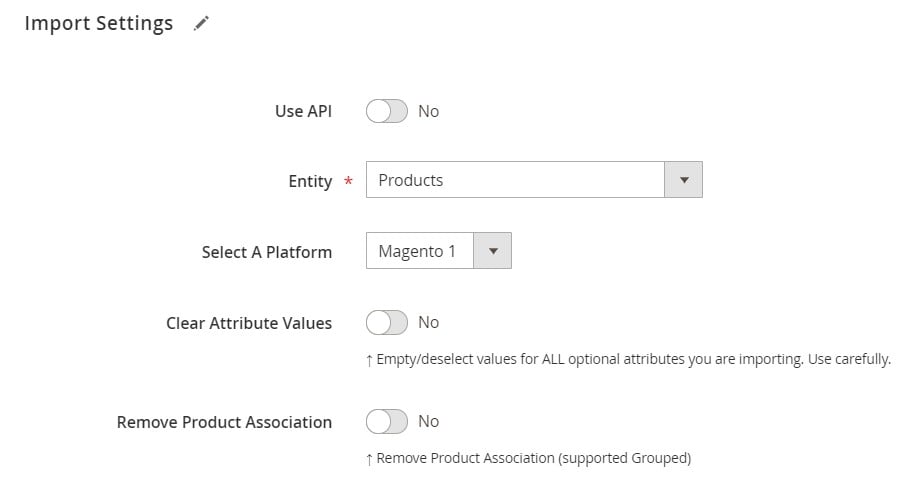
- Import Source. Switch to the Import Source tab, specify the correct path in your CSV import table, and activate the Use Image Import Source option. This ensures images will be pulled directly from your FTP/SFTP server instead of the Magento root folder.
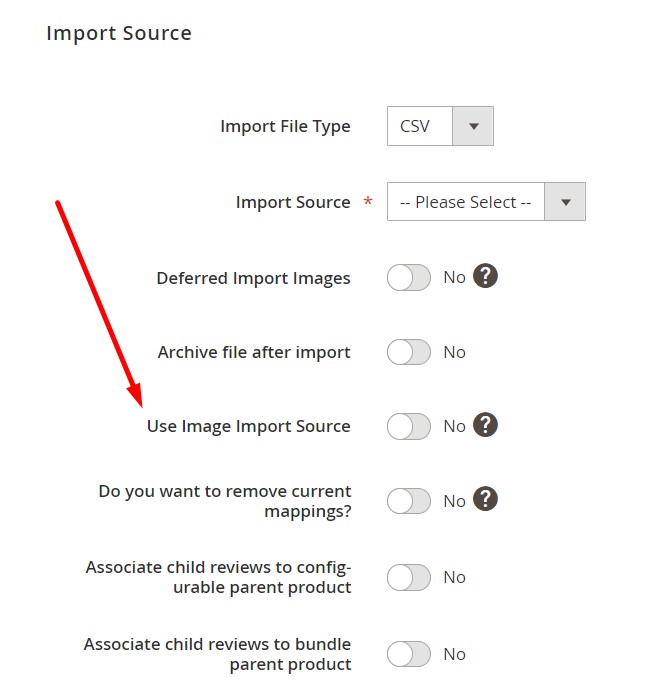
- Finalize. Adjust any additional parameters, save the job, and run the import. The extension will process your CSV, fetch product images from the external source, and assign them to the right SKUs.
With this setup, you can import product images in Magento 2 using CSV without manual uploads, broken links, or path errors. The extension makes it simple to handle bulk image imports from FTP/SFTP or other supported sources like Google Drive, Dropbox, or OneDrive.
👉 For more detailed instructions on product data management, check out our full guide: The Complete Guide to Magento 2 Product Import.
Advanced Magento 2 Product Image Import Features of Improved Import & Export
Beyond importing product images from FTP, SFTP, or cloud storage, the Improved Import & Export extension offers several advanced options that make image management in Magento 2 faster, cleaner, and more flexible. These features are especially valuable for stores with large catalogs or complex workflows.
- Import Base Image as Small and Thumbnail. Import a base image as small and thumbnail if such images are not specified in the import file. This ensures every product has a consistent image display, even if the CSV is incomplete.
- Remove All Images. Clears image associations of imported products if they already exist in the store. Only images from the import list will be assigned. All existing image allocations will be removed from the database (not from the directory).
- Remove Images from Directory. Removes images from the directory itself. If Remove All Images is enabled, this also deletes images from the Magento 2 storage folder. Perfect for cleaning up unused media files.
- Resize Images After Import. Images will be resized automatically after import. This allows for optimized image display and faster storefront performance. Requires the Imagick for PHP 7 library installed.
- Keep Original Image Name. The original image name will be preserved without changing. This helps maintain brand consistency and makes managing product files easier across systems.
- Deferred Import Images. Product images are added to a queue and imported after product data has been imported to the store. This option helps split large imports into parts and ensures greater stability.
Together, these features turn the standard Magento 2 import images process into a powerful workflow that saves time, keeps your media library clean, and ensures your product pages always display correctly.
Automating Magento 2 Product Image Imports
Manual image uploads can quickly become overwhelming, especially if your catalog is large or constantly updated. This is where automation makes a real difference. With the Improved Import & Export extension, you can set up scheduled jobs to bulk import product images in Magento 2 from FTP, SFTP, Google Drive, Dropbox, or OneDrive — without lifting a finger.
The extension supports cron-based automation, allowing you to choose the frequency of updates: daily, weekly, or any custom interval. For example, if your supplier uploads new product images every Friday, you can configure a job to fetch and assign them automatically. Seasonal catalog refreshes, large product feeds, or ongoing vendor updates all become seamless with this approach.
But automation is just one of the benefits. Compared to Magento’s default CSV-only importer, the Improved Import & Export extension gives merchants much more flexibility and control:
Multiple File Formats. While Magento 2 accepts only CSV, the extension also supports XML, JSON, XLSX, and ODS files in the import of product images to Magento 2. This eliminates time-consuming manual conversions and makes it easier to work with supplier files.
Cloud and Remote Sources. As we’ve already mentioned, instead of relying only on local uploads, you can pull files directly from FTP/SFTP, Google Drive, Dropbox, OneDrive, or even Google Sheets. This makes collaboration with suppliers and distributed teams effortless, not only when you need to update products and upload new images, but also import any data your e-commerce website requires.
Google Sheets Support. Skip creating and uploading files altogether. Suppliers can simply update a shared spreadsheet, and the extension will automatically use it as a source for product data and image paths for Magento 2 import.

API Connections. You can connect Magento directly with external systems via API, enabling real-time Magento 2 product images imports and other transfers without third-party middleware.
Advanced Attribute Mapping. External file structures rarely match Magento’s format. The extension lets you map any column to Magento 2 attributes on the fly, generate new attributes, or apply transformations. This is critical when importing product data, including images, to Magento 2 from multiple vendors.
By combining automation with these advanced features, the Improved Import & Export extension not only lets you run the Magento import of products with images automatically but also redesigns the entire import/export workflows the system offers by default. As a merchant, you can rely on our module to manage large catalogs, frequent supplier updates, and cross-platform integrations without the frustration of Magento’s default limitations.
Final Words: Simplify Magento 2 Product Image Imports
Managing product images is one of the most time-consuming parts of running a Magento 2 store. By default, the platform limits you to uploading files into the root catalog and importing them through CSV — a process that often leads to errors, broken paths, and wasted time.
With the Improved Import & Export extension, these limitations disappear. You can import product images in Magento 2 using CSV and files of other formats directly from FTP/SFTP, Google Drive, Dropbox, or OneDrive. Features like Use Image Import Source, deferred image import, automatic resizing, and original file name preservation give you far more flexibility than the native tools. On top of that, cron-based scheduling allows you to bulk import product images in Magento 2 automatically, making supplier updates, seasonal catalog refreshes, and large product feeds effortless.
Our extension transforms a basic import function into a complete, automated workflow that saves time, reduces errors, and helps you maintain a clean, professional storefront. Whether you need to migrate product data, sync supplier catalogs, or keep images consistently updated across thousands of SKUs, this solution covers it all.
👉 Get Improved Import & Export Magento 2 Extension
👉 Contact Us for a personalized consultation
👉 Explore the Improved Import & Export Manual for step-by-step setup instructions
Start simplifying your Magento 2 import images workflow today — and let automation handle the heavy lifting while you focus on growing your business.
FAQ: Magento 2 Import Images
Can Magento 2 import product images by default?
By default, Magento 2 only allows importing product images from the root catalog using CSV. If your images are stored on FTP, cloud, or external sources, you need an extension like Improved Import & Export.
How do I import product images in Magento 2 using CSV?
Prepare a CSV file with product SKUs and image paths, upload it to Magento 2, and run the import. With Improved Import & Export, you can also fetch images directly from FTP, SFTP, Google Drive, or Dropbox.
Why are my Magento 2 imported product images not showing?
Common reasons include invalid SKUs, incorrect CSV paths, missing files on the server, or permission issues. Using Improved Import & Export helps troubleshoot Magento 2 import images errors with detailed logs.
Can I bulk import product images in Magento 2 automatically?
Yes. The Improved Import & Export extension lets you schedule cron jobs to bulk import product images in Magento 2 on a daily, weekly, or custom basis.
What is the Use Image Import Source option in Magento 2?
It’s a feature of the Improved Import & Export extension that allows you to import product images from external sources like FTP/SFTP or cloud storage instead of the Magento root folder.
Can I remove existing product images during Magento 2 import?
Yes. The extension offers a “Remove All Images” option to clear previous associations, and a “Remove Images from Directory” feature to delete unused files from storage.
How do I resize images after Magento 2 import?
With Improved Import & Export, you can enable automatic image resizing after import. This helps optimize performance and ensures consistent product display.
Does Magento 2 keep original file names during image import?
By default, Magento may rename images. The Improved Import & Export extension includes a setting to preserve original image names for SEO and easier file management.
Can I import images along with products in Magento 2?
Yes. You can run a Magento 2 import products with images job using CSV or other supported formats. The extension lets you import both product data and images in a single workflow.
What’s the best way to troubleshoot Magento 2 import images errors?
Check for invalid SKUs, incorrect file paths, or missing files. The Improved Import & Export extension provides detailed logs, validation tools, and automatic re-upload from external sources to simplify troubleshooting.

