How to Import Disabled Products to Magento 2

If you cannot import disabled products to Magento 2, you’ve come to the right place. We will probably help you with that. Below, you will find two possible solutions. As usual, one of them is proposed by a user, while another one is developed by Firebear specialists. In both cases, we deal with products that have the “disabled” status. As for the corresponding import file. It doesn’t contain the “status” column. If you add it, nothing changes. So, how to import disabled products to Magento 2? You will find the answer below. We also provide recommendations on how to import disabled products to Magento 2 automatically and via various file formats using Improved Import & Export. For more tips, proceed to our Magento 2 Cookbook.

Table of contents
How to import disabled products to Magento 2
Problem
describes a situation when he needs to import products with the status “disabled.” However, the “status” column in the Magento 2 import/export is not available. The author tries to add the missing column to a CSV file manually.
Solution
Unfortunately, adding the columns by your own hands does not help. The new CSV improvement is ignored. So, how to import disabled products in Magento 2 if manual changes are not valid?
According to Fabian, you need to be more attentive. Instead of the “status” column, the system uses another one titled “product_online.” As for the corresponding attribute, it is still called “status.”
So, you need to edit your CSV file. Note that the only value that indicated “enabled” products is 1.
Alternative solution
Alternatively, you can rely on the Improved Import & Export Magento 2 extension to import disabled products to Magento 2. Our module lets you transfer any entities (including disabled products) to Magento 2. Furthermore, you are not bound to CSV files and direct uploads. Our extension supports several more file standards (such as ODS and JSON) and file sources (such as FTP, Dropbox, Google Sheet).
If you get a data file with unsupported third-party attributes, it is no longer necessary to edit it manually before importing it into Magento 2. You can either apply a preset that replaces unsupported designations automatically or change everything right in your Magento 2 admin.
Also, note that you can create a schedule of transfers and save the created profile to import disabled products to Magento 2 automatically.
The general workflow of importing disabled products into Magento 2 looks as follows. You go to System->Improved Import/Export->Import Jobs and create a new import job there (hit the “Add New Job” button on the right above).
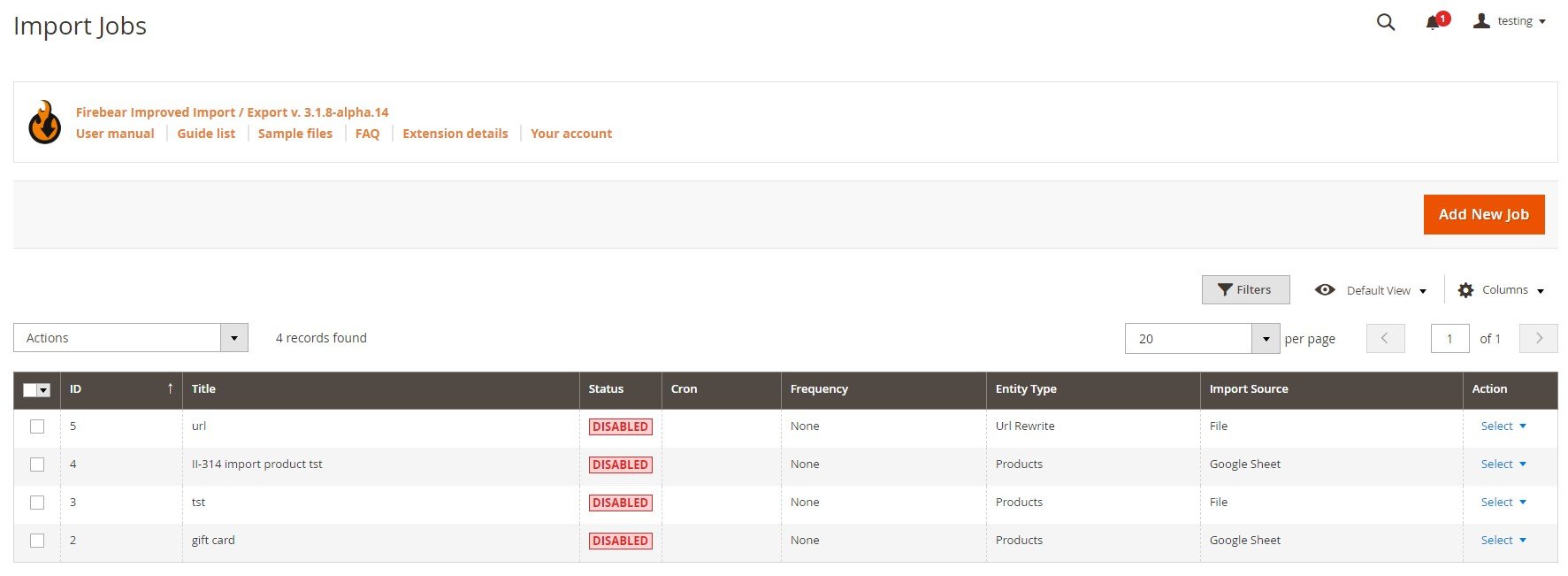
Your first steps in General Settings include enabling the job, specifying its title, choosing the frequency of updates (leave the field empty if it is a one-time transfer), select a language (locale), and enable/disable several more features.
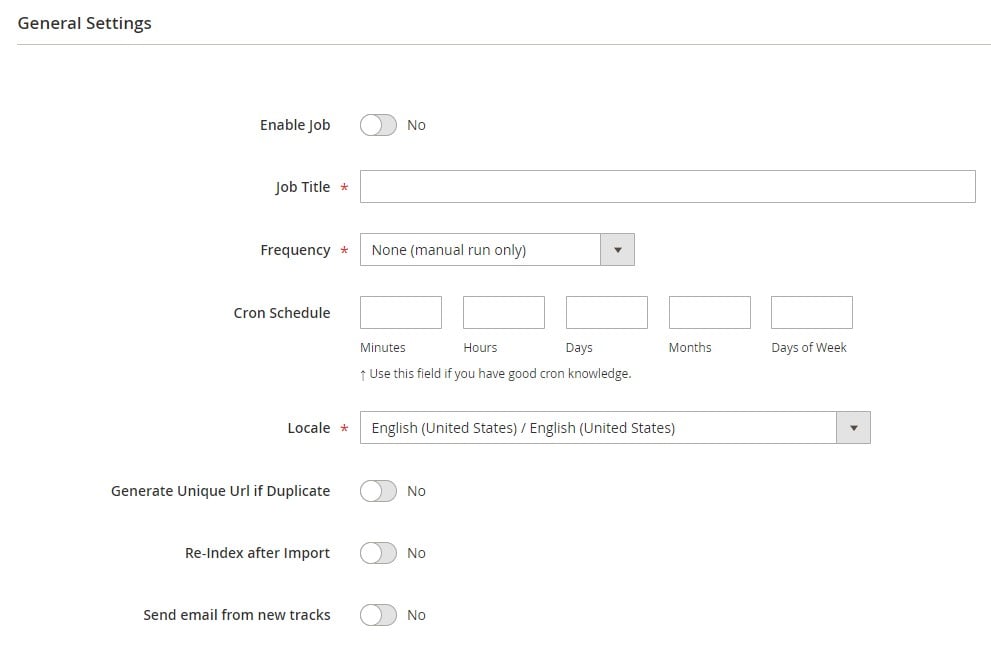
Next, you have to configure Import Settings to import disabled products to Magento 2. Enable/disable API, choose Products as your import entity, and select a platform to transfer data from. The letter will edit all external attributes preparing disabled products for the correct transfer.
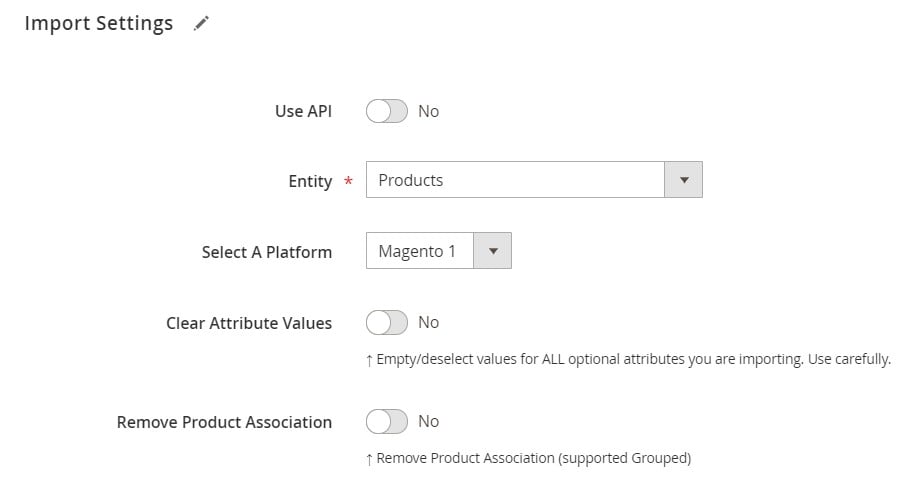
Now, you can proceed to the Import Behavior options. Here, Improved Import & Export lets you select Add/Update from the dropdown (or another option), choose a validation strategy, specify the maximum possible number of errors, and set separators.
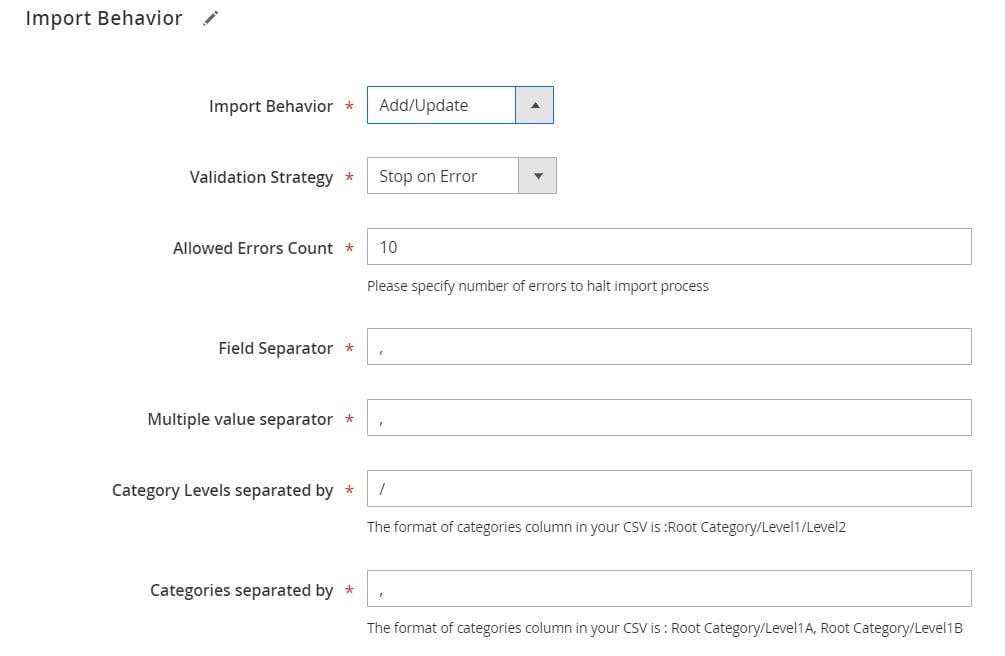
When the previous tab is configured, proceed to Import Source. If your disabled products are stored in a CSV file, select this format as your import file type (or choose another standard if necessary). Next, specify an import source. With our module, you can import disabled products to Magento 2 from a server, Dropbox account, URL, or upload them directly.
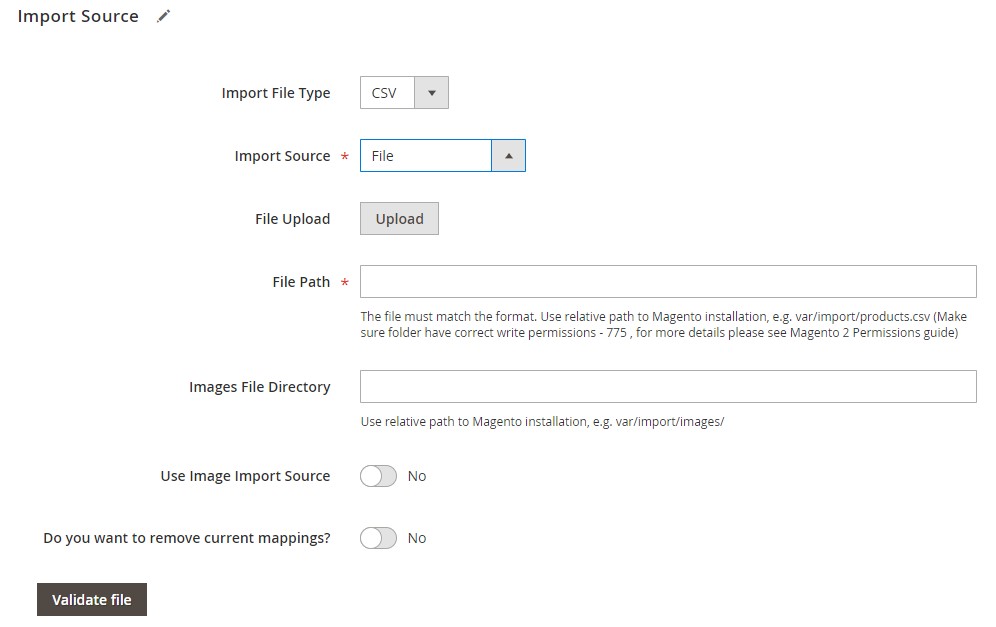
Now, hit “Save & Run” in the top right corner of the screen. You will import disabled products to Magento 2. Follow the link below to get more information:
Get Improved Import & Export Magento 2 Extension
How to import disabled products automatically
If your partner provides a list of disabled products regularly, you can automate their import with the help of our module. The extension utilizes cron to offer this feature. Create custom intervals or select predefined ones to use the functionality and save time for further updates. The schedule configuration is very straightforward. It looks as follows:

How to import disabled products with unsupported attributes
If your import file contains either custom or third-party system attributes that prevent import processes, you cannot transfer it using the default Magento 2 tools. But out module offers mapping presets that replace unsupported designations with the ones utilized in Magento 2. Your duties are minimized as much as possible. Just select a scheme suitable for your integration. Next, the Improved Import & Export extension will do all the work for you, transferring disabled products with unsupported attributes to Magento 2. Everything is illustrated below:

You can utilize the following add-ons to import disabled products to Magento 2 from the corresponding external systems:
- WooCommerce Migration Add-on lets you migrate from WordPress to Magento 2, transferring disabled products to your new e-commerce website. No programming skills are required.
- MS Dynamics Integration Add-on lets you integrate Magento 2 with MS Dynamics Business Central ERP/CRM and synchronize product data, including disabled products.
- Banggood Dropshipping Add-on introduces the easiest ways to utilize Magento 2 as a basis for a dropshipping business. The add-on lets you connect your e-commerce store to Banggood, transferring product data to your online storefront.
You can find more connectors: Magento 2 Extensions by Firebear.
Alternatively, Improved Import & Export lets you utilize an interface where you can replace unsupported attributes manually to import disabled products to Magento 2 seamlessly. Just select a third-party attribute and choose a replacement.
Also, note that it is possible to apply similar actions to product attribute values. You can freely map and edit them in bulk with Improved Import & Export.
How to import disabled products with third-party categories
Another mapping feature that lets you import disabled products to Magento 2 without headaches is related to categories. When you transfer data from a third-party system or your old website, the module enables you to replace the existing category names with the ones utilized in your catalog. The process looks as follows:

It is also possible to create new categories right when you import disabled products to Magento 2. The procedure consists of two steps: choose a parent category and specify a new one. You can discover a more detailed description of the feature here: Category Mapping.
How to import disabled products when some attributes are not available
If a data file lacks some attributes, it often leads to the inability of its transfer. Luckily, you can solve the problem using the Improved Import & Export Magento 2 extension. It is possible to create attributes on the fly with our plugin. Just specify the parameters necessary to generate the missing data automatically. You can find the general form required for creating attributes on the fly in this article: Product attributes import.
How to import disabled products in different formats
With the default Magento 2 import tool, you can import data in the form of CSV files only. As for the Improved Import & Export module, it dramatically extends the existing boundaries. In addition to CSV, the module works with XML, JSON, XLSX, and ODS. It also lets you transfer such files as ZIP and TAR archives. It is no longer necessary to convert files to CSV before importing disabled products to Magento 2.
How to import disabled products from different sources
While the default import tool lets you upload files directly, our extension provides the ability to import disabled products from the following sources:
- REST and SOAP API;
- Google Sheets;
- Direct URL;
- FTP/SFTP;
- Dropbox;
- Direct File Upload.
Below, you can see how to import products from Google Seet:

In addition to ALL product types (including disabled ones), Improved Import & Export lets you transfer the following entities:
- Categories;
- Customers and Addresses;
- Advanced Pricing;
- Product Attributes;
- Orders;
- CMS Pages;
- CMS Blocks;
- Catalog & Cart Rules;
- Gift Cards;
- Reviews;
- URL Rewrites;
- Search Terms and Synonyms;
- Widgets;
- Page Hierarchy.
Final Words
You can import disabled products to Magento 2 with the help of the default import tool. However, it is limited and requires numerous prerequisites related to data file editing. But you can dramatically simplify the process with the help of our extension. The Improved Import & Export module not only lets you replace third-party attributes with ones used internally but also provides the ability to automate all further imports. For more information on how to transfer disabled products to Magento 2 with the help of Improved Import & Export, follow the link below to contact our support and discuss your particular business case.
Get Improved Import & Export Magento 2 Extension
Disabled Product Import & Export FAQ
Let’s take a look at other nuances of importing and exporting disabled products in Magento 2 with the help of the Improved Import & Export Magento 2 extension.
How to import and export disabled products to Magento 2 automatically?
You can import disabled products to Magento 2 automatically on a regular basis. The Improved Import & Export extension utilizes a cron scheduler to automate these and other data transfers. As a store admin, you get the ability to import and export disabled products between Magento 2 and external destinations automatically after specifying a schedule of updates.
How to import disabled products with third-party attributes to Magento 2?
Magento 2 doesn’t let you import data that doesn’t follow its requirements. If a table with disabled products contains third-party attributes, you won’t be able to finish the transfer successfully. However, you can still move data files that contain unsupported designations with the help of the Improved Import & Export extension. The module lets you create a mapping scheme where you match third-party attributes and values to ones used within Magento 2. As a result, any external data, including disabled products, is easily adapted to the native platform standards. When it comes to export processes, you can also apply mapping to them, creating the output your partners ask for.
How to import and export disabled products to Magento 2 via API?
The Improved Import & Export Magento 2 module empowers you to transfer disabled products along with other goods and entities via API. The extension provides the ability to create API connections for transferring data to and from Magento 2. The corresponding section is available in the module’s import/export jobs. There, you can specify the parameters necessary to sync the two systems.
How to import and export disabled products to Magento 2 via ODS files?
While Magento 2 works with CSV files only, the Improved Import & Export module supports numerous file formats, including ODS. It means that you can move disabled products in ODS files without converting them to CSV. You can also export data using this file format.
How to import and export disabled products to Magento 2 via XLSX files?
While Magento 2 works with CSV files only, the Improved Import & Export module supports numerous file formats, including XLSX. It means that you can move disabled products in XLSX files without converting them to CSV. You can also export data using this file format.
How to import and export disabled products to Magento 2 via JSON files?
While Magento 2 works with CSV files only, the Improved Import & Export module supports numerous file formats, including JSON. It means that you can move disabled products in JSON files without converting them to CSV. You can also export data using this file format.
How to import disabled products to Magento 2 via compressed files?
If your files with disabled products are compressed, you can use the Improved Import & Export module to transfer them to Magento 2. Remember that your file archive should be saved in a ZIP or TAR format, containing CSV, XML, ODS, JSON, or XLSX files.
How to import disabled products to Magento 2 from Google Sheets?
If disabled products are stored in Google Sheets, you can use the Improved Import & Export extension to import them straight from the remote table to your e-commerce website. It is only necessary to specify the address of the corresponding Google Sheets table. You can also export disabled products from Magento 2 to Google Sheets with the help of our module.
How to import and export disabled products between Magento 2 and Dropbox?
The Improved Import & Export extension provides the ability to transfer disabled products between Magento 2 and Dropbox in CSV, JSON, XML, ODS, or XLSX files or ZIP and TAR archives.
How to import and export disabled products between Magento 2 and Google Drive?
In addition to Google Sheets and Dropbox, the Improved Import & Export extension lets you import and export disabled products between Magento 2 and Google Drive. You should use CSV, JSON, XML, ODS, or XLSX files that can be compressed as ZIP or TAR archives.









