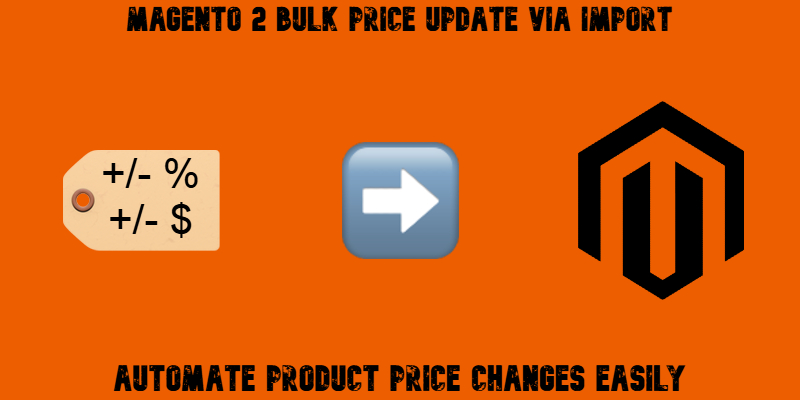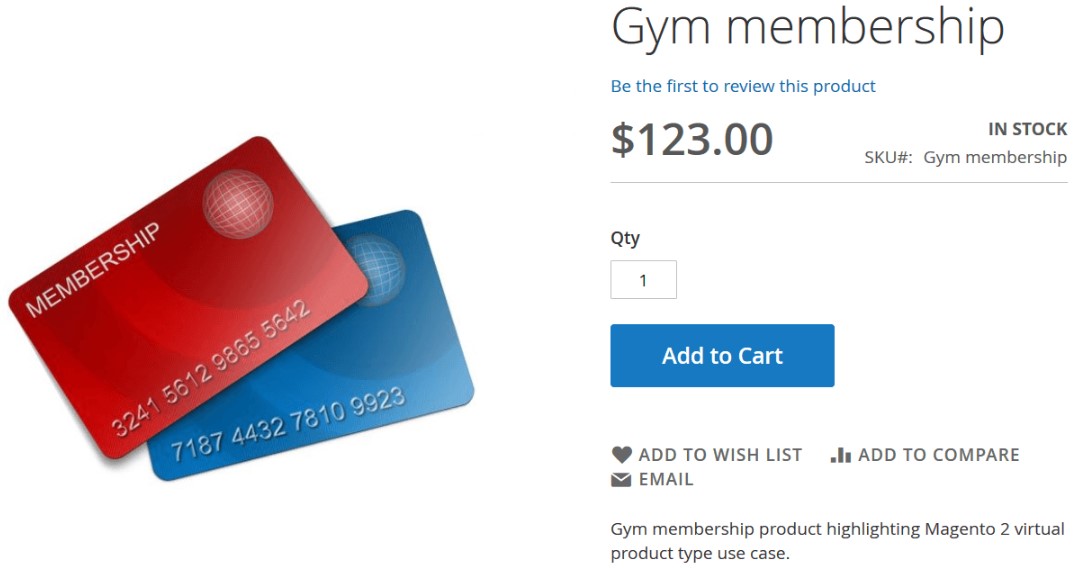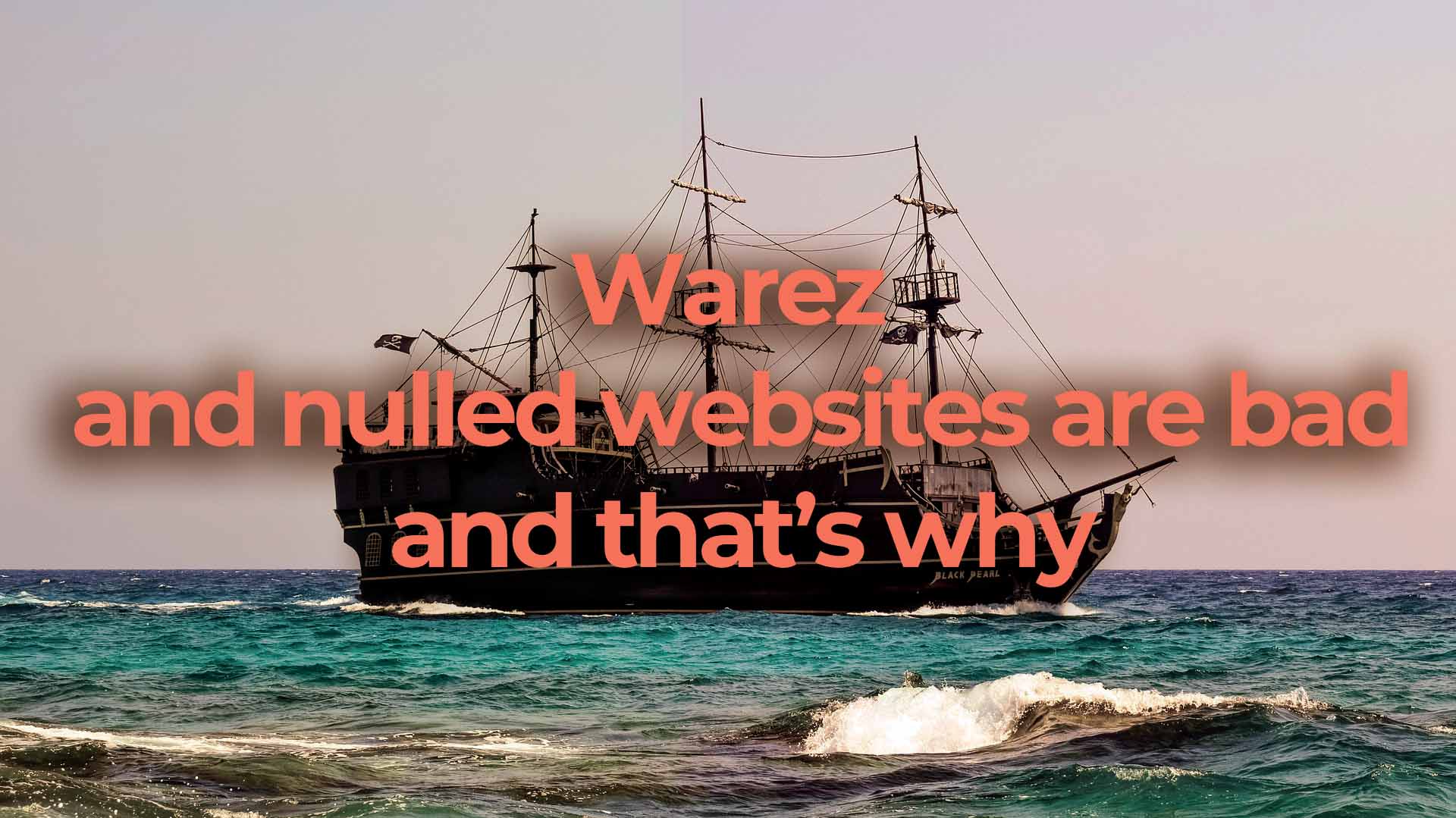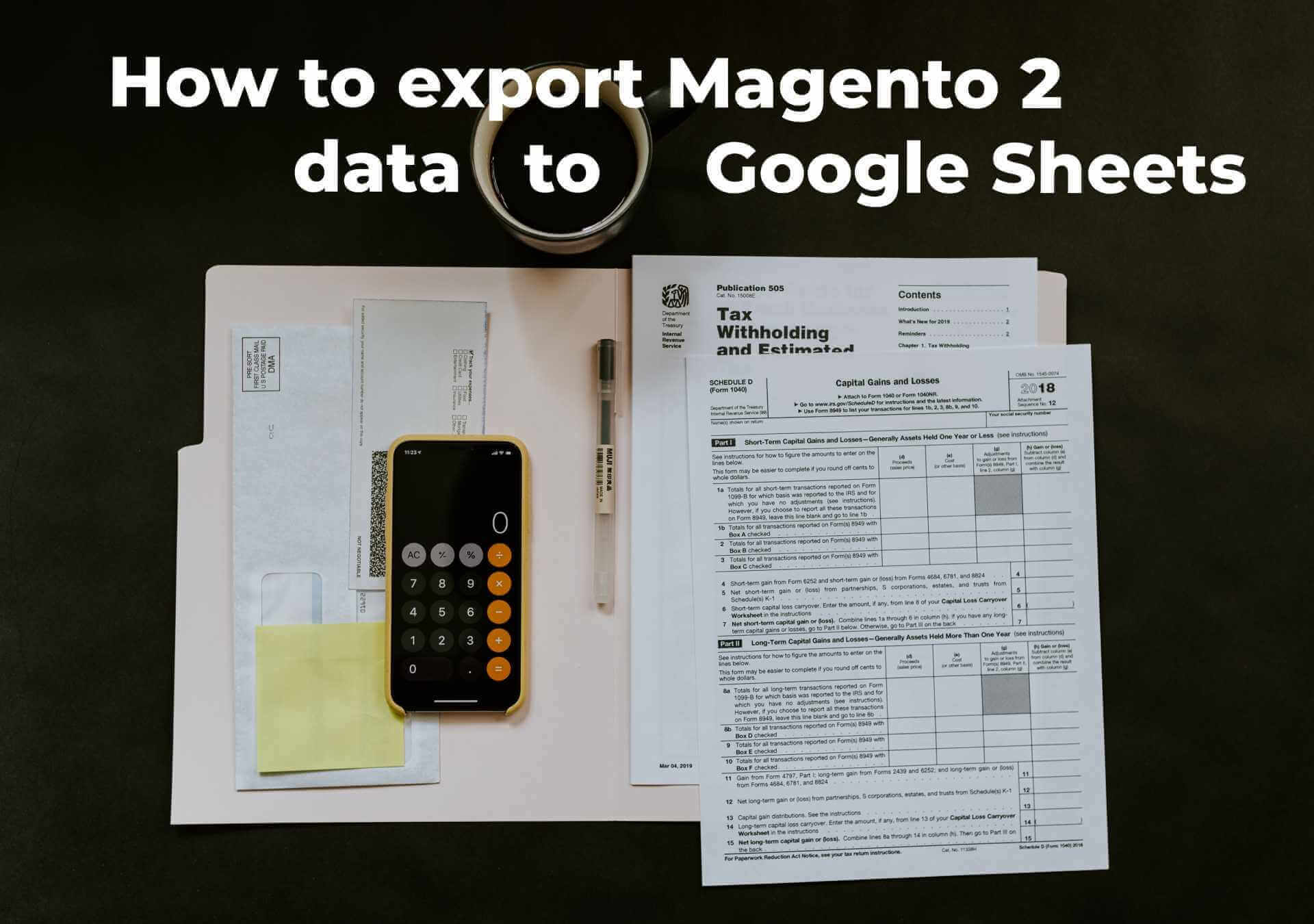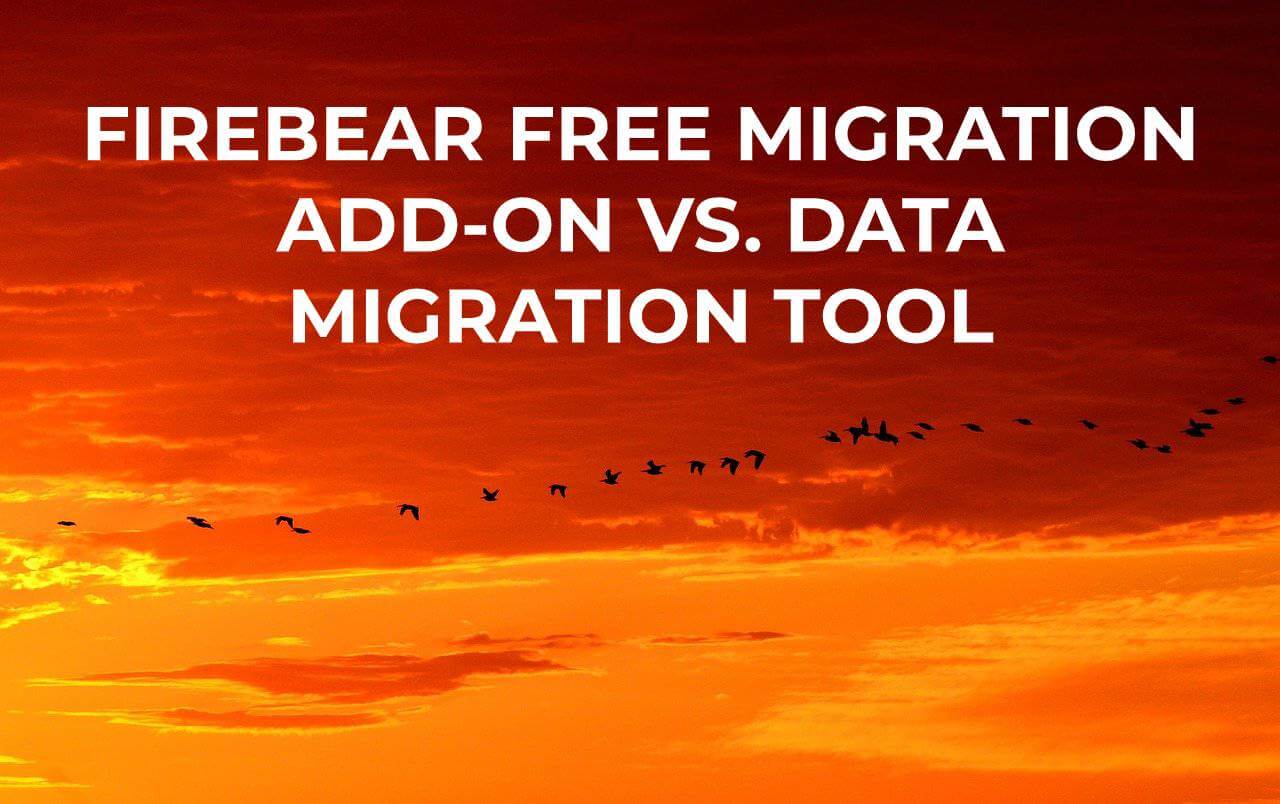FireBear Improved Import & Export for Magento 2 – Extension Change Log
The following blog post will help you retrace the evolution of the Improved Import & Export Magento 2 module. The article gathers updates associated with the extension’s new version from the very beginning. At the time of 1.0.0, it was a basic import solution with an existing import jobs architecture and import cron automation. With the next few versions, the module got such enhancements as product attribute import on the fly, transfers from FTP, SFTP, URL, Dropbox, custom mapping, etc. Each new release made the Improved Import stronger and stronger. However, it was still an import-only tool until 1.5.0 was released. With this version, our extension became capable of both import and export processes. You can peruse the detailed evolution of the module and see its latest features below.
Extension Manual | FAQ | |
3.8.8 (released 28.07.2025)
It’s been a while since our last major release, but we’re excited to announce a new version with full support for the latest Magento 2 and PHP. We remain committed to actively developing the Improved Import extension to meet the evolving needs of the Magento ecosystem and community. You can count on ongoing updates and top-quality support. Continue Reading