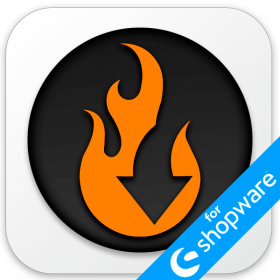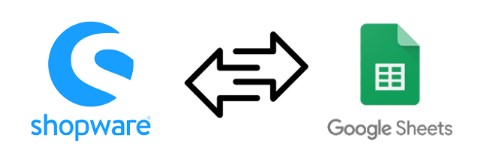Shopware 6 Export Automation: Scheduling Made Easy

If you deal with regular updates, export automation is a very desired feature. However, Shopware 6 doesn’t support it by default, so you have to run every Shopware export manually. It won’t take much time if data transfers occur once a week, but what if you have to deal with hourly transfers? In this case, manual export becomes extremely annoying and time-consuming. However, if you need to automate data exports in Shopware 6, consider using the Improved Import, Export, and Mass Actions app. This app allows you to schedule data exports at your preferred intervals, whether it’s hourly, daily, or weekly. By setting up export schedules, you can save time and eliminate the need for manual exports, especially when dealing with frequent data updates. The following tutorial will teach you how to export data to Shopware 6 on schedule. You can find other helpful suggestions in our Shopware Cookbook. And don’t forget to explore the Shopware 6 import automation. Continue Reading