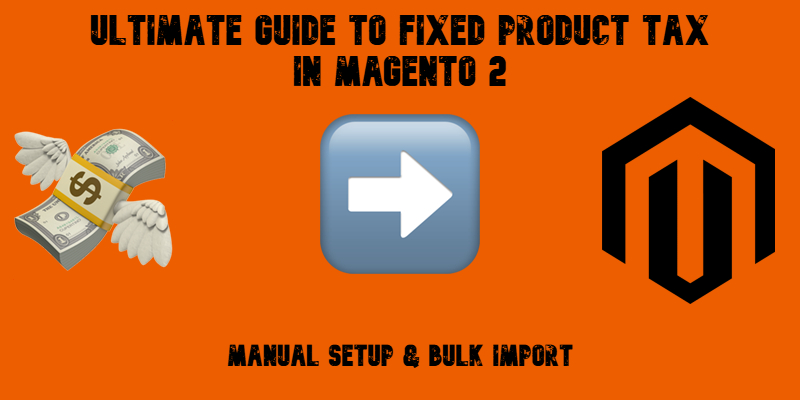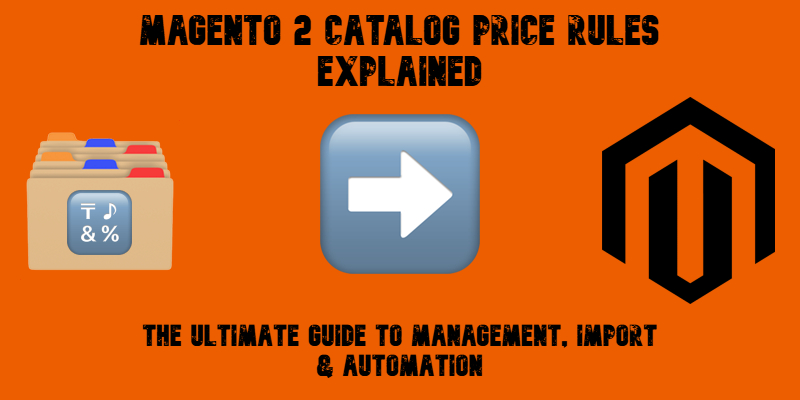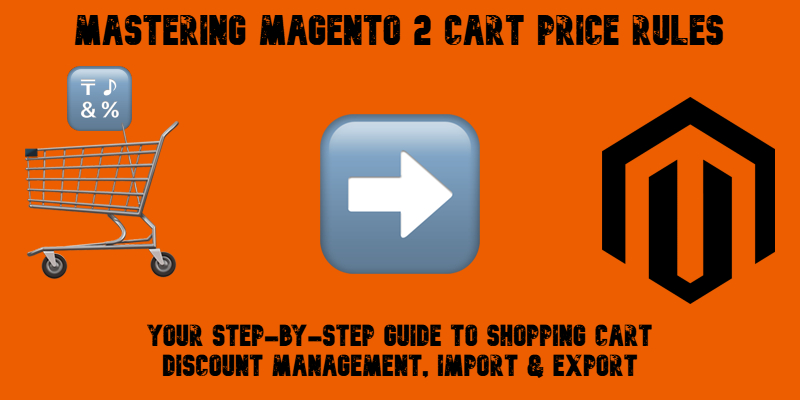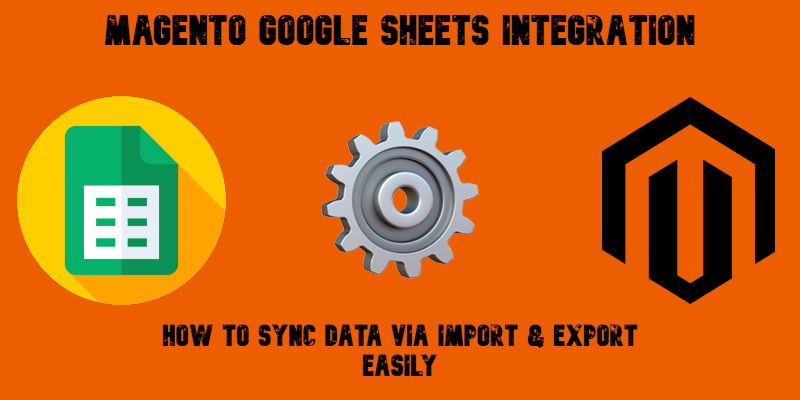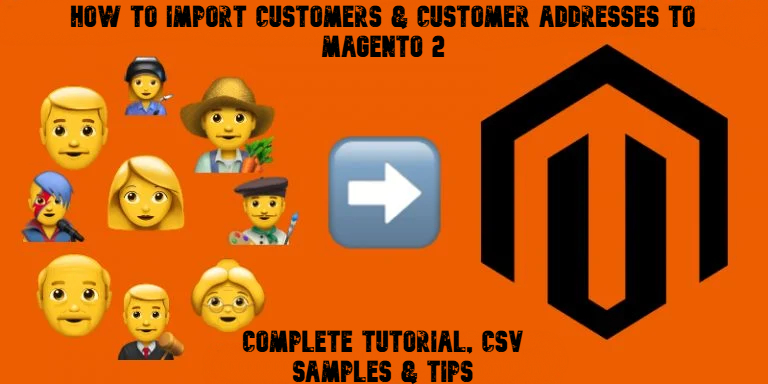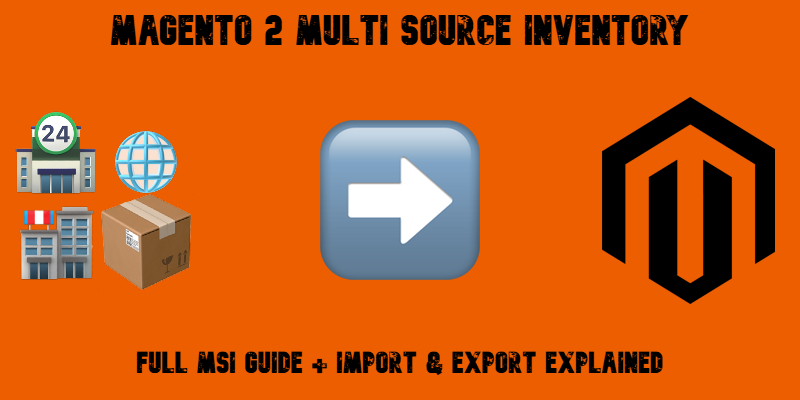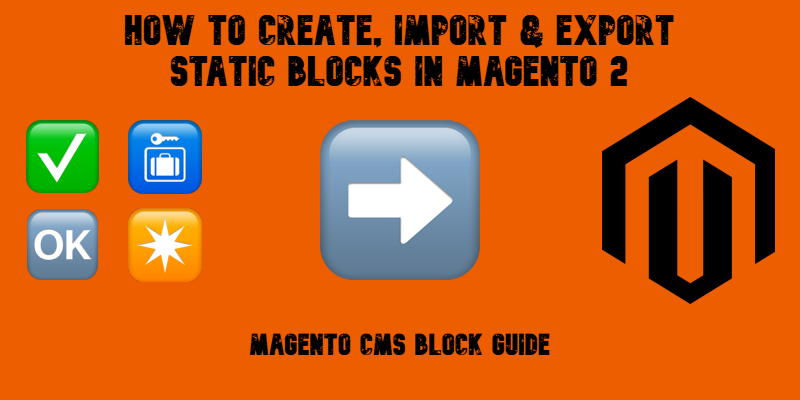Magento 2 B2B Company Explained: A Complete Guide to Setup, Structure, Management & Import
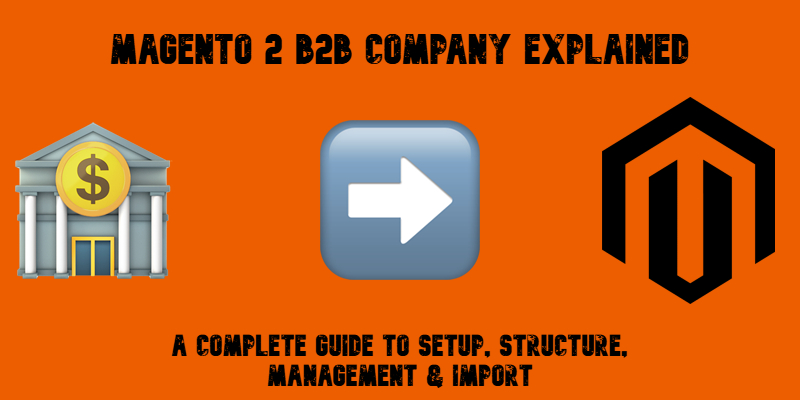
Migrating a Magento 2 B2B store or managing company data across multiple websites can quickly become a challenge, especially when the default Magento tools fall short. By default, Magento 2 doesn’t support importing or exporting B2B companies, nor does it allow syncing Magento 2 company structures between installations. That means you’re often left recreating each B2B company account manually — a tedious and error-prone process.
But what if there was a faster, more reliable way to import Magento 2 B2B companies, including their structure, roles, and credit settings?
In this guide, we’ll break down everything you need to know about working with Magento 2 company accounts. You’ll learn what a B2B company is in Magento, how its structure works, and how to import key elements — from company roles to company credit — using CSV files. Whether you’re migrating an existing store or managing company data at scale, this tutorial will show you how to simplify the process with powerful import tools.. Continue Reading