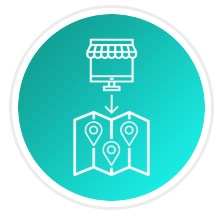MageWorx Store Locator & In-store Pickup for Magento 2
Today, we are describing a Magento 2 extension that adds the in-store pickup functionality and allows customers to look for a merchant’s physical shops on the map. The tool is a necessary add-on for any ecommerce store owner who runs brick-and-mortar stores along with an online business. Meet MageWorx Store Locator & In-store Pickup for Magento 2! The module extends the default possibilities of Magento 2 and allows ecommerce merchants to integrate a website with Google Maps to display their offline points of sale. This way, online shoppers can quickly find nearby stores and pick up their orders. Below, we explore the core features of the Magento 2 pick up in store module and see how it works in the backend and frontend.

Table of contents
Features
- Pick up in store delivery option;
- Google Maps integration;
- Store locator page listing all offline locations;
- Details on each store in the popup window on the map;
- Various options for the store list display on the map;
- SEO-optimized and fully responsive store pages;
- GeoIP functionality for automatic detection of customer location;
- Convenient search for offline stores on the frontend;
- Product availability block on the product pages;
- Flexible management of store locations in the Magento Admin;
- Magento 2 API support;
- Import and export of store-related data via CSV.
The Magento 2 Store Locator & Pickup extension adds a new option to the standard Magento 2 shipping methods that allows customers to pick up their orders at your brick-and-mortar store. Online shoppers can select a pickup in store option at the checkout and choose one of your offline locations on the map for the order delivery.
The Magento 2 in-store pickup module automatically generates a separate page where you can display all of your physical stores. The extension is integrated with Google Maps and allows displaying stores as pinned locations on the map, as well as showing directions to a selected shop. It is possible to customize the store locator page by selecting one of the available layouts and preview the applied design in the backend before applying changes.
As a store owner, you can specify all necessary details in each store description, including address and contact info, working hours, website links, and social media profiles, as well as add image thumbnails. Additional information on offline shops is displayed in the popup window with a customizable position on the map.
The Magento 2 store locator and pickup module allows merchants to conveniently manage product availability in each store. Thus, you can assign all products from your catalog to an offline shop or select particular items based on the specified conditions. It is also possible to display the availability block on the product pages which informs customers about exact locations where they can pick up the goods they are interested in.
Furthermore, store pages can be optimized in terms of SEO to make your website rank higher in the Google search results and attract more potential clients. The MageWorx Store Locator extension for Magento 2 allows users to generate SEO-friendly URLs, specify meta title, description, and keywords for each store page, set 301 redirects, add breadcrumbs, and more. Besides, store pages have a responsive design, so your website visitors who shop from their mobile devices will have the same flawless experience as on the web.
As for the flexible offline locations management in the backend, the module gathers all your stores in a separate grid where you can view and edit details of each shop, as well as add new locations. Besides, the MageWorx extension supports Magento 2 API, which streamlines the data flow management and extends the developer possibilities. It is also possible to import and export store-related data via CSV files for updating existing information or adding new store details.
Backend
First, let’s navigate to Stores -> Settings -> Configuration -> Mageworx -> Store Locator to see how to configure the Store Locator & In-store Pickup extension. The configuration settings are divided into 7 sections: Stores, Map Settings, Product Page, Find a Store Page, Checkout Page Settings, Store Pages, and Country, Region, City Pages.
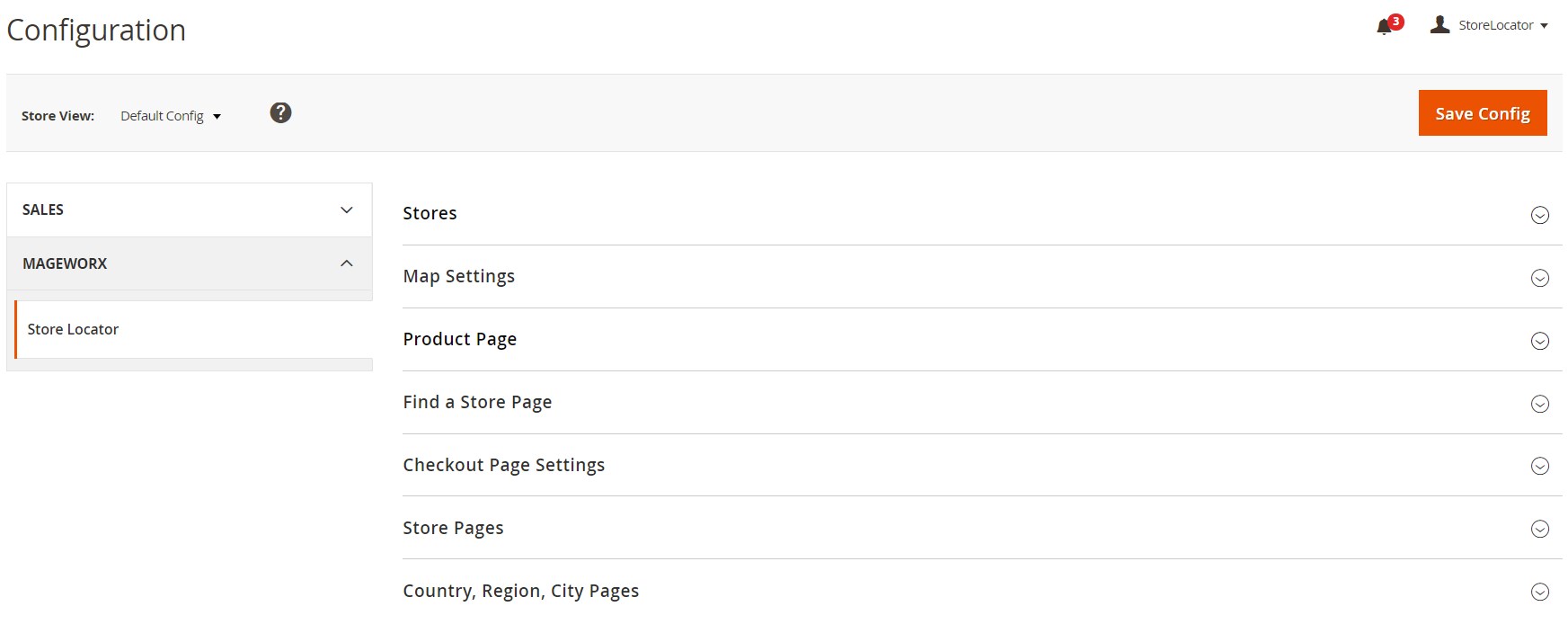
In Stores, you define the default scale of an area displayed on the map after it is loaded (World, Country, Region, or City).

In Map Settings, decide whether you want to show the map for your offline store locations. If you enable this function, enter your Google Maps API Key and select a file with a custom map marker image if you don’t want to use the default one.
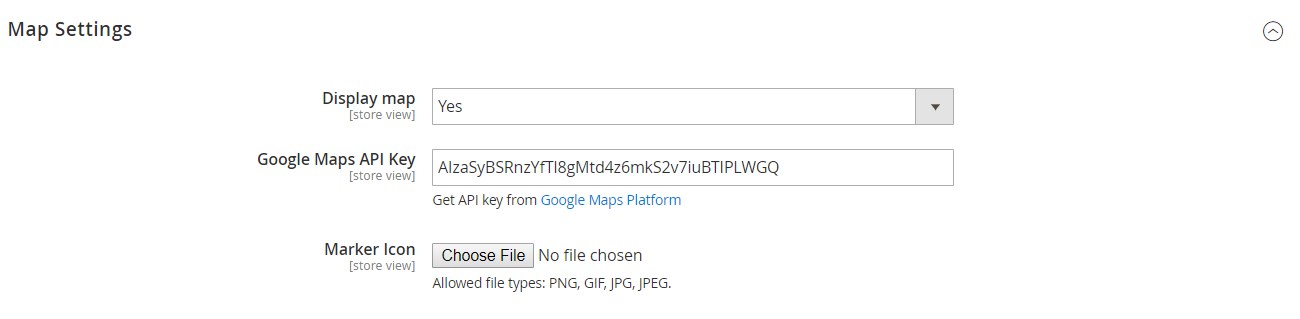
In the next settings tab, you can activate the availability in stores block on your website’s product pages. Then, configure its design: specify a text describing in which physical stores a product can be found, create a message for the cases when a product is not available in offline locations, display or hide available places’ names, and upload a custom image for the marker. Here, you also select a layout of the store locator popup.
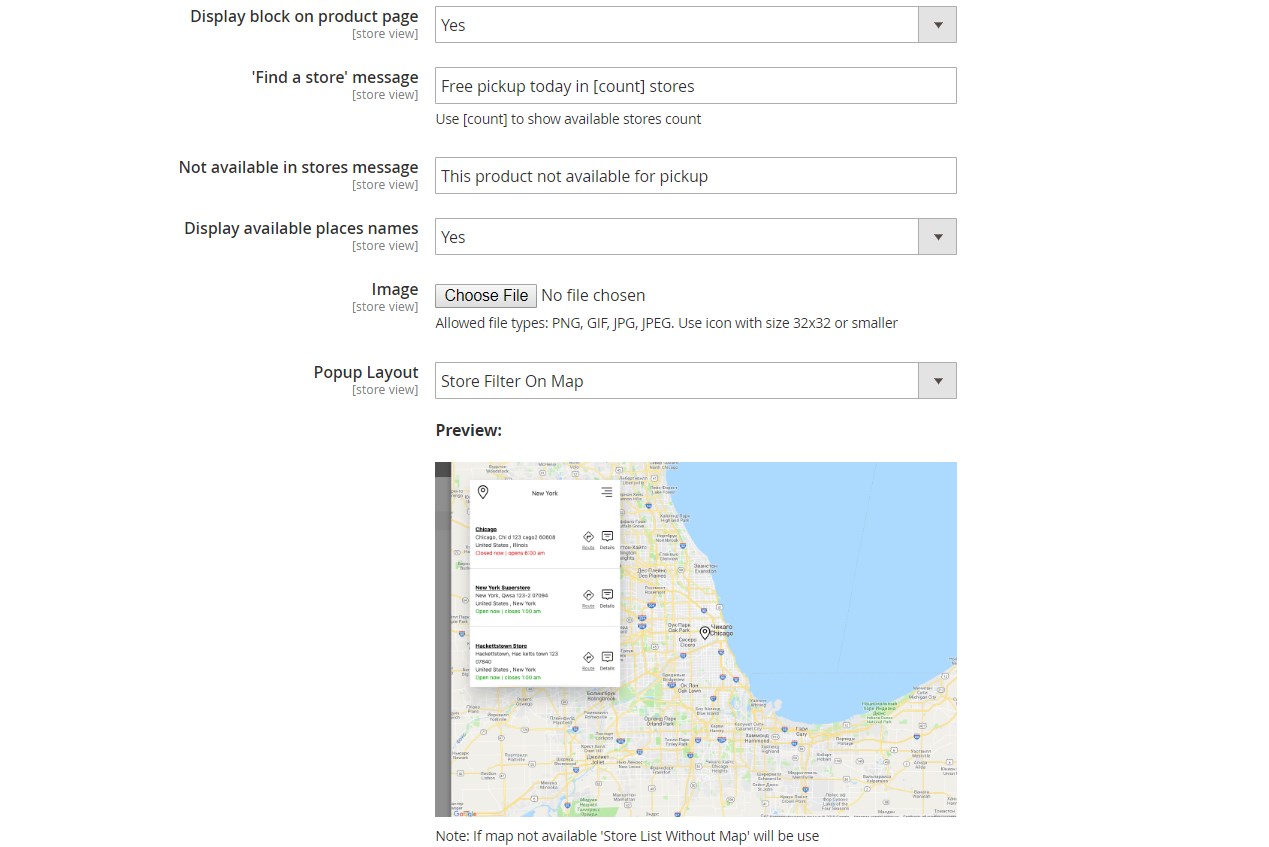
The next section lets you configure the store locator page. Here, you can enable/disable a link to the CMS page listing all your offline locations, change its default title, set the URL link, and select a layout for the store list on the map.
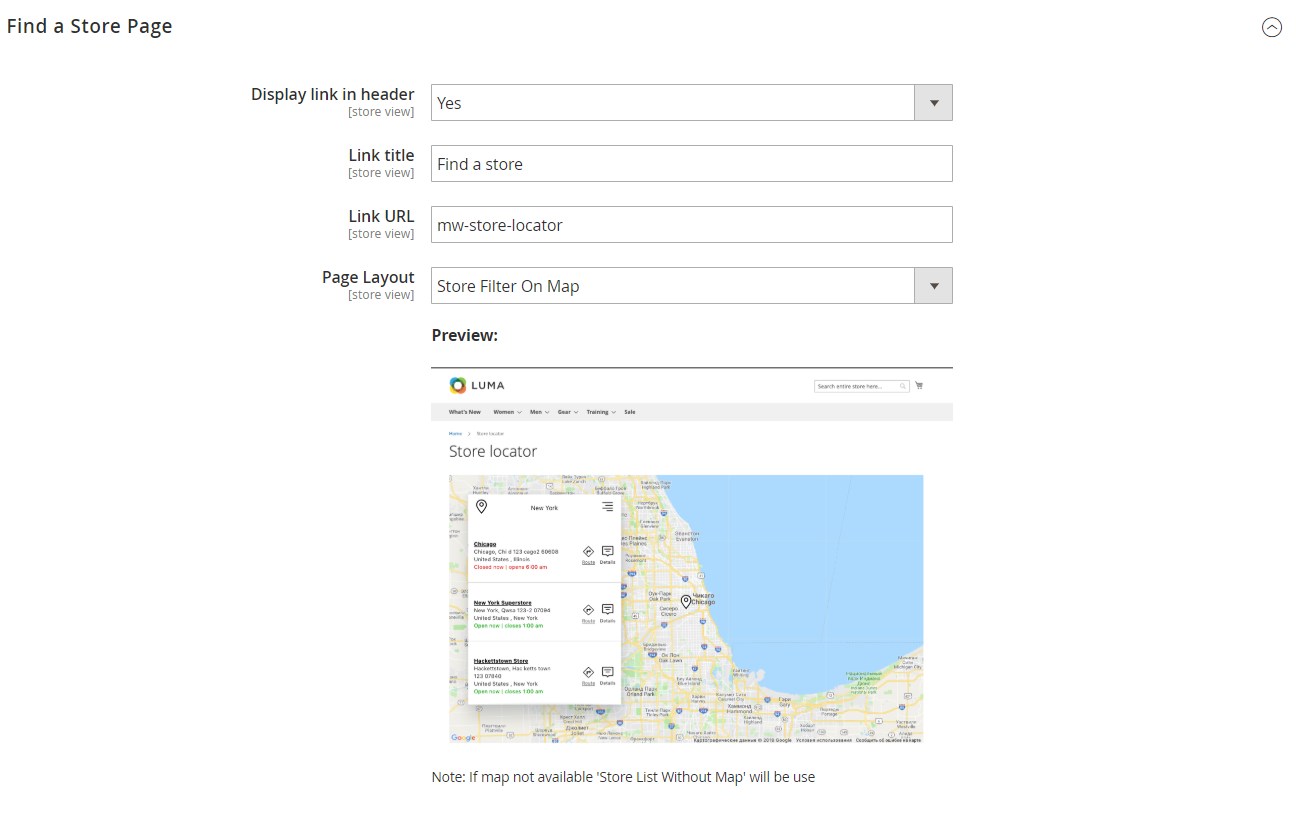
In Checkout Page Settings, you only need to choose a layout of the store locations popup displayed at the checkout for the pickup in store shipping method.
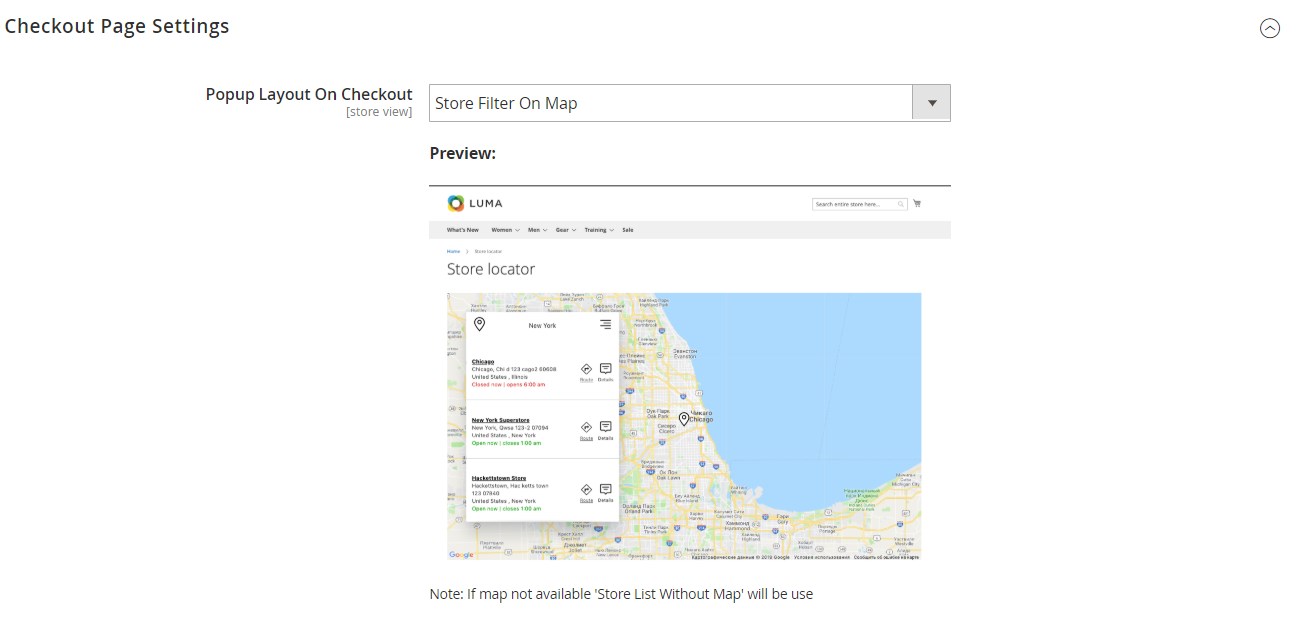
In the Store Pages section, you can set SEO parameters for your store pages. The module’s configuration allows users to configure the structure of a store URL, create 301 redirects, add breadcrumbs, and display/hide listing of the products available in an offline shop.
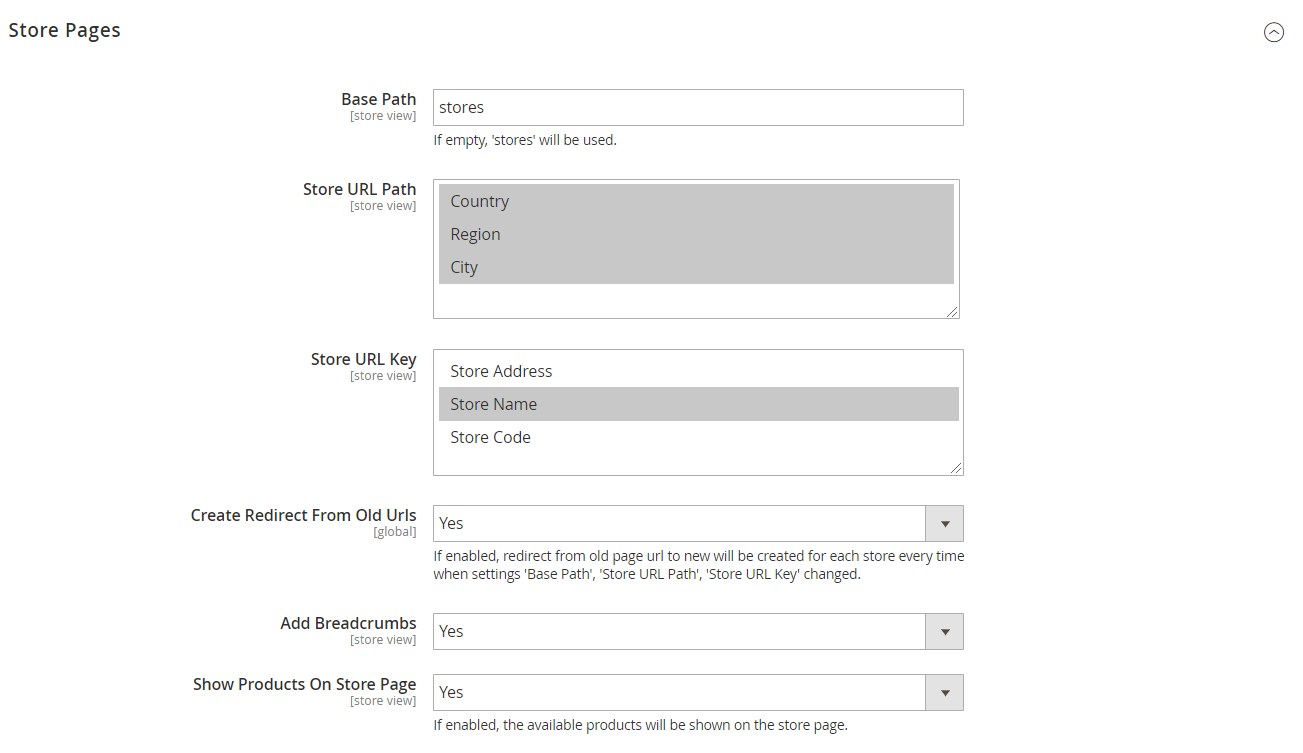
Here, you also select necessary options for the design of the products block (Layout, Include Navigation, Display Mode, Default Product Listing Sort By), choose a default meta robots tag, and decide whether to include store pages in the XML sitemap.
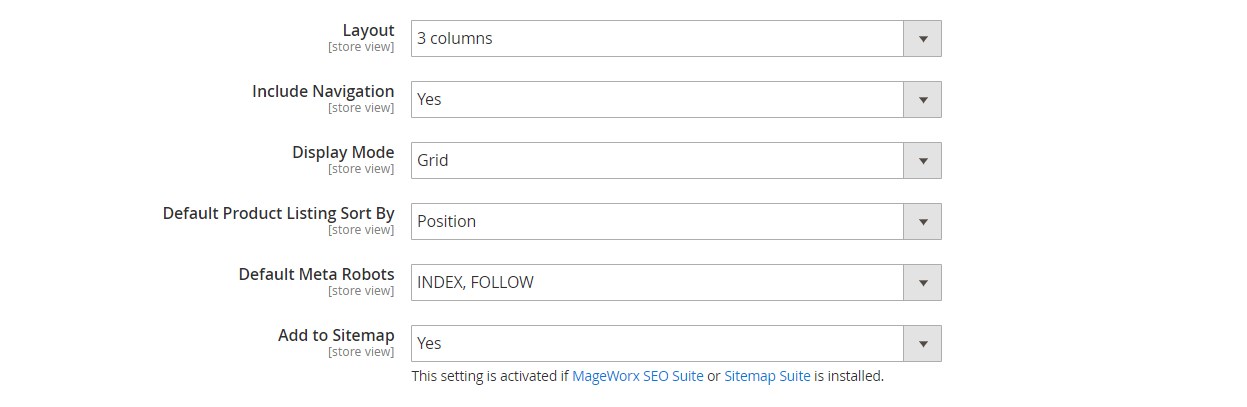
As for the Country, Region, City Pages section, here you select a meta robots tag and specify meta title, description, and keywords.
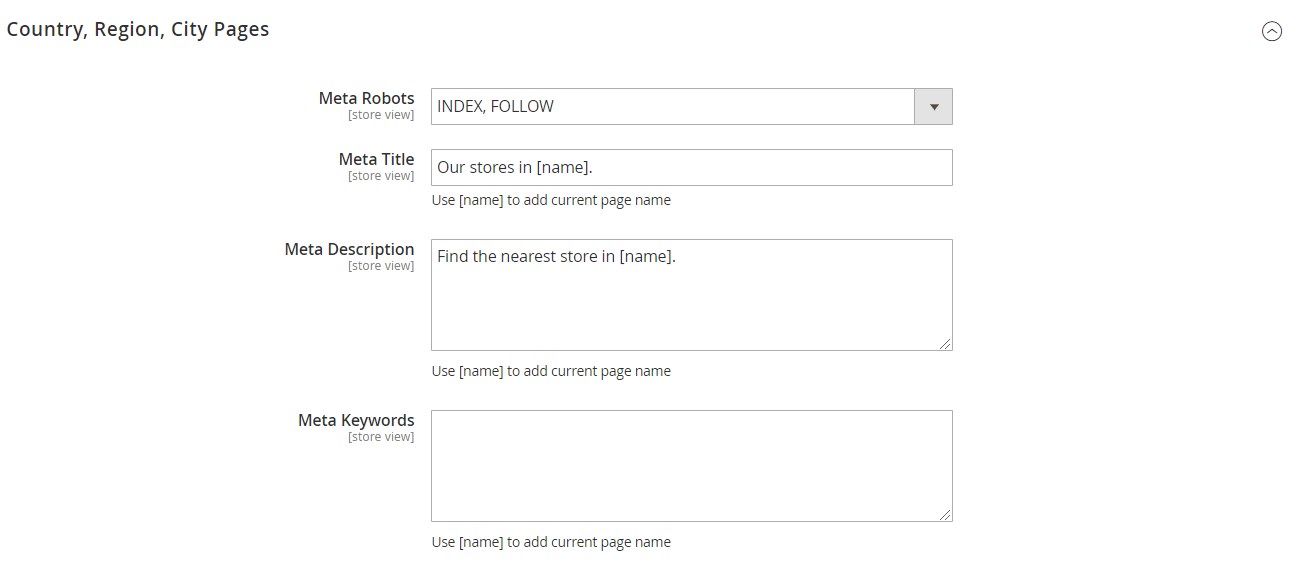
As we’ve already mentioned above, the MageWorx Store Locator & Pickup extension adds the pickup in store shipping option which can be configured in the same way as standard Magento 2 shipping methods. To view and manage its settings, go to Stores -> Settings -> Configuration -> Sales -> Shipping Methods -> MageWorx Pickup In Store.
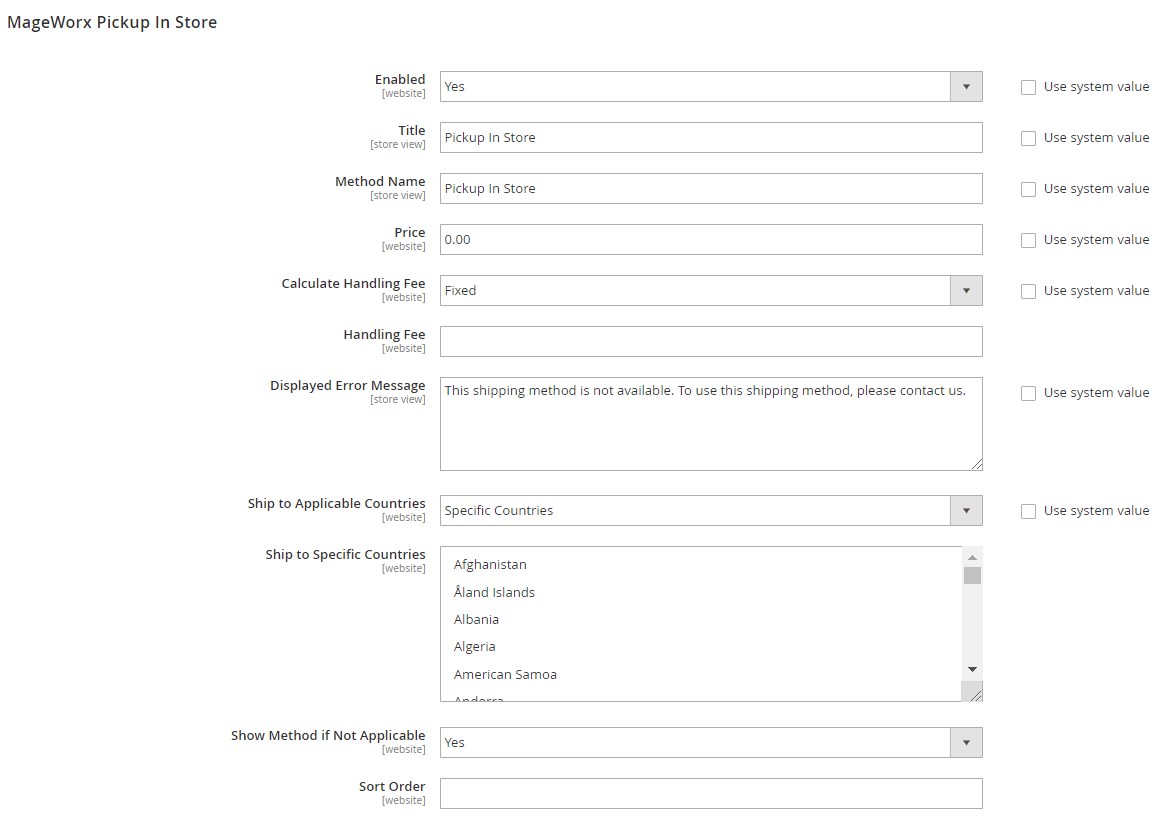
To view details of your physical stores, create new offline locations, and edit or remove existing ones, navigate to Stores -> MageWorx Stores. The stores grid allows users to delete, disable, and enable offline locations in bulk and supports filtering and sorting.
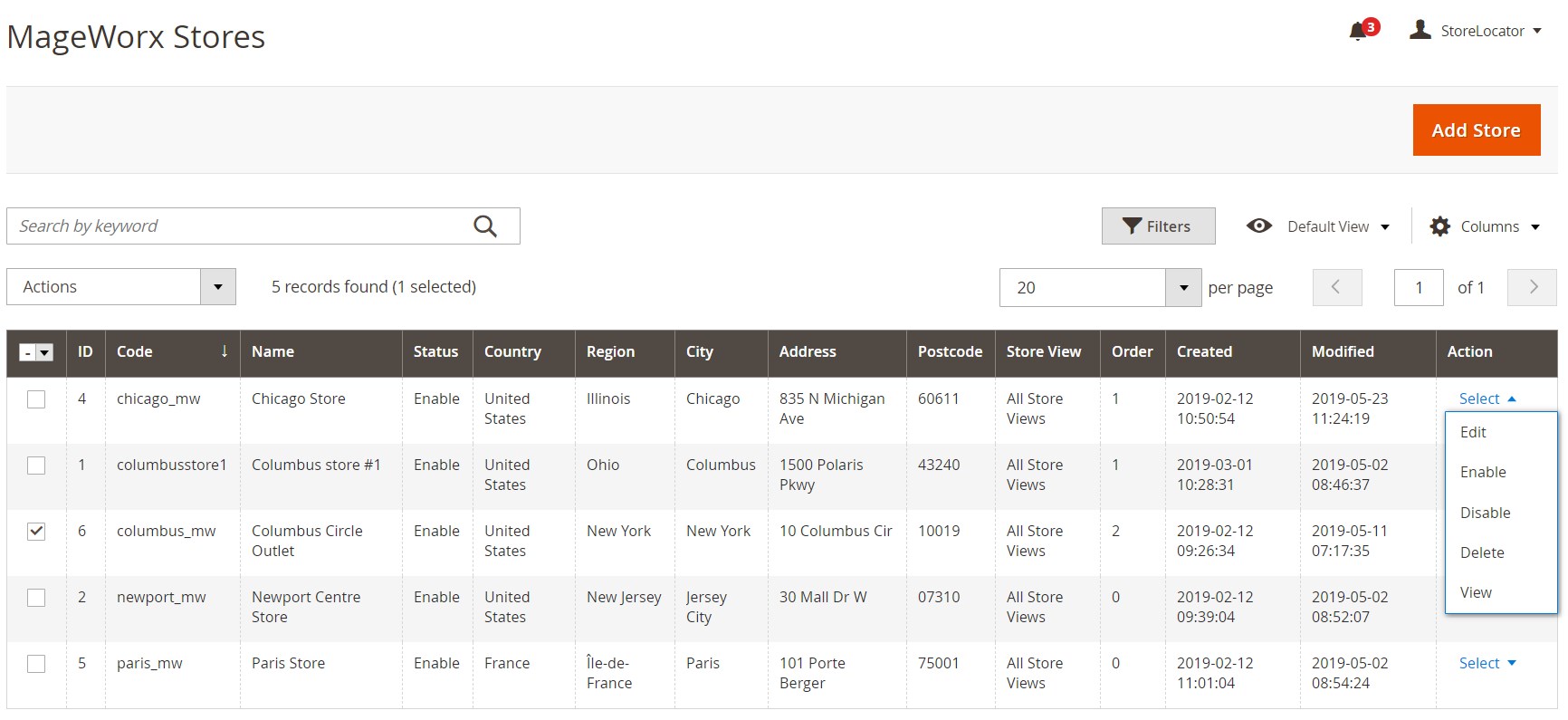
While adding a new store or editing an existing one, you will need to set its options in 4 sections: General Information, Address, Products in store, and Store Page Setting.
First, create its name and ID code, select applicable store views, set the status as active or inactive, and specify sort order.
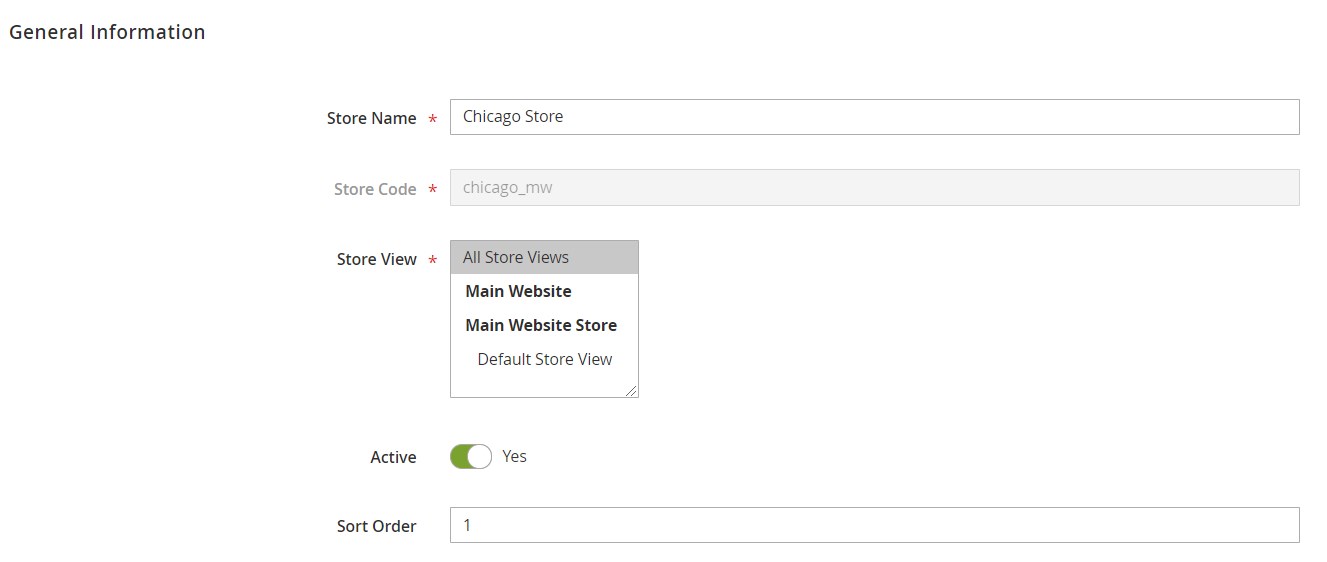
You can also add images and description.
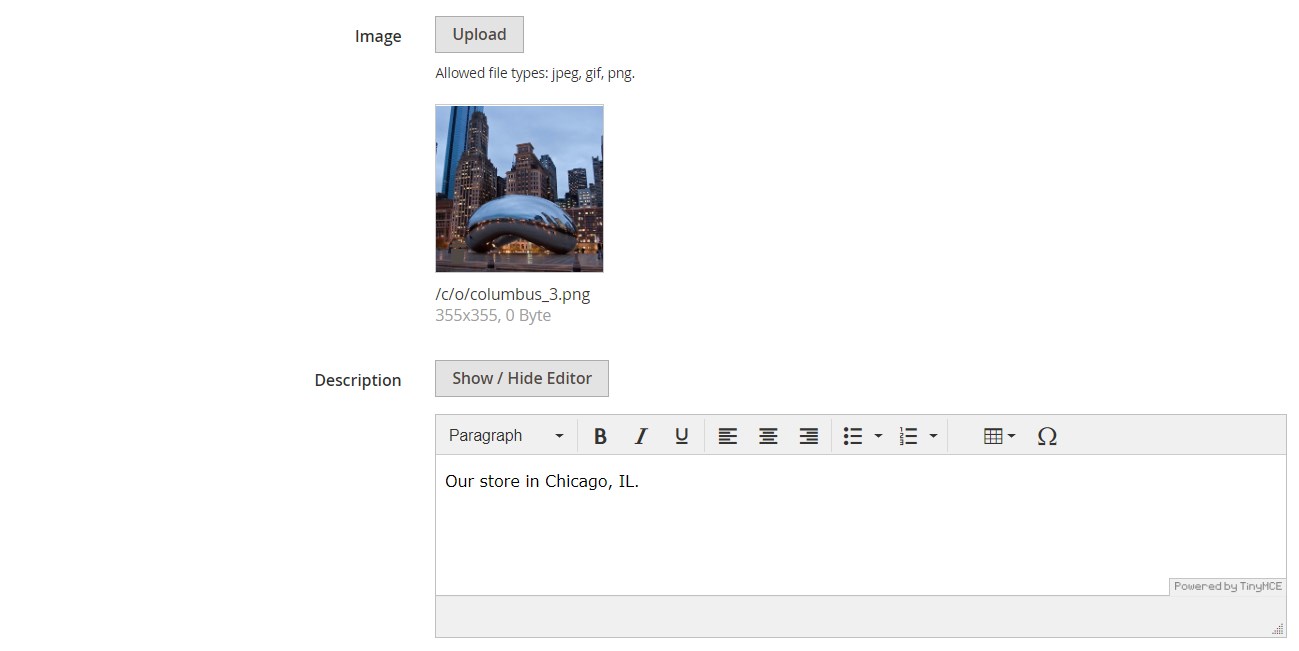
Next, you can specify address and contact details of your store and include links to social media profiles.
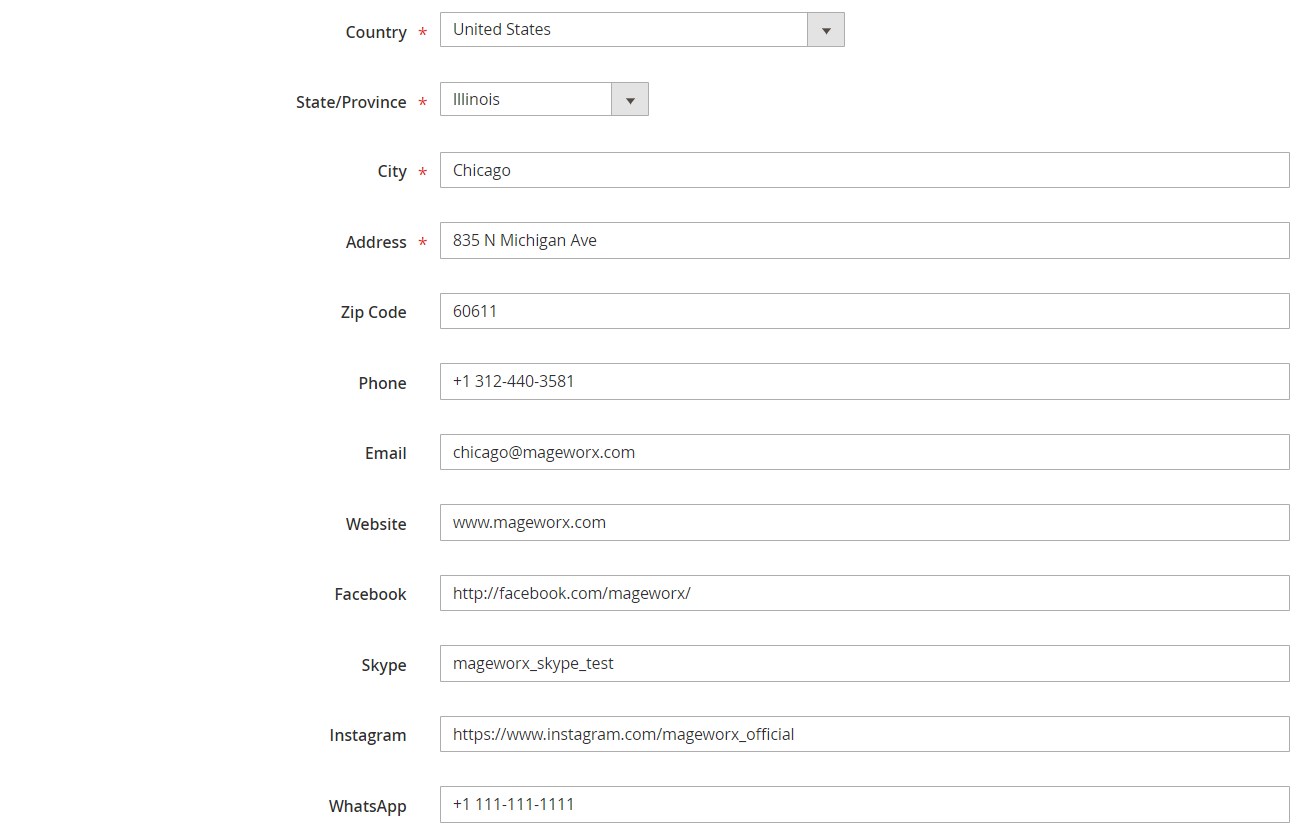
Then, you can set your working hours and days off for the whole week or per each day of the week separately.
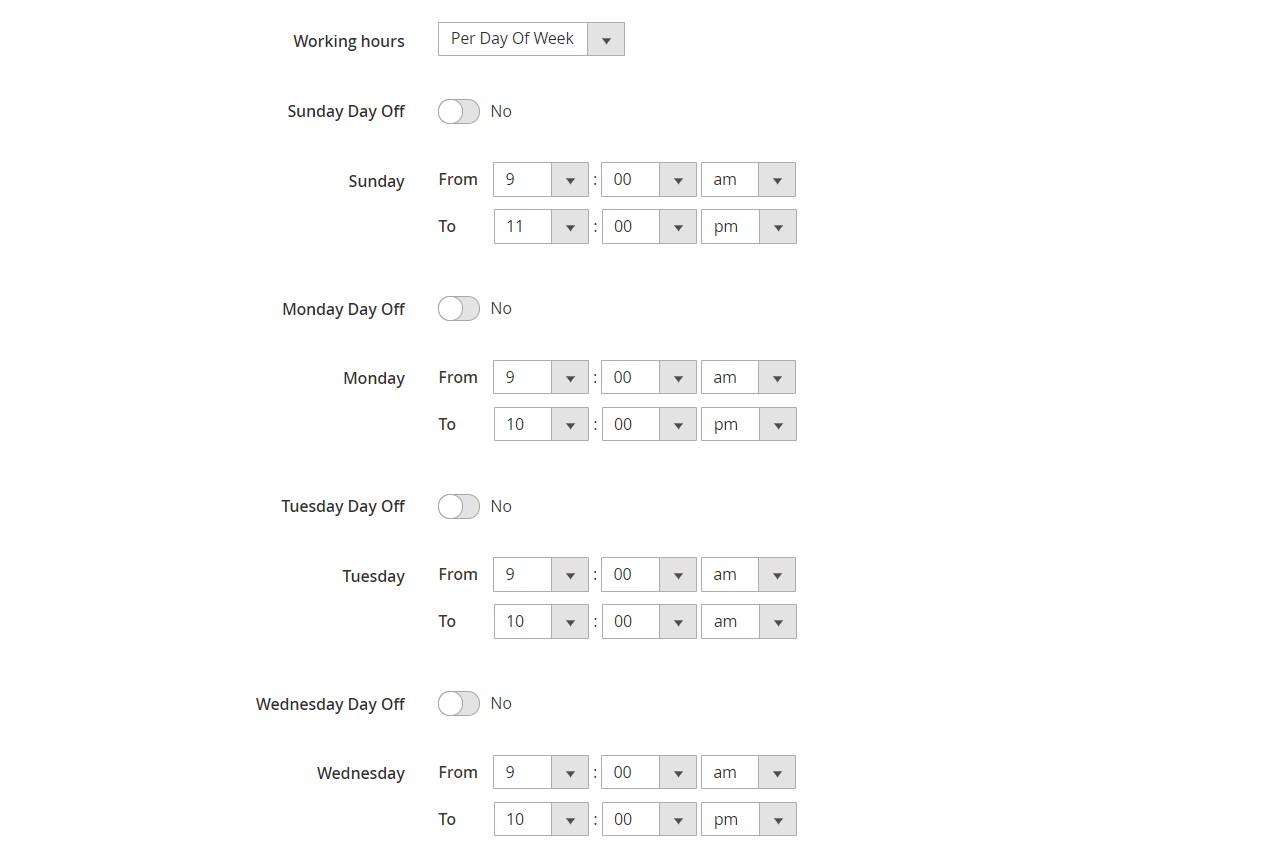
Store coordinates can be generated automatically based on the specified address or adjusted by dragging and dropping the pin on the map.
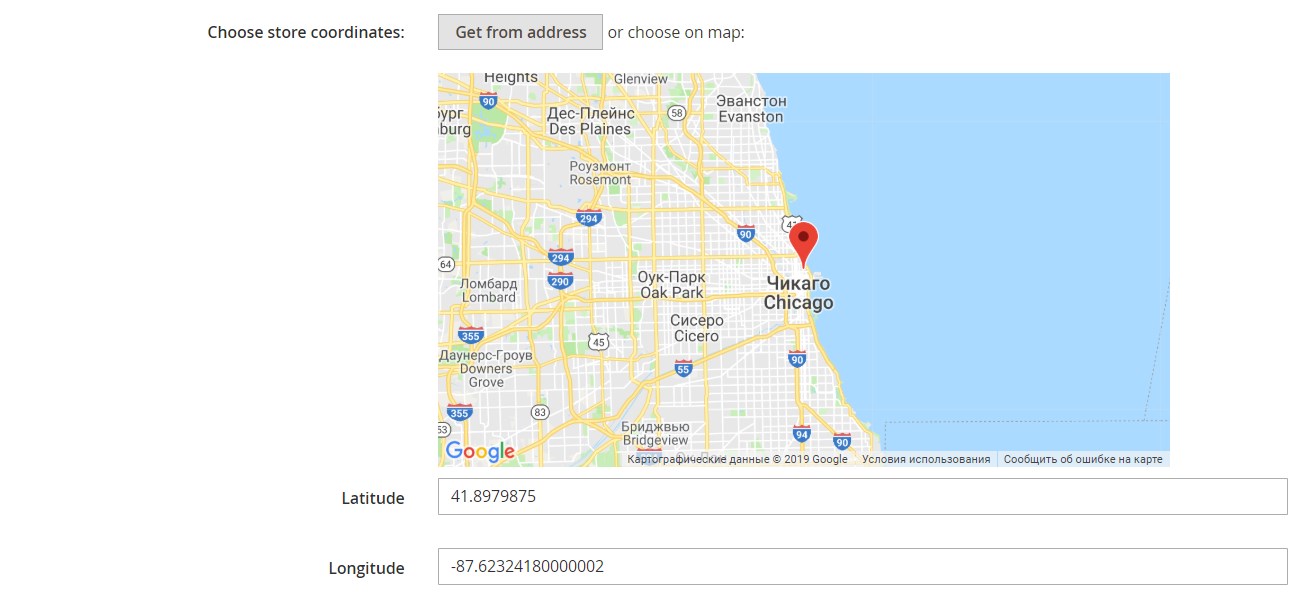
In the next tab, you can assign all or select specific products from your catalog and add them to your brick-and-mortar store.
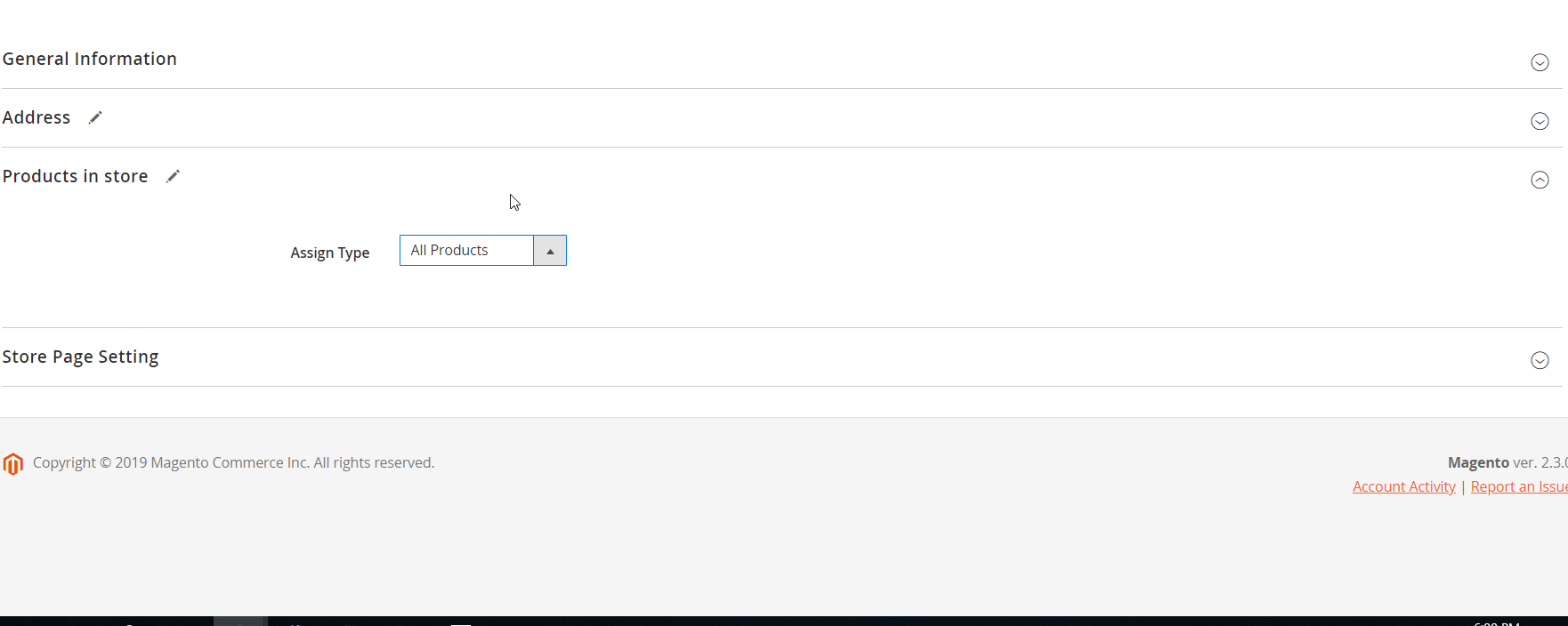
In the Store Page Setting tab, you can specify a meta title, description, and keywords to improve SEO of the store page.
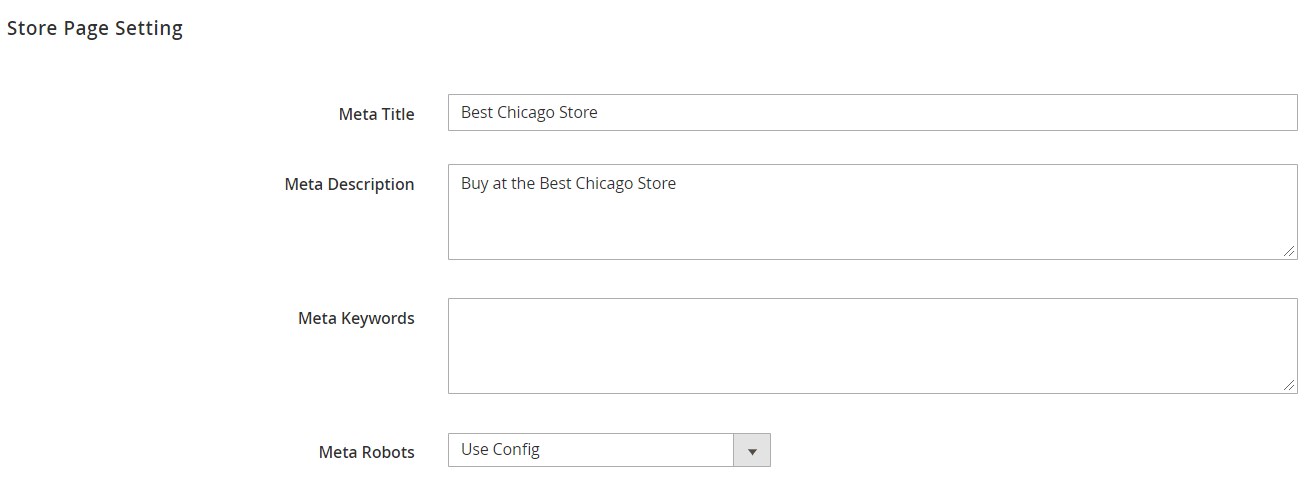
Now, when you understand the functionality of MageWorx Store Locator & Pickup for Magento 2, let’s discover its appearance on the frontend.
Frontend
The Magento 2 store locator module adds a “Find a store” link to the header of a website:
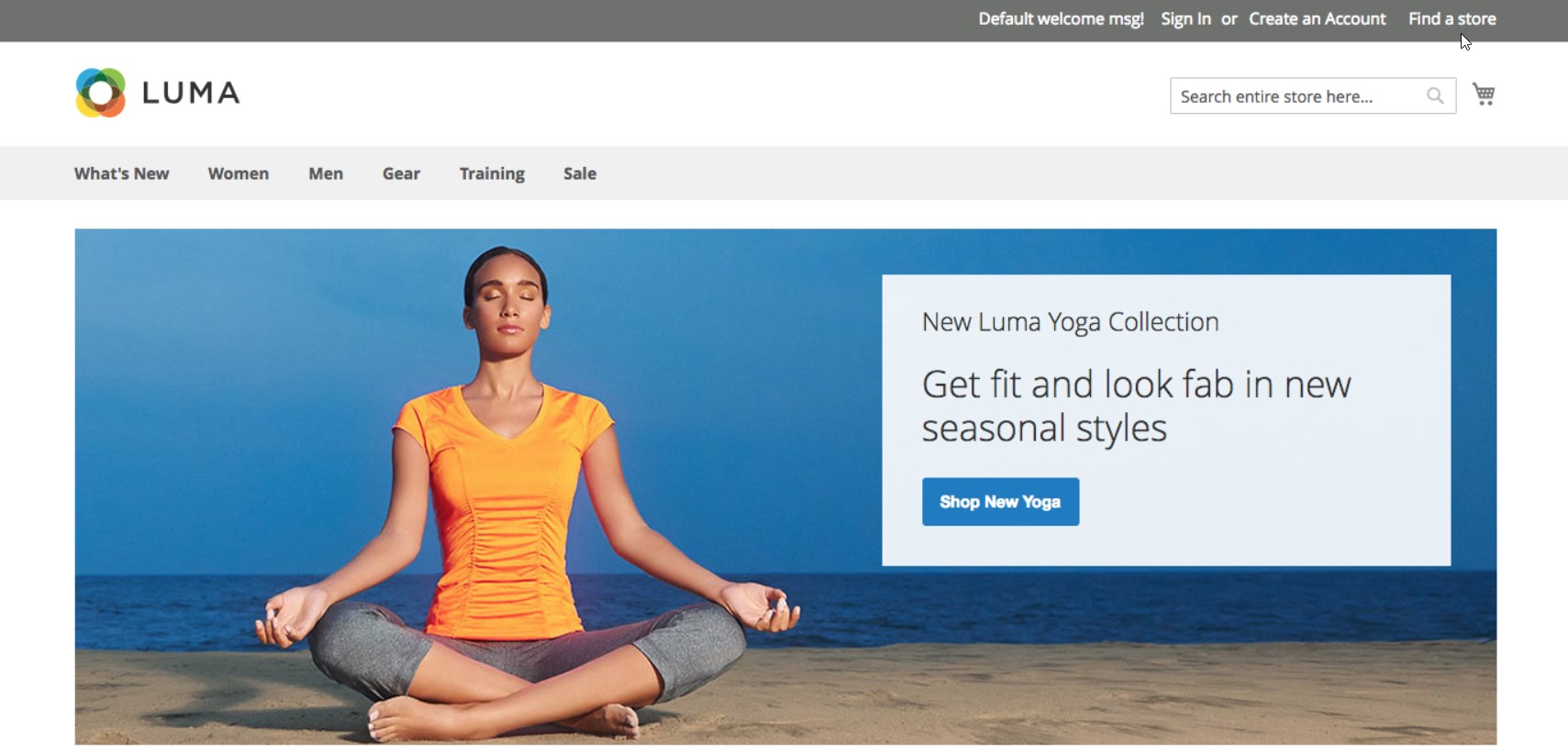
The block on the products pages that shows offline locations where an item is available has the following look:
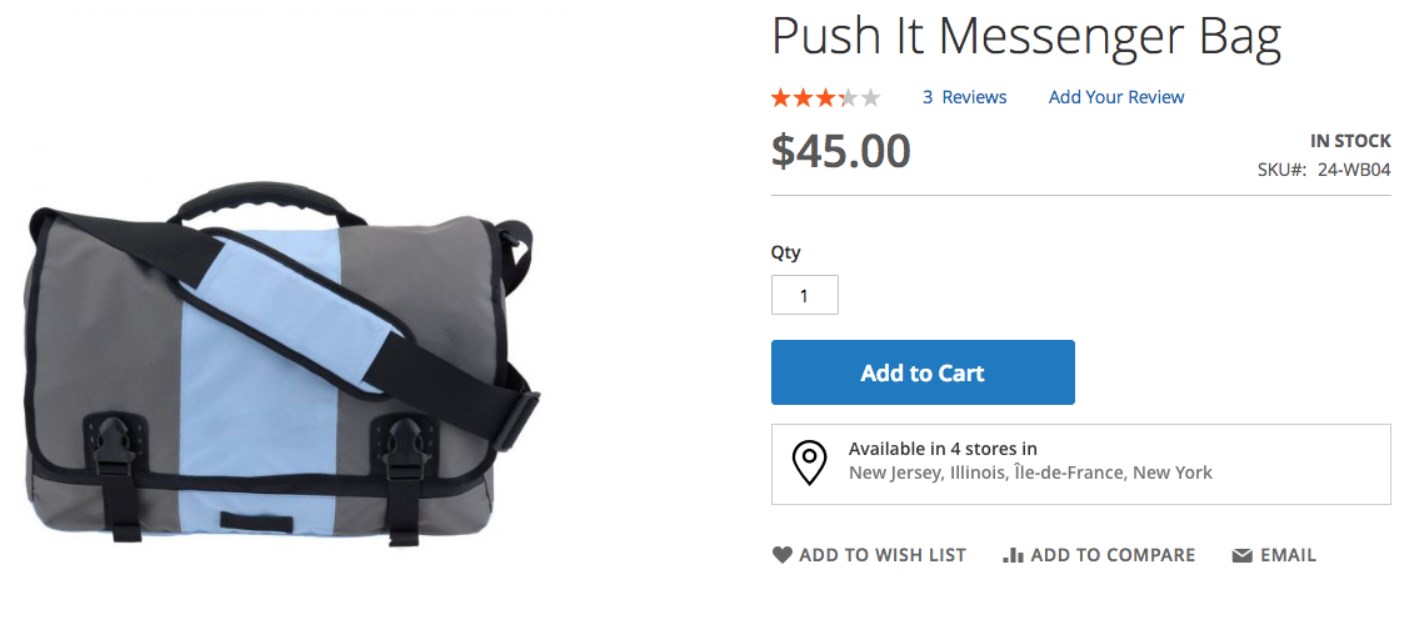
After proceeding to checkout, customers can select Pickup in Store as a shipping method and select the most convenient shop on the map to get their order. The map is displayed after a user clicks on the “Select store for pickup…” button. The store list popup shows details on each location, including the address and working hours.
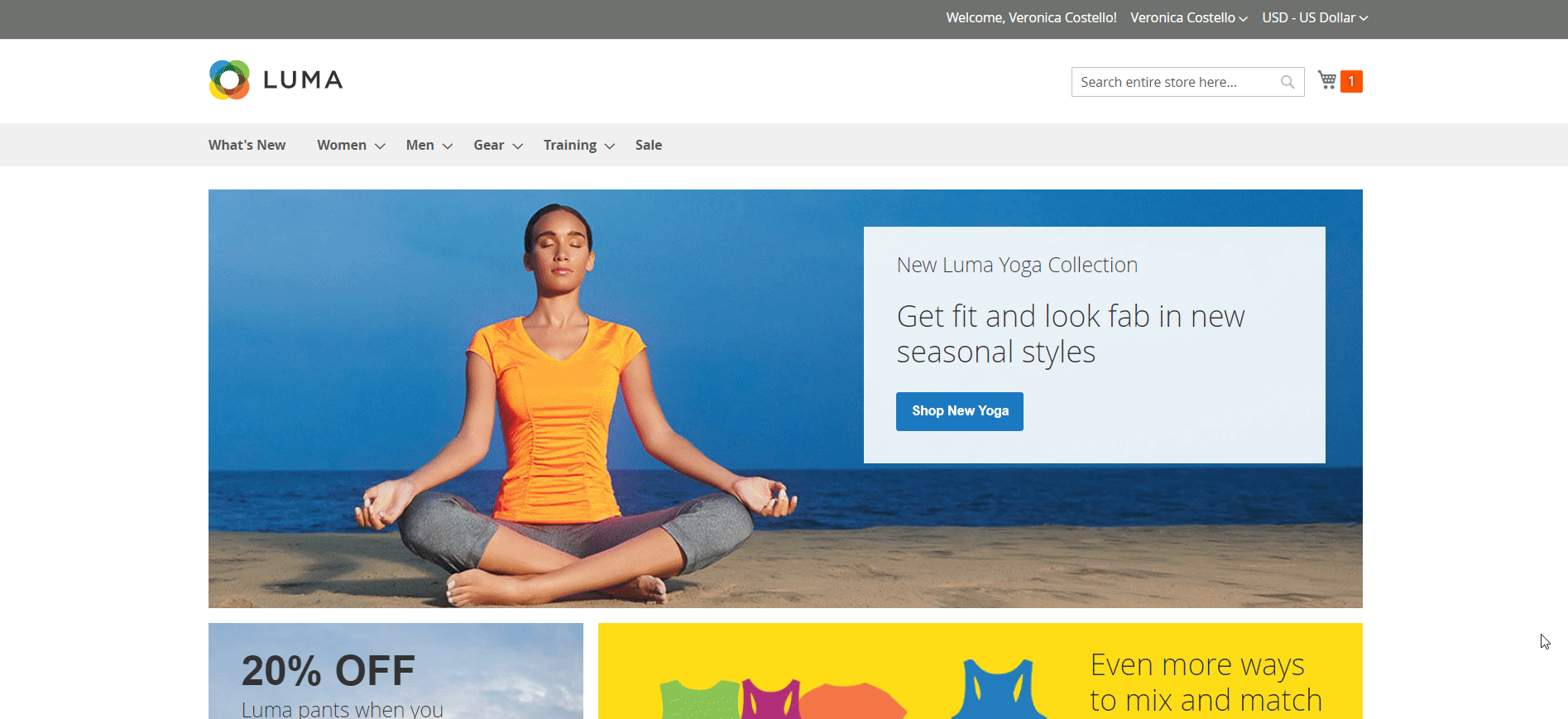
Final Words
The MageWorx Store Locator & In-store Pickup for Magento 2 is a must-have tool for ecommerce business owners who run offline shops. The extension allows offering an in-store pickup option to your website visitors, which extends your shipping capabilities and improves customer experience. Besides, online shoppers can view all your physical stores on the map, quickly find the nearest location to pick up their orders, and check directions on how to get there. The module also helps merchants to improve the SEO of their websites by optimizing the content of store location pages.
You can buy the M2 module for $249. For further information, follow the link below: