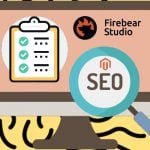MageDelight Store Pickup Magento 2 Extension
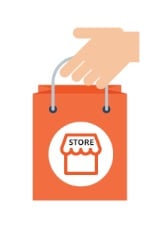
In the following post we describe a Magento 2 extension designed to enhance the default shopping experience of the platform. Meet the MageDelight Store Pickup Magento 2 module – an ultimate tool that allows your customers to shop online and pick up orders from your offline point of sale. Why is Magento store pickup necessary? You can find the answer below.

Think of the Magento store pickup functionality as about the improvement to your offline storefront. In this situation, you provide your offline customers with the ability to create an order before visiting your brick and mortar store and take the already combined order at the scheduled date and time. From this perspective, the MageDelight Store Pickup Magento 2 extension is a brilliant time saver that essentially improve the life of your clients, since they no longer have to spend time placing product to cart offline. Everything can be done within just a few clicks. Let’s take a look at other extension’s features:
- Support for multiple stores;
- Search stores by area, tags, distance;
- Ability to pick up order at any available store;
- Google Maps integration: instant direction to the selected store;
- Map clustering;
- Store link on product detail pages.
The MageDelight Store Pickup Magento 2 extension allows you to add as many offline stores as you need. It is especially great for a chain of supermarkets. For each offline store, you can specify address, business hours, holidays, descriptions, etc.
And customers can find any store rapidly due to Google Map integration, instant directions, and various sorting options. To view store details, a customer only have to tap the appropriate pin on a map. Next, pickup date and time can be selected.
For each store, there is Facebook comment box, so every visitor can easily leave a review.
To improve customer experience even more, the MageDelight Store Pickup Magento 2 provides the ability to view in which offline stores the product is available. The appropriate information is available on a product page. Products for each store location can be specified from the backend.
As for the automatic map clustering, the MageDelight Store Pickup Magento 2 extension, displays all nearby stores under the same cluster. The amount of stores is highlighted in the cluster icon. Click the icon, and you will zoom in the map displaying stores from the cluster.
Table of contents
Backend
Let’s start our backend exploration from the configuration. Go to Stores -> Settings -> Configuration -> Sales -> Shipping Methods -> Storepickup Shipping Method. Enable the method, specify title and method mane, select type (none, per order, per item), set price, configure handling fee (it can be percent or fixed amount), set shipping off days from current date, specify error message, select countries to enable the method for, and specify sort order.
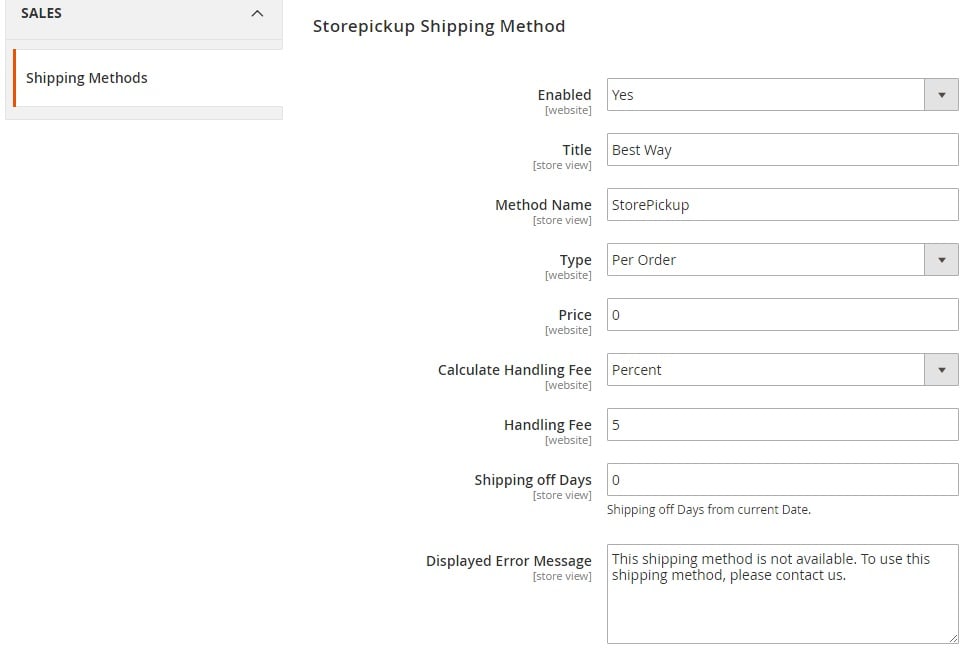
Now, go to the extension specific settings: Stores -> Settings -> Configuration -> MageDelight -> Store Pickup. Enable store pickup, specify menu link title and its position, enable/disable access for guest customers, and select a default store image.
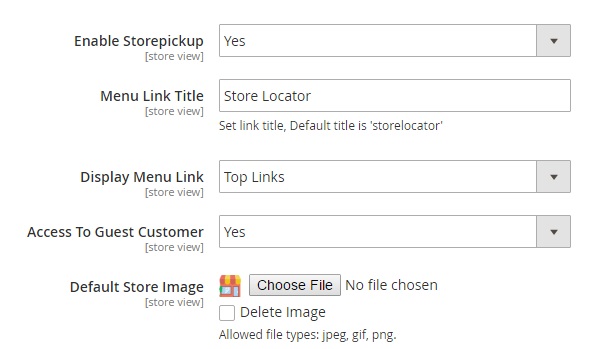
Next, configure Google Map and Facebook integration: specify Google Map API key, upload map marker image, enable Facebook comments, specify Facebook API key, and select a local country.
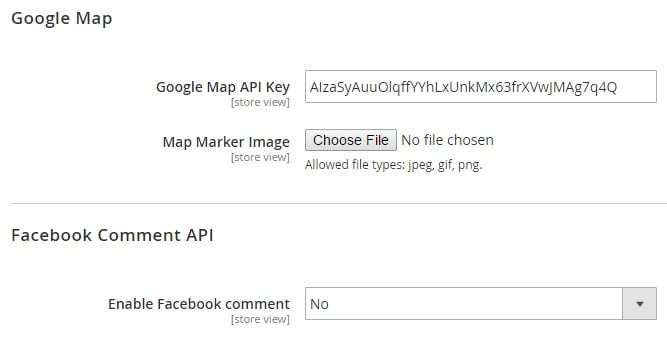
Configure store search: set a default search radius (you can also specify a maximum parameter) and a distance unit (kilometers or miles).
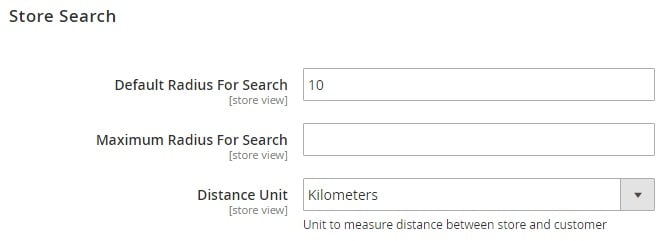
In Store List View, specify page title and URL. Besides, you can type a page URL suffix as well as add meta description and keywords.
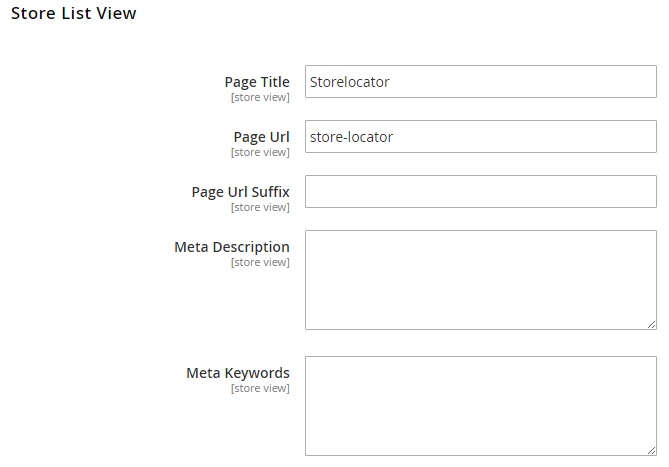
It is also possible to enable a time slot and specify an interval for it.
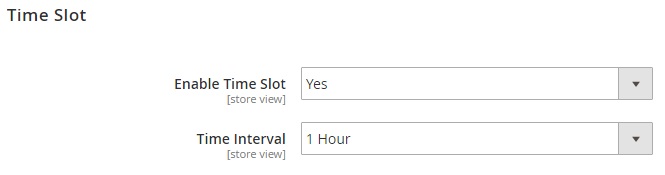
All offline stores are gathered in a grid under Store Pickup -> Manage Stores. It is possible to edit each offline store here as well as add a new one.
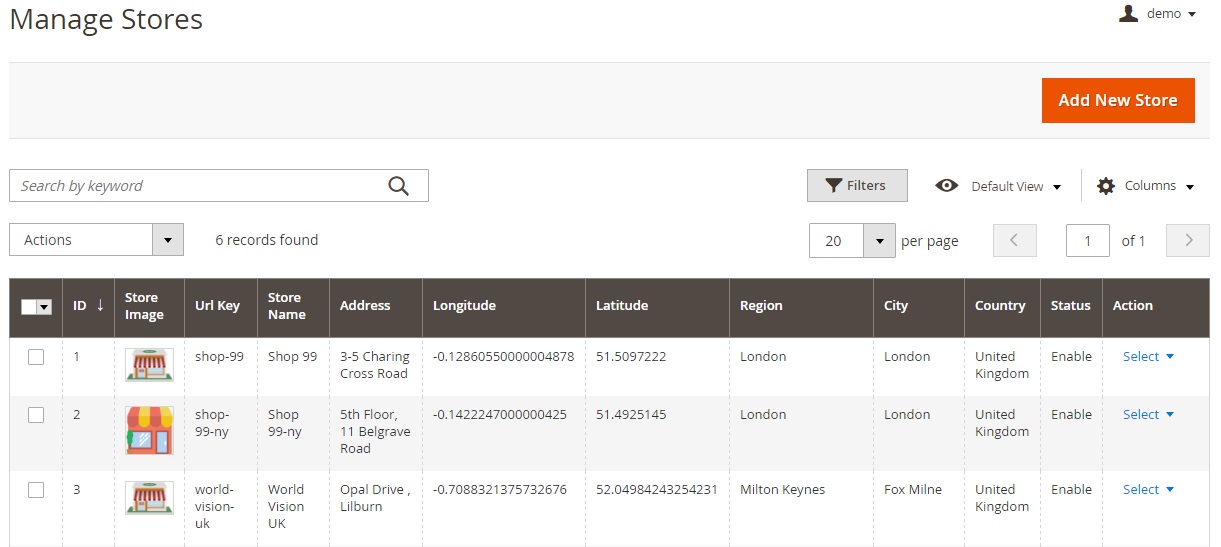
As for store information page, it is divided into 4 tabs: Store Information, Time Schedule, Products of the store, and Meta Information.
In Store Information, specify store name, URL key, description, and links to store’s website, facebook, and twitter. Next, enable the store.
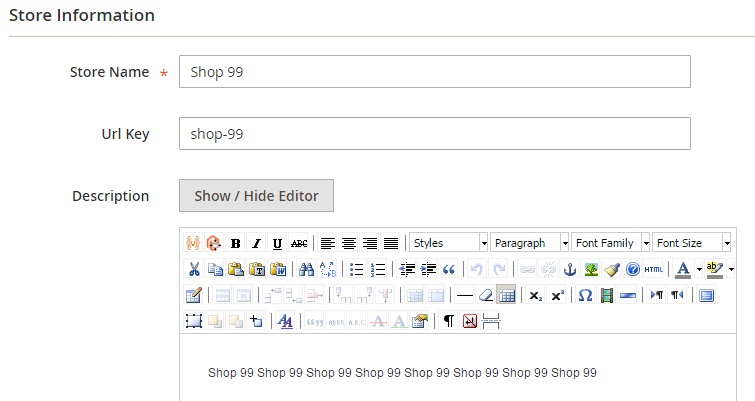
The second section of this tab allows to specify address information. Alternatively, you can indicate the location of the store on a map.
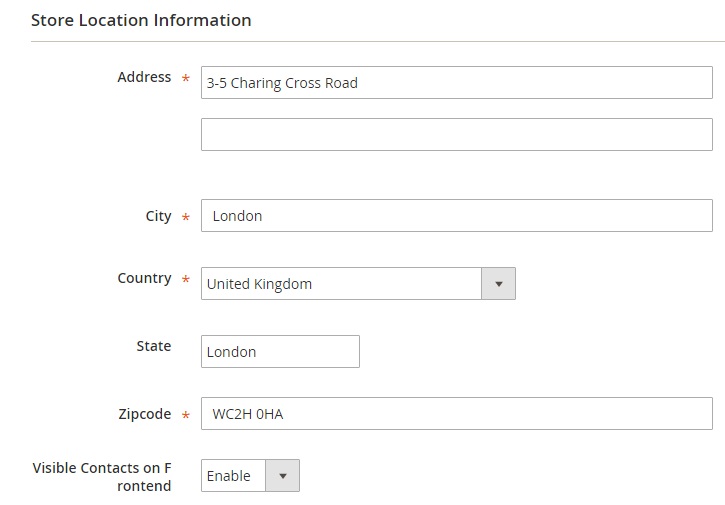
In Time Schedule, specify working hours for every day of the week.
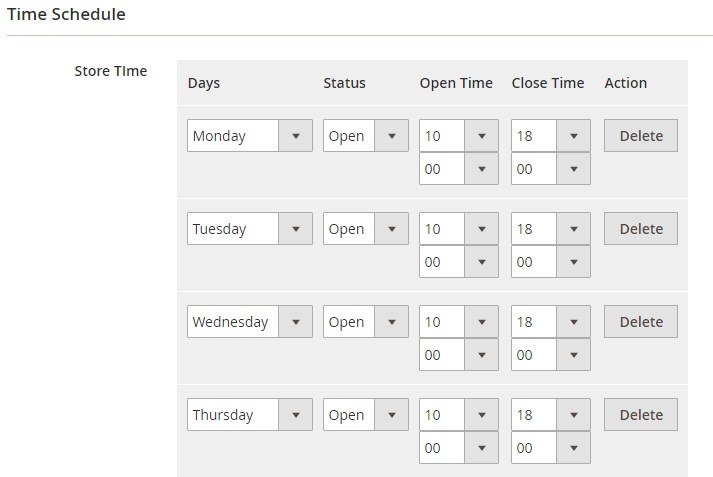
In Products of the store, link products to the selected store. You can create specific conditions to make the selection of products more precise.
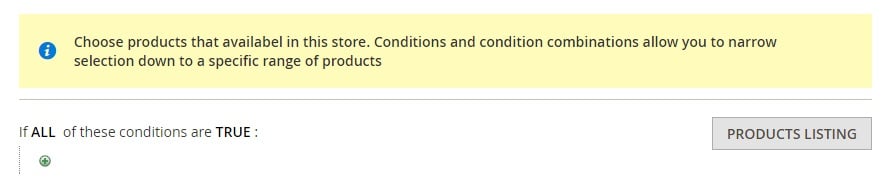
In Meta Information, make your offline store page more SEO-friendly by specifying meta title, keywords, and description.
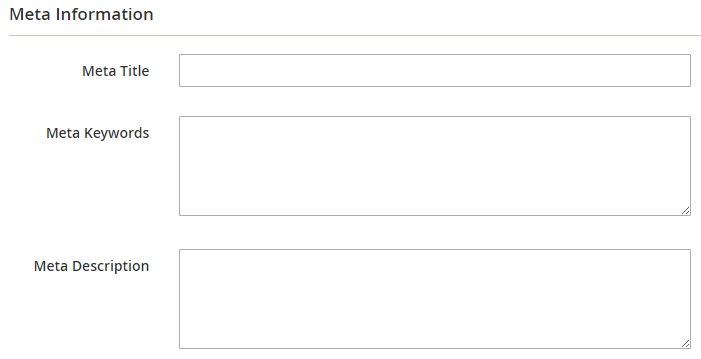
It is also a good idea to specify holidays when in store pickup method won’t be available. Go to Store Pickup -> Manage Holidays. All holidays are gathered in a grid. You can edit or delete them as well as add new ones.
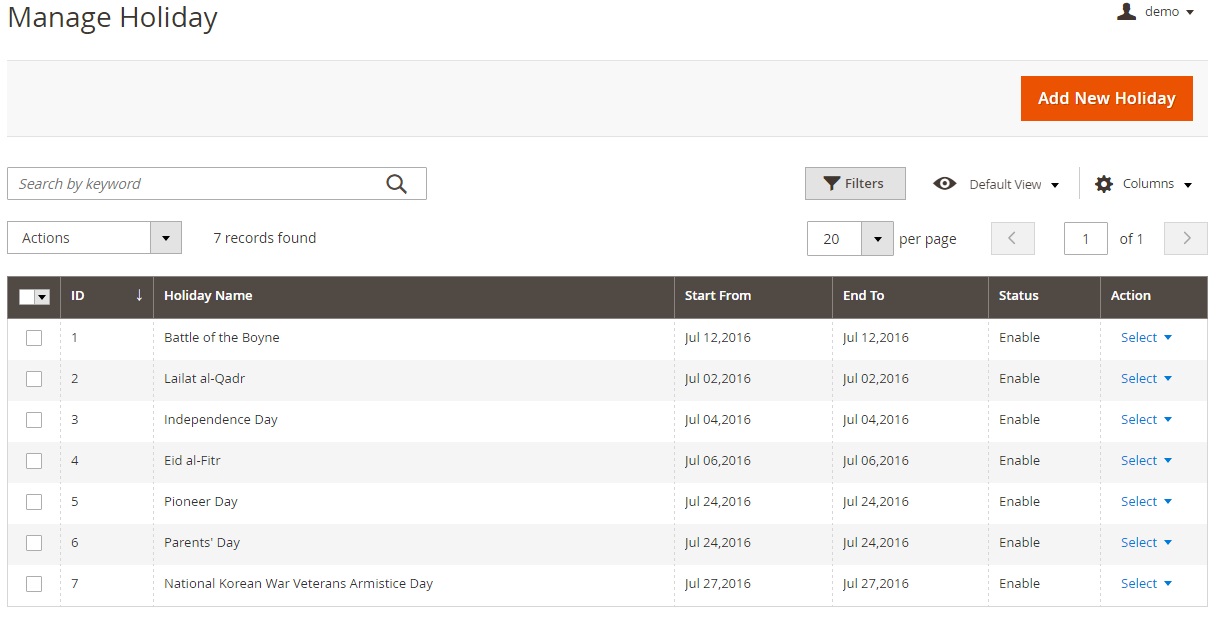
As for store tags, they can be managed under Store Pickup -> Manage Tag.
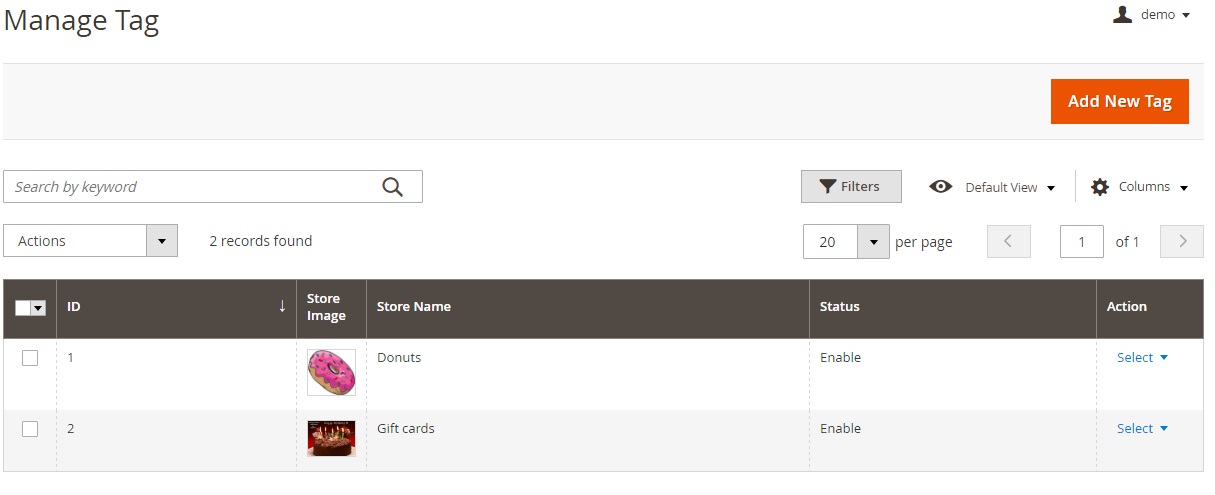
For each tag, you can specify name, description, and image.
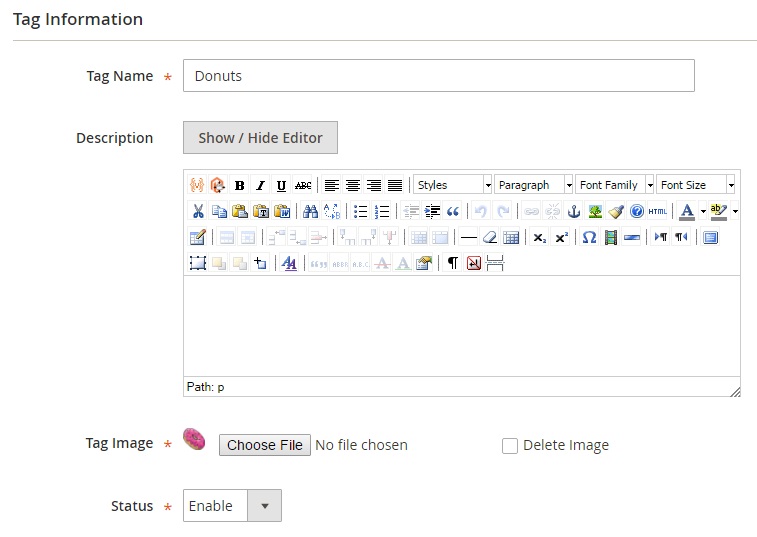
Besides, it is possible to link tags to offline stores.
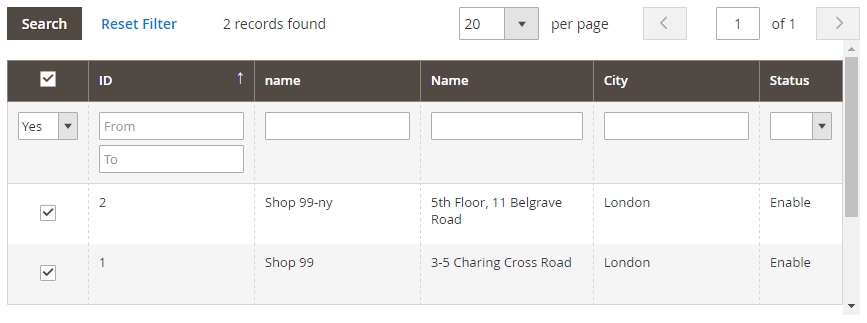
Frontend
The store locator page is divided into several sections. The first one allows to search stores by tags of radius.
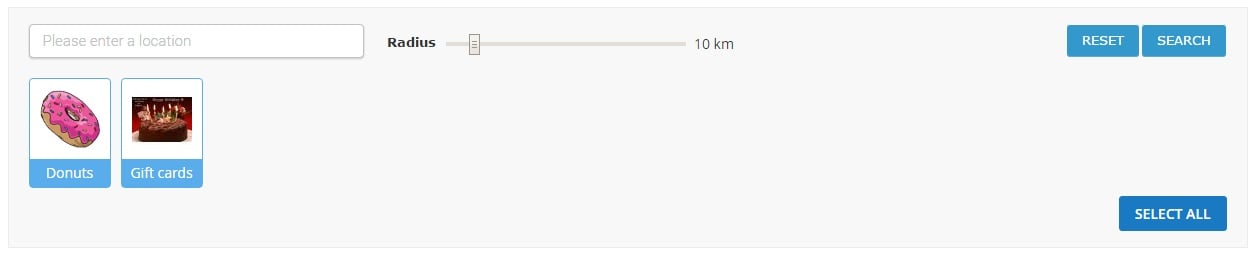
Next, there is a list of all offline store and their location on a map. For each location, you can enable Google Street View or find direction from any location.
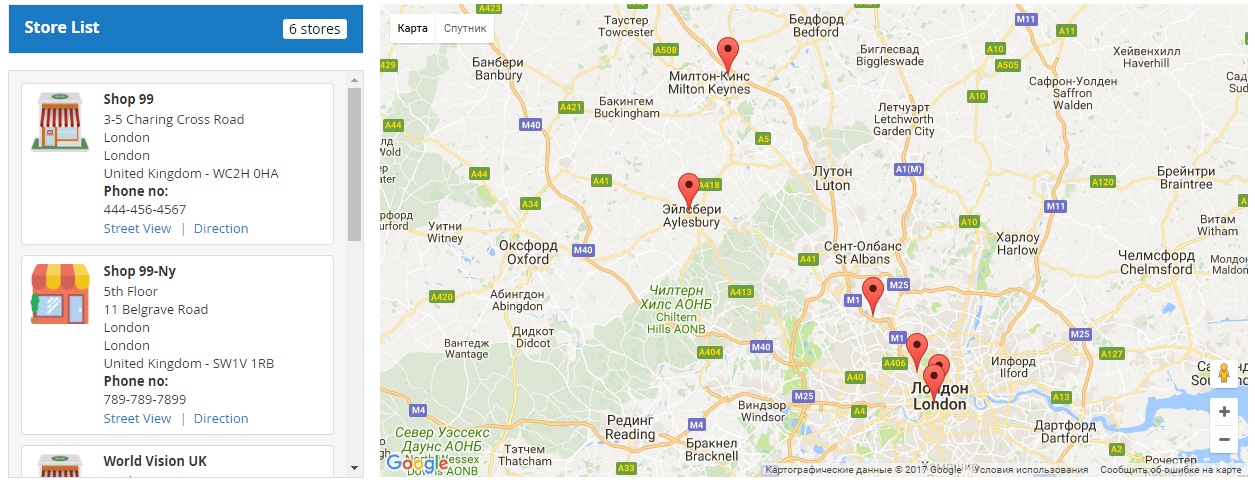
While on a checkout page, select the store pickup shipping method and an offline store you want to pick up your order in. Note that it is possible to choose a store from a dropdown list or select it right on a map. Next, select date and time.
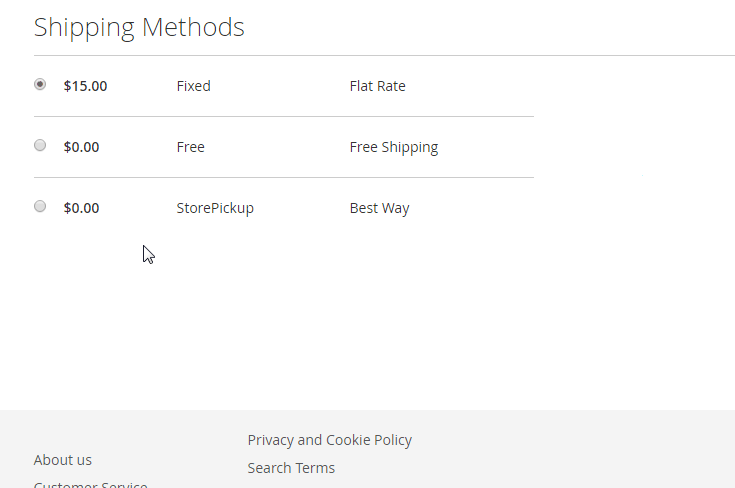
Final Words
As you can see, MageDelight Store Pickup Magento 2 extension is a great tool for those merchants who have brick and mortar stores. The module essentially improves the default shopping experience by enabling Magento in store pickup functionality. As for the price, you can purchase the tool for $249 here: