How to import data from DB2 to Magento 2
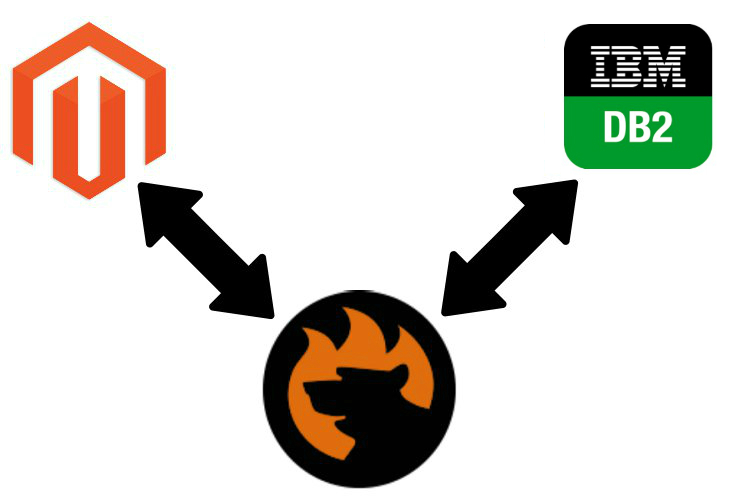
The following article sheds light on how to import data from a remote table to Magento 2. Unfortunately, the database doesn’t provide any direct ways to do that. But below, you will find two approaches to migrating data from DB2 to Magento 2: the traditional one and the user-friendly one. Let’s take a look at the traditional approach to data import from DB2 to Magento 2.

Table of contents
Traditional Approach to Data Import from DB2 to Magento 2
Like every traditional approach to moving data from a remote database to Magento 2, DB2 integration is divided into three stages. First of all, you need to export the desired information from the database in a format suitable for import into Magento 2. Usually, it is CSV. If an external system doesn’t provide any suitable formats, you get an additional step – exported files should be converted to CSV. Alternatively, you can enhance the default capabilities of Magento 2 with the help of third-party extension to make the platform able to accept other file formats.
The second stage may be the most time-consuming. If you work with small tables several times a week, you won’t fill any discomfort at all, but in case of massive sheets and frequent updates, your daily routine will be entirely dedicated to manual data files editing. Even if a file format is suitable for Magento 2, you still have to make its content acceptable. Thus, attributes matching is required.
The third step is a plane data import. When you have a file of a supported format with all its attributes matched to Magento 2 requirements, it is possible to run the update. Below, we discuss all three stages and then compare them with a more user-friendly approach to data import from a remote DB2 database to Magento 2.
Export Data from DB2 to Magento 2
There are several ways of getting a CSV file with the desired data out of a remote DB database. As usual, we try to describe two different means of achieving this goal. Firstly, we shed light on data export with native tools which is often complicated and requires code practicing. Secondly, we provide a more user-oriented algorithm which is based on third-party utilities. This article is not an exception, so let us introduce you to the EXPORT command of DB2.
Export Data from DB2 to Magento 2 via EXPORT Command
In the following example, we use the STAFF table from the SAMPLE database. The data is exported to myfile.ixf. Since the IXF format is not supported by Magento 2, you will have to convert it to CSV, but it is a massive headache since you have to write your parser.
To complete the export procedure, you must be connected to the SAMPLE database before you issue the command. Also, note that index definitions are stored in the output file except when the database connection is made through Db2 Connect. So, use the following command to generate the IXF output:
|
1 |
db2 export to myfile.ixf of ixf messages msgs.txt select * from staff |
Check the official manual for further details: . Also, watch the video below:
If you still don’t know what to do with the IXF file, we’ve prepared a more suitable way to export data from DB2 to Magento 2.
Export Data from DB2 to Magento 2 via Withdata DB2ToTxt
With Withdata DB2ToTxt, you don’t need to deal with any code at all. Furthermore, you can select one of the multiple formats to create the output suitable for your particular needs. The utility works as follows:
- Click “Export From Table”.
- Next, select “CSV” from the “Export File Type” list.
- Choose a schema and table to export data from.
- Now, you can configure various parameters of a CSV file and map columns.
- View summary and convert the table.
Congratulations! You’ve just exported a file from DB2 suitable for Magento 2. Withdata DB2ToTxt radically simplifies this process, isn’t it? For further information about the utility, follow this link: .
The first stage is complete so that we can proceed to the second one.
Match DB2 Attributes to Magento 2 Attributes
Now, you have to match the attributes (column names) of DB2 to the corresponding Magento 2 attributes. In case of the manual file export, you should edit each data file changing all column names that are not suitable for Magento 2. The more columns a file includes the more time you have to spend editing it. Moreover, in case of frequent updates, you will also spend lots of time, modifying data files.
The DB2ToTxt utility simplifies the process a little bit. It offers a mapping interface where you can match columns of DB2 to Magento 2 attributes. Despite the chosen way, you should complete the process to make the DB2 output suitable for the Magento 2 import.
Since multiple platforms have unique requirements to data, it is not possible to take the output from one system and transfer it to another. You always have to edit data files or apply mapping with the help of third-party tools. Even the migration of data from Magento 1 to Magento 2 is not possible without that.
If you understand that “price” and “price_” have the same meaning, for Magento 2 or other systems these are two different attributes so that you should edit them to run import properly.

There is a better way to perform attributes matching, and we describe it further in this post. As for manual data editing, check this article: The Complete Guide to Magento 2 Product Import / Export. It sheds light on a structure of a standard CSV file suitable for Magento 2. Besides, you will find all attributes, and their values described there. If you DB2 CSV file if adequately edited, we can proceed to the Magento 2 import stage.
Import DB2 CSV to Magento 2
Finally, you can update Magento 2 with the necessary information stored in the DB2 database. The default import interface of the platform is enough to upload data. But you can use third-party extensions to improve the process. For example, Improved Import & Export will help you not only speed up the process but also automate all data updates. More advanced features are described further in this post.
Note that you may face errors caused by incorrectly matched attributes. In this case, it is necessary to return to the second stage of the traditional approach to data import from DB2 to Magento 2. Open your file and explore it looking for possible errors. Fix everything and repeat the import process once again. Note that you have to return to data editing until all issues are solved.
Why don’t we recommend to use the traditional approach? Since it has the following drawbacks:
- You cannot get the CSV output in a simple way without third-party tools.
- The update is divided into three stages and requires you to learn several different interfaces.
- You have to spend tons of time on manual file editing matching attributes together.
- Automating the process is impossible.
We think that these facts are enough for moving to a more user-friendly approach to data import from a remote DB2 table to Magento 2.
User-Friendly Approach to Data Import from DB2 to Magento 2

As you might have already guessed, the user-friendly approach is based on the use of a third-party extension. Meet the Improved Import & Export module – the number one import/export solution in the whole Magento ecosystem. With the help of this tool, you will create a direct connection between your store and a remote DB2 table, eliminate manual file editing, and automated the updates. It is no longer necessary to look for a solution that converts IXF files to CSV or spend hours of time looking for an error that blocks the import process. The Improved Import & Export Magento 2 extension will completely revamp the way you import data from DB2 to Magento 2 decreasing all headaches to the minimum.
Direct DB2 Connection
As we’ve just mentioned, the Improved Import & Export Magento 2 extension allows you to establish a direct connection between your e-commerce website and the remote database decreasing the time necessary to run the update. Instead of three stages, you get just two, which are merged into a seamless process within one interface. Furthermore, you need less time on matching attributes and importing files to Magento 2 since the Improved Import & Export optimizes all these processes.
Mapping & Data Import from DB2 to Magento 2
Let’s take a look at the user-friendly import procedure. It consists of the following steps:
- In the Magento 2 admin, find Improved Import & Export and proceed to its import interface.
- There, create a new Import profile:
- You can specify a schedule of updates;
- Note that it is necessary to select a file format and destination as well as configure other parameters.
- Now, it is possible to specify a database and then a table you want to import data from;
- Don’t forget to map attributes within a convenient interface of the new profile.
- Launch the update. If you created a schedule, all further updates would be launched automatically.
That’s all. You don’t need to perform any additional steps, learn coding tricks, master new interfaces, or spending time on manual data file editing. All the necessary features and tools are gathered within your Magento 2 admin. You don’t need to get the CSV output out of DB2. The complexity of three stages related to the traditional approach is reduced. And the process can be fully automated. We describe all these features in more detail further in the article. Now, let’s take a look at core features of the DB2.
DB2 Features
 IBM Db2 is more than an ordinary database. It contains various products developed by IBM that support the relational model as well as object-relational features and non-relational structures. The platform offers the following features:
IBM Db2 is more than an ordinary database. It contains various products developed by IBM that support the relational model as well as object-relational features and non-relational structures. The platform offers the following features:
- Massive scalability that allows you to grow your business without constant reinvestments;
- Flexible deployment with the ability to store, manage, and analyze your data efficiently;
- Adaptability that enables the database to scale and change with a company’s growing needs;
- Integration with multiple platforms, languages, and data types in the selected environment;
- Continuous availability with access to business data anytime.
It is also necessary to draw your attention to some product features and characteristics of DB2. The IBM BLU Acceleration is an in-memory technology that provides a top-notch performance by delivering actionable insights. It is certified by SAP and seamlessly integrated into DB2.
Storage optimization capabilities are represented by transparently compressing data that decrease storage infrastructure requirements and improve performance.
The pureScale functionality helps to change the economics of continuous data availability. Thus, business processes that require high availability for online transaction processing can easily satisfy their needs.
And due to the SQL compatibility, DB2 reduces risks of moving legacy applications to the new environment. Thus, you can easily migrate from Oracle Database leveraging a plethora of new features.
For further information, follow this link: . Now, we’d like to say a few more words about our extension.
Improved Import & Export Magento 2 Extension
The primary purpose of the Improved Import & Export Magento 2 extension is to enable as many connections between your e-commerce site and external systems as you need. To achieve this goal, the module offers extensive connectivity options. In addition to traditional file exchanges, it provides several more ways of performing the integration. Let’s take a look at crucial features of the plugin.

Supported File Formats
The Improved Import & Export extension supports multiple file format. First of all, it seamlessly works with the default CSV standard. Although it is accepted by Magento 2 by default, our module provides better opportunities related to the import of CSV files. First of all, the process is much faster. Next, you can leverage lots of features described below that are absent in Magento 2 by default.
The same is about XML which is very popular among third-party import/export extensions. The Improved Import & Export module not only faster but provides a more extended feature set.
Another competitive advantage of our tool is full support for JSON. Some external platforms use this format by default. Initially, you had to convert it into acceptable formats. Now, you can transfer JSON files to and from Magento 2 with the help of our import/export plugin.
It is also necessary to mention that the Improved Import & Export Magento 2 extension uses native Excel files for internal purposes.
Supported File Sources
When it comes to file transfers, it is also necessary to say a few words about file sources, supported by our module. The Improved Import & Export Magento 2 extension allows working with a local server as a transfer base. Since it fully supports FTP/SFTP, you can also leverage a remote server for the same purpose.
Another way to move files to your e-commerce store is based on the cloud. The Improved Import & Export plugin allows you to integrate your store with Dropbox. Use the popular cloud storage to move data files between your store and external platforms.
Alternatively, you can import data right from a direct URL. Specify a file address, and the extension will import it into Magento. Note that it will easily import all compressed data unzipping it automatically.

Alternative Ways of Import/Export
As for alternative ways of import/export, they provide the ability to eliminate the use of data files from the integration, like in the data import from a remote DB2 table to Magento 2. By reducing the use of files, the module simplifies the process of synchronization and at the same time enable more complex connections.
First of all, you can freely leverage REST API connections to integrate your e-commerce website with any external systems. For further information, read this article: Magento 2 REST API Data Import.
Next, it is possible to import data from Google Sheets. The process is illustrated below:

It is also worth mentioning that the Improved Import & Export extension provides features suitable for both file transfers, API connections, and Sheets uploads. Thus, you can map attributes and create schedules regarding the established connection type.
Scheduling
The Improved Import & Export Magento 2 module supports cron providing you with extensive opportunities regarding the customization of schedules. You can either create our update intervals or edit the existing ones. If you don’t want to deal with the standard cron syntax, just choose a range that suits your needs.
Alternatively, the plugin allows creating profiles that can be launched in a manual mode only. They are useful for migration from other platforms or asynchronous updates. Note that the asynchronous mode is enabled for scheduled processes as well. Thus, if you need to update your store with data from DB2 today, while the import process is planned for the next week, you can effortlessly do that manually.
The availability of schedules allows automating all integrations. At the same time, you can always control all processes and relaunch them manually if necessary.

Advanced Mapping Functionality
Another vital time-saver introduced in Improved Import & export is a mapping interface. The extension provides the ability to eliminate constant data files editing with the help of the extended mapping functionality. You not only avoid many headaches related to data files, but you also automate attributes matching by using our module.
While in case of default Magento, you should edit every data file before importing it to Magento even if you’ve already moved files from that particular external system to your store, the Improved Import & Export Magento 2 module provides the ability to save the created mapping scheme for the further use. At the same time, the overall complexity of attributes matching is reduced to the following simple algorithm:

Furthermore, our extension offers mapping presets – preconfigured mapping schemes that simplify mapping even more. The process is reduced to a few clicks:

As you can see, there is no need to compare attributes of two systems. You just need to know the name of the external platform to select the necessary mapping preset. Please, contact our support regarding mapping presets for your particular integrations. If you want to discover more features of the Improved Import & Export Magento 2 extension, watch the following video:
As for the data import from an external DB2 table to Magento 2, it is much more comfortable with our module than in case of a traditional approach. Let’s summarize the benefits of user-friendly practices of moving DB2 bases to Magento 2.
- First of all, you establish a direct connection between your Magento 2 website and DB2.
- Thus, our module helps to eliminate direct file transfers.
- As a result, no file editing takes place during the process of data migration.
- Instead, you apply user-friendly one-time mapping. The created scheme is used for all further updates.
- And due to schedules, you can fully automate import into Magento 2.
- Consequently, you spend much less time and effort moving data from DB2 to Magento 2 with the help of Improved Import & Export extension.
If you also want to leverage these benefits, get your copy of the extension here:
Get Improved Import & Export Magento 2 Extension

