Magento 2 Admin Permissions Extension by Mageplaza
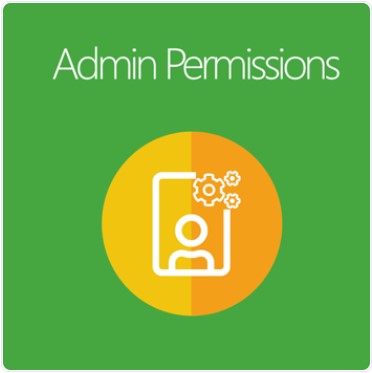
To support store management, Mageplaza has launched Magento 2 Admin Permissions extension that assists in assigning permissions for different store admins suitably.
When admin roles are separated, the risks and problems related to store management will be mitigated. Moreover, each admin can concentrate on their permission and allowed actions, which help them focus on and complete their tasks better.

Table of contents
What makes the Mageplaza Admin Permissions for Magento 2 outstanding?
Assign permissions to access store sales
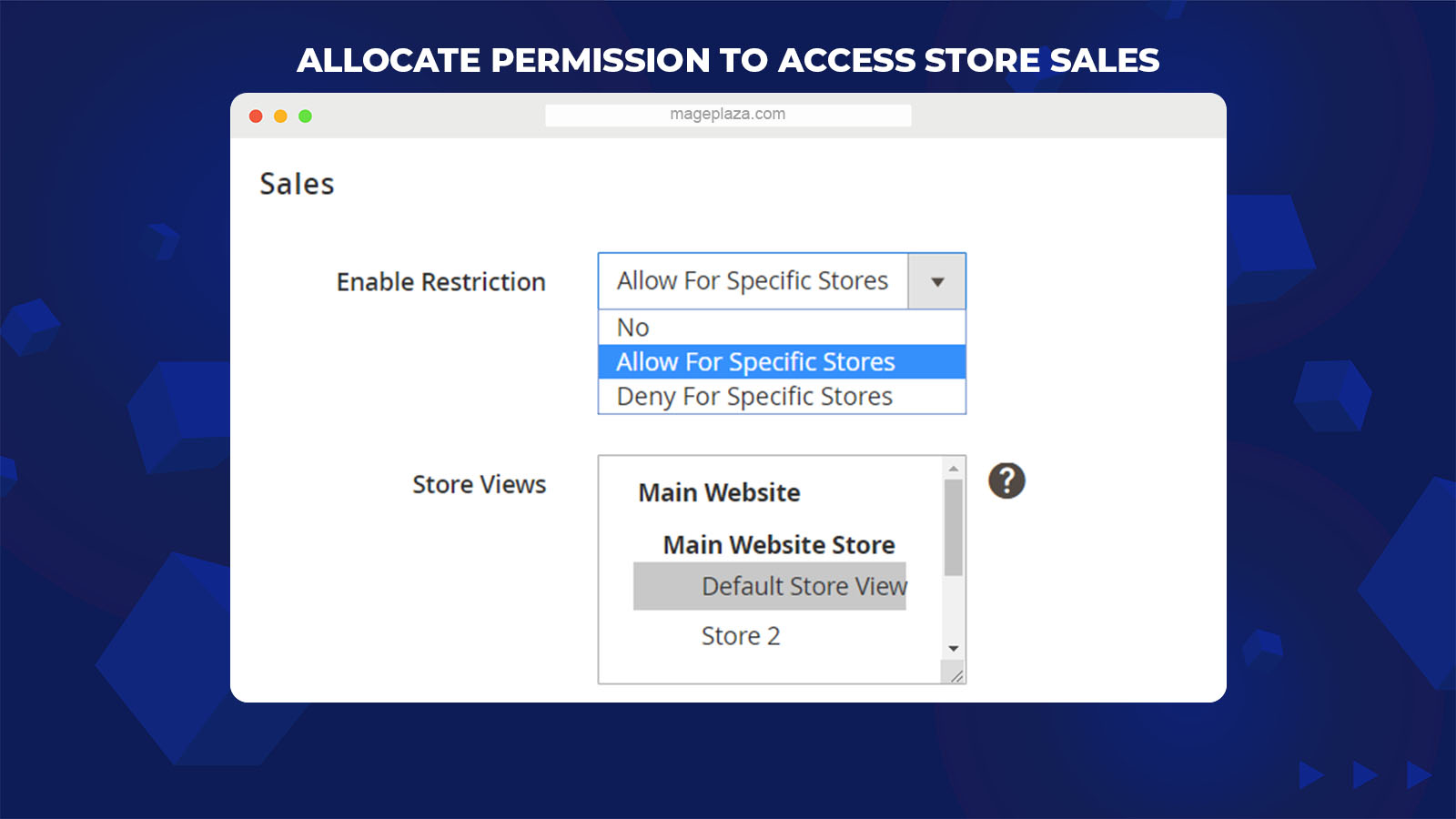
Store sales are sensitive data that the store owner wants to share with admins to some degree. With this extension, the store owner can restrict access to the sales section according to store views:
- Enable access to sales with any store views
- Enable access to sales with particular store views
- Disable access to sales with particular store views
Limit access to categories and product attributes
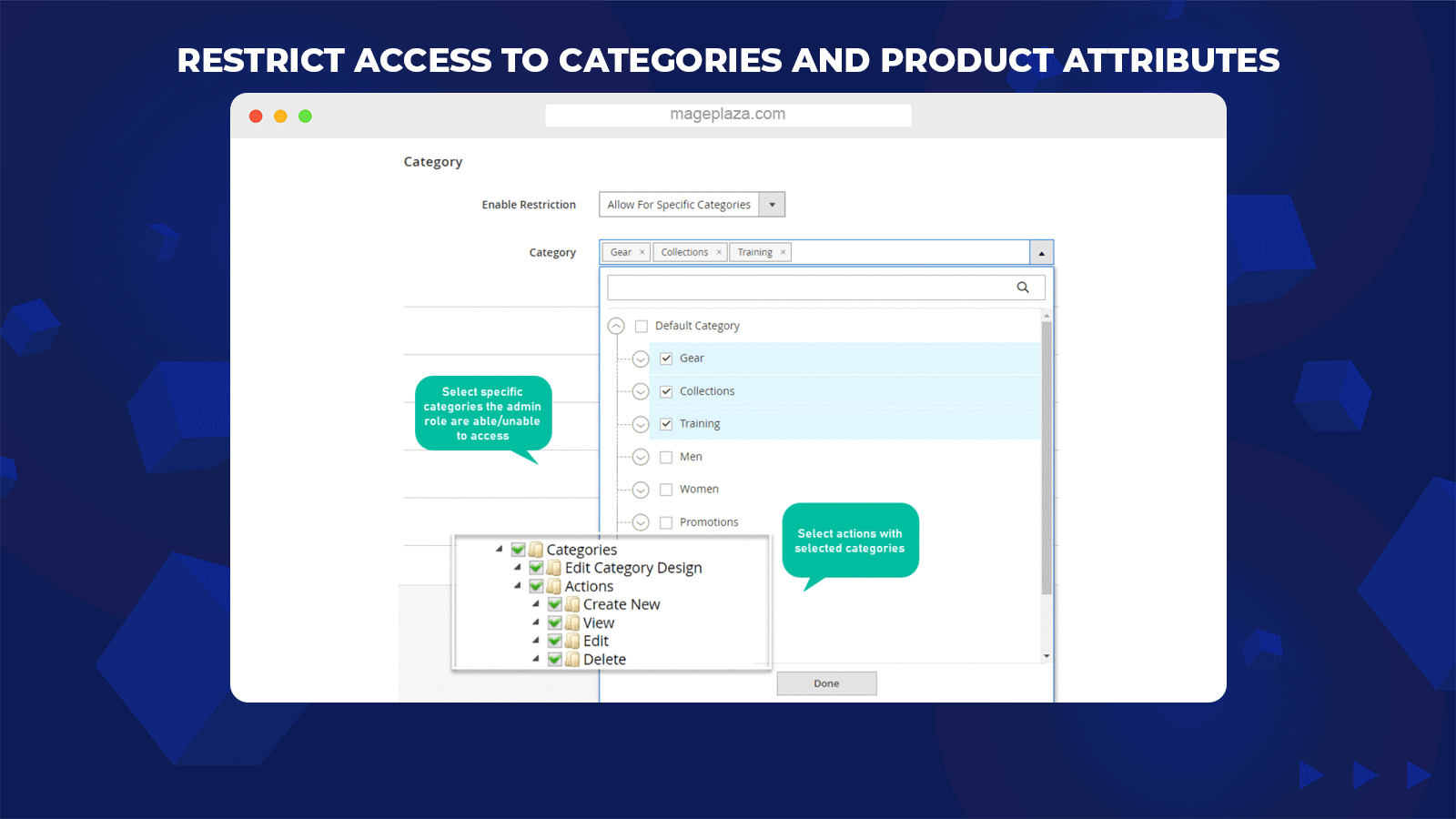
An admin can be given multiple permissions in categories and product attributes,
- Generate new categories
- View categories
- Edit categories
- Remove categories
- Access scope: All categories/ Certain ones
Additionally, the extension enables the store owner to restrict access to attributes for specific admin users. Thereby, store admins can have separate actions and access to the attribute list at the store.
Restrict access to customers
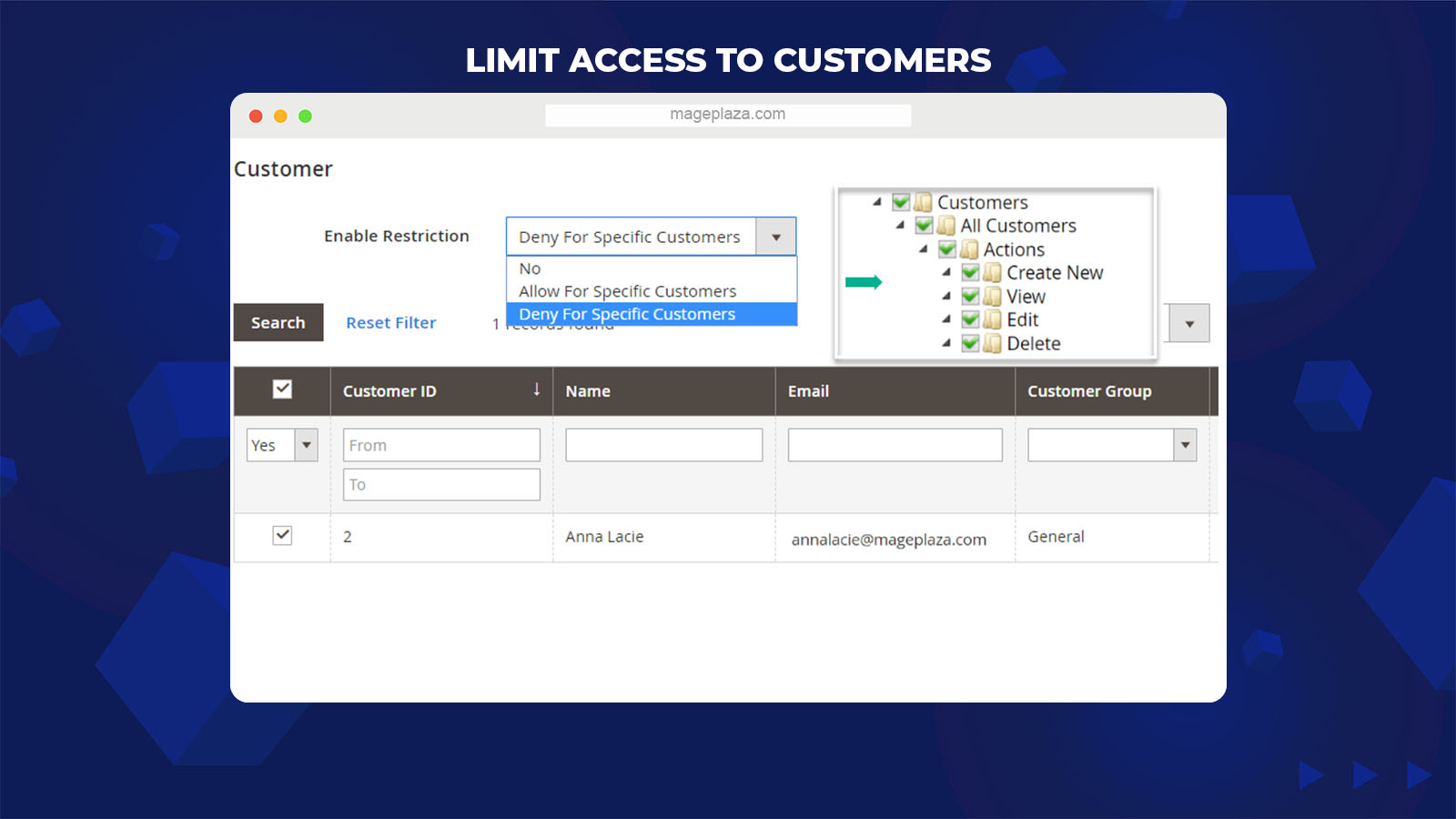
The admin role can be limited in access to customer information. The permission can be assigned to all or specific customer only:
- Generate new customers
- View customer information
- Edit customer information
- Remove customer information
- Permission to remove customer information
Separate management of products
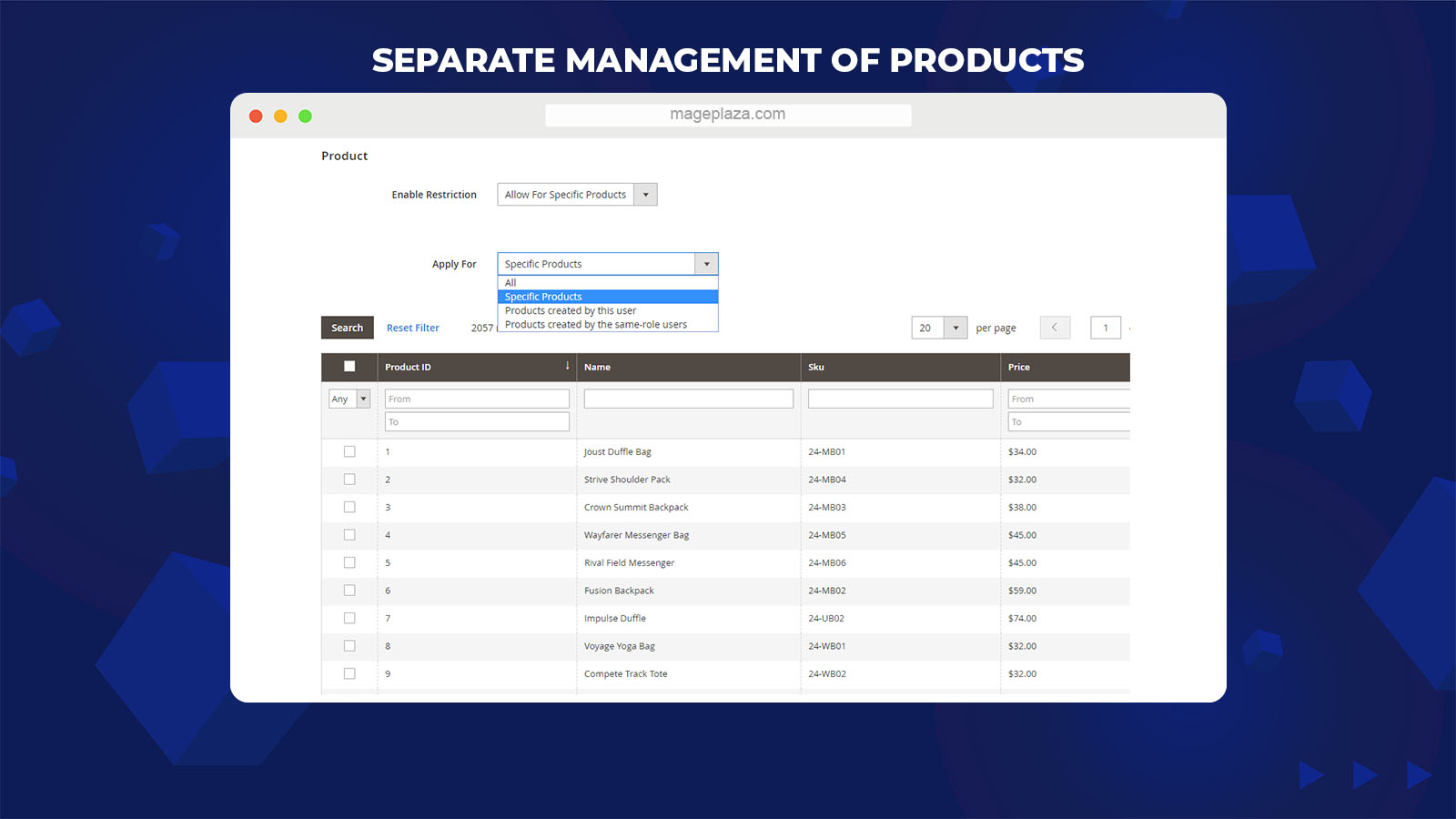
Products are undoubtedly significant to any store, so it is vital to separate the management of products properly. Thanks to Mageplaza Admin Permissions, the access level to products of admins can be divided:
- Accessible to all items in store
- Accessible to specific items
- Accessible to only items created by this user (Product Owner)
- Accessible to items created by the same-role users
For each permission scope, admins can view, edit, or remove products.
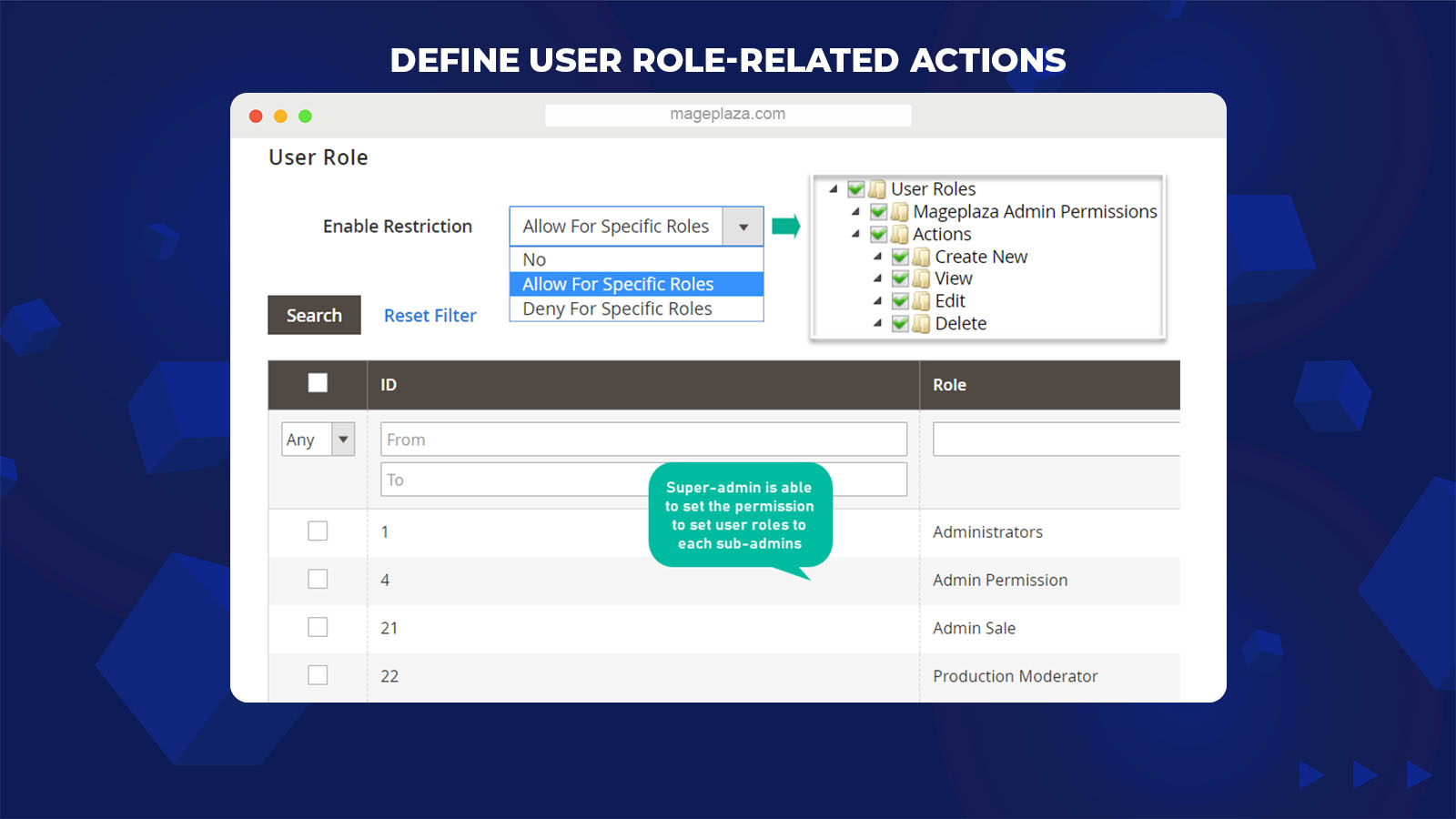
The module supports assigning an admin to take one or several actions as:
- Generate new user roles
- View user roles
- Edit use roles
- Remover user roles
- Action scope: for all or certain user roles
Decide time valid for admin permissions
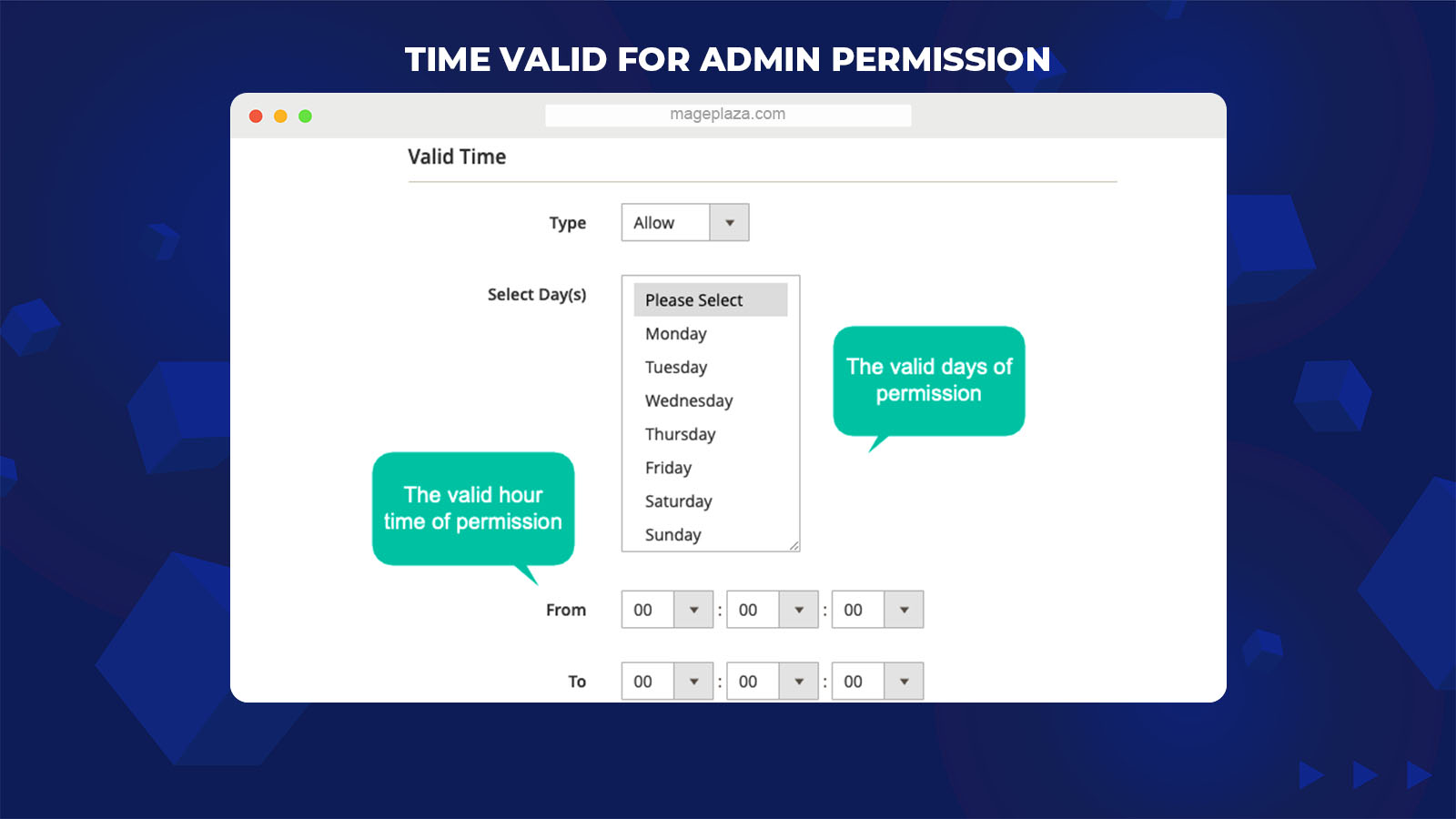
After dividing specific permissions for admins, store owners can decide the time to authorize these permissions.
Specifically, merchants can choose the days of a week and the hour time to validate admin permissions. After the valid time, the permissions will expire.
Additional features
Allowed actions
Store owners can choose actions to assign for each access permission: view, edit, or delete.
Product owners
The extension allows you to set product access to those who are product owners.
Extension compatibility
Admin Permissions is compatible with the Security extension from Mageplaza.
Backend
General configuration
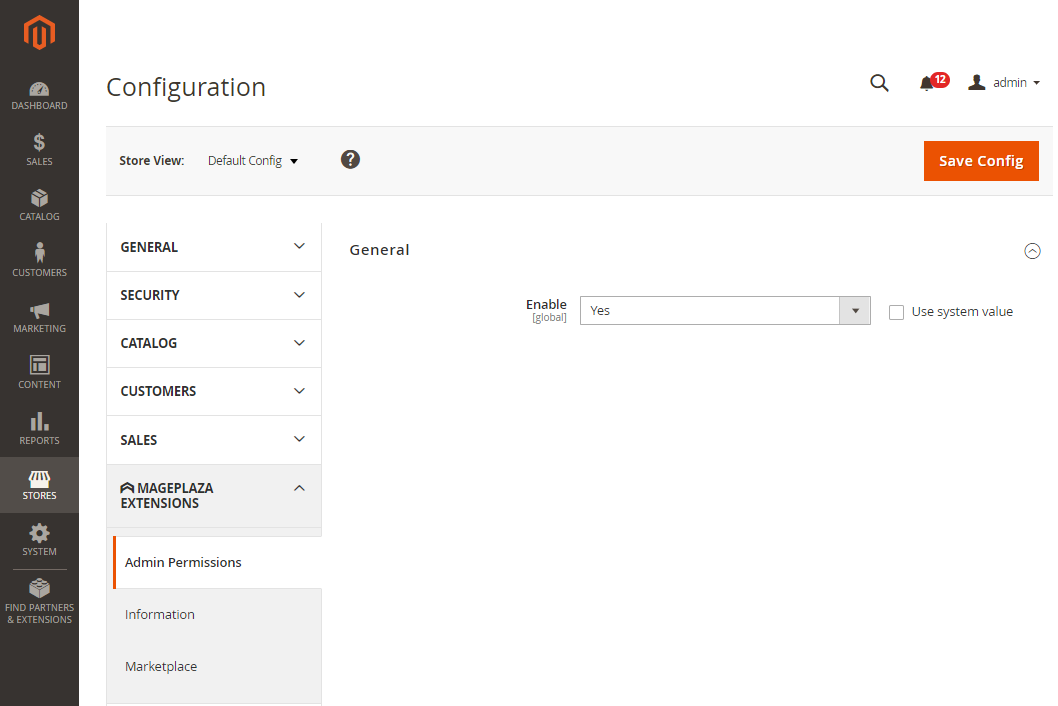
- Enable: Choose Yes to turn on the module
Admin Permissions
To set up User Roles, please log in to the Magento Admin, then go to System > Permissions > User Roles > Add new role > Role Resources
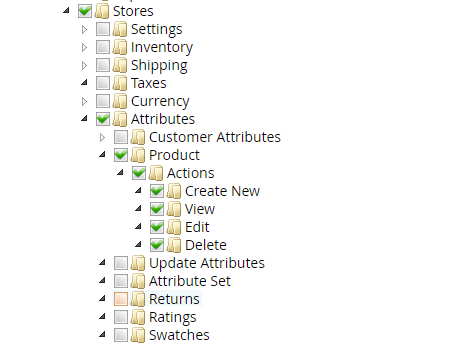
You can choose Actions at Role Resources, including Create New, View, Edit, Delete for permission fields such as Category, Customer, Product, Attributes, and Permission.
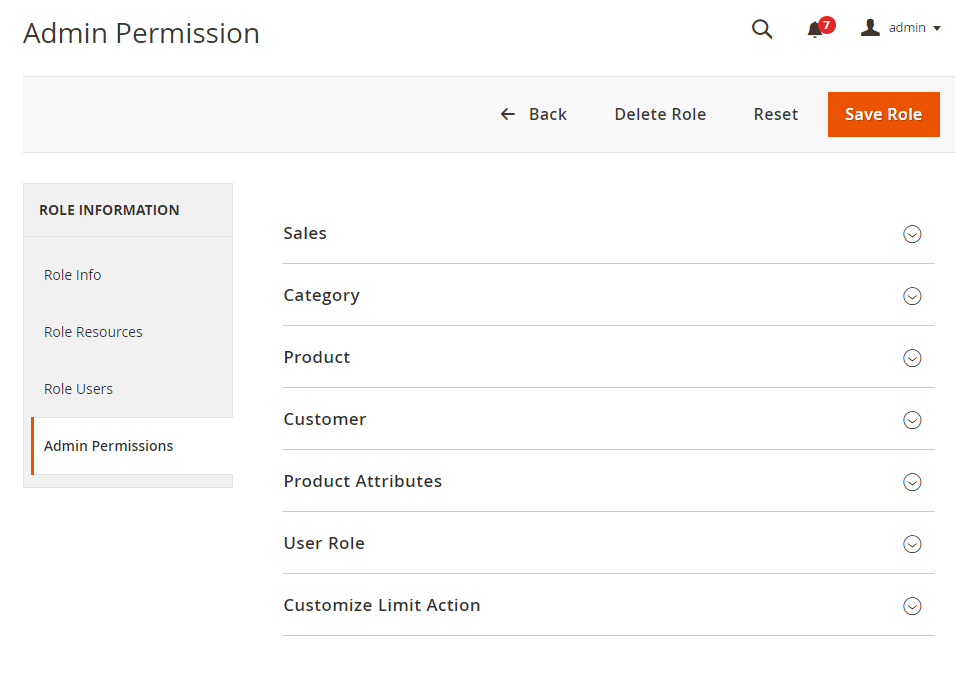
- The Admin Permissions tab only shows up when Mageplaza Admin Permissions is activated. This tab enables users to:
- Set admin permissions by Sales per Store View
- Set admin permissions by certain Categories
- Set admin permissions by certain Products of product creators (Product Owner)
- Decide admin permissions by certain Customers
- Decide admin permissions by specific Product Attributes
- Decide admin permissions by specific User Roles
- Decide admin permissions by Model/ Controller with some actions like Add New, Load, Save, and Delete
Sales
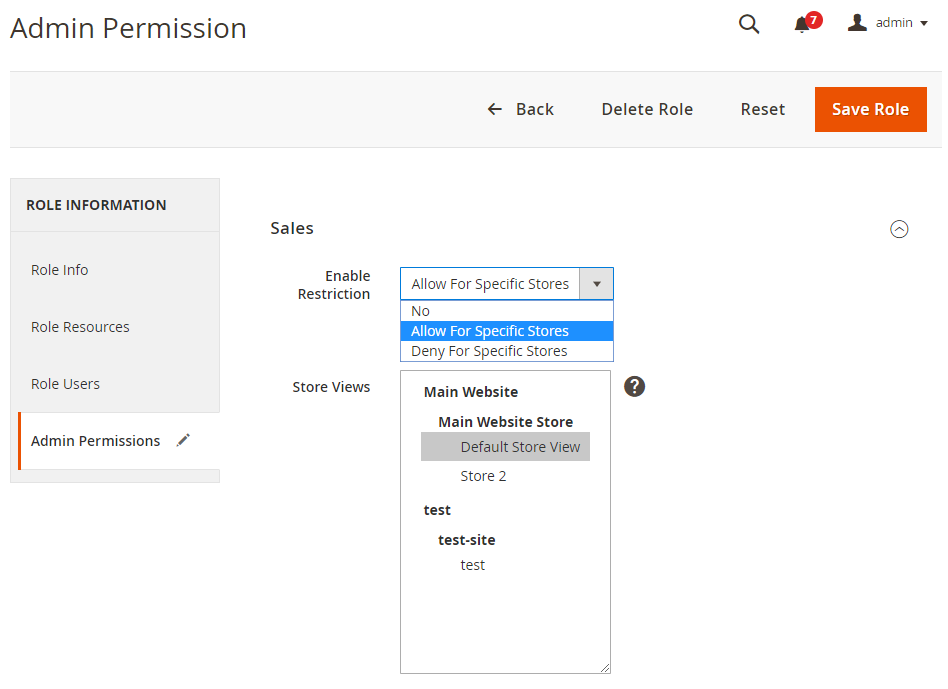
- Enable Restriction: Enable/ Disable the restriction for viewing or editing the Sales information, including Order, Invoice, Shipment, by Store View
- Choose No to disallow the restriction
- Choose Allow For Specific Stores: Admins only can view and edit the information of particular store views.
- Choose Deny For Specific Stores: Admins cannot view and edit the information of certain store views.
Category
Tab Role Resources
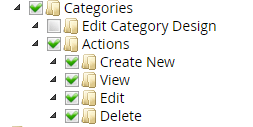
- At the Role Resources tab, navigate to Catalog > Inventory > Categories > Actions, then choose permission actions you want. There are four different permission actions:
- Create New: Enable the admin to generate a new Category
- View: The admin cannot view authorized Categories
- Edit: The admin can edit authorized Categories. Notice: Users need to choose View permission above to view and edit certain Category pages.
- Delete: The admin can remove authorized Categories. Notice:
- You need to choose View permission above to view and remove some specific Category pages.
- The admin cannot delete the Category Default Root.
Tab Admin Permissions
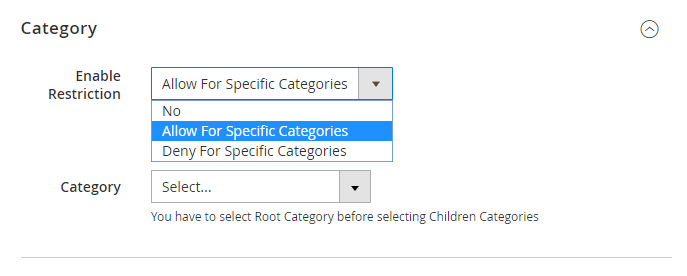
- Enable Restriction: Enable/ Disable restriction for viewing or editing the information of certain categories
- Choose No to disallow restriction
- Choose Allow For Specific Stores: Admins only can view and edit the information of certain categories below.
- Choose Deny For Specific Stores: Admins cannot view and edit the information of certain categories below.
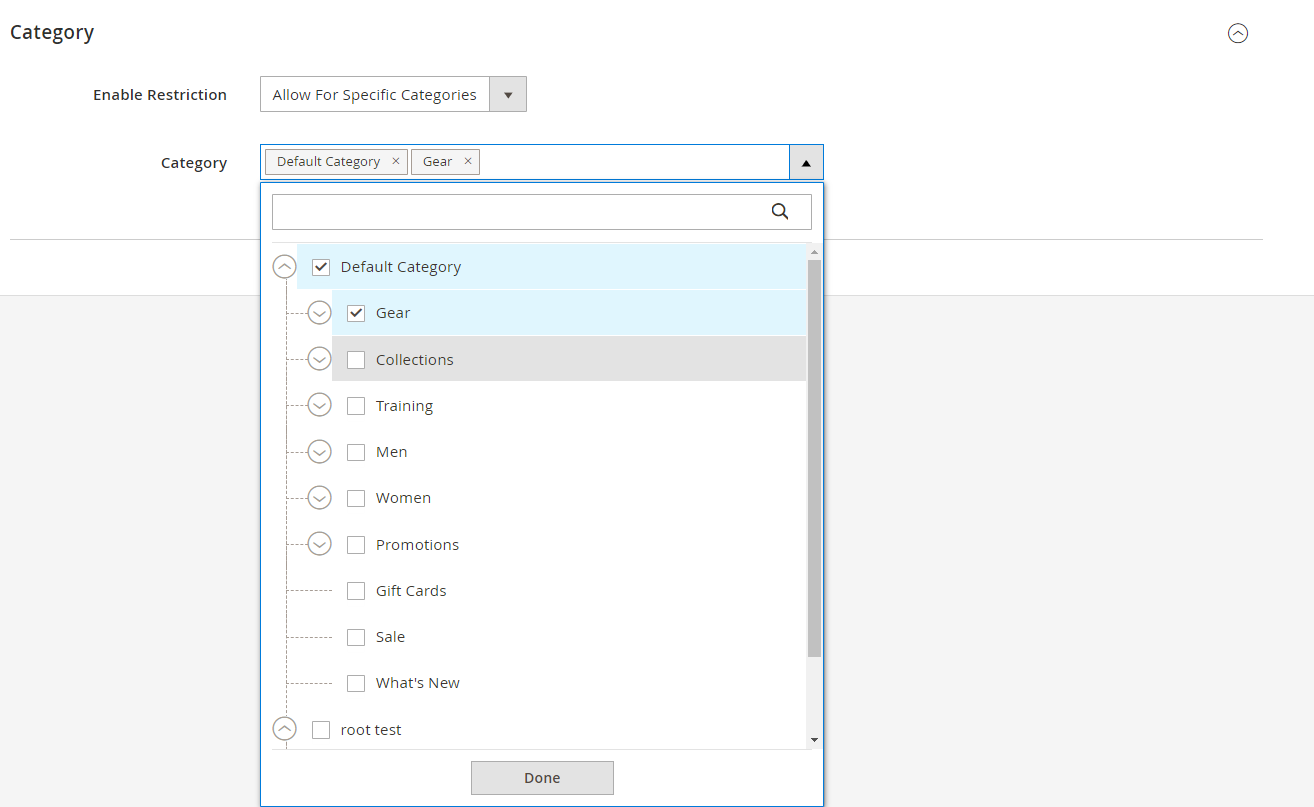
- Category: Choose the Categories you want to give/ limit permissions to view, edit, or delete for admins.
- For Allow For Specific Categories: If only the Subcategory is chosen, but the Root Category is not, the Subcategory will not be shown. For instance, if you would like to assign permission to view and edit for the Category Gear, you must choose both the Default Category and Gear, or else the Gear category will not be shown, and you cannot access the edit page.
- With Deny For Specific Categories: If you choose the Root Category, the subcategories of the Root Category above will also be restricted.
Product
Tab Role Resources
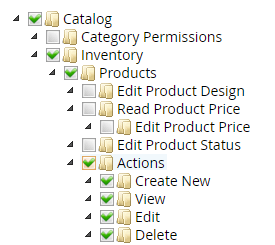
- At the Tab Resources tab, navigate to Catalog > Inventory > Products > Actions, choose the permission actions you want. There are four different permission actions:
- Create New: Enable the admin to generate a new product
- View: The admin only can view authorized products (at the Admin Permissions tab)
- Edit: The admin is enabled to edit authorized products (at the Admin Permissions tab). Notice: You need to choose View permission above to view and edit certain product pages.
- Delete: The admin is enabled to delete authorized products (at the Admin Permissions tab). Notice: You need to choose View permission above to view and remove some product pages.
Tab Admin Permissions
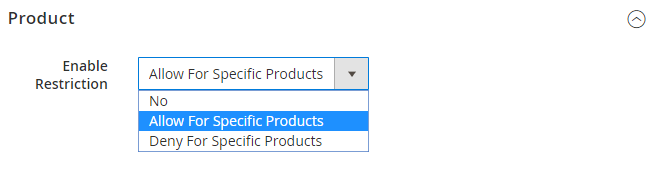
- Enable Restriction: Enable/ Disable the restriction for viewing or editing the information of specific products
- Choose No to disallow the restriction
- Choose Allow For Specific Products: Admins only can view and edit information about specific products.
- Choose Deny For Specific Stores: Admins cannot view and edit the information of certain products.
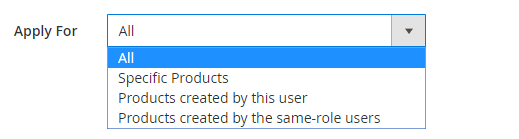
- Apply For: Set fixed items that admins are allowed/ restricted to view, edit, and delete. There are four options below:
- All: Apply permission roles to all items
- Specific Products: Only apply permission roles to some selected items in the table
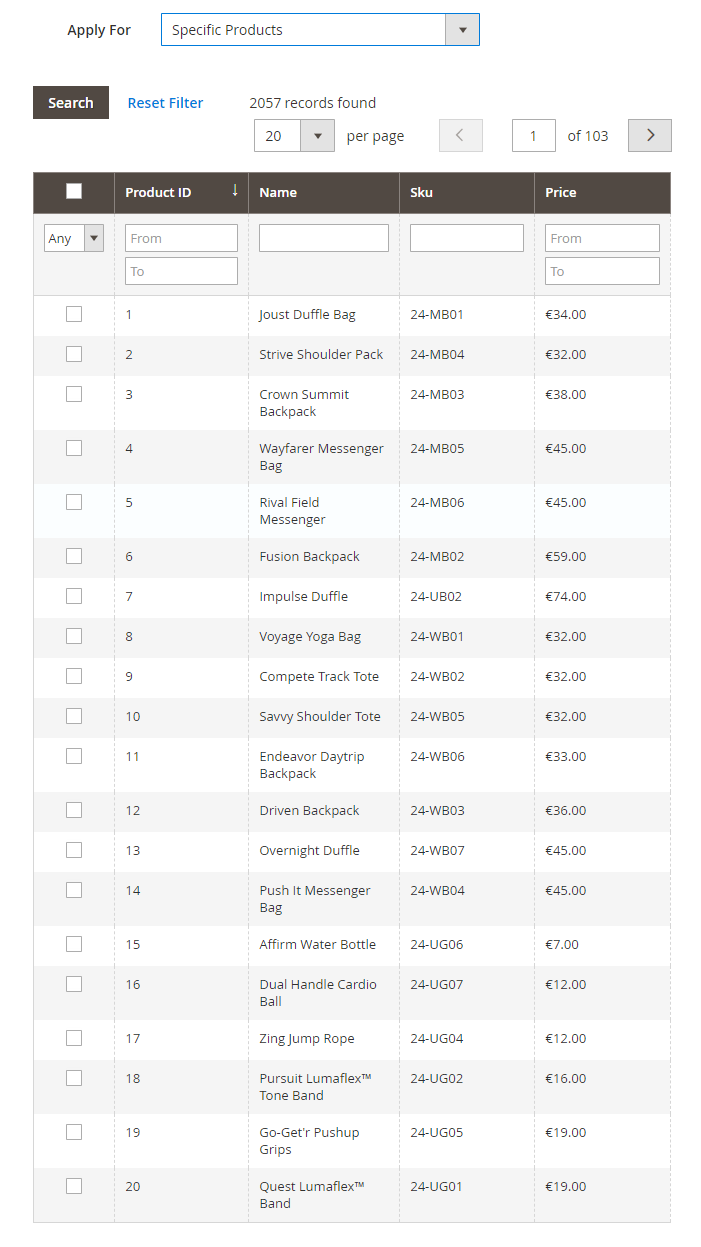
- Products created by this user: Admins having permission on the Role Users tab will be enabled/ restricted to view, edit, and delete products if the Product Owner field is their account.
- Products created by the same-role users: Admin accounts authorized on the Role Users tab will be enabled/ restricted to view, edit, and delete products in case the Product Owner field is their account or accounts that are also authorized in the Role Users tab as well.
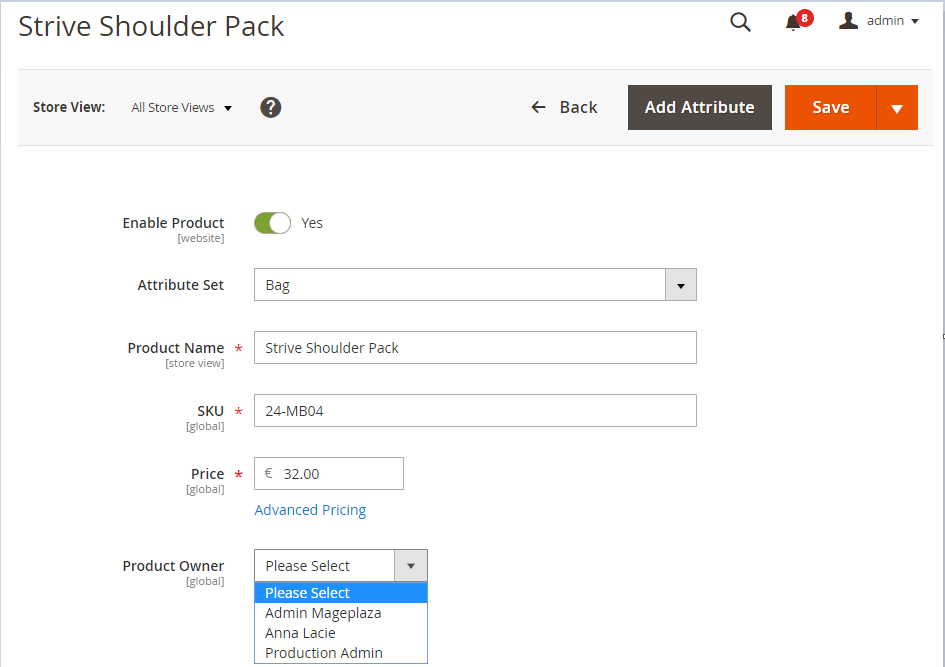
Customer
Tab Role Resources
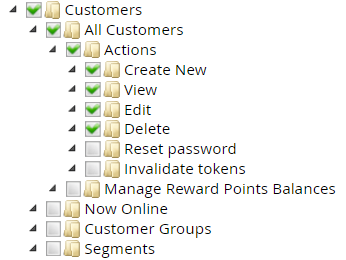
- At the Role Resources tab, navigate to Catalog > Customers > Actions, choose the permission actions you want. There are four permission actions below:
- Create New: Allow the admin to generate a new customer
- View: The admin is only enabled to view authorized customers (at the Admin Permissions tab)
- Edit: The admin is permitted to edit authorized customers (at the Admin Permissions tab). Notice: You need to choose View permission above to view and edit certain customer pages.
- Delete: The admin is permitted to delete authorized customers (at the Admin Permissions tab). Notice: You need to choose View permission above to view and delete some certain customer pages.
Tab Admin Permissions
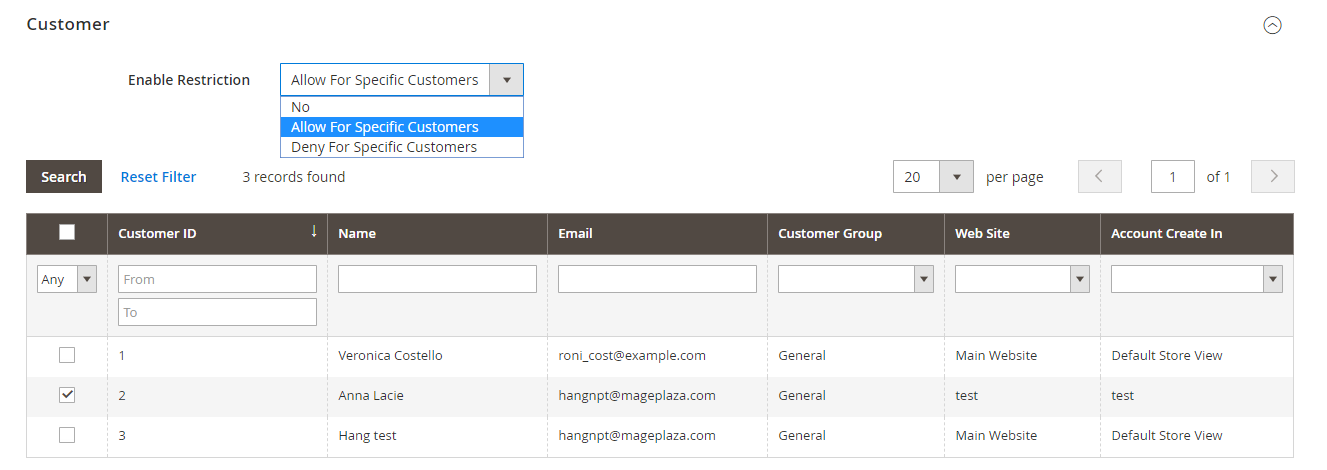
- Enable Restriction: Enable/ Disable the restriction for viewing or editing the information of specific customers
- Choose No to disallow the restriction
- Choose Allow For Specific Customers: The admin can only view and edit some selected customers’ information.
- Choose Deny For Specific Customers: The admin cannot view and edit the details of selected customers.
Product Attribute
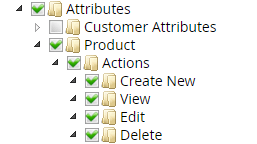
Tab Role Resources
- At the Role Resources tab, navigate to Catalog > Attributes > Products > Actions, choose the permission actions you want. There are four permission actions below:
- Create New: Allow the admin to generate a new customer
- View: The admin is only enabled to view authorized customers (at the Admin Permissions tab)
- Edit: The admin is permitted to edit authorized customers (at the Admin Permissions tab). Notice: You need to choose View permission above to view and edit certain customer pages.
- Delete: The admin is permitted to delete authorized customers (at the Admin Permissions tab). Notice: You need to choose View permission above to view and delete some certain customer pages.
Tab Admin Permissions
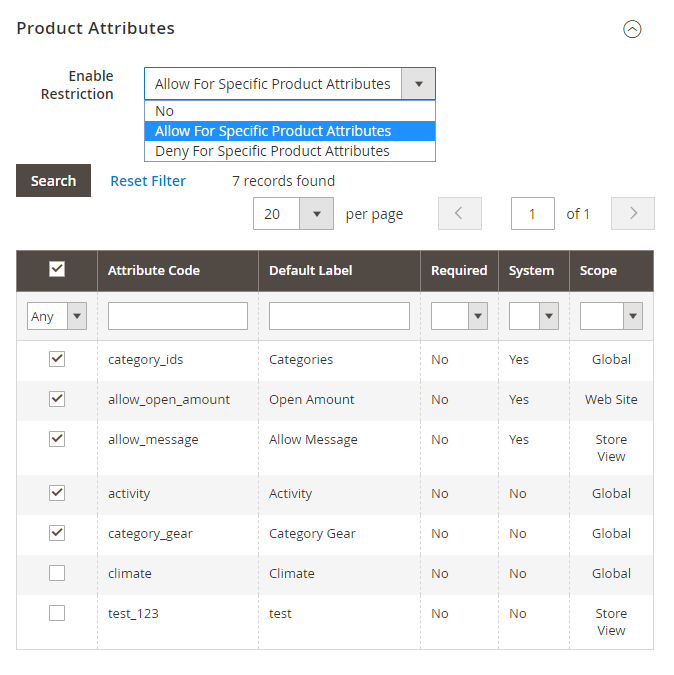
- Enable Restriction: Enable/ Disable the restriction for viewing or editing the information of specific attributes
- Choose No to disallow the restriction
- Choose Allow For Specific Product Attributes: The admin only can view and edit the information of selected attributes.
- Choose Deny For Specific Product Attributes: The admin cannot view and edit the information of selected attributes.
User Roles
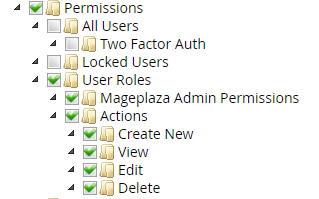
Tab Role Resources
- On the Role Resources tab, under System > Permissions > User Roles, choose Mageplaza Admin Permissions to enable the Admin Permissions tab to be shown with allowed admin accounts
- At the Role Resources tab, navigate to Catalog > Permissions > User Roles > Actions, choose the permission actions you want. There are four permission actions:
- Create New: Allow the admin to generate new permission
- View: The admin is only enabled to view authorized permissions (at the Admin Permissions tab)
- Edit: The admin is permitted to edit authorized permissions (at the Admin Permissions tab). Notice: You need to choose View permission above to view and edit certain permission pages.
- Delete: The admin is permitted to delete authorized customers (at the Admin Permissions tab). Notice: You need to choose View permission above to view and delete some certain permission pages.
Tab Admin Permissions
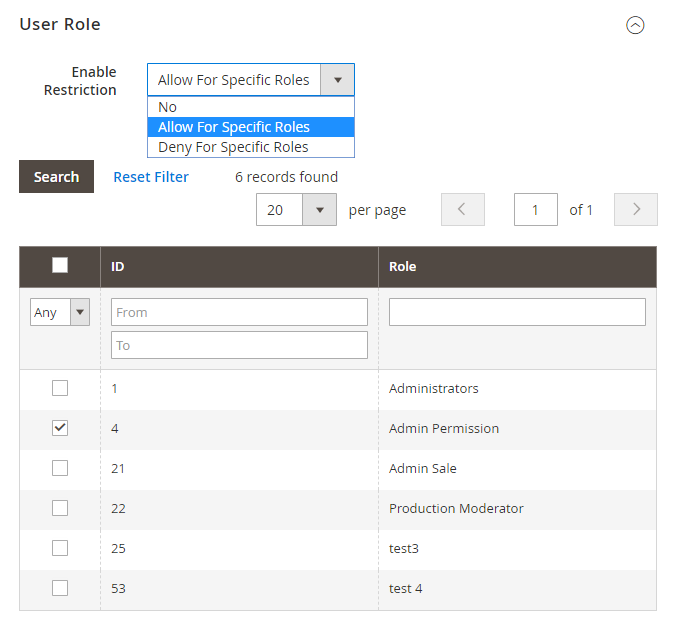
- Enable Restriction: Enable/ Disable the restriction for viewing or editing the information of specific permissions
- Choose No to disallow the restriction
- Choose Allow For Specific Product Attributes: The admin only can view and edit the information of selected permissions.
- Choose Deny For Specific Product Attributes: The admin cannot view and edit the information of selected permissions.
Customize Limit Action
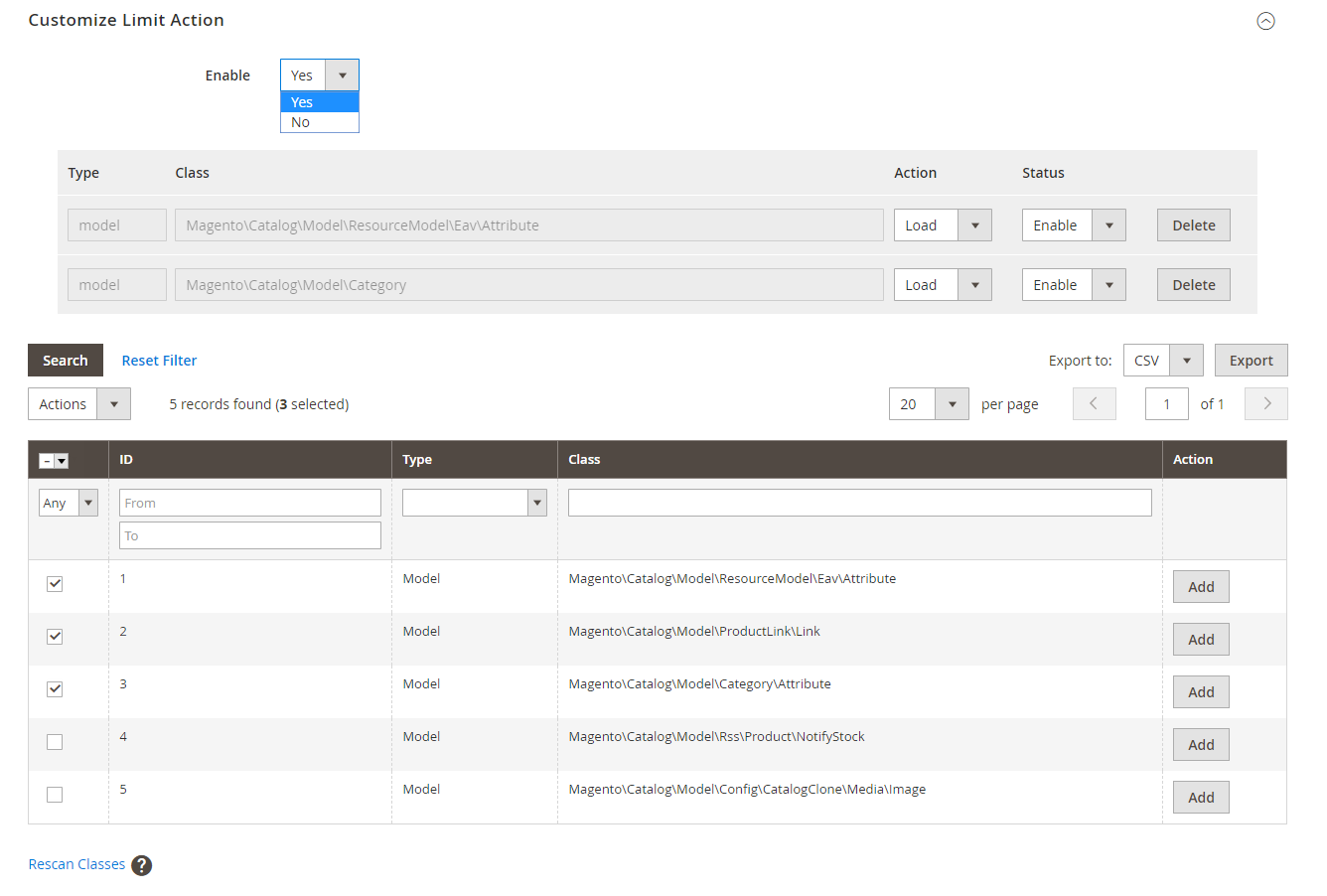
- Customize Limit Action on the Admin Permissions tab support limiting the permission of admin accounts by the Model/ Controller.
- Choose Enable = Yes to activate the access restriction according to Model/ Controller
- Models/ Controllers can be restricted to four actions: New, Load, Save and Delete.
- You can include more classes to restrict by clicking on the Add button in the Action column based on the desired class or use Add mass action to add many classes at the same time.
- If you do not want to apply a limit to a specific class, you can select Status = Disable or click on Delete to eliminate the limit of that class
- Classes will be automatically scanned on a weekly basis. If your site has new feature updates and you would like to update your Model/ Controller list, you can choose Rescan Classes.
- Notice: It is important for you to check the class you want to restrict before saving the User Role. If you mistakenly limit the class and you cannot reach the admin page, or you want to delete the class limit but cannot reach the User Role Page, you can apply the command below to turn off the Customize Limit Action feature:
![]()
Time Valid
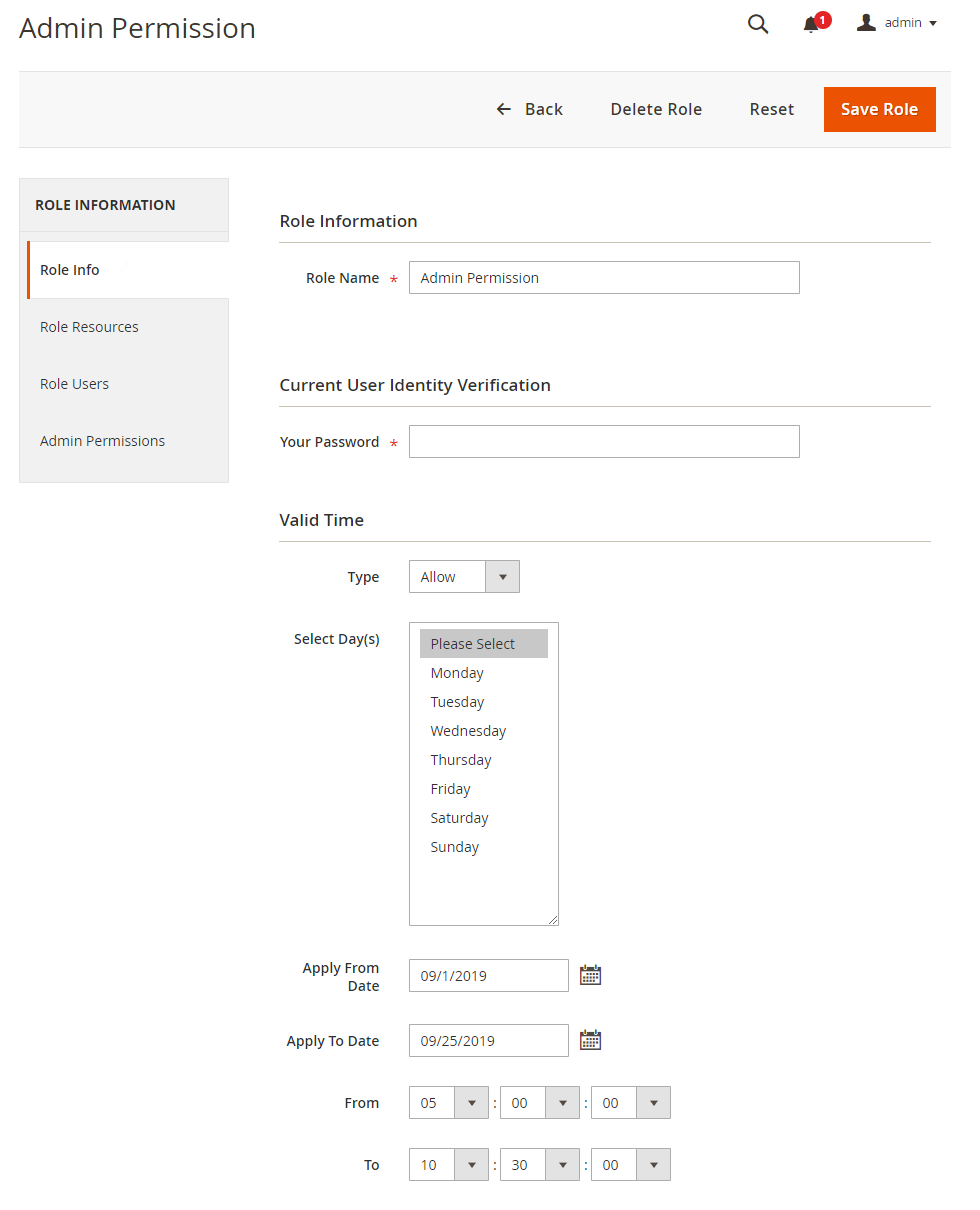
- Decide the activated/ inactivated time of the admin account
- Type: Choose the form of restriction for the admin user:
- Allow: login allowed
- Disallow: no login allowed
- Choose Day: Select the days of the week when the admin is allowed to be active/ inactive
- Apply From Date: Select the start date of active/ inactive permission for the admin account
- Apply To Date: Choose the end date of active/ inactive permission for the admin account
- From: Select the start time of the day that the admin is allowed to be active/ inactive
- To: Choose the end time of the day that the admin is allowed to be active/ inactive
Conclusion
With the Mageplaza Admin Permissions extension for Magento 2, store owners can manage their store more effectively. By assigning different permissions and tasks for different admins, your e-commerce store can run seamlessly and systematically. The extension can also be a perfect solution to the multi-vendor store, thanks to its product owner function.
Install this module and enjoy all of its wonderful features!
HOT DISCOUNT: Use coupon code FIREBEAR to receive a 10% discount when purchasing.









