Magenest Stripe Payment & Subscription Magento 2 Extension
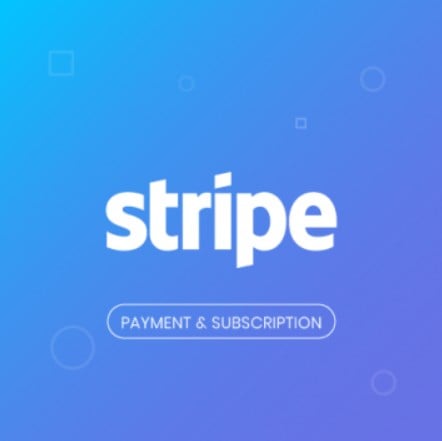
Today, we are going to talk about the possibilities and advantages of integrating an ecommerce site with the Stripe payment gateway. Stripe provides a seamless user experience for online shoppers and ensures the highest level of customer data safety when processing payments. If you want to implement Stripe payments on your Magento 2 store, pay attention to Stripe Payment and Subscription for Magento 2 by Magenest. Magenest developed a robust module that allows merchants to leverage all the benefits of secure payment transactions and extended checkout options available with Stripe. The extension equips online store owners with a set of tools that enable them to offer a wider variety of payment options at the checkout and safely manage cardholder data. Besides optimizing payment procedures, the Magento 2 Stripe integration module allows creating subscription products and configure subscription plans according to a specific business model.
Further, we are providing a detailed description of the Magento 2 Stripe Payment Gateway and Subscription extension’s functions and explore its configuration settings.

is one of the most widely used payment processors that covers 25 countries and provides its service to more than 100.000 enterprises of various size and industries around the globe. Stripe built its reputation as one of the most secure and powerful payment platforms due to the payment processing costs optimization, a wide choice of supported payment options, and ultimate infrastructure for fraud prevention and safety of sensitive data. The Stripe Payment & Subscriptions extension provides Magento 2 merchants with flexible integration of their stores with the Stripe platform and gives them access to extended payment processing options within a single API.
Table of contents
Features
- Availability of various payment methods;
- Support for over 135 currencies in 25 countries;
- Possibility to check out using major card brands;
- Support for the variety of local payment methods;
- Apple Pay, Google Pay, and Microsoft Pay support;
- Payment processor with Level 1 PCI DSS Compliance;
- Safe storing of cardholder data on the Stripe servers;
- Converting payment data to tokens for increased security;
- Payment Intents API for Strong Customer Authentication (SCA);
- 3D Secure and CVV/AVS verification;
- Smart filtering algorithm;
- Stripe Elements on the payment form;
- Option to use the Stripe iFrame checkout form;
- Possibility to save and manage credit cards in the customer account;
- Ability to create subscription products with flexible plans;
- Control over sales and orders with Subscription Manager in the backend;
- Order placement by admin;
- Authorization Only, Full Capture, and Partial Capture payment actions;
- Flexible refund issuing options;
- Compatibility with One-Step Checkout extensions;
- Support for multi-store and multi-language installations.
The Stripe integration module for Magento 2 allows merchants to offer a wider variety of payment options, building more trust and motivating customers to make a purchase. With access to more than 135 currencies and support for credit and debit cards of the majority of card issuers, the module extends online business owners’ possibilities when it comes to payment transactions. After installing the Stripe Payment and Subscription extension, you will be able to accept payments made using VISA, MasterCard, American Express, and Discover cards. Moreover, Stripe allows implementing alternative local payment options, that are widely used in the European countries and China, using Sources API. With the Stripe Payment Gateway extension by Magenest, you will be able to process such payments, like Alipay, Giropay, Bancontact, EPS, iDEAL, MultiBanco, P24, SOFORT, and WeChat Pay, right on your Magento 2 website. Besides, due to the support of Apple Pay, Google Pay, and Microsoft Pay, you can provide customers who are shopping from their mobile devices with more convenient checkout options.
By implementing Stripe payments on your web store, you can be assured of the safety of your business data and customers’ credit card information. Stripe is a PCI DSS Level 1 compliant payment gateway, which means that it can process payments with the highest level of security on its servers. It releases merchants from the burden of payment processing tasks and provides efficient fraud protection. Also, Stripe helps online business owners to meet PCI DSS eligibility requirements to obtain a PCI compliance certificate.
Furthermore, Stripe provides extra security with its Payment Intents API, which can require to pass through additional authentication steps when suspicious activity is detected. Besides, the highest level of customer data safety is ensured by the 3D secure authentication, verification of CVC/CVV number and AVS, and the smart payment filter based on machine learning technology.
As for the improved user experience provided by the integration with the Stripe gateway, besides selecting a preferred payment method from a broad range of options, website visitors get some other benefits. Due to the Stripe.js v.3 and Stripe Elements functionality, customers can complete their purchases without leaving your store, since the Stripe Payment form is embedded right in your website. Stripe Elements fields in the checkout form allow customers to enter their card details in one flow. Merchants can also opt for the secure iFrame checkout form hosted by Stripe. One more feature improving the shopping experience on a storefront is the possibility for customers to save their cards and use them later for quick checkout.
Another prominent feature of the Magento 2 Stripe payments module is related to subscriptions management. The extension allows store owners to create an unlimited number of subscription plans for specific products. Magenest provides a complete subscription management toolkit that enables store admins to set the required number of billing cycles for each product, activate trial versions, and manage all subscription plans from one place in the Magento Admin.
As for other admin functions, Stripe Payment & Subscription for Magento 2 allows placing MOTO orders from the backend on behalf of customers using their saved cards, choosing a suitable action for capturing payments, making direct and partial refunds, and more.
Now, let’s proceed with the exploration of the backend interface of the Magento 2 Stripe Payment & Subscription extension and look at its settings in more detail.
Backend
General Configuration
To be able to use the Stripe Payment & Subscription extension, first, you need to create a . Then, you can proceed to the configuration page of the module under Stores -> Settings -> Configuration -> Sales -> Payment Methods -> Other Payment Methods -> Stripe Payment Gateways. This section is divided into a few tabs that allow you to configure general settings and set options for each supported payment method separately.
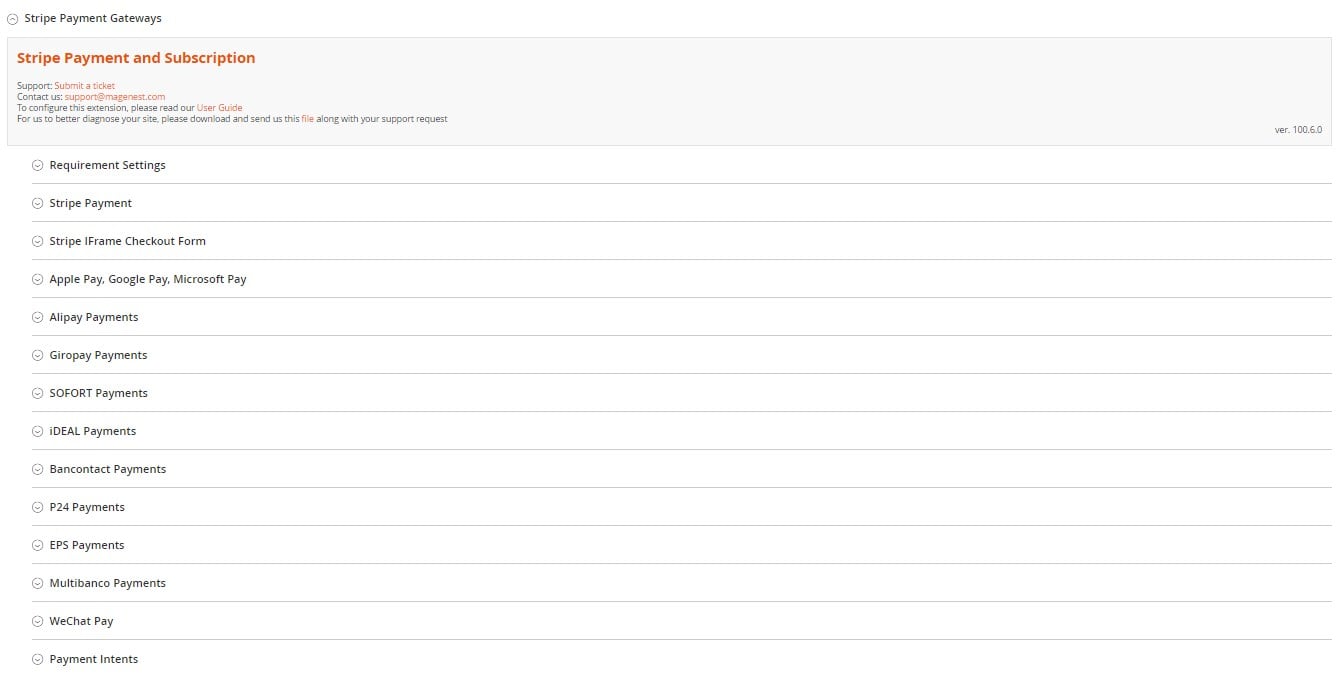
In Requirement Settings, you can enable the sandbox mode to test the functionality of the tool. Depending on the selected mode, you should enter the test or live publishable and secret API keys from your Stripe account in the following fields. Next, you can configure Webhooks to receive all or specific events from your account. Enabling the “Email Customer” option will allow Stripe to send receipts to customers when payments are processed successfully. Here, it is also possible to specify a descriptor that will be displayed on customers’ statements.
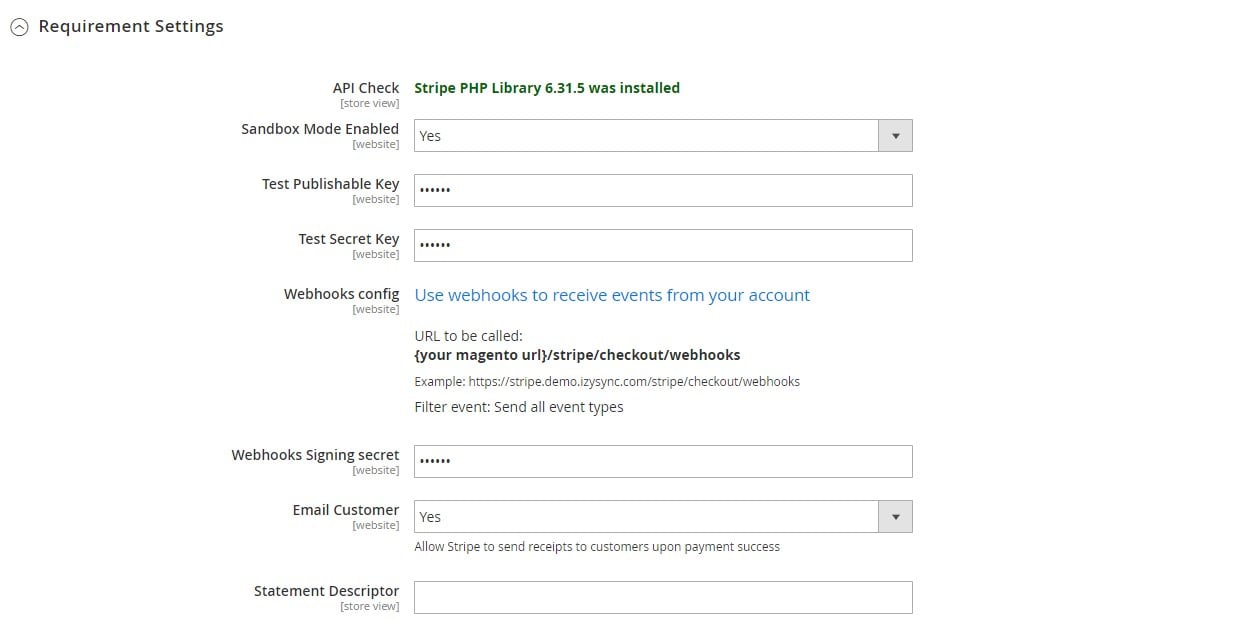
Now, let’s move to the Stripe Payment settings. First, enable the payment method and change its default title if necessary. Next, select a payment action (Authorize Only or Authorize and Capture) and the desired Stripe API for integration with the payment processor. If you want to place Apple Pay, Google Pay, and Microsoft Pay buttons at the checkout, enable the payment button. Here, you can also activate/deactivate the 3D secure function, force its application for every card, or make it recommended or optional.
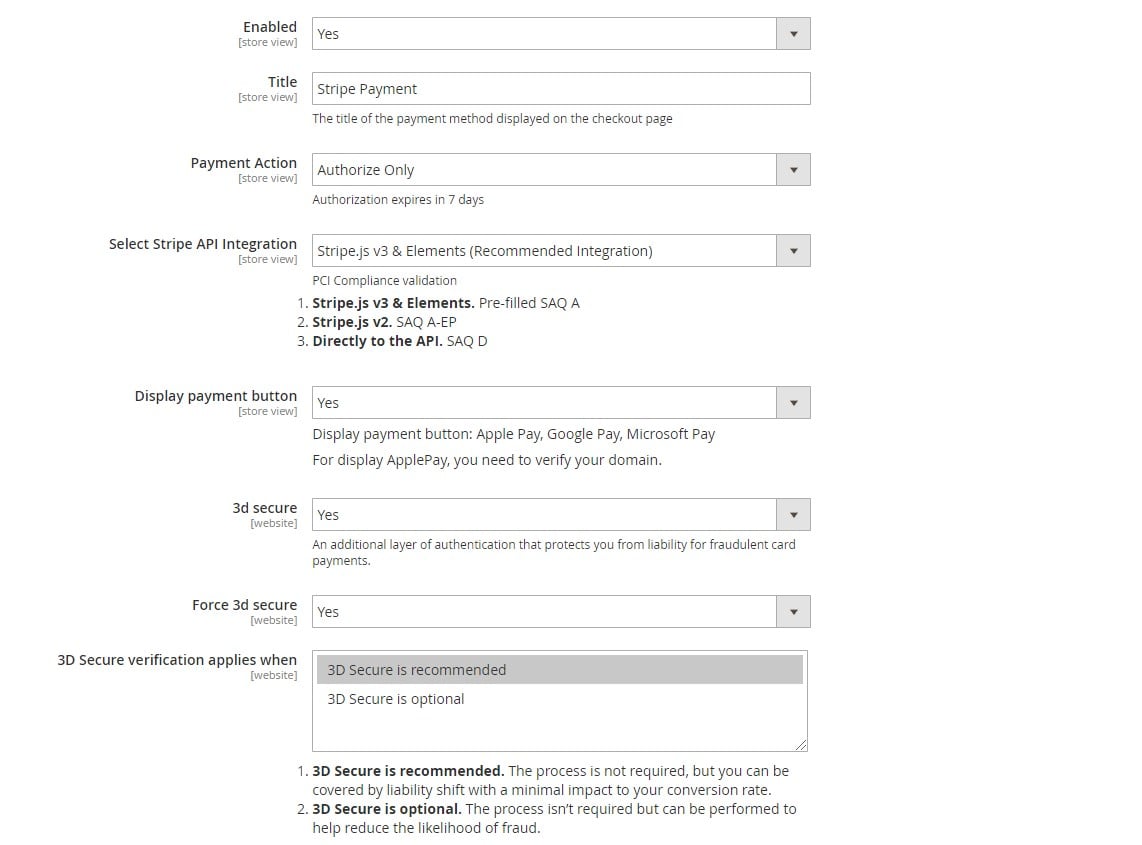
The Magento 2 Stripe payments module lets admins enable saving credit card info in customer accounts and placing MOTO orders in the backend. Here, you also choose a status that will be assigned to new orders (Processing or Suspected Fraud), credit card types that you want to accept on your store, as well as countries from which you wish to receive Stripe payments.
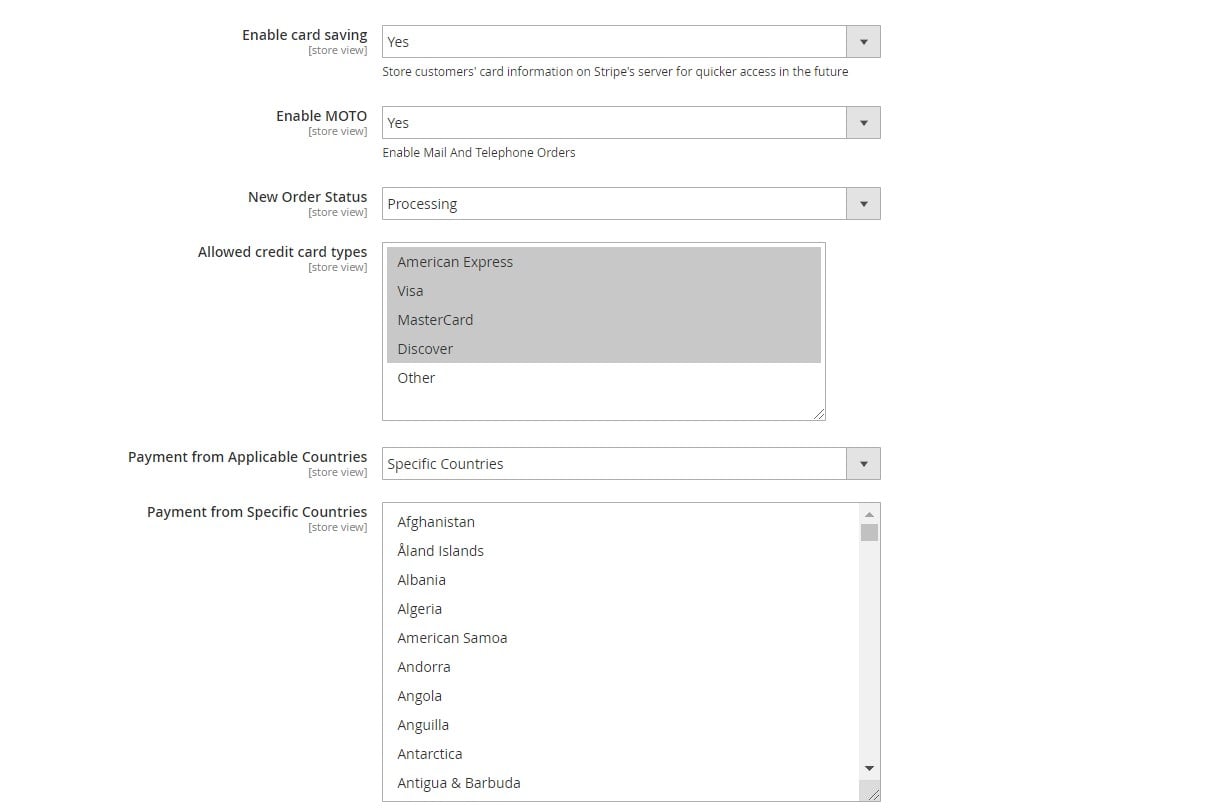
Besides, you can type in a text for payment instructions displayed on the frontend, specify the sorting order, and set the limits for the order total amount.
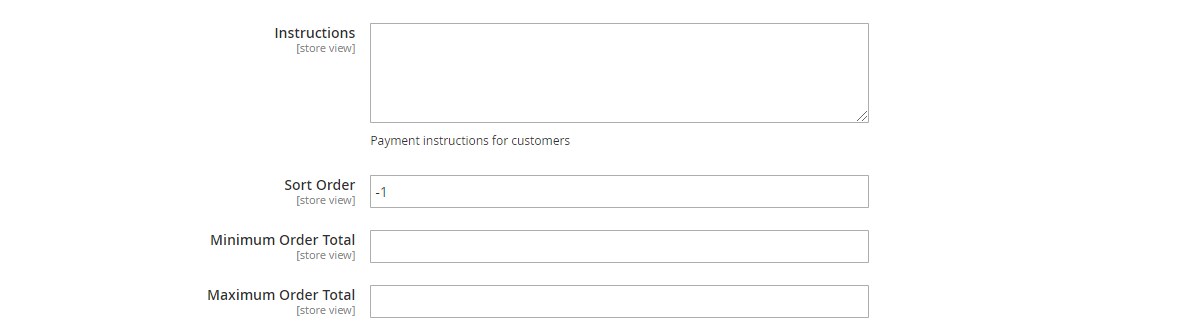
The Stripe Payment tab has a separate section with subscriptions configuration settings. Here, you select a method for subscription billing (Charge Automatically or Send Invoice) and decide whether to charge taxes for each product in the subscription and when the subscription can be canceled.
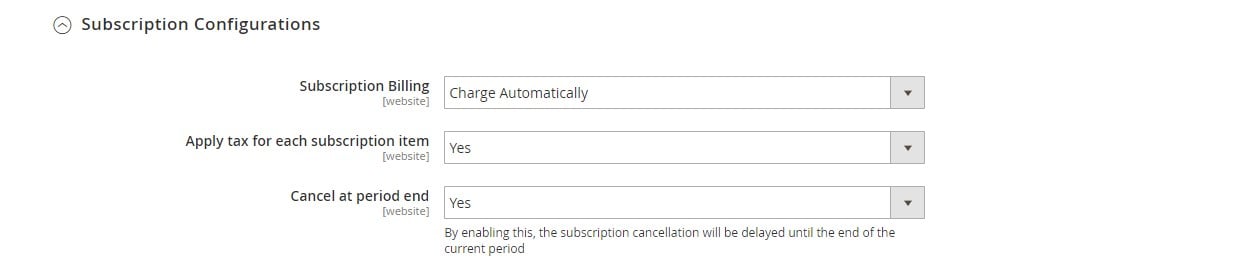
If you are going to use Stripe iFrame checkout form on your store, set its title, payment action, and new order status. For this method, you should also enter your website name and text displayed on the pay button at the checkout. Next, you can allow collecting customers’ address information and saving customer data entered in the checkout form. It is also possible to upload a logo image, choose one of the available languages in Locale, and specify the sort order.
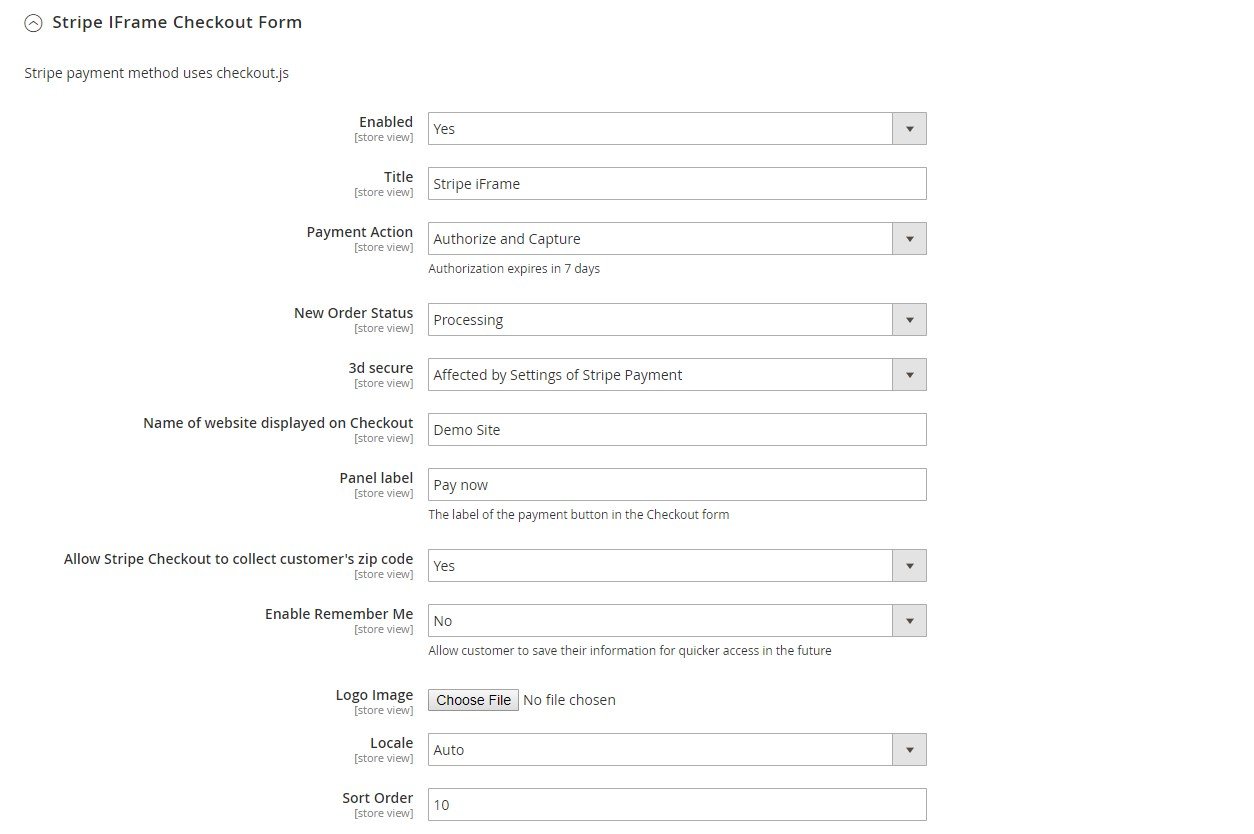
The following settings in this tab are similar to those described for Stripe Payment above.
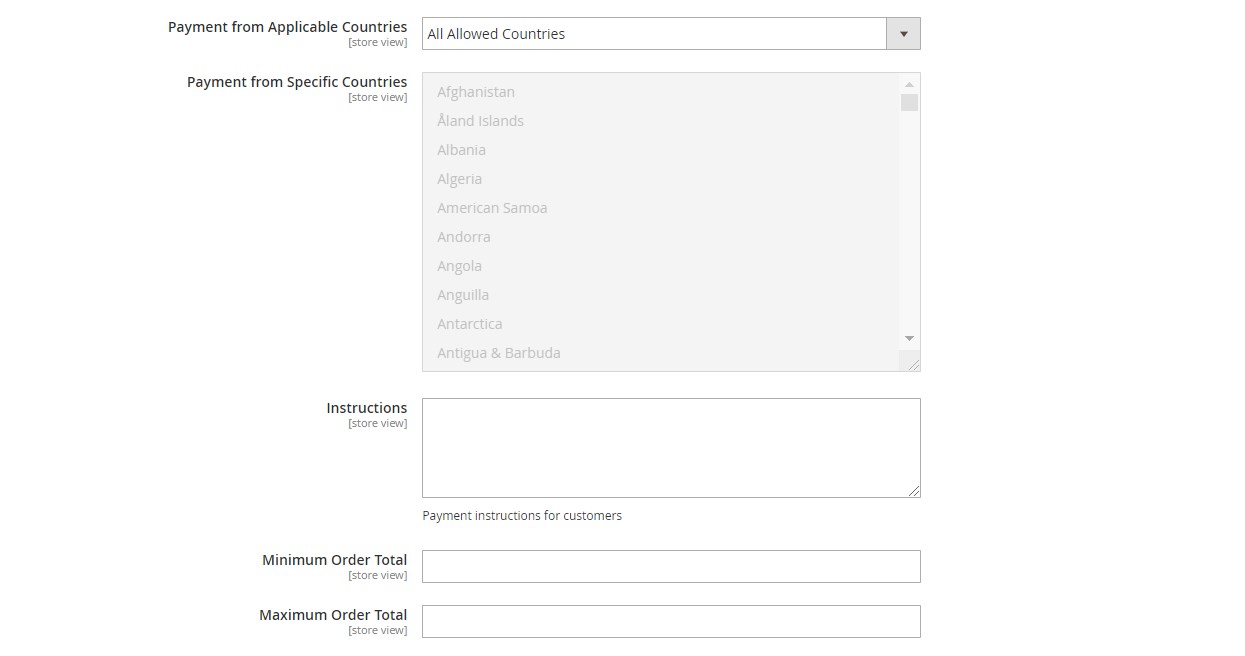
As mentioned above, the Stripe Payment Gateway & Subscription extension lets store owners embed Apple Pay,
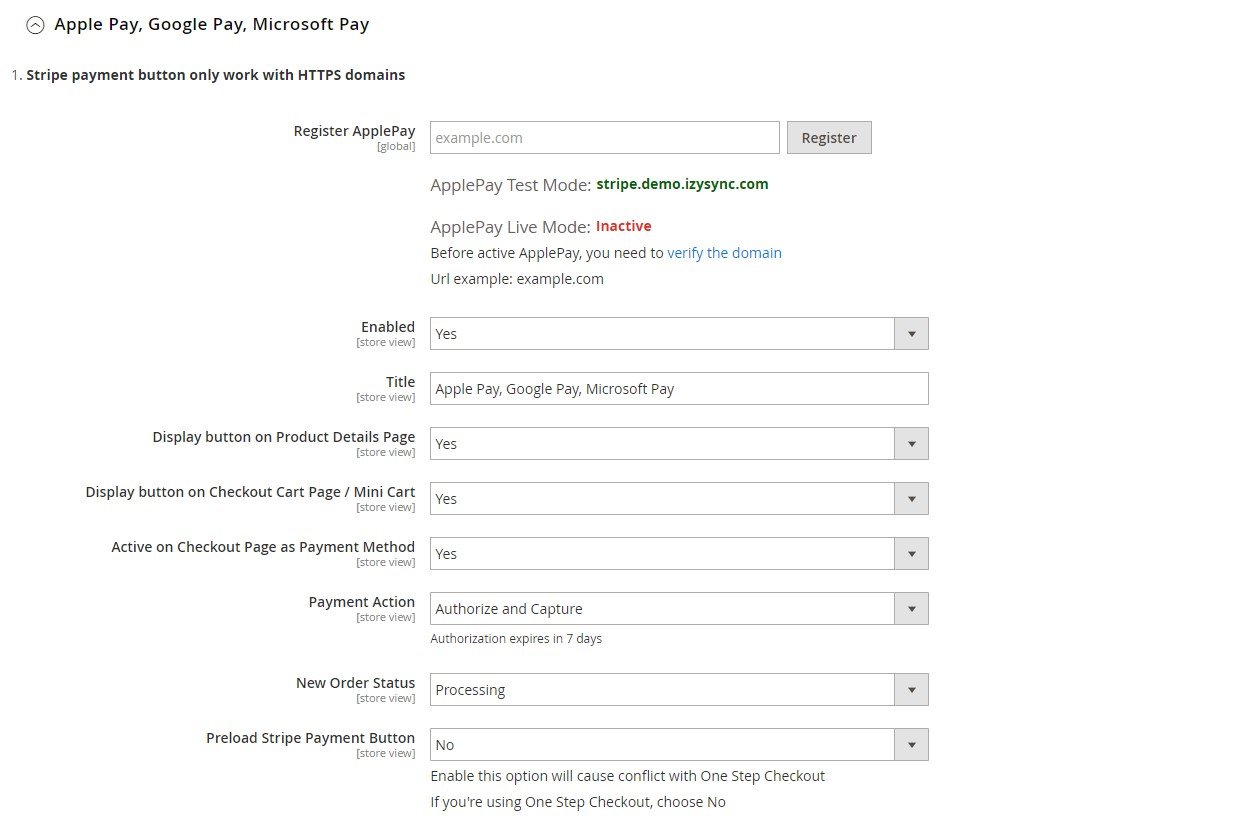
You can also choose a button type (Default, Donate, or Buy) and theme (Light, Light Outline, or Dark).
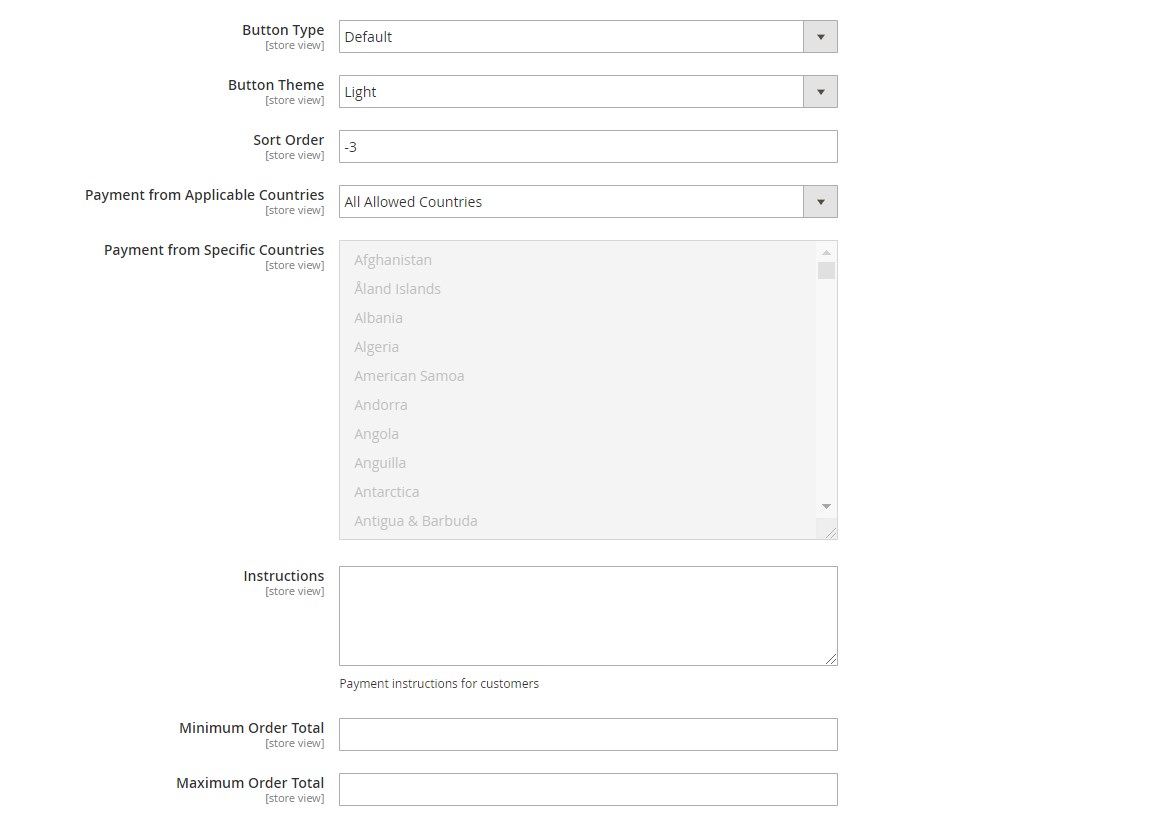
Configuration of Alipay Payments and Giropay Payments has the same set of settings as in the tabs described above.
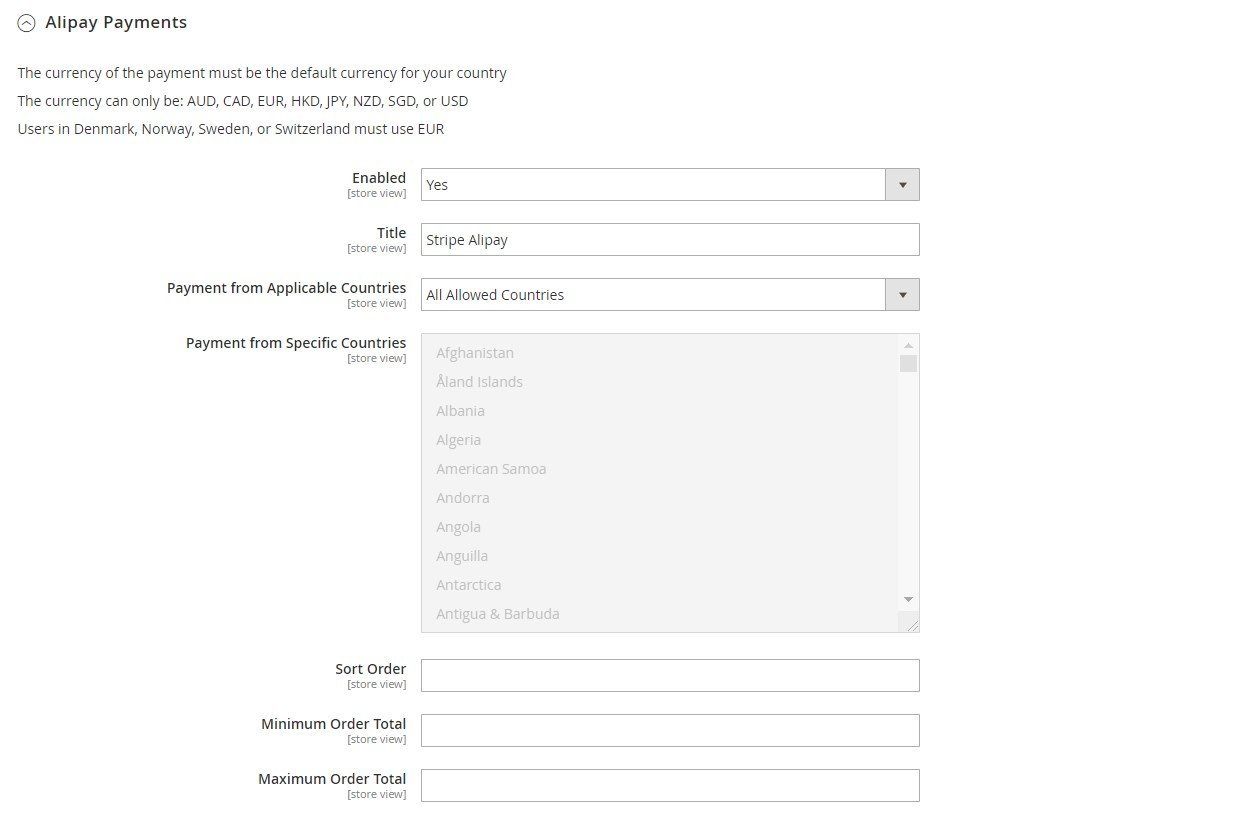
Giropay Payments:
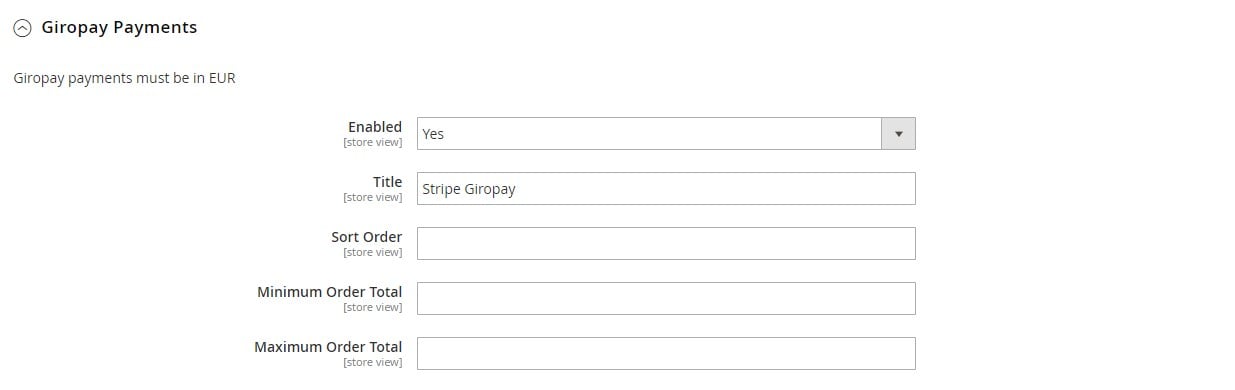
As for SOFORT Payments, here you can set a default bank country and language, as well as allow website visitors to select their country and language at the checkout.
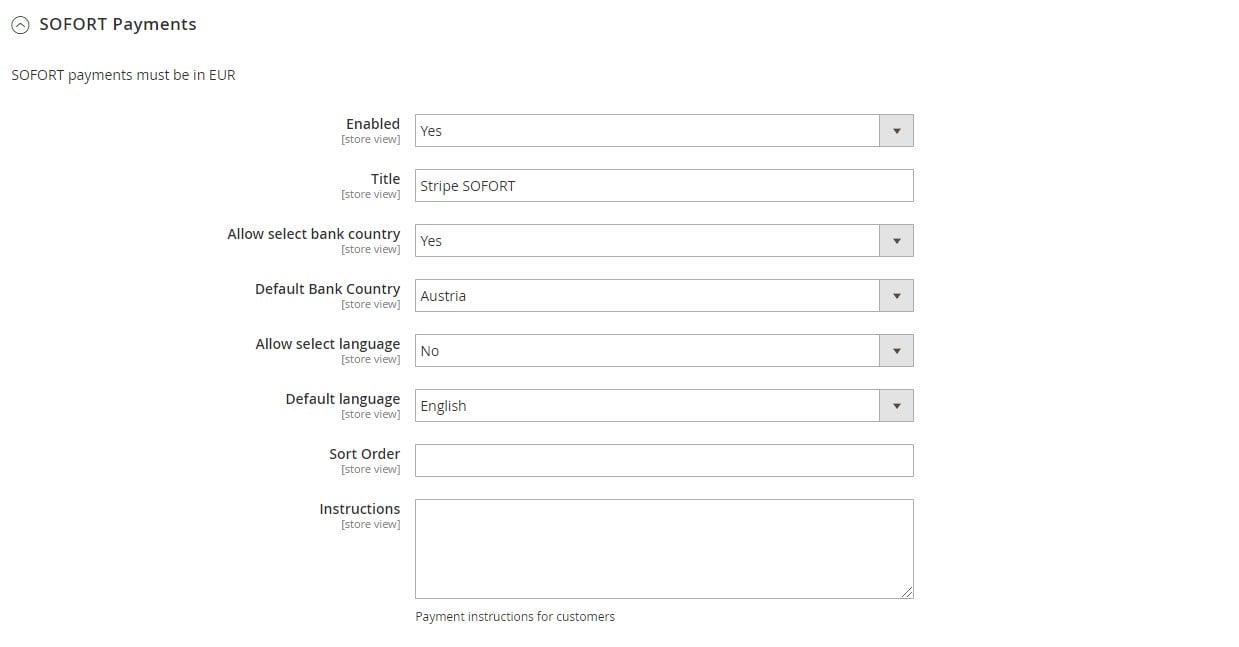
For iDEAL Payments, in addition to standard settings, you can display the iDEAL interface.
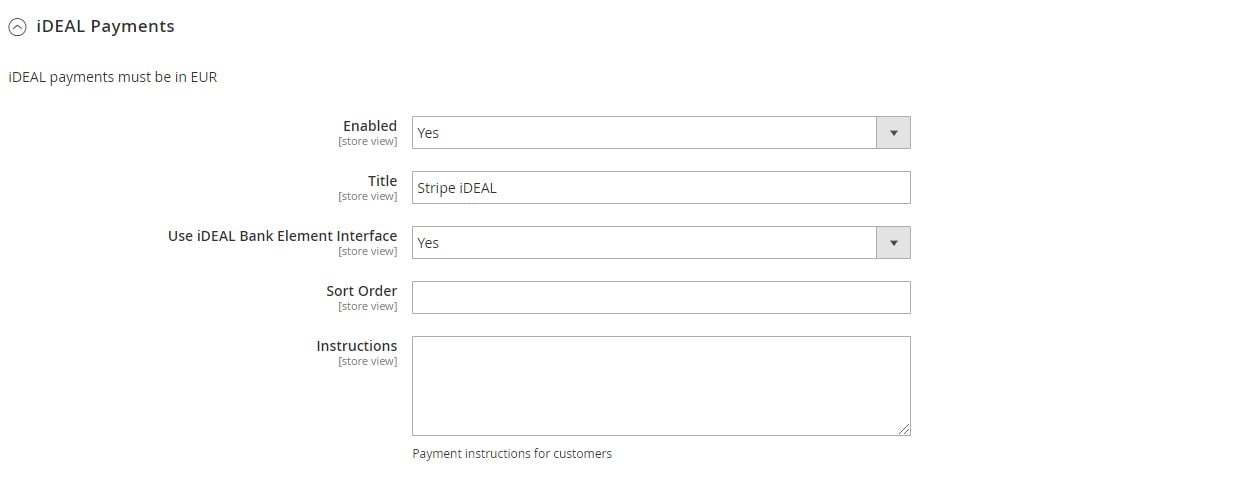
For the Bancontact payment method, you can also set a default language and allow/disallow customers to choose a preferred language.
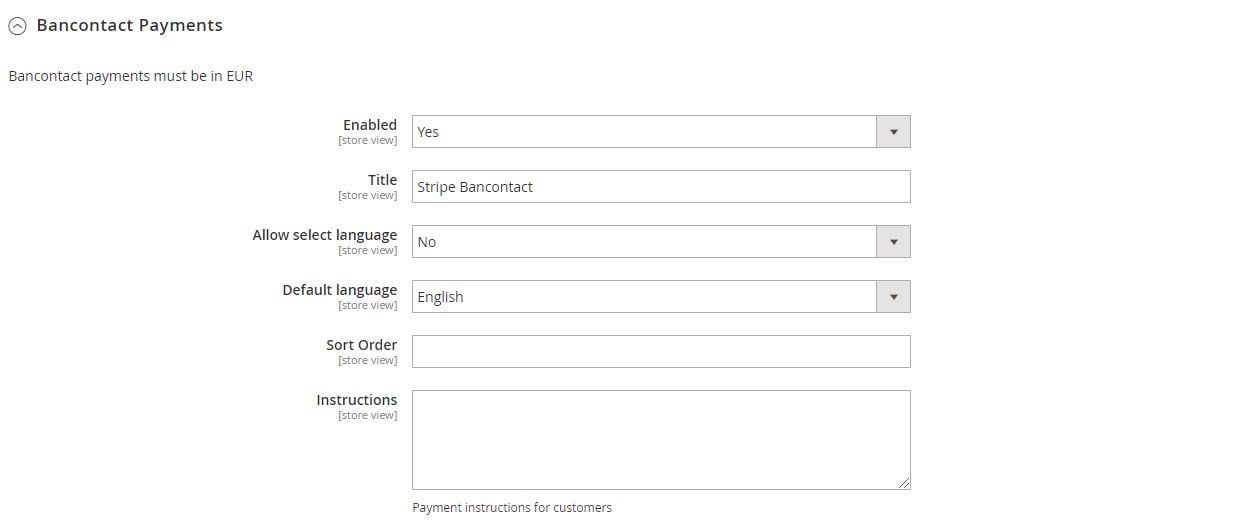
As for the P24 Payments, EPS Payments, Multibanco Payments, WeChat Pay, and Payment Intents tab, they offer the same configuration options as described above.
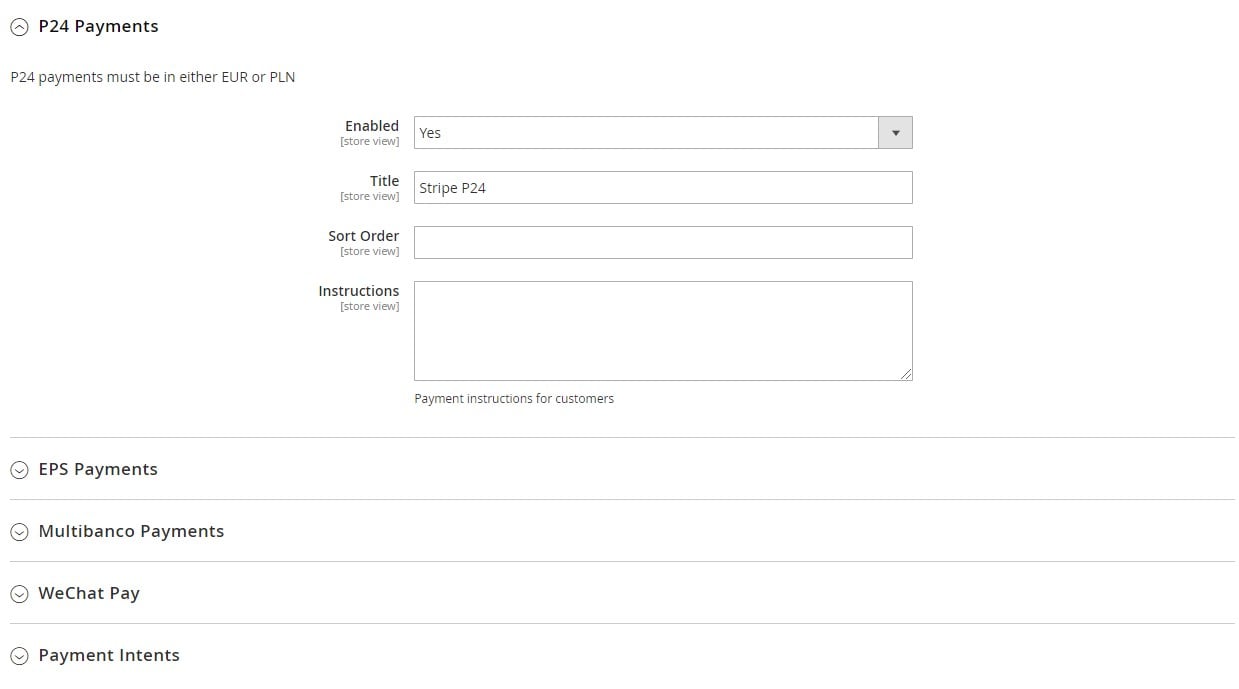
Subscriptions
To create a subscription product, navigate to the products grid under Catalog -> Products, click the “Add Product” button, and select a product type. When on the new product page, scroll down to the Stripe Subscription Billing Options section.
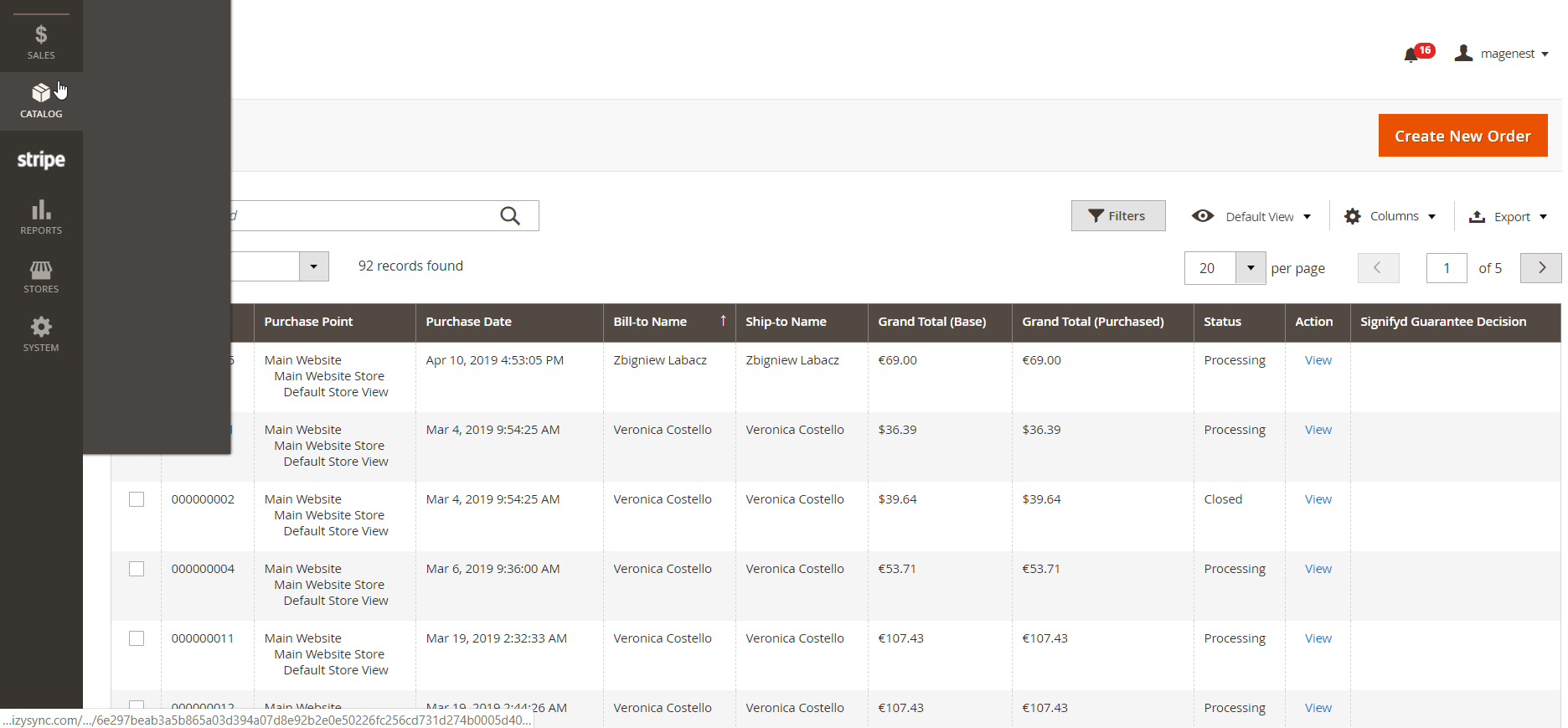
Here, you can enable subscription for the selected item and make it required. By clicking the “Add Option” button, you can create an unlimited number of subscription plans for the same product. For each plan, specify a name, choose a unit for the subscription period, set the billing frequency, enable/disable a trial period, and define a period of activity for the trial version.
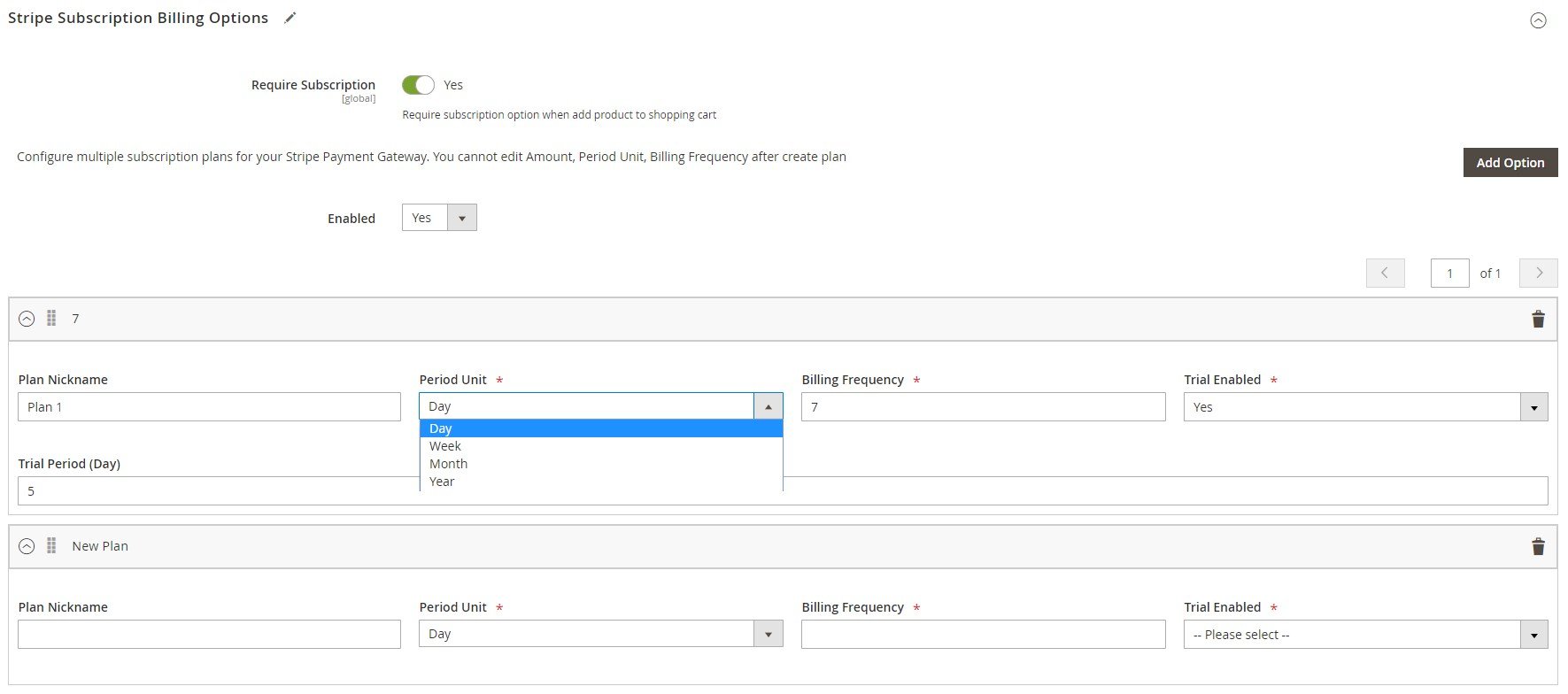
To view all orders related to subscription products, go to Stripe -> Stripe Payment -> Subscription Manager. The Subscription Manager screen shows each order’s ID, an ID of the related subscription plan, start and end dates of subscription, and status.
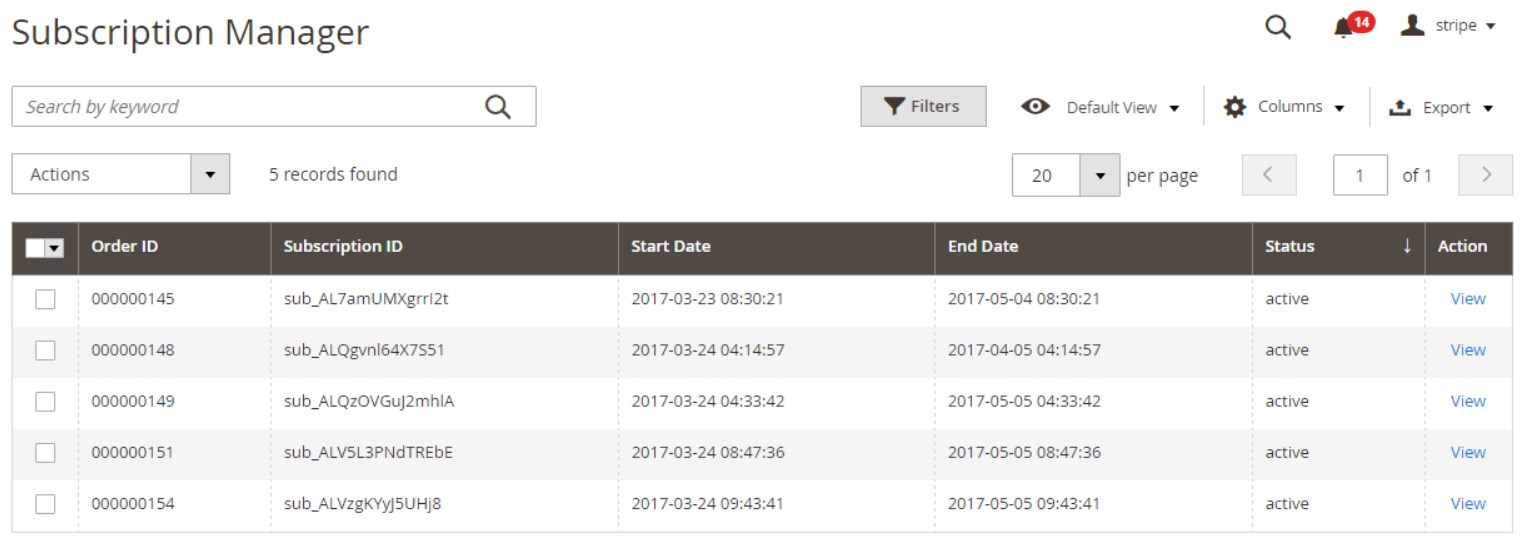
If you click “View” in the Action column, you will be forwarded to a new page divided into 2 tabs: Subscription Information and Related Order. In the first tab, you can check details on a customer’s subscription and relevant plan.
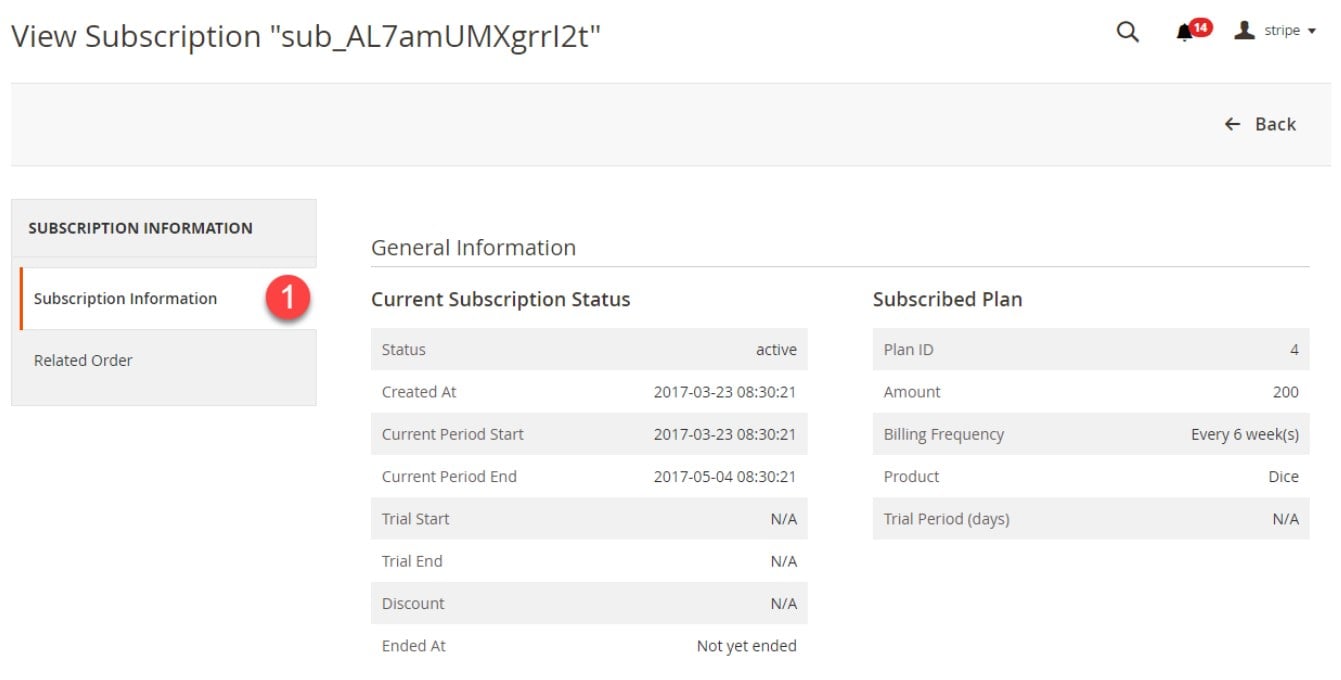
Under the Related Order tab, you can view all orders for the subscription product.
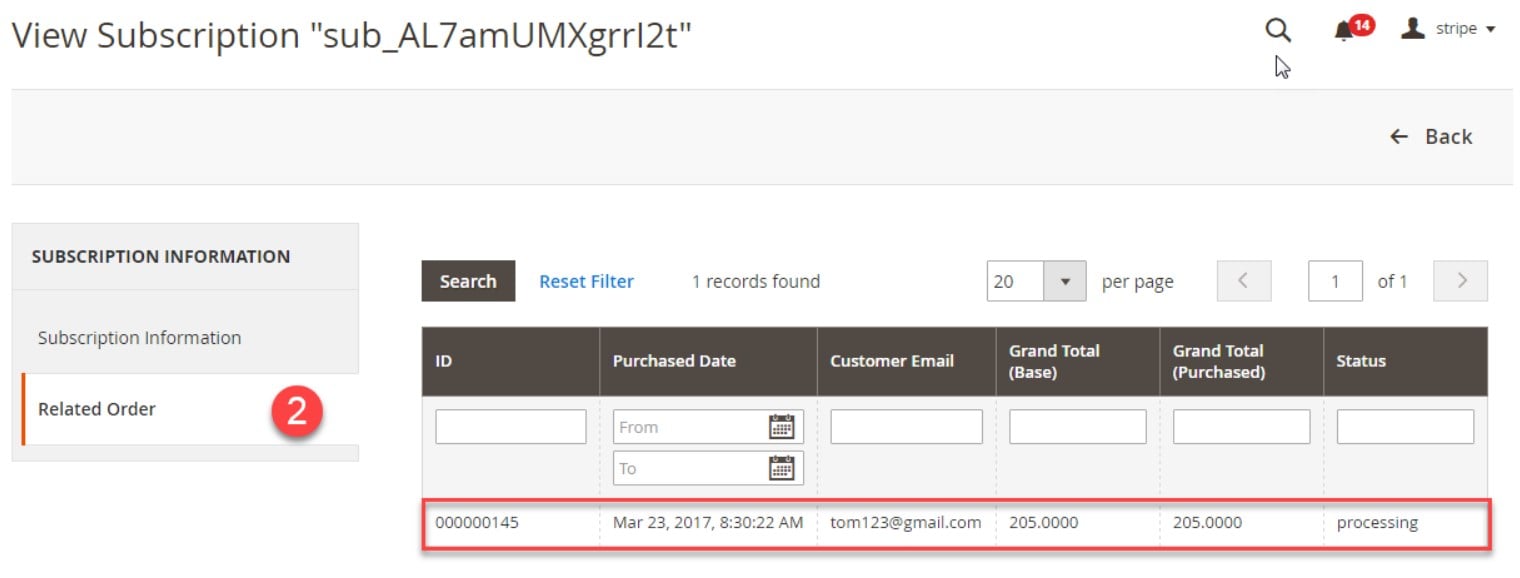
Frontend
After installing the Magento 2 Stripe payments module, you will be able to create subscription plans and display them on product pages, as demonstrated in the picture below. A customer can select the most convenient plan and then add a product to the cart.
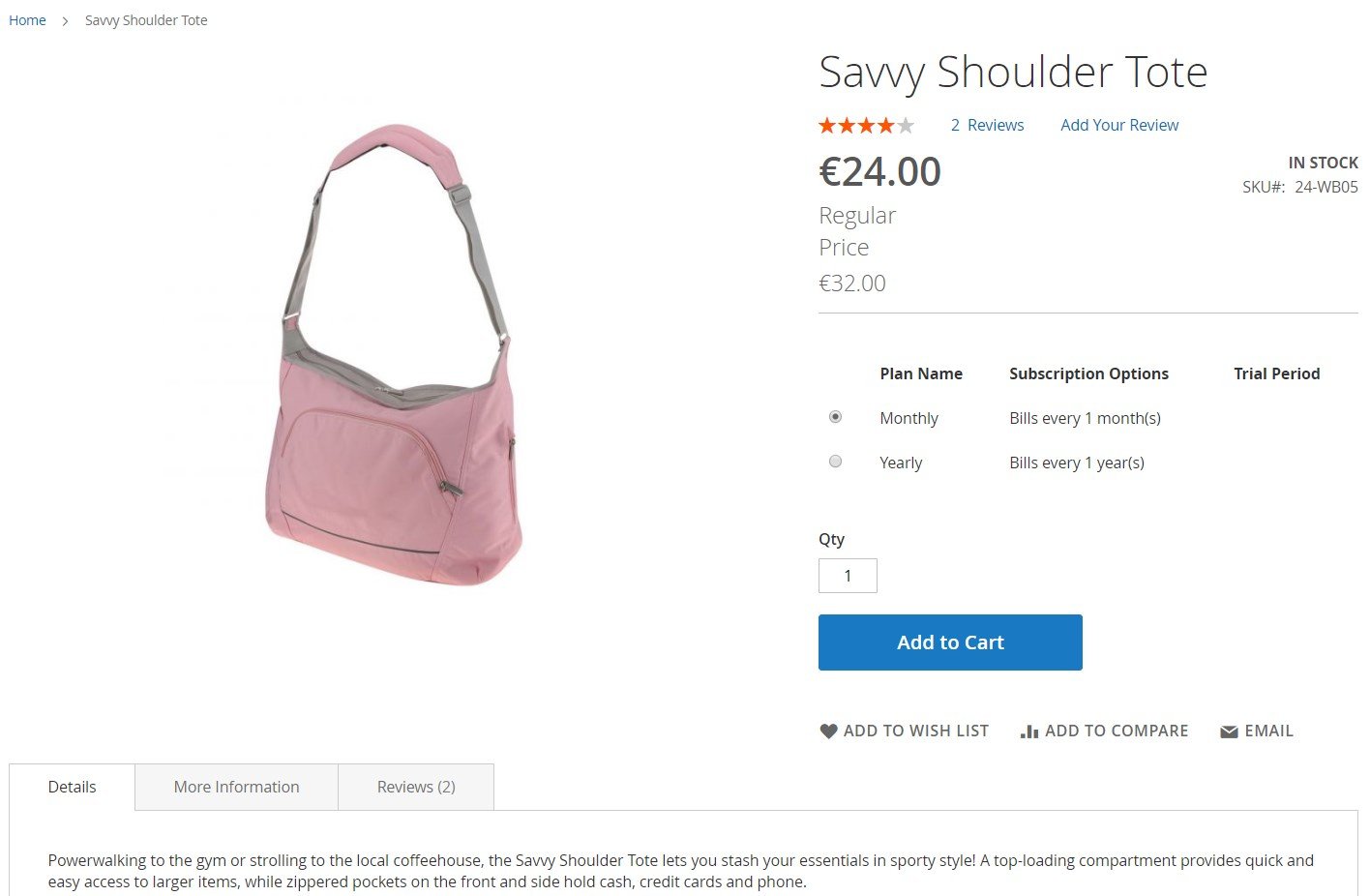
On the checkout page, a website visitor will see a list of all payment methods supported by Stripe enabled by a store admin in the backend.
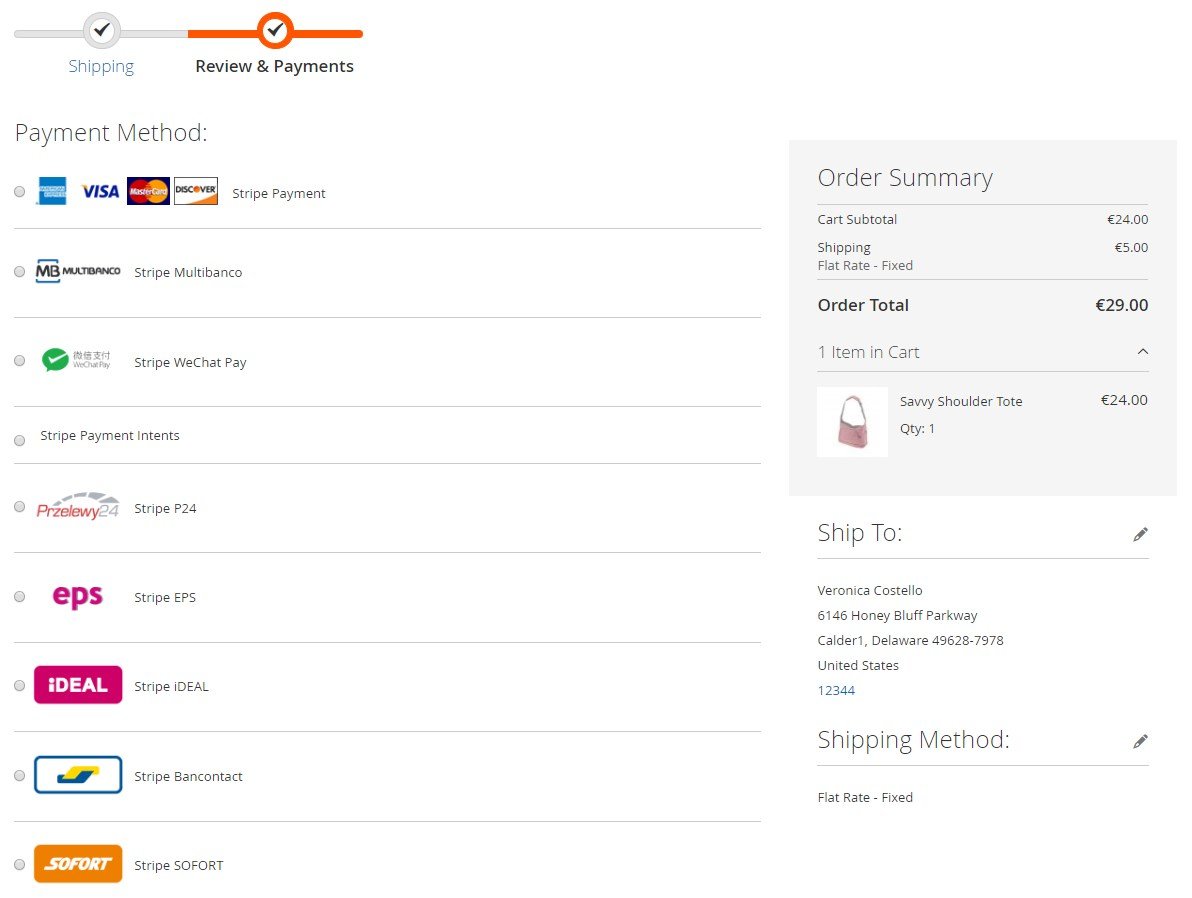
Stripe Payment allows entering card data in the fields with the same format as used on a credit card. Also, the Stripe Elements functionality provides shoppers with the data input in one flow. As mentioned above, customers can select one of the credit cards saved in their profile, as well as save details of a card currently used for payment by ticking the appropriate checkbox.
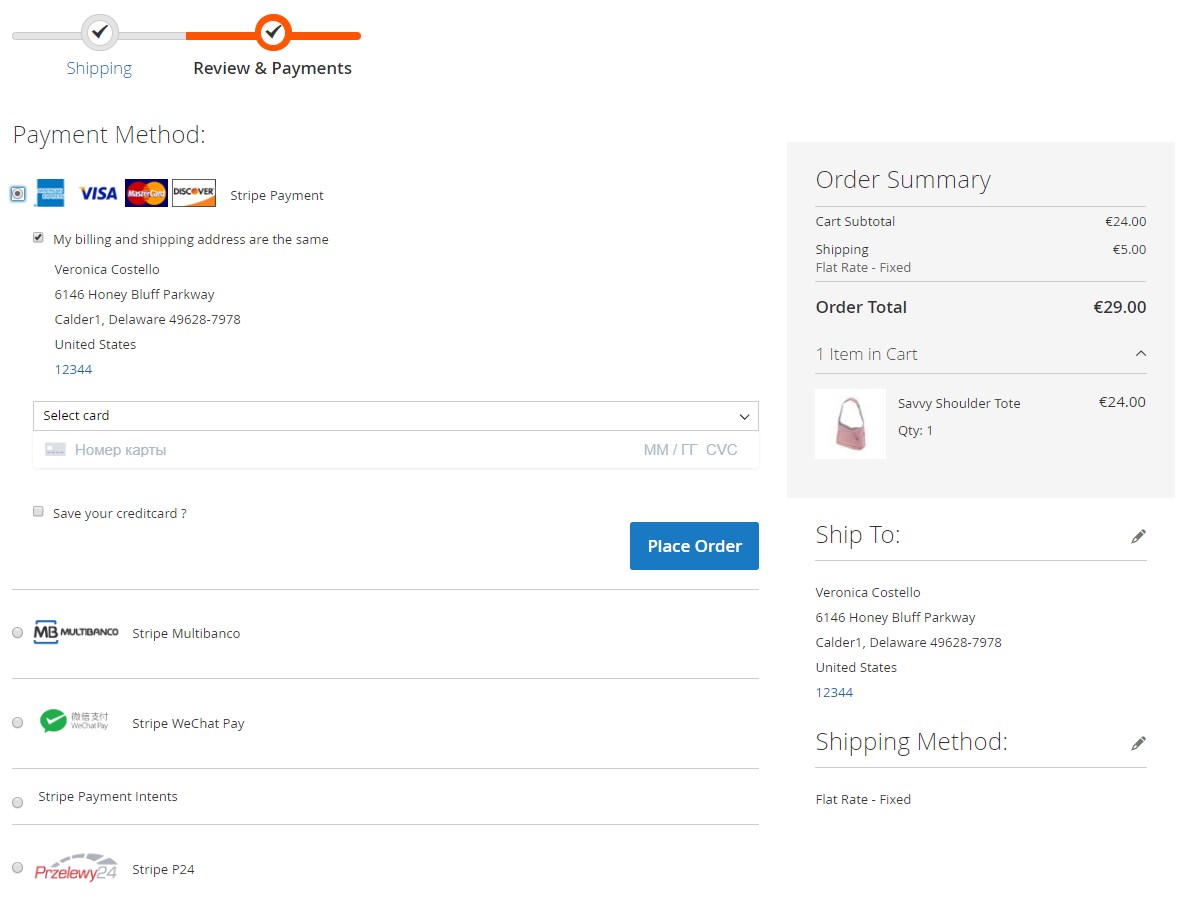
Stripe iFrame redirects users to a form where they can select one of the available payment options – credit card, Alipay, or Bitcoin – and fill in the required fields to check out.
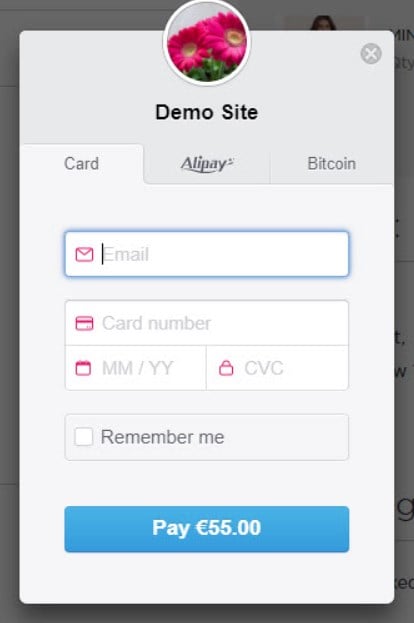
The Magenest Magento 2 Stripe Payment & Subscriptions extension adds the Stripe Card Management tab to the customer account area. Here, registered users can view a list of their saved credit cards, delete existing cards, and add new ones.
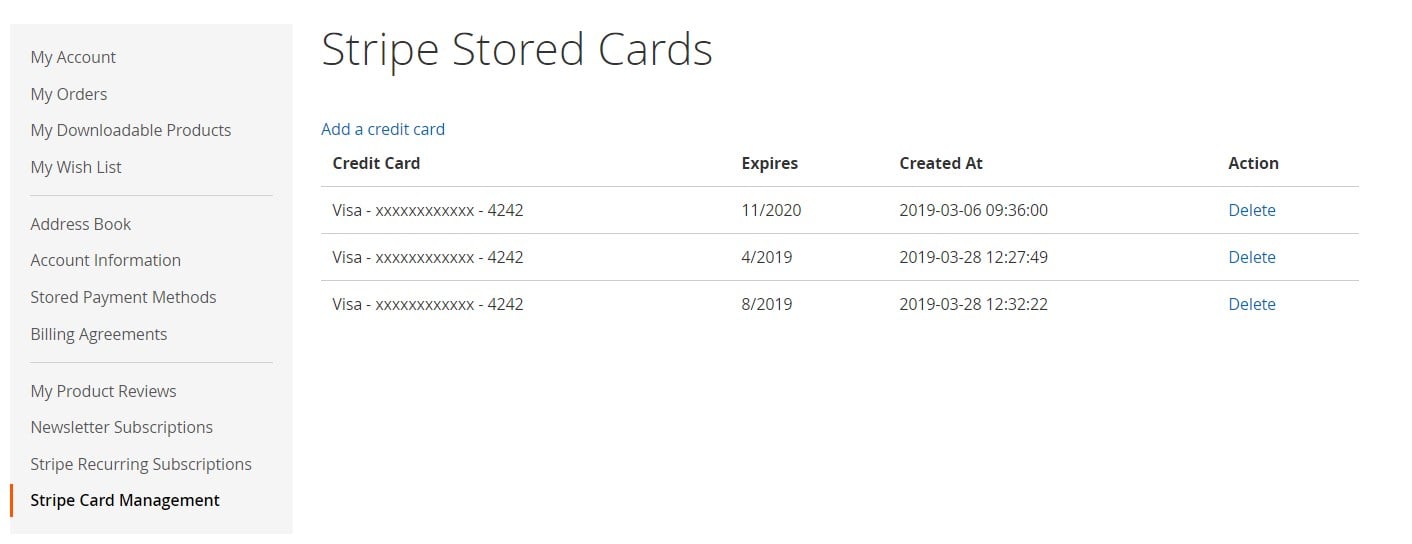
Besides, customers can view their product subscriptions in a separate tab added by the module.
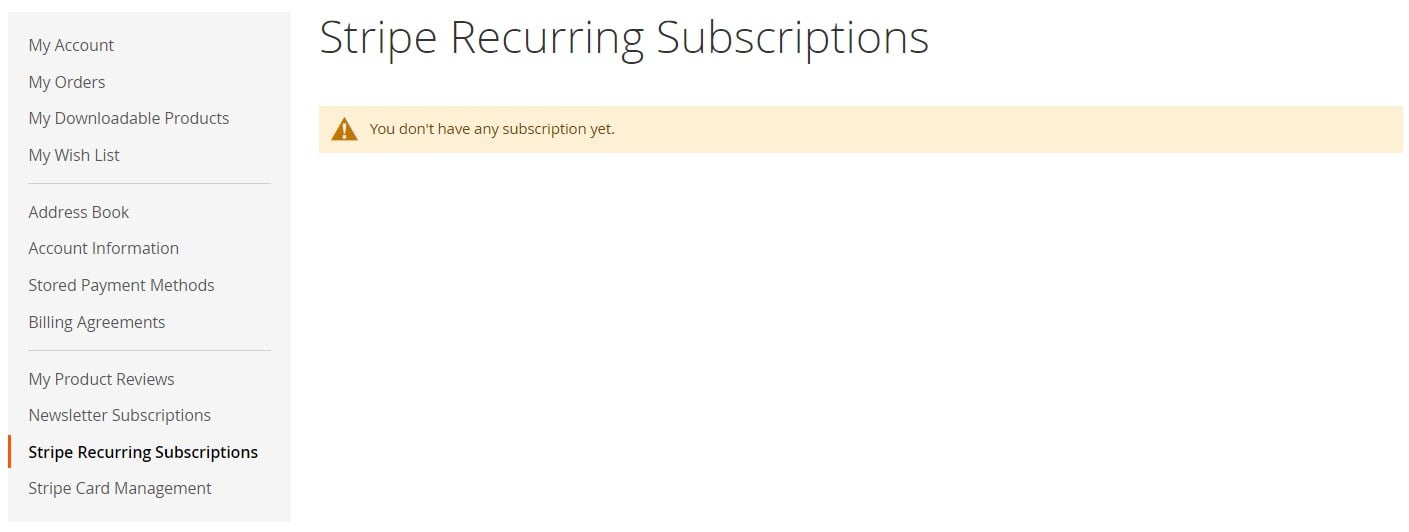
Final Words
The Magento 2 Stripe Payment & Subscriptions module extends available payment methods at the checkout, which significantly improves the shopping experience and adds incentives for customers to complete an order. The extension brings numerous benefits to store owners by implementing the Stripe payment gateway on their websites. Stripe integration gives ecommerce merchants access to secure payment transactions and ensures the safety of confidential customer and business data. In addition, the extension allows merchants to include product subscriptions in their sales strategy and effectively manage related orders in the backend. As for the price, you can buy this powerful Magento 2 module for only $149.









