How to export a custom entity from Magento 2

Let’s assume that you’ve created a custom entity in your Magento 2 backend. However, you cannot either import or export it using the default tools of your website. Furthermore, the built-in import and export solutions don’t let you transfer most default entities Magento 2 relies upon. So, is there any way to enable synchronization with third-party platforms and partners that ask for your newly-created custom record?
As you’ve probably guessed already, you need a third-party import and export solution to import and export a custom entity in Magento 2. A reliable module lets you export a custom entity from Magento 2 as you do with products, orders, and other records. At the same time, you may try to implement one of the community-proposed solutions. But what way to choose?
In the following article, we detailly describe a StackExchange discussion and the related data transfer case. Its author complains that it is impossible to export a custom entity from Magento 2. People in the thread propose different resolutions described below. Since they are aimed at tech-savvy users, most Magento merchants are not able to address the existing issue following these recommendations. However, the Firebear team provides a more user-friendly way to cover the existing gap between business needs and the default functionality of Magento 2. We explain how to export a custom entity from Magento 2 with the help of the Improved Import & Export extension. For more useful tips on import and export, follow this link: Magento 2 Cookbook.

Before going any further, note that we can help you with Magento 2 import and export tasks of any complexity. Our team has considerable experience in transferring all possible data to and from Magento 2. for further information.
Table of contents
- 1 The Problem
- 2 The Solution
- 3 The Alternative Way to Export a Custom Entity from Magento 2
- 4 Magento 2 Custom Entity Import & Export FAQ
- 4.1 How to import and export custom entities to Magento 2 automatically?
- 4.2 How to import custom entities to Magento 2 from external systems?
- 4.3 How to import and export custom entities to Magento 2 via API?
- 4.4 How to import and export custom entities to Magento 2 via ODS files?
- 4.5 How to import and export custom entities to Magento 2 via XLSX files?
- 4.6 How to import and export custom entities with custom attributes to Magento 2 via JSON files?
- 4.7 How to import custom entities to Magento 2 via compressed files?
- 4.8 How to import custom entities to Magento 2 from Google Sheets?
- 4.9 How to import and export custom entities to Magento 2 from Dropbox?
- 4.10 How to import and export custom entities to Magento 2 from Google Drive?
The Problem
The default entities are not enough to satisfy the demands of your e-commerce business. Therefore, you’ve created a custom record that suits your business model. However, it is impossible to transfer it by default. What should you do to enable synchronization with external systems and partners?
reported about a similar issue on . The author has previously created a custom code for importing this entity. However, he failed to enable the same functionality for transferring the record from the website. So, how to export a custom entity from Magento 2?
Additional Details About The Issue
Sunny Rahevar has a simple database table with three fields named ‘manufacturer_manufacturer‘. The corresponding field names are the following: manufacturer, model, and product_ids. Also, the author reports that there is no primary key.
He needs to transfer the above data from the table, adding the appropriate option in the dropdown. Selecting the custom ‘manufacturer‘ entity should export all the data in the CSV format.
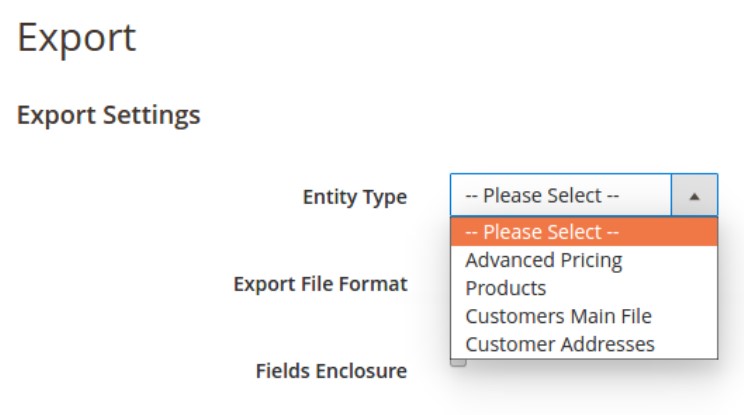
The Solution
provides a small guide on how to export a custom entity from Magento 2. The answer contains the following steps:
First of all, you need to add the export.xml file in your module’s etc directory. Olubajo provides the following example of the file’s content:
|
1 2 3 4 5 6 7 |
<config xmlns:xsi="http://www.w3.org/2001/XMLSchema-instance" xsi:noNamespaceSchemaLocation="urn:magento:module:Magento_ImportExport:etc/import.xsd"> <entity name="manufacturer" label="Manufacturer Export" model="VendorName\Manufacturer\Model\Export\Manufacturer" entityAttributeFilterType="manufacturer" /> </config> |
He also points to the fact that your export model class should extend the \Magento\ImportExport\Model\Export\AbstractEntity class. Besides, your custom tool should override the abstract methods, adding your concrete implementations. According to Olubajo, the export model class, should look as follows:
|
1 2 3 4 5 6 7 8 9 10 11 12 13 14 15 16 17 18 19 20 21 22 23 24 25 26 27 28 29 30 31 32 33 34 35 36 37 38 39 40 41 42 43 44 45 46 47 48 49 50 |
namespace VendorName\Manufacturer\Model\Export; /** * Class Manufacturer */ class Manufacturer extends \Magento\ImportExport\Model\Export\AbstractEntity { /** * Permanent column names */ const COLUMN_MANUFACTURER = 'manufacturer'; const COLUMN_MODEL = 'model'; const COLUMN_PROD_IDS = 'product_ids'; /** * Permanent entity columns * * @var string[] */ protected $_permanentAttributes = [ self::COLUMN_MANUFACTURER, self::COLUMN_MODEL, self::COLUMN_PROD_IDS, ]; public function export() { // TODO: Implement export() method. } public function exportItem($item) { // TODO: Implement exportItem() method. } public function getEntityTypeCode() { return 'manufacturer'; } protected function _getHeaderColumns() { return $this->_permanentAttributes; } protected function _getEntityCollection() { // TODO: Implement _getEntityCollection() method. } } |
The Alternative Way to Export a Custom Entity from Magento 2
If you want to export a custom entity from Magento 2 but don’t want to deal with custom code, you’ve come to the right place. Below, we shed light on a reliable alternative solution.
Meet the Improved Import & Export Magento 2 extension. This module provides the ability to transfer any entities between Magento 2 and all possible external systems. Why is it better than the approach described above?
- You don’t need to create a custom module – it already exists!
- You don’t need to create a custom import solution – it is a part of our extension.
- You can import/export data not only in CSV, but also in lots of other formats, including XML, JSOM, and Excel.
- You can import and export data via a remote or local server, cloud storage, Google Sheets. It is even possible to import it via a direct URL.
- API data exchanges are possible too!
- No manual editing is required! The Improved Import and Export extension offers mapping presets and other similar features that let you create a data output suitable for the requirements of Magento 2 or a platform you provide your custom entity to.
- Numerous add-ons are at your service if you want to automate the Magento 2 integration with external systems and simplify it even more. For instance, this Magento 2 SAP Business One Integration Add-on does all the work for you, reducing a complex integration to just a few clicks.
For further information follow the link below or contact our support:
Get Improved Import & Export Magento 2 Extension
Magento 2 Custom Entity Import & Export FAQ
Let’s take a look at other nuances of importing and exporting custom entities in Magento 2 with the help of the Improved Import & Export Magento 2 extension.
How to import and export custom entities to Magento 2 automatically?
If you need to import or export custom entities between Magento 2 and third-parties or other Magento 2 websites on a regular basis, it is necessary to install an additional tool since the default import/export solutions don’t let you create import or export jobs that run on schedule. Therefore, we recommend you use the Improved Import & Export extension to import custom entities to Magento 2 automatically. The extension leverages cron to let you create a schedule of updates. Next, the module does everything for you importing and exporting data at a specified time.
How to import custom entities to Magento 2 from external systems?
While the default import mechanism blocks the import of third-party data that doesn’t follow the requirements of Magento 2. However, the Improved Import & Export extension can easily cope with such difficulties. The module lets you create a mapping scheme matching both third-party attributes and their values to ones used within the system. Consequently, any external data is easily adapted to the native standards of your e-commerce website. Note that you can apply mapping to export processes to generate the output your partners require. Thus, the Improved Import & Export extension lets you freely transfer custom entities to your website and create a proper output that your partners require.
How to import and export custom entities to Magento 2 via API?
The Improved Import & Export Magento 2 extension provides the ability to create API connections to let you import custom entities between Magento 2 and any external systems. The module lets you transfer any data, including custom entities. Its import/export jobs provide an interface where you can specify the parameters necessary to sync the two systems. Note that it is possible to create a bi-directional API connection with our module. As for transferring unsupported custom entities, the plugin lets you leverage its mapping functionality for API connections.
How to import and export custom entities to Magento 2 via ODS files?
If custom entities are stored in an ODS file, you no longer need to convert it to a CSV file to fit the Magento 2 requirements. With the Improved Import & Export Magento 2 extension, it is possible to import ODS files to your ecommerce website without any necessity to run the conversion. You can also export custom entities using this file format.
How to import and export custom entities to Magento 2 via XLSX files?
If the custom entities are stored in an XLSX file, you no longer need to convert it to a CSV file to fit the Magento 2 requirements. With the Improved Import & Export Magento 2 extension, it is possible to import XLSX files to your ecommerce website without any necessity to run the conversion. You can also export custom entities using this file format.
How to import and export custom entities with custom attributes to Magento 2 via JSON files?
If the custom entities are stored in an ODS file, you no longer need to convert it to a CSV file to fit the Magento 2 requirements. With the Improved Import & Export Magento 2 extension, it is possible to import JSON files to your ecommerce website without any necessity to run the conversion. You can also export custom entities using this file format.
How to import custom entities to Magento 2 via compressed files?
If the custom entities are stored in a compressed file, you can also transfer it to Magento 2 with the help of the Improved Import & Export extension. However, there are two requirements to follow. Firstly, your file archive should be in a ZIP or TAR format. Secondly, the compressed data should be stored in a CSV, XML, ODS, XLSX, or JSON file.
How to import custom entities to Magento 2 from Google Sheets?
If your custom entities are stored in Google Sheets, it is no longer a problem. There is no need to export them from the service and then transfer the output to Magento 2. The Improved Import & Export lets you move the corresponding information straight from Google Sheets to your e-commerce website. It is only necessary to specify the address of the corresponding data table.
How to import and export custom entities to Magento 2 from Dropbox?
In addition to Google Sheets, the Improved Import & Export module lets you transfer custom entities to Magento 2 from Dropbox. Your data should be stored in CSV, XML, ODS, XLSX, or JSON. If it is a compressed file, it should be in a ZIP or TAR format. You can use this file storage as your export destination.
How to import and export custom entities to Magento 2 from Google Drive?
In addition to Google Sheets and Dropbox, the Improved Import & Export module lets you leverage Google Drive to transfer custom entities to Magento 2. Your data should be stored in CSV, XML, ODS, XLSX, or JSON. If it is a compressed file, it should be in a ZIP or TAR format. You can use this file storage as your export destination.









