How to Config Multiple Table Rate Shipping in Magento 2

As you know, Magento 2 Default supports to create 1 table rate shipping. For an ecommerce shopping, the create multiple table rate is a necessary request. Understanding that, we – Landofcoder offer Magento 2 Table Rate Shipping extension with numerous highlight features.

This powerful extension will help you add unlimited table rate shipping, upload & export them to CSV in minutes. You can calculate shipping fee based on destination, Delivery Address, cart weight and product item quantity. Moreover, it is very useful for confirming order, tracking number and print invoice. Moreover, Table Rate Shipping module is assistance in managing the shipping table rate in the easiest way.
First of all, let ‘s spend your time on discovering How Amazing it is.
Highlight Features:
- Unlimited Table Rate Shipping
- Create Various Custom Table Rate Shipping Methods
- Multi-store Configuration
- Create Super Shipping Set Easily
- Manage shipping rates in seconds
- Set Shipping Costs by Weight easily
- Upload & Export Shipping to CSV
- Add Invoice & Packing slip address, VAT, TAX information.
- Multiple languages – RTL supports
- And more
To get deeply understanding about How Table Rate Shipping Work, please follow us with this tutorials:
- How to Use Magento 2 Table Rate Shipping Extension
- How to Config Table Rate Shipping in Magento 2
HOW TO USE MAGENTO 2 TABLE RATE SHIPPING?
Watch Video:
Login Admin Panel:
After , you should login your account in Admin Panel. Navigate Landofcoder -> Shipping ( Table Rate Shipping):
There are 3 options:
+ Add New Shipping
+ Upload Shipping
+ Export Shipping to CSV
- Easily Add New Shipping Table Rate | Create Unlimited Table rate Shipping
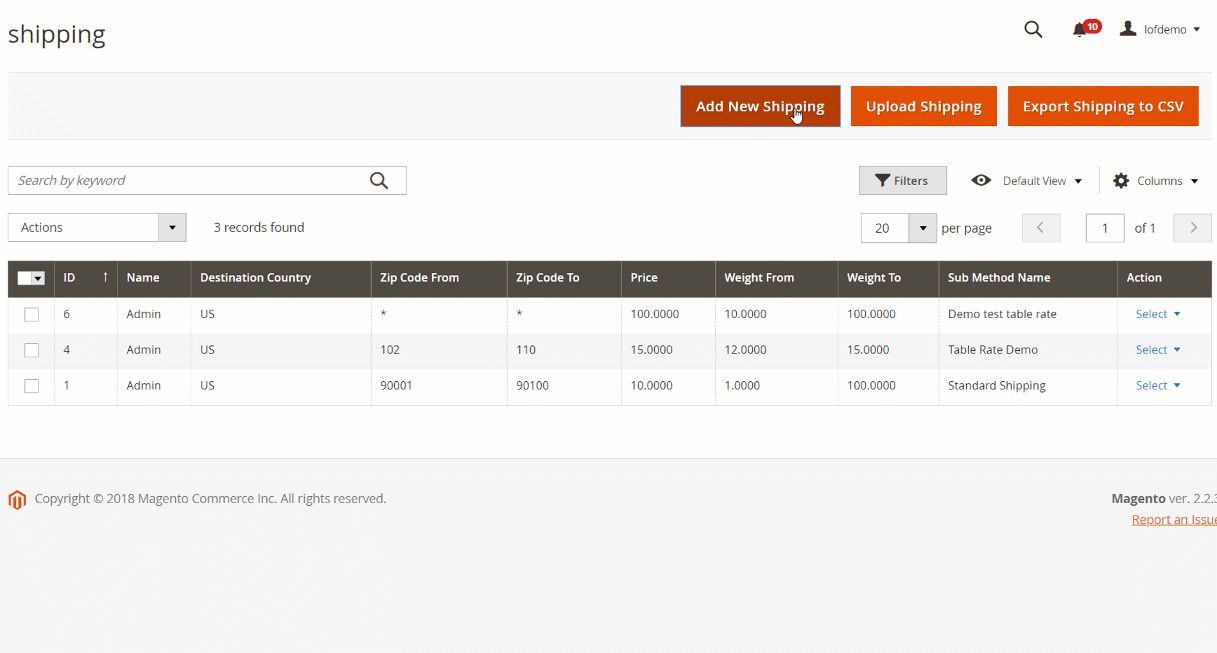
As soon as you want to add more than 1 Table rate, you can click at “Add New Shipping” to fulfill all shipping information.
Fill all the following Shipping information:
Shipping Information:
+ Shipping Type: It is sub method name and will be displayed at the checkout frontend page.
+ County Code: Insert country code will be applied for this table rate.
+ Region Code: Insert region code will be applied for this table rate.
Enter specific region code or enter * for all
+ Weight from: Enter the lowest weight from to calculate shipping.
+ Weight to: Enter the highest weight for calculate shipping
+ Zip From: Enter the number of zip from for specific Zip or * for all
+ Zip to: Enter the number of zip to for specific Zip or * for all
Then Save Shipping
- Quickly Upload Shipping
Prepare Table Rate Shipping file (CSV file) to import with destination, country, region id, zip to, price, weight from, weight to, shipping method,
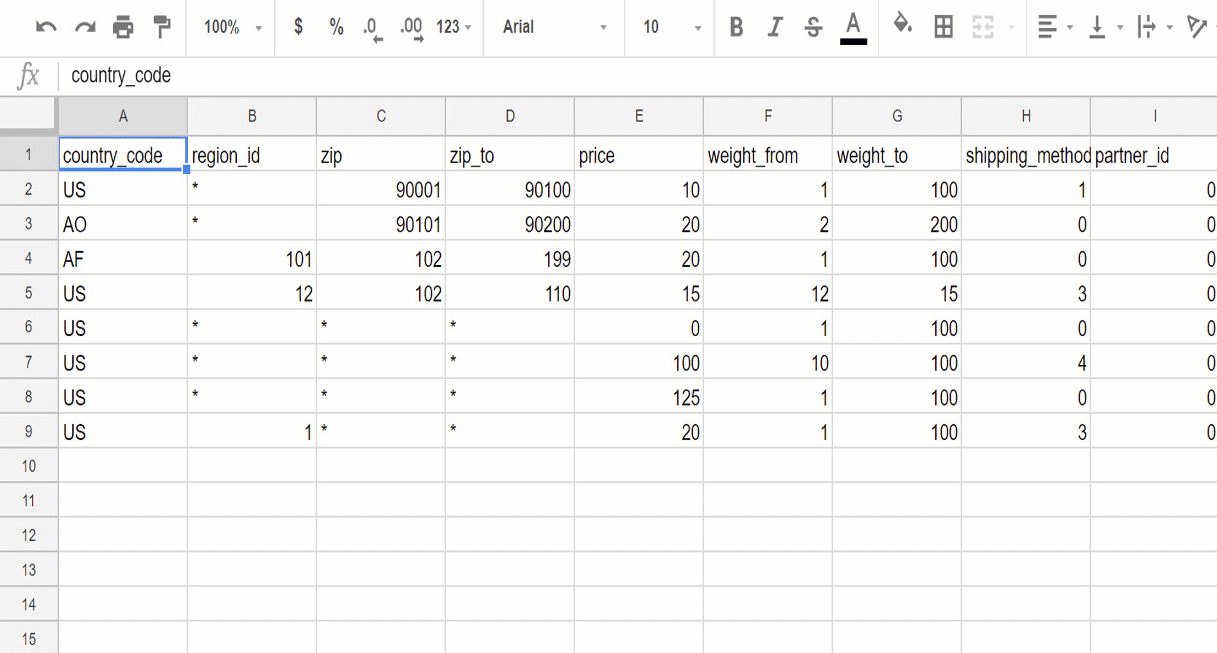
- 1 Click Export Shipping to CSV
Upload/Export CSV Shipping is an inverse steps to help you submit/create multiple Table Rate Shipping at once. Plus, you can edit the number, name or any field, you can edit all in one. It saves tons of time.
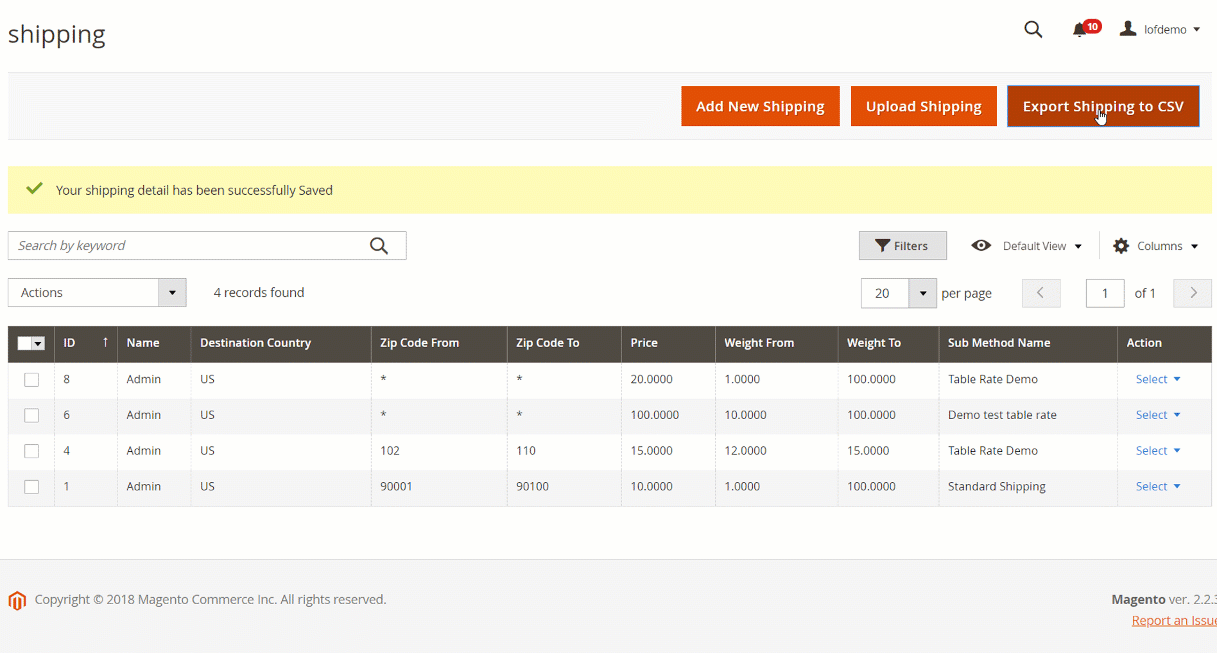
- Manage Table rate Shipping at Ease
After saving table rate, you will see the table which are listed all Table Rate Shipping. You can control all name, destination country, Zip Code From, Zip Code To, Price, Weight From, Weight to, Sub Method Name, Action
Moreover, at the action column: You will see Delete or Edit to modify any information of Table Rate.
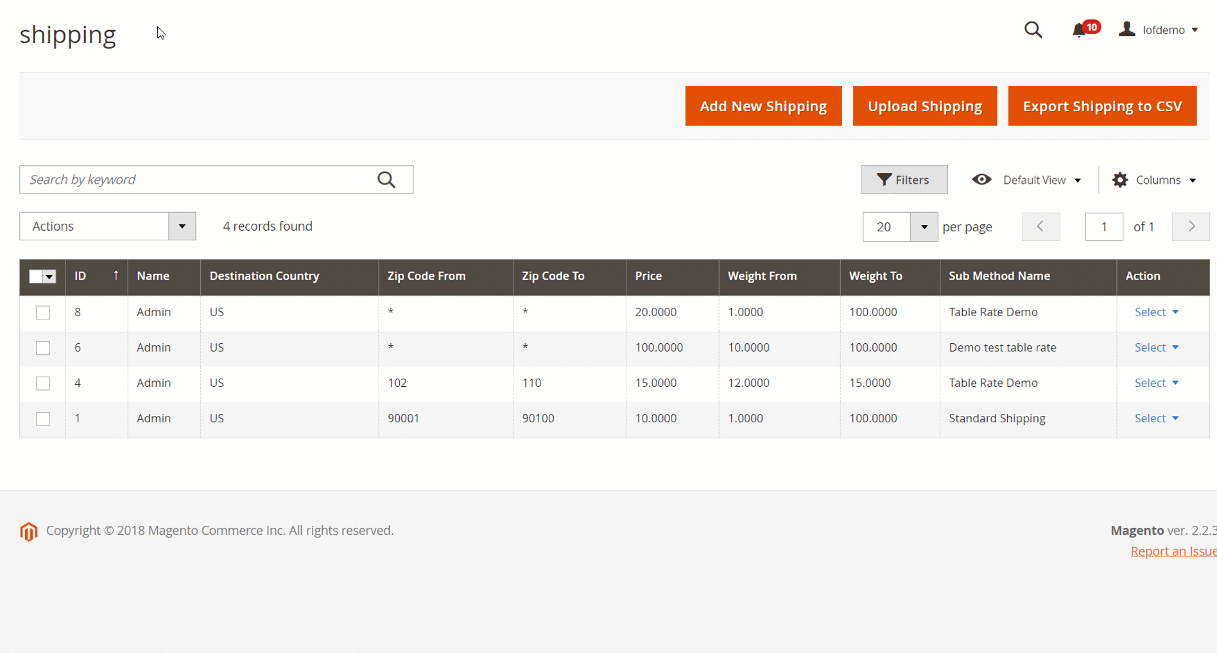
HOW TO CONFIG MULTIPLE TABLE RATES SHIPPING IN MAGENTO 2 ?
As you know, in default Magento 2, you can add only 1 table rate for your store. If you add more than 1, you can config at the default first with name “best way”, then the second table rate or third table rate, you can use our Magento 2 Table rate Shipping to create.
- How to Config Multiple Table Rates Shipping Method in Magento 2?
- Store -> Configuration -> Sale (Shipping Method) -> Lof Marketplace Table Rate Shipping
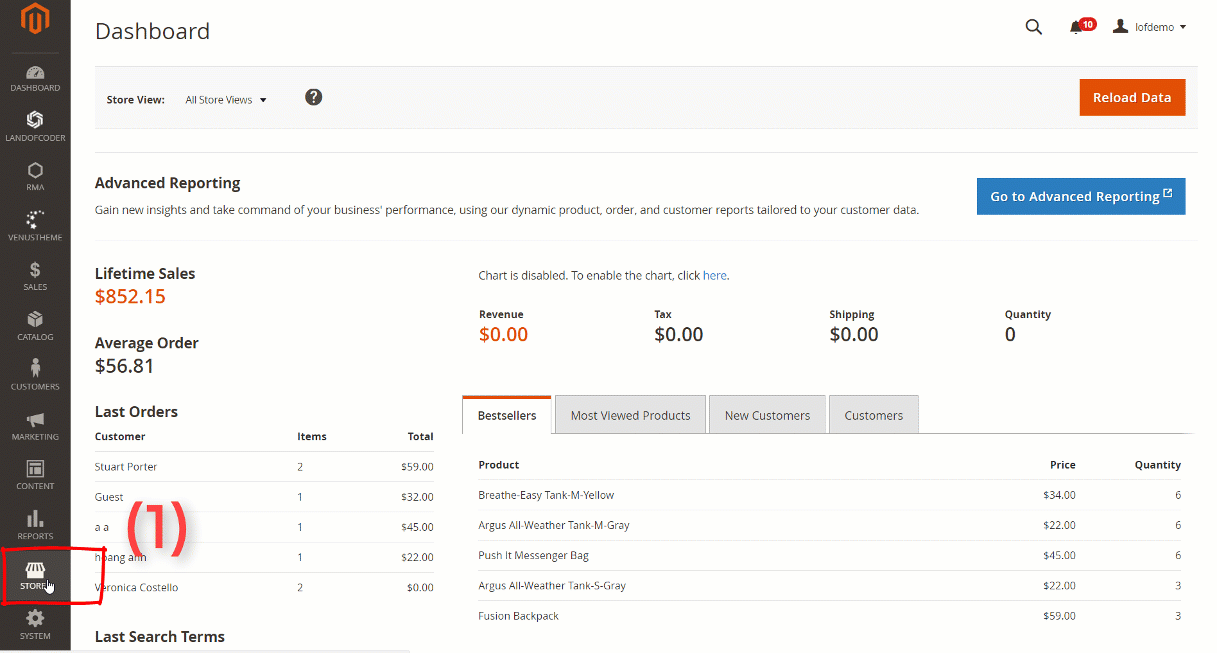
And set:
- Enable Yes/No for module:
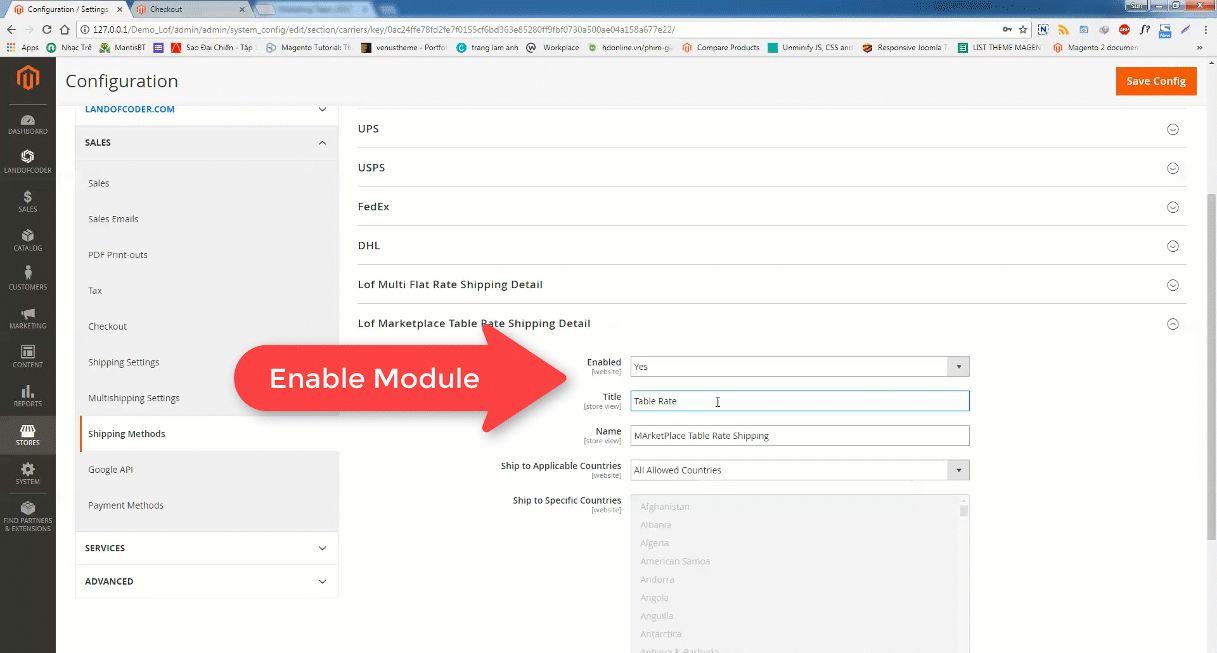
Set detail:
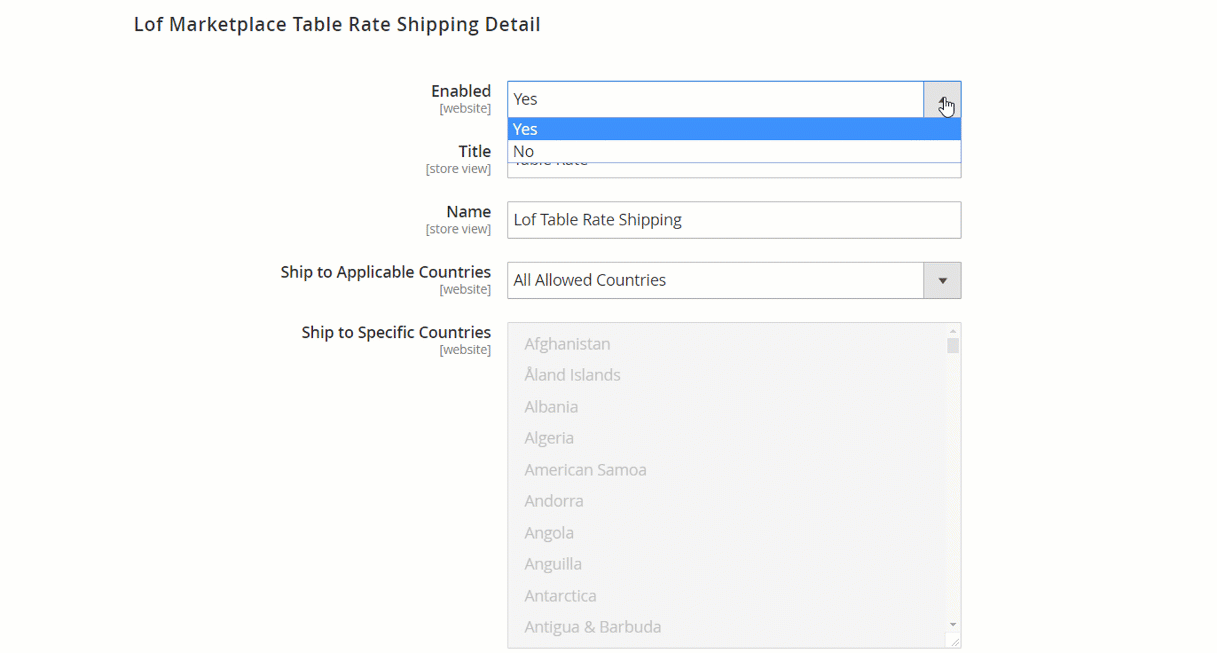
-
- Title: Name of table rate shipping appears at the checkout page
- Ship to Applicable Countries
- Ship to Specific Countries
- Configure Table Rate Shipping Magento 2 Default
Choose Storeview to Config: Default Storeview
Stores -> Configuration -> Sale (Shipping Methods) -> Choose Table rates
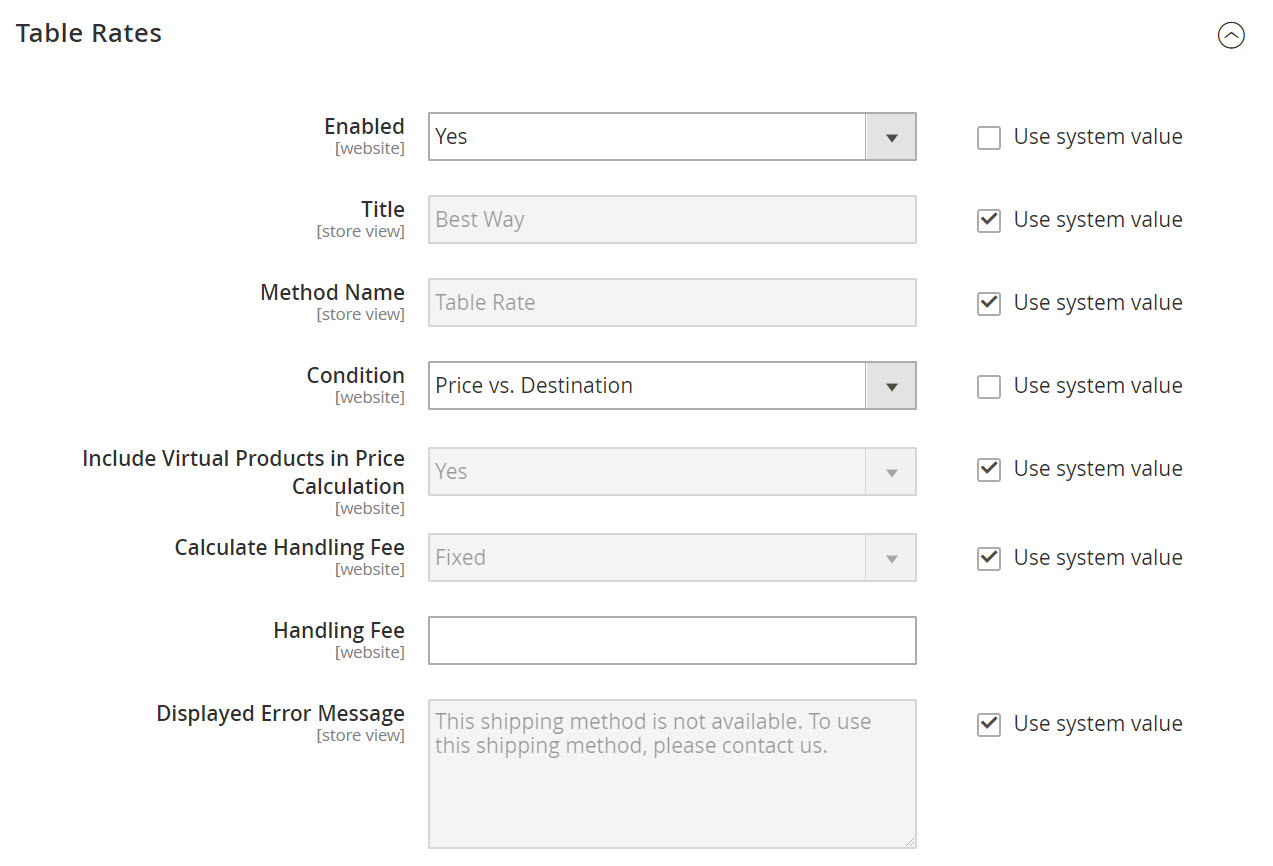
+ Enable Module: Enable module in minutes by clicking Yes/No Option
+ Title: Named the title of Table rate you want
In default, it will be displayed with “Best way”. So it is not compulsory, you can name it as you want to let customers understand in the best. This title will appear for table rate section during checkout.
+ Method Name: Name method name. Default name: Table rate
+ Condition: Set condition with one of three following options:
- #Price vs. Destination
- # of Items vs. Destination
- # Weight vs. Destination
+ Include Virtual Products in Price Calculation: Yes/No
If in order includes virtual products for price calculating, you can set Yes/No to active/inactive it.
+ Calculate Handling Fee:
If the charge a handling fee, you can set Calculate Handling Fee to one of the following:
- Fixed: Fixed number
- Percent: Enter the number of percentage rate for this method to calculated fee without symbol of percentage
+ Handling Fee: Enter the number of fixed/percent fee. If you choose percent at Calculate Handling Fee, you can enter just number without percentage symbol.
+ Display Error Message:
Type the message that will appear when this method is not available.
+ Ship to Applicable Countries: All allowed countries/specific countries
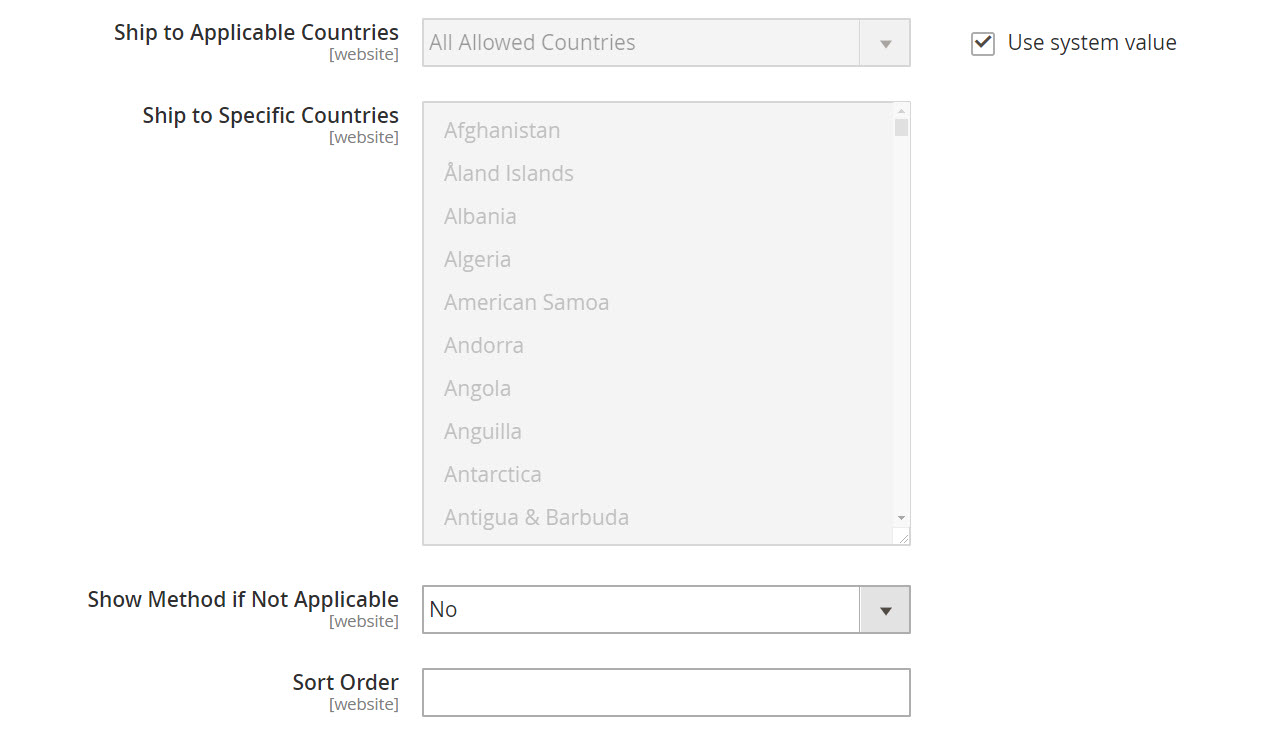
+ Ship to Specific Countries: After choosing specific countries, the box of Ship to Specific Countries will appear. Enter the country you want to apply for this table rate
+ Show Method if Not Applicable: Yes/No
+ Sort Order: Enter number to determine the order table rate in the list of shipping method during checkout.
( 0 – first, 1 – second, 2- third, etc)
FINAL WORDS
This is our tutorial “How to Use and Config Magento 2 Table Rate Shipping with Landofcoder Extension. With bundle amazing features, our Magento 2 Table Rate Shipping Extension is a smart choice and must-have suggestion for store owner who want to add multiple shipping fee calculation for destination, weight, item for their product quickly. This product is just $199 and accompanied with a great deal of promotion such as 30 days get Money-back, 12-month Support and Free Lifetime Updates on our site. If you have any question related our extension or this tutorial, please feel free to contact us via then we will help you as soon as possible.









