Commerce Extensions Bulk Categories Import / Export Magento 2 Module
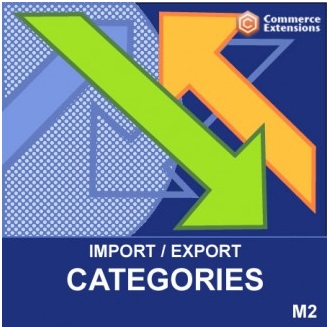
Do you know that it is possible to freely move categories, sub-categories, as well as all related data back and forth between two Magento 2 websites without any headaches and essential time expenditures? You only need the Commerce Extensions Bulk Categories Import / Export Magento 2 module to be installed. Being a part of the company’s Migration bundle, this extension covers several important areas described below.
Or you can use more robust, fully-featured, however more expensive extension as an alternative. In this article we will talk about all the options available for moving categories and managing product stock.

Note that the same functionality is provided with the Improved Import & Export Magento 2 module – our solution designed to import and export categories in bulk. Besides, the extension offers 50+ features that automate every data transfer process. Follow this link to discover other features of Improved Import & Export:
Get Improved Import & Export Magento 2 Extension
Bulk Categories Import / Export Magento 2 Module
Of course, you can do everything manually, but it is not the best idea especially if there are lots of categories on your Magento 2 store. The first reason why we don’t recommend you to do everything without the Bulk Categories Import / Export extension is huge time expenditures related to manual category copying. The second one is a human factor and the possibility of mistakes. If you also think that these two reasons are enough to use the extension, check what it exactly does.
As mentioned above, Commerce Extensions Bulk Categories Import / Export for Magento 2 knows how to import and export all your categories with appropriate sub-categories and related data. Meta data, category descriptions, and category images can be easily moved from one website to another within just a few clicks. It is wonderful because you save tons of time and effort.
Furthermore, the Bulk Categories Import / Export Magento 2 module allows you to import categories and category data to your newly created Magento 2 storefront from the old Magento 1.X website or even a third-party platform. Everything is possible via CSV, and you can see the example of a file with category data below:

As for features, they are described further. You can freely import all available categories. Besides, the extension lets you transfer the following category data:
- Name – all category names are sent and used in a new installation;
- Position – even category positions are save, so you get the same category structure;
- Description – there is no need to recreate descriptions;
- URL_Key – even such aspects are considered;
- Is Active – all category statuses are transferred as well;
- Display Mode – this parameter won’t be lost either;
- Page Layout – your current page layout is saved and moved to a new store within just a few clicks;
- CMS Block – all category-related CMS blocks also take part in the migration;
- Is Anchor – don’t be afraid to lose this parameter on a new website;
- Meta Data – meta title, keywords, and description are carefully saved and moved;
- Category Image – Commerce Extensions Bulk Categories Import / Export for Magento 2 even works with category images;
- Include In Menu – it is another parameter used within the module to simplify the migration;
- Various Settings – custom layout and design settings are transferred as well.
Note that images and thumbnails can be imported/exported by URL or from a server locally. And it is even possible to transfer product positions as well as product SKUs related to each category.
There are also a few tips on how to use the Commerce Extensions Bulk Categories Import / Export Magento 2 module. First of all, it is recommended to use Openoffice.org to edit CSV files. Save them in UTF-8 format. Using Excel will strip the format braking import as a result.
The extension has an intuitive interface. All settings are available under System -> Import/Export Categories. This is how both profiles are designed:
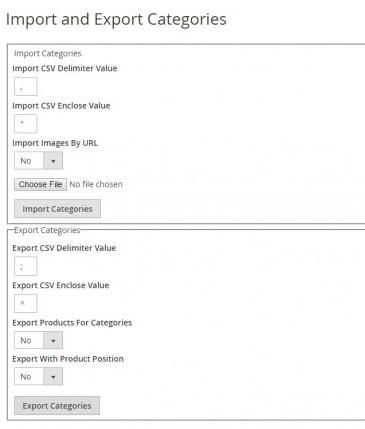
It is also necessary to mention that there are two ways of image import: either by setting “import_images_by_url” to “Yes” – “HTTP://www.example.com/image.jpg” should be supplied in the “category_image” column, or by setting the same parameter to “No” – “imagename.jpg” must be supplied in the same column.
For fields and value settings, check the official extension’s page and the manual on it.
Improved Import and Export extension
The Improved Import and Export extension for Magento 2 can do the same Bulk Categories Import / Export does. However, it does it better, in a simple, convenient way, and it comes with additional features allowing to import and export EVERY Magento 2 entity: products, orders, you name it; including MSI and B2B entities.
To start with, the extension offers import and export jobs. The jobs are like the Magento 2 rules, they dictate which entity, in which file format should be exported or imported on which conditions. The jobs can be scheduled to run automatically and save you a bit of time.
The jobs can be accessed from the System > Improved Import/Export section. Let’s create a new category import job to see how it works.
As we progress through importing categories, you may want to follow the process at the to have a visual example.
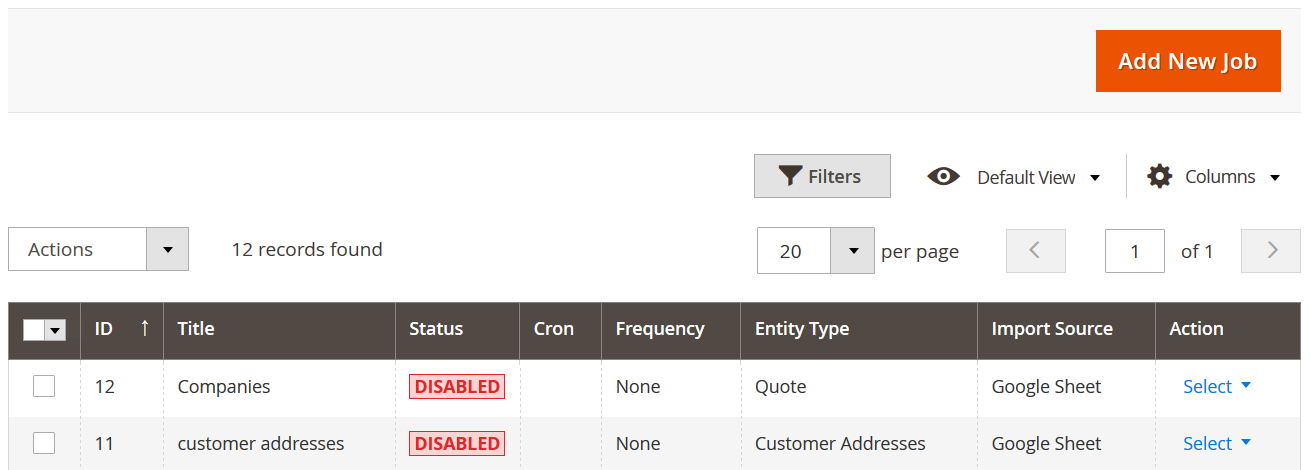
At the import jobs grid you can see all the jobs you have created. Here, by clicking ‘Add New Job’ button you can create a new job. Let’s do this and import a some categories.
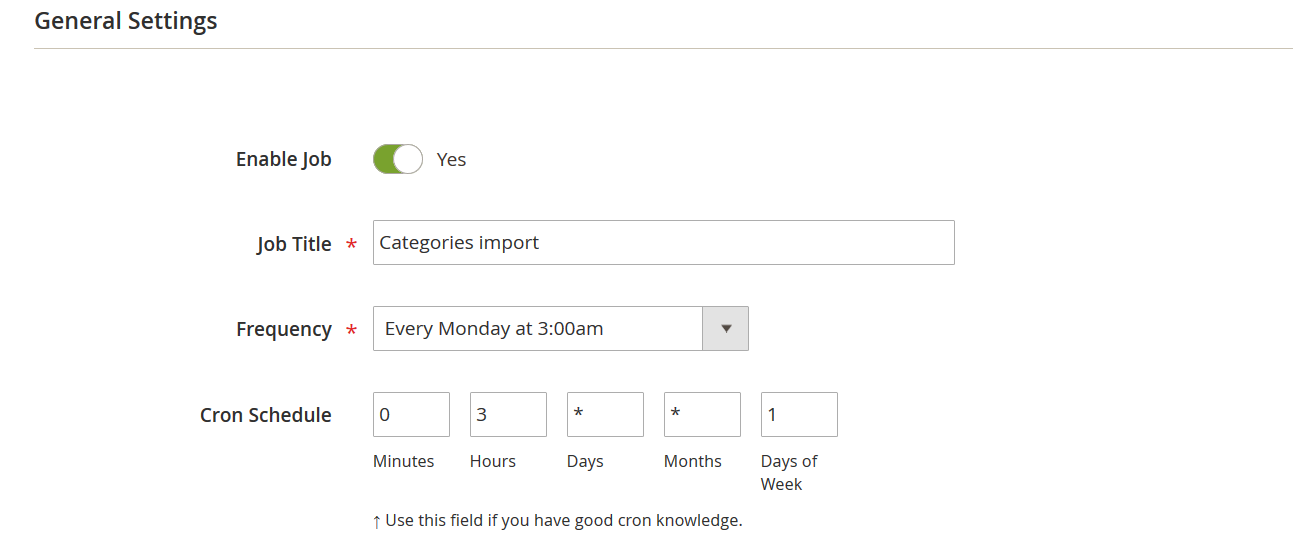
The first section of the new import job will be General Settings. Here you name the job and decide if you want to run it on a schedule. This is pretty simple if you are familiar with cron-scheduler. If not, you can find all required information on how to use it in the Improved Import and Export manual.
Scroll down for the next job settings section.
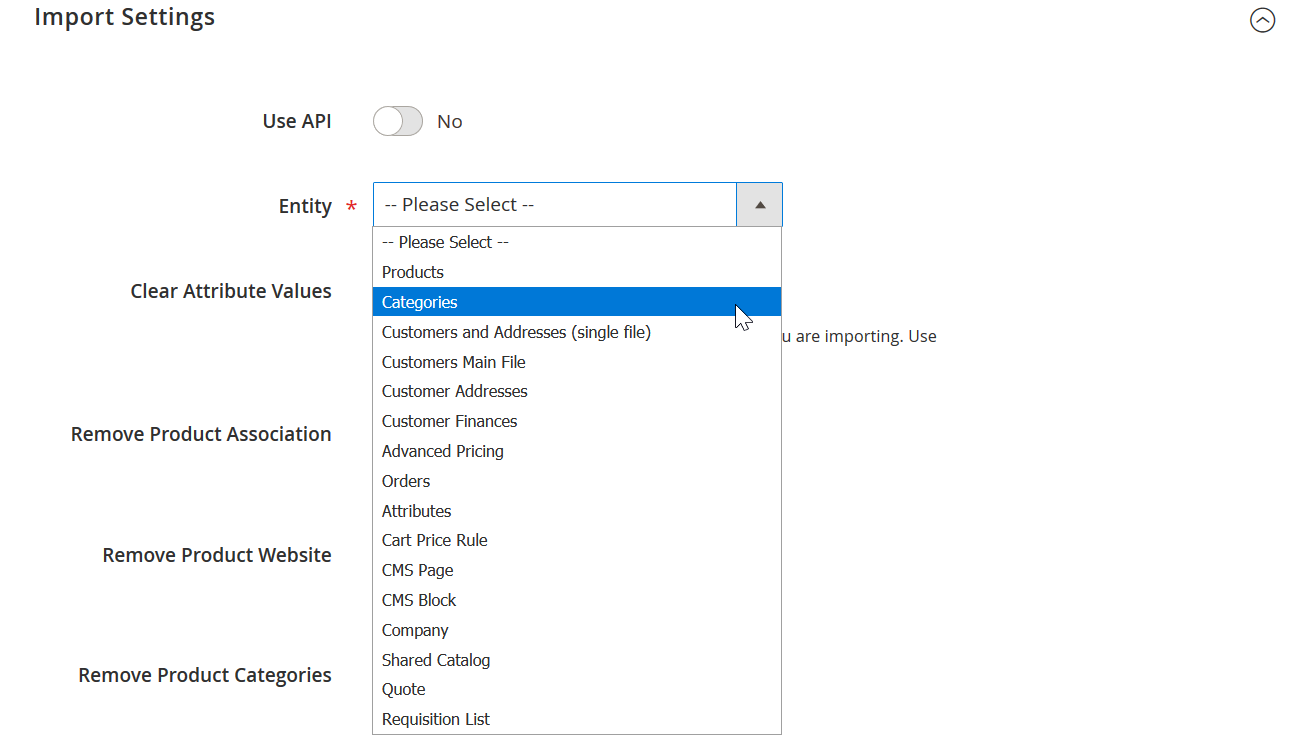
In the Import Settings section you select the entity you want to import. You can see all the available entities at the screenshot above. Select ‘Categories’ and proceed for the next configuration section.
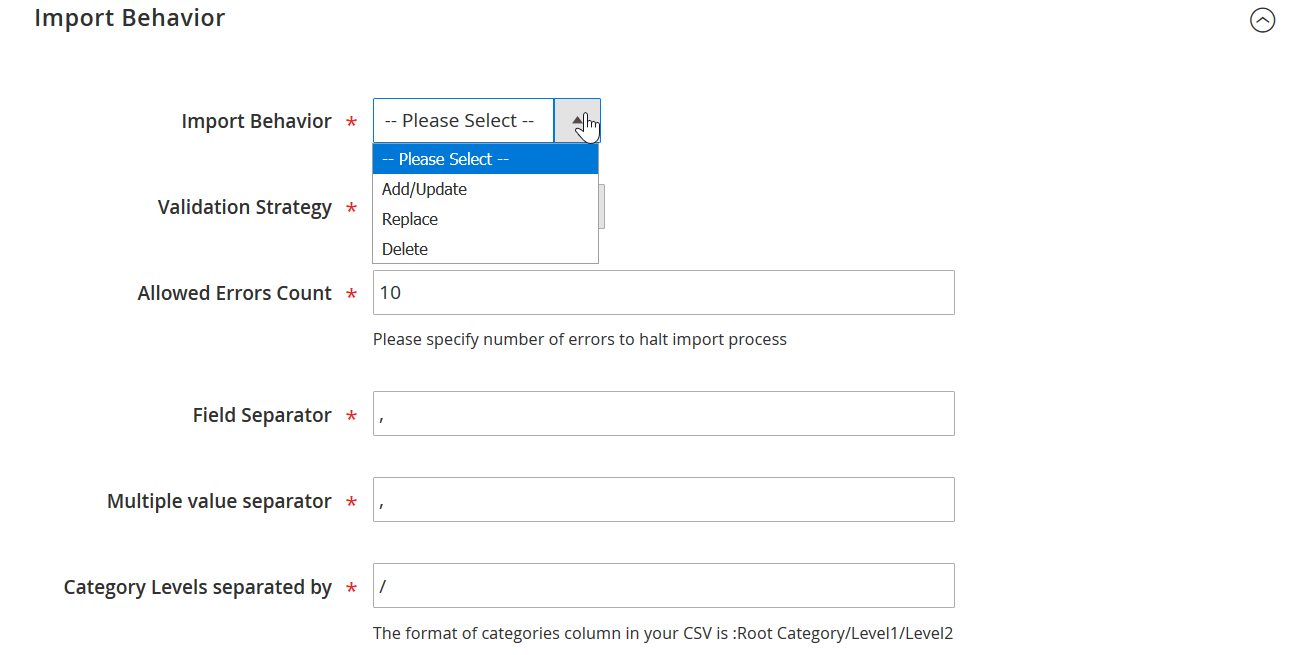
In the Import Behavior section you decide HOW you want to import the categories. Whether you want to add new categories, replace existing categories with the same name, or remove categories that are listed in the imported table from your store.
Moreover, if you are using CSV file, you can map separators used to create table. When done with the behavior and separators scroll down for the next settings section.
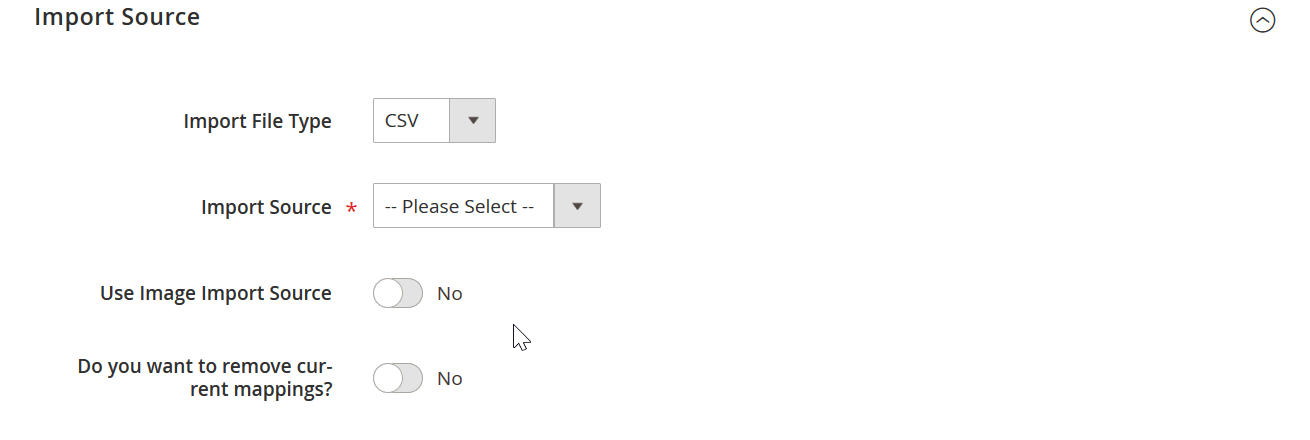
In the Import Source section you can select the file type you are importing. The extension supports CSV, XML, Json, XLSX, and ODS file types.
Next you select import source – the source you will be importing your file from. You can use:
- Direct file upload
- Direct link to the file
- FTP or SFTP server
- Your Dropbox account
- Google Sheet table
For this blog post purposes let’s use the Google Sheets table. To import from the Google Sheet – just copy the link to the sheet and paste it in the import job. Make sure to share the table prior to importing though, so the extension would have read permissions.
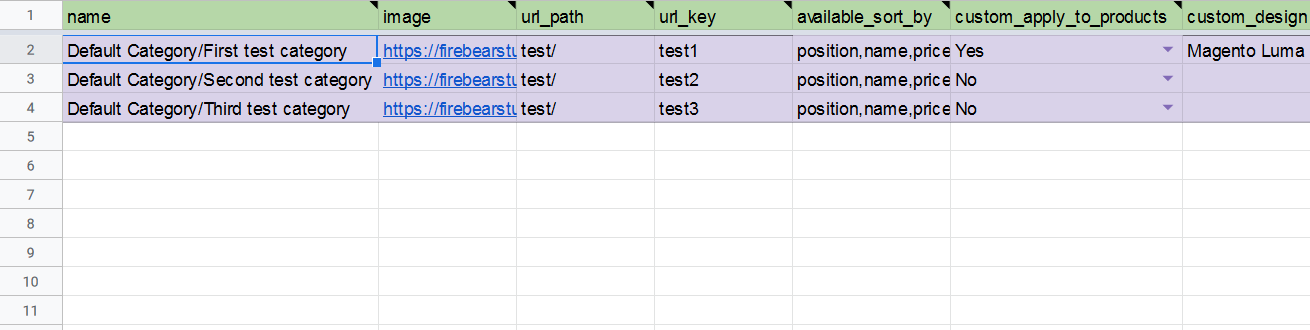
As for the sample file, Firebear team composed Google Sheet Master table. In this Google Sheet you can find sample files with all Magento 2 entities available for import and export. Additionally, every attribute comes with explanation and instructions which values are accepted.
When the import table is uploaded hit ‘Validate file’ button to let the extension check the file for integrity. Then scroll below for attribute mapping.
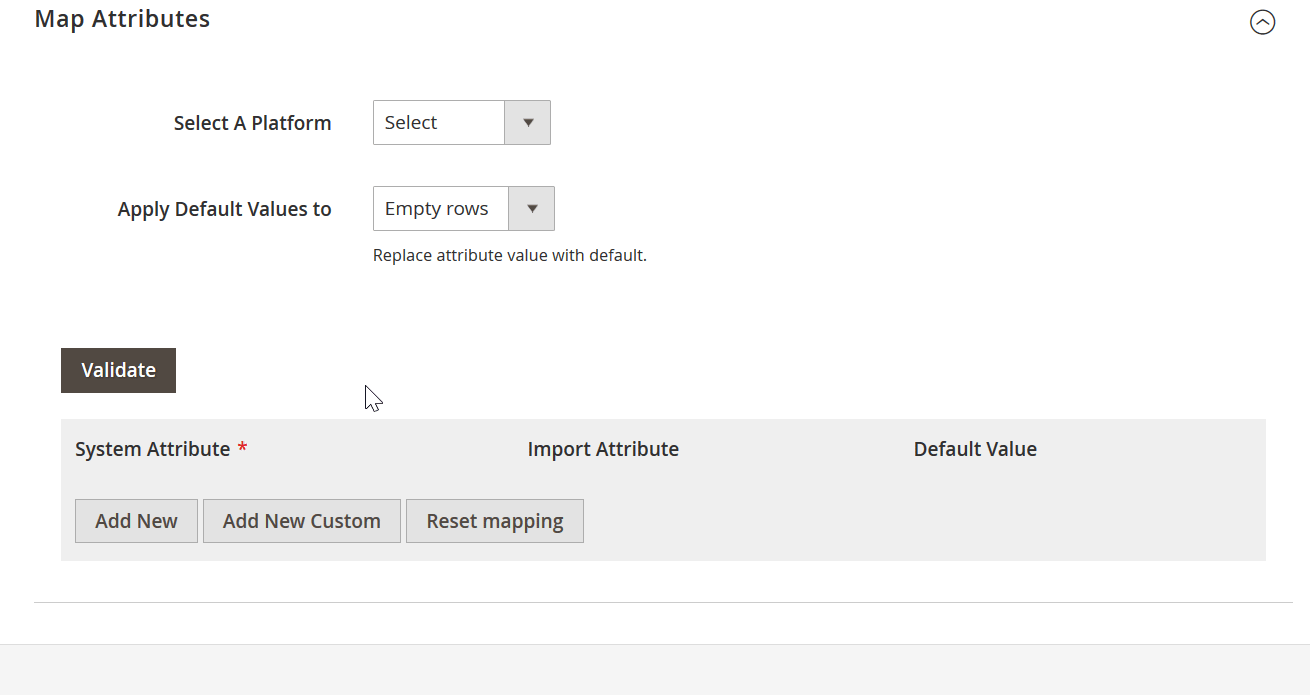
Every entity you import consists of attributes. Magento 2 only allows for particular attribute naming. However, if you are importing data from your CRM or ERP system, you may actually have different column names. For such cases you can use Map Attributes section – to map Magento 2 default attributes with custom names in your file.
The process is pretty straightforward and can help you save lots of time editing files, or changing the whole naming system in your CRM or ERP software.
That’s it. Once you are done with attribute mapping hit big orange ‘Save & Run’ button to start the import process. Improved Import and Export extension will take care of everything else.
Read dedicated guide on category import an export to Magento 2
Final Words
What’s the trick? Both extensions can be used to move categories around, however Bulk Categories Import / Export is rather a one trick pony, while Improved Import and Export extension will help you manage your store efficiently even after you are done with categories.
Yes, the extensions come with radically different prices, however, considering functionality offered and benefits you get such as: reduced management time, automatic catalog and customer updates, integrations with CRM and ERP software; Improved Import and Export extension comes a winner in the long run.
The Commerce Extensions Bulk Categories Import / Export Magento 2 module is one of the biggest time-savers related to category import/export. If you want to move the appropriate data from one store to another – pay attention to the extension. It costs just 50 bucks.
As for the Improved Import & Export Magento 2 Extension, it not only allows transferring categories. You can also map external categories to the ones used internally when importing product data. Furthermore, new categories can be created on the fly right during the import process.
And don’t forget that the module lets you leverage the following features:
- Create update schedules and event-based data transfers (not very useful for one-time transfers but an important time-saver for continuous processes);
- Apply pre-defined mapping schemes to change third-party attributes according to Magento 2 requirements (even moving categories from Magento 1 to Magento 2 needs this feature);
- Map or edit attribute values in bulk (another stunning feature that will help you save tons of time and effort);
- Generate attributes on the fly (if any attributes are missed, it’s no longer a problem because our extension will generate them via a general form);
- Use multiple file formats, such as XML, JSON, or Excel, to run data transfers without converting everything to/from CSV;
- Leverage numerous connection points for file transfers: local or remote server, direct file URL, Dropbox, Box, Google Drive, OneDrive;
- Connect to external systems directly via REST, SOAP, or GraphQL API;
- Import and export data via various online sheets, such as Google Sheets.
You can find more information about the Improved Import & Export Magento 2 extension here:
Get Improved Import & Export Magento 2 Extension








