Magento 2 Follow Up Email Extension by Mageplaza
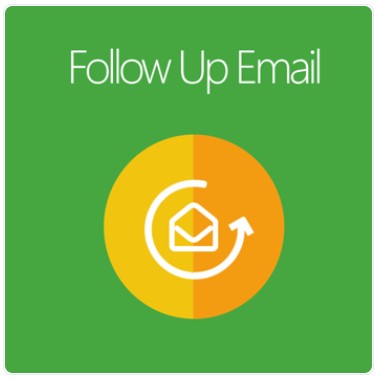
Follow up emails always play a vital role in customer activation, retention, and repeat business. Businesses with a suitable strategy for follow-up emails can have their target audience feel valued and more engaged with the brand.
Magento 2 Follow Up Email by Mageplaza is a powerful automated tool to optimize how you can interact with your target audience efficiently and cost-effectively.
The extension is a great supporter in retaining customers via a chain of emails sent automatically to target groups of subscribers and purchasers.

Table of contents
- 1 Why choose Mageplaza Follow Up Email for Magento 2?
- 1.1 Allow creating trigger emails related to events
- 1.2 Enable customer-related follow-up emails
- 1.3 Allow creating wishlist follow-up emails
- 1.4 Enticing abandoned cart emails
- 1.5 User-friendly Follow-Up email setting via pop-ups
- 1.6 Powerful A/B Testing feature
- 1.7 Track and measure email sending results
- 1.8 Allow setting condition to start or stop an event
- 2 Extra features
- 3 Backend
- 4 Frontend
- 5 Final words!
Why choose Mageplaza Follow Up Email for Magento 2?
Mageplaza Follow Up Email offers merchants 5 event types to trigger notification emails that are related to:
- Customer’s order
- Abandoned cart
- Customer wishlist
- Date
Below is an example of an order confirmation email created at the backend.
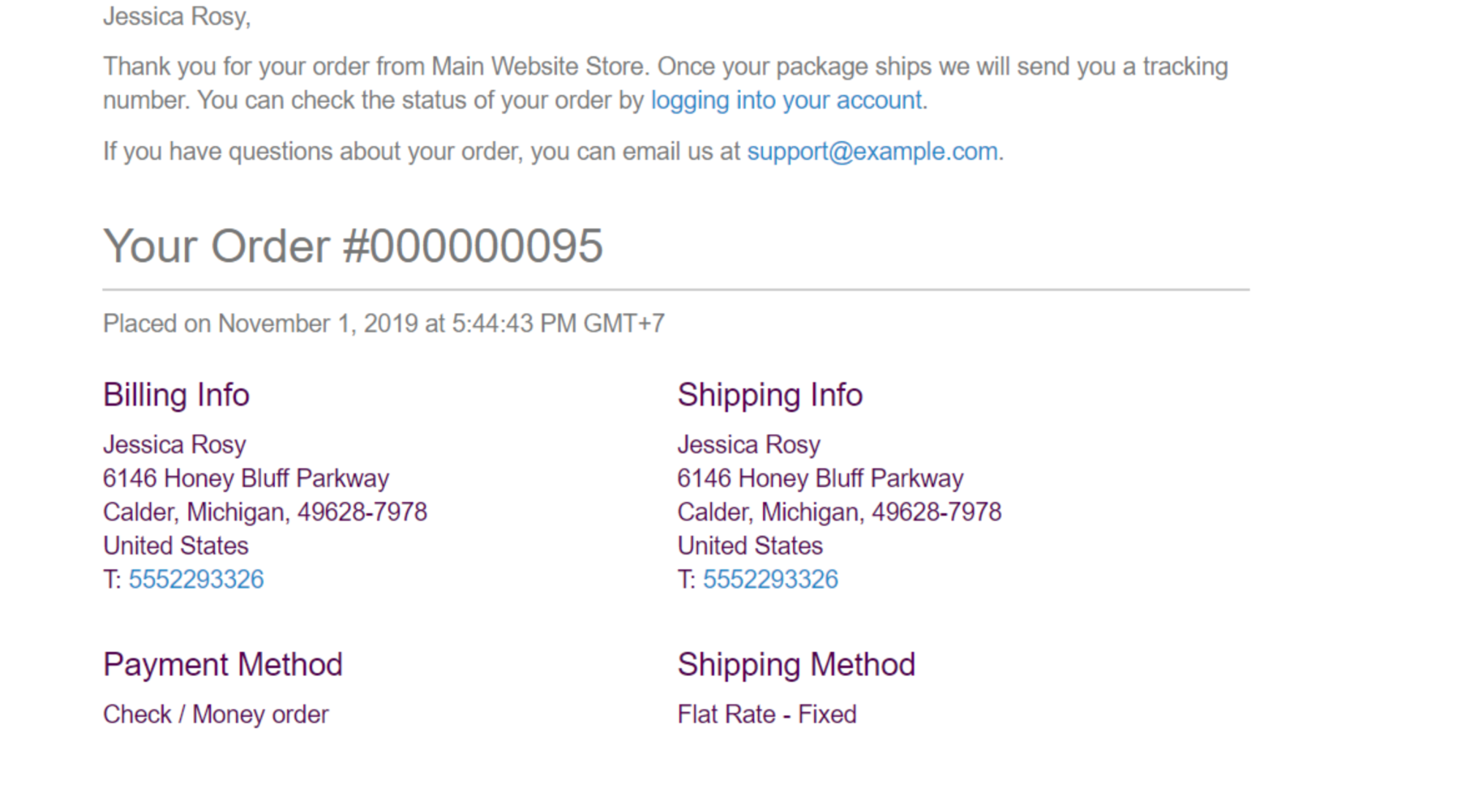
With all the events related to customers’ orders, the system will activate notification emails if any order, shipment, invoice, or credit mono is created. Furthermore, these kinds of emails are also triggered when the order’s status changes.
With the module’s support, customers will get the latest news related to the events at the right time. To be more specific, the notification emails are sent when:
- A visitor sign up for an account on the store
- New subscribers for the newsletter
- Customers unsubscribe for newsletter
- Submit a review
- Special events like customer’s birthday or anniversary
- Customer’s group change
- Not active for a long time
The email is sent with the purpose to entice customers to come back to the store after a long period of inactivity.
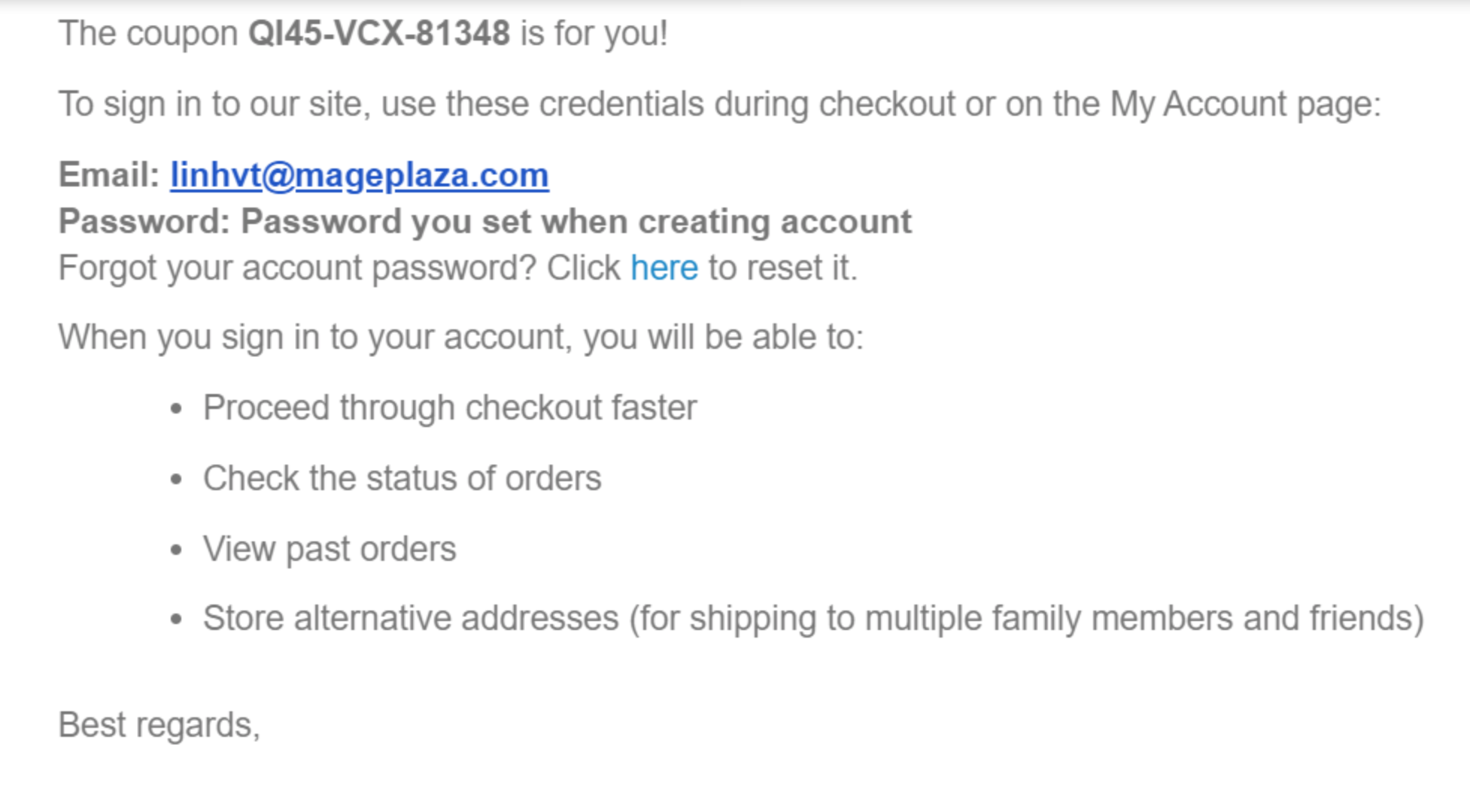
Allow creating wishlist follow-up emails
A wishlist is among one of the essential features of an eCommerce website. They offer opportunities for businesses to potential customers into actual purchasers. So it will be a waste if online store owners could not take advantage of wishlists for driving sales.
With Mageplaza Follow Up Email, merchants can send customers notification emails of the events related to their wishlists:
- Notify customers when their wishlists are created
- Notify customers when a product of the wishlist is on a sales program
- Notify customers when an item of their wishlist is restocked
- Notify customers when they successfully share their wishlist with others
Businesses use this email template to send customers the reward as a shopping coupon for sharing their wishlist on Magento 2 store.
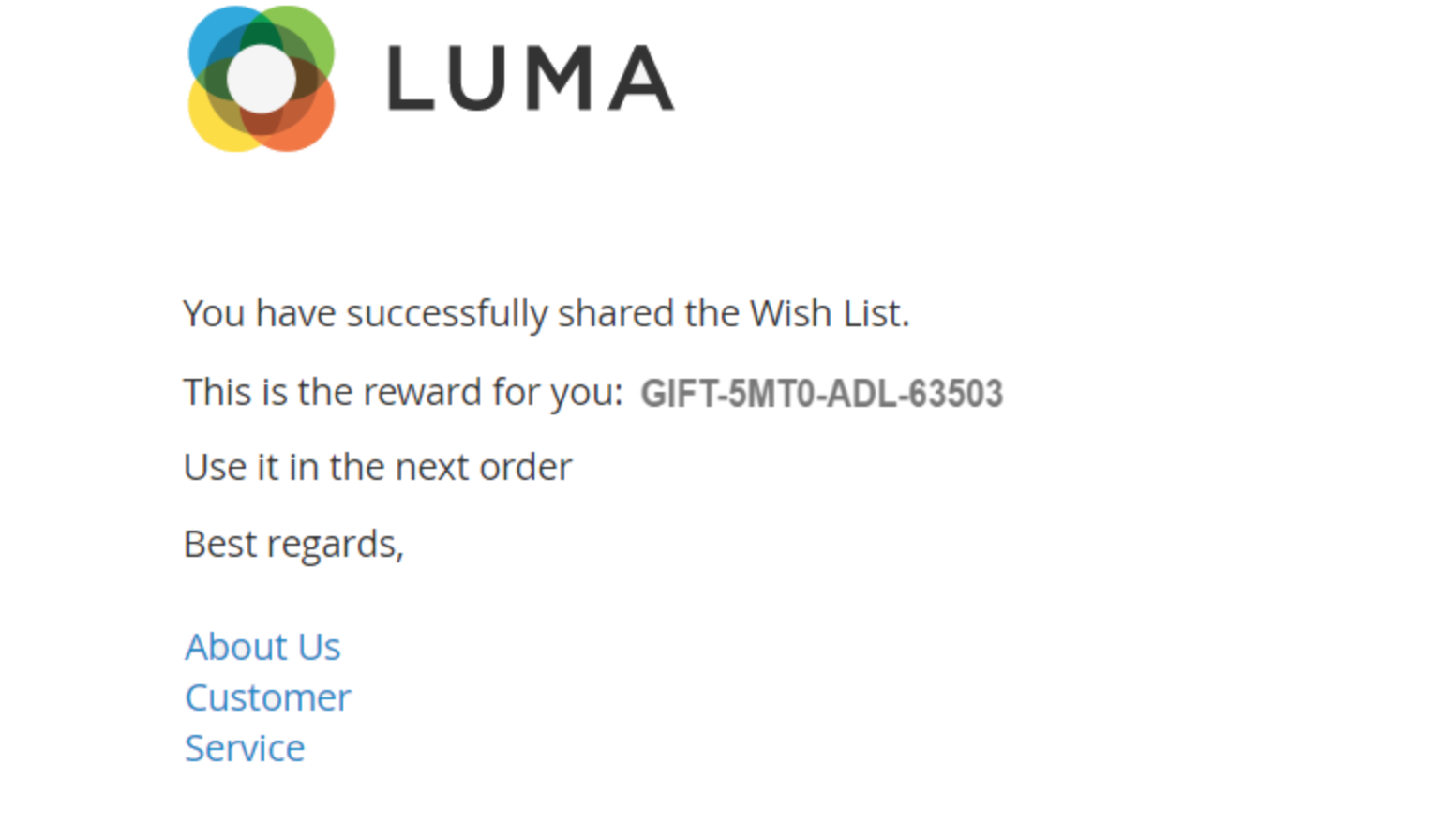
Enticing abandoned cart emails
The effectiveness and efficiency of abandoned shopping carts email make it a mainstay of eCommerce businesses.
There is no such thing as a 0% cart abandonment rate; however, eCommerce stores can alleviate this rate using follow-up emails to remind customers of their incomplete carts.
Basically, the reasons for carts abandoned are countless, and there is no way to prevent them from leaving their carts. But sending follow-up emails somewhat helps store owners to convince customers to complete their transactions.
A simple abandonment cart email to remind customers about their unpurchased shopping cart.
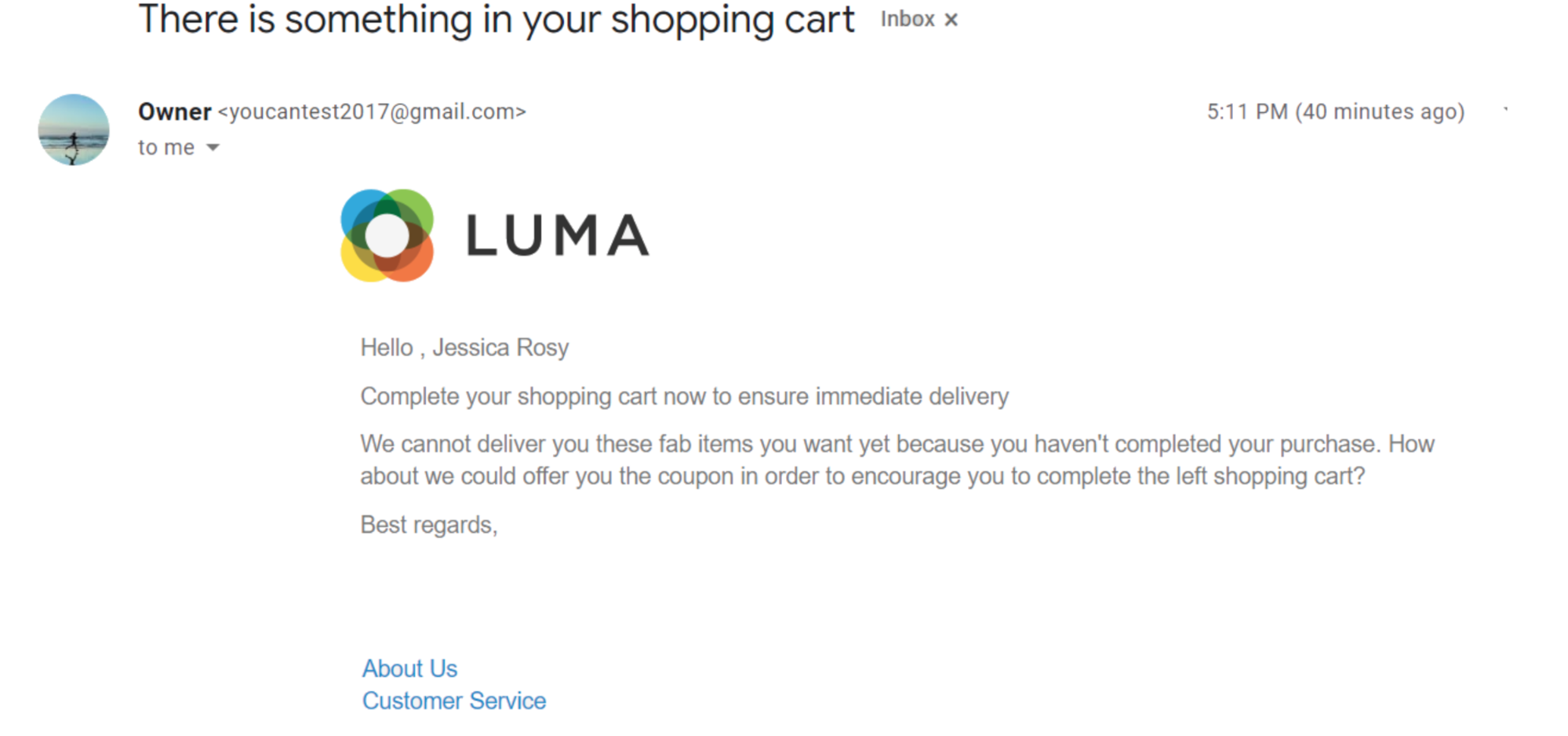
User-friendly Follow-Up email setting via pop-ups
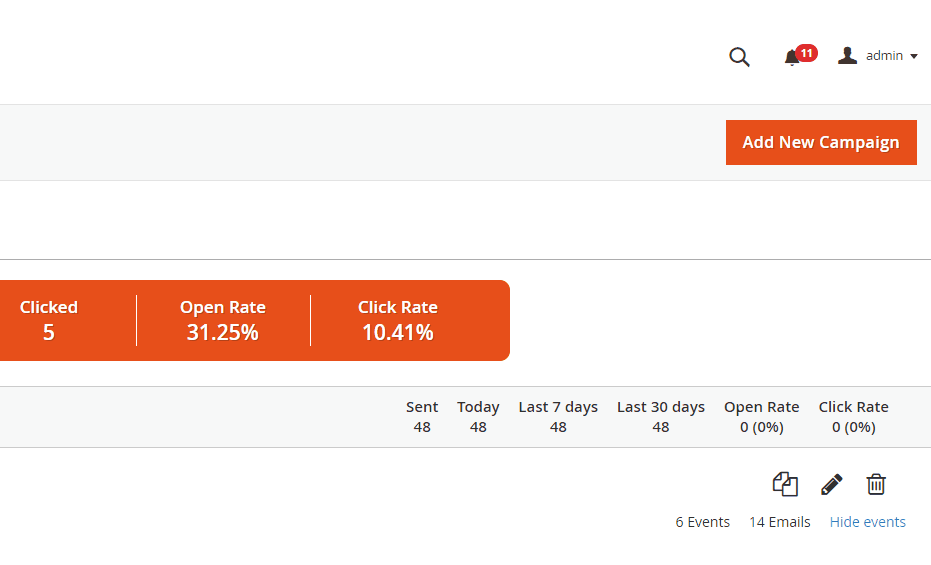
Magento 2 Follow Up email optimizes the event setting that allows store admins to create multiple events for follow-up emails with ease via popup.
In other words, with all the configurations for Manage Campaign on the backend, admins can do the setting right on the pop-ups without being redirected to another page.
The pop-ups will appear when users click on some specific buttons such as Add New Campaign, Add Email, or Add Event.
This helps a lot in improving the admin’s experience at the backend. The pop-up will be open when the store admin clicks on the Add New Campaign button.
Powerful A/B Testing feature
One method used by most modern marketers to optimize the effectiveness of any marketing strategy is A/B testing. It goes the same way to follow-up email optimization.
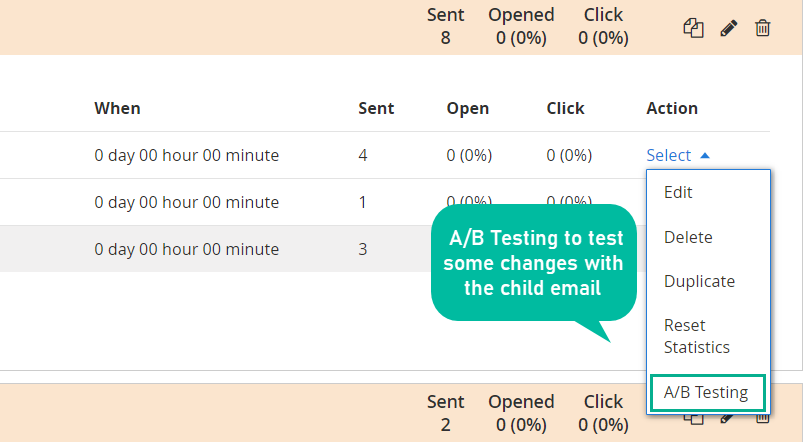
Magento 2 Follow Up Email integrates perfectly to the A/B testing feature that allows store admins to:
- Test between 2 versions of an email to compare the effectiveness of each one
- Make a change to the parent email to create the child one
- Implement different email versions in real situations, then compare the results
Track and measure email sending results
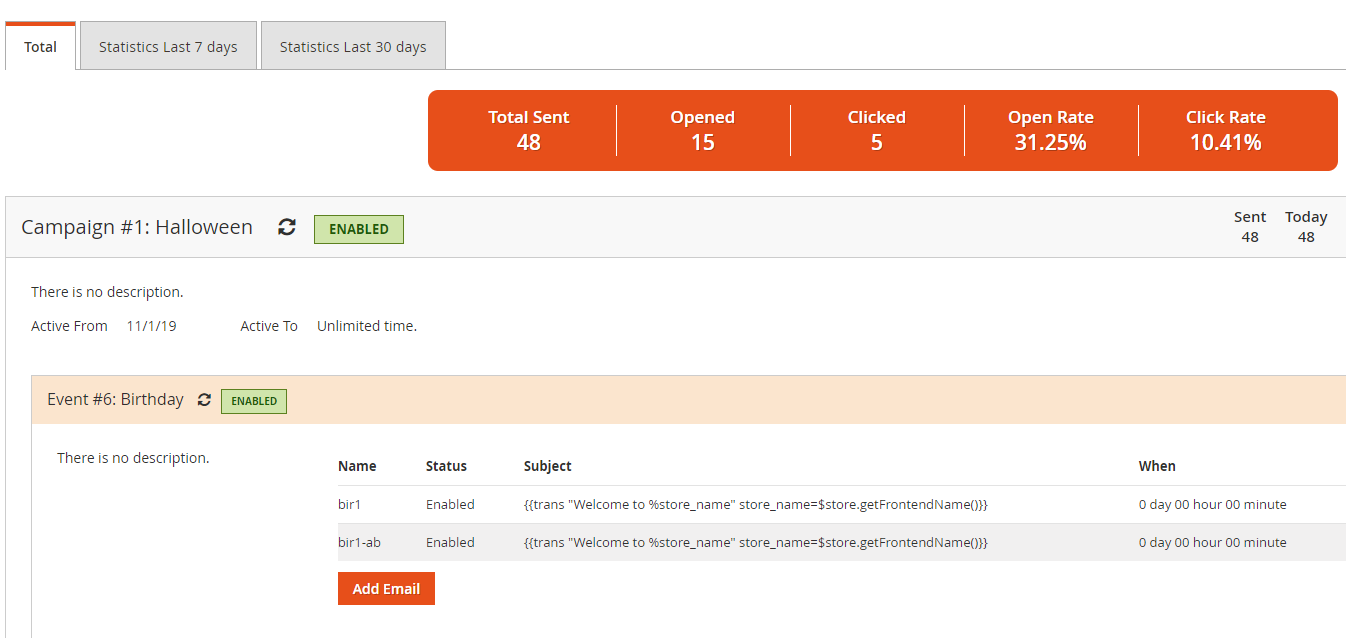
Follow Up Email extension reflect the effectiveness of sent emails via vital analysis statistics so that store admins could know exactly:
- The number of emails sent, email-opens, and email-clicks
- Open rate and click rate
With these statistics, merchants can make more informed decisions in modifying or maintaining the content or/ and design of emails that bring the highest efficiency.
Allow setting condition to start or stop an event
Store admins can set up the conditions that decide the active status of all the events created from the backend. Therefore, the corresponding event will automatically activate or deactivate when a customer’s order meets specific conditions.
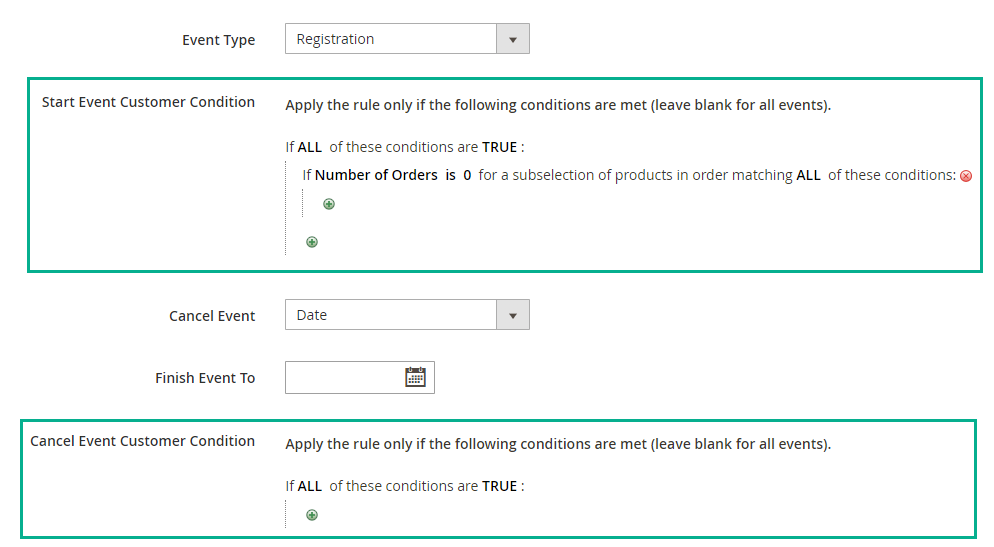
The condition list is built based on each type of events:
- Conditions for order events corresponding to order attribute
- Requirements for customer events corresponding to customer, order, and product
- Conditions for wishlist events correspond to product attribute
Extra features
Other advanced features you can get from Mageplaza Follow Up Email:
- High-effective pre-made email templates: Offer 4 ready-to-use templates including Customer Registration, Abandoned Cart Events, Order Create Events, and Wishlist Share
- Allow coupons added feature: Admins can include coupon code to any follow-up emails created via the extension for better promotional efforts
- Event by date: Allow setting up event time restrictions from date to date
- Convenient campaign management capability: Store admins can view, edit all events, emails, or campaigns via the Manage Campaign Grid with no difficulty
- Define abandoned carts: Admins can set the time to define a shopping cart as an abandoned one. For example, the carts left after 2 days will be defined as abandonment carts
- Offer methods for sending copy email: Offre popular methods to send copy emails such as Separate or Bcc
- Useful email logs: The system will record all the sent emails with their details and sending status at a grid, which makes it easier for store admins’ editing and managing activities
- Testing email: Offers email testing feature before the actual launch
- Subscriber-only: Emails will be sent to only newsletter subscribers
Backend
After the extension is successfully installed on Magento 2, log in to your Admin account, then go to Marketing > Follow Up Email > Configuration.
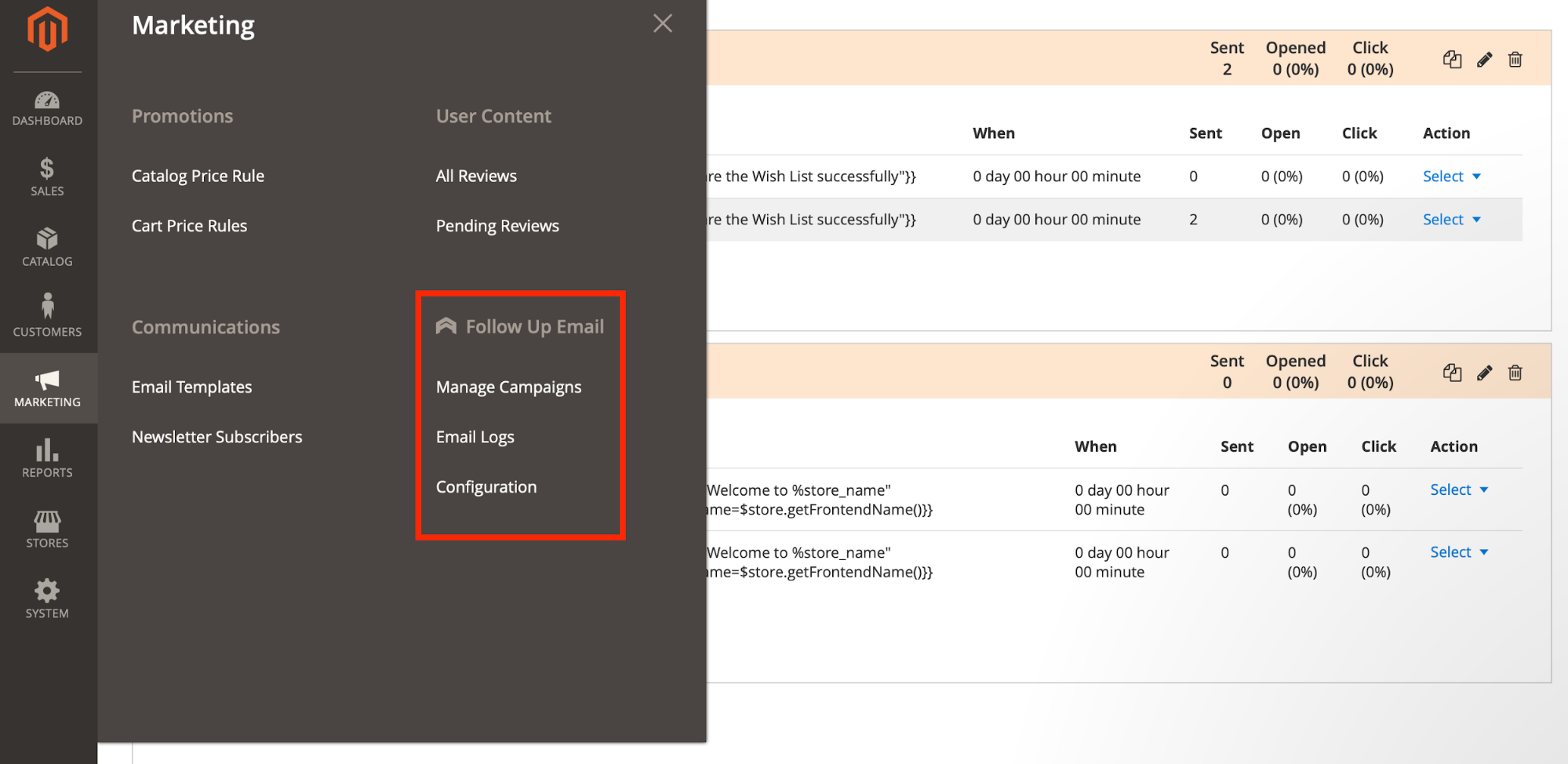
General configuration
Choose Enable = Yes to activate the feature of sending notification emails to subscribers. It would be best if you still the Mageplaza SMTP to avoid the possibility your emails are sent to the spam box.
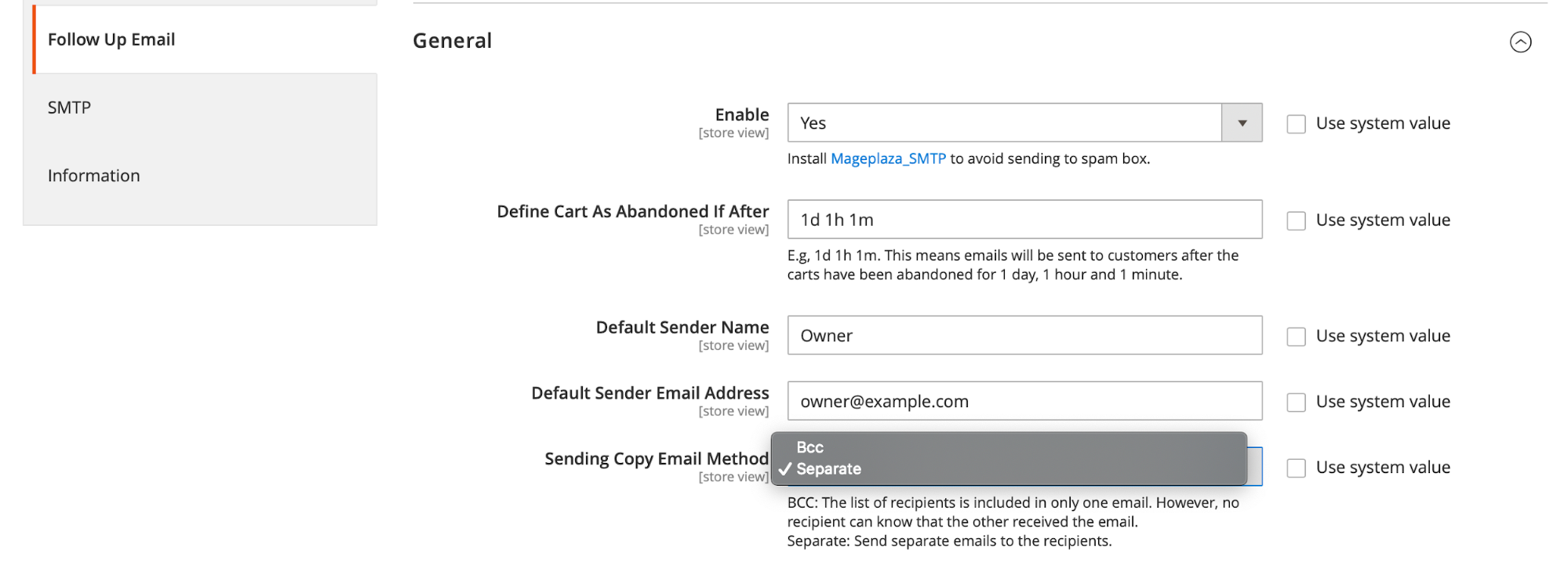
In the Sending Copy Email Method field, admins have 2 configuration options for the email sending methods:
- BBC: The recipient list is included in one email only. But no recipient knows whether others received the email or not
- Separate: The copy emails are sent separately to different recipients
Other configurations in the General section:
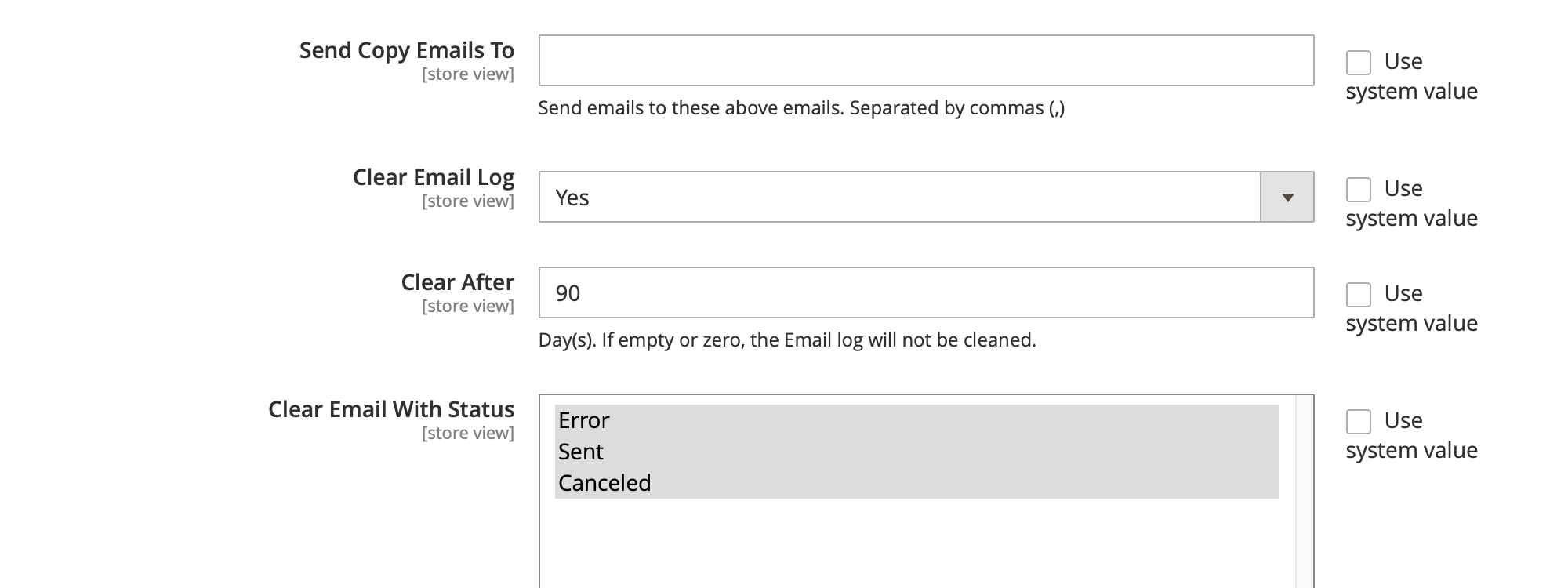
- Define Cart As Abandoned If After: Here, admins will set a time to define which carts are abandoned. Time is counted in minutes (The default is 1d1h1m)
- Default Sender Name: Enable admins to set the sender’s name for follow-up emails
- Default Sender Email Address: Enable admins to fill in the addresses for notification emails
- Sends Copy Email To: If there is any email successfully delivered to a customer, it will be automatically sent a copy to the email address entered above (Allow filling multiple emails, separated by commas)
- Clear Email Log = Yes: The system will automatically delete the information in the Email Log table
- Clear After: Fill in the time admins want emails auto-deleted after sending. The time is set in days (For blank field or when value = 0, the email log won’t be automatically deleted)
- Clear Email With Status: Pick the email statuses that need to be auto-deleted
Manage Campaigns
Add New Campaign
To set up specific follow-up email campaigns, move to Marketing > Follow Up Email > Manage Campaigns. Then click on the Add New Campaign button on the top of the page.
Here, you can view other created campaigns with 2 essential measurable metrics: Open Rate and Click Rate.
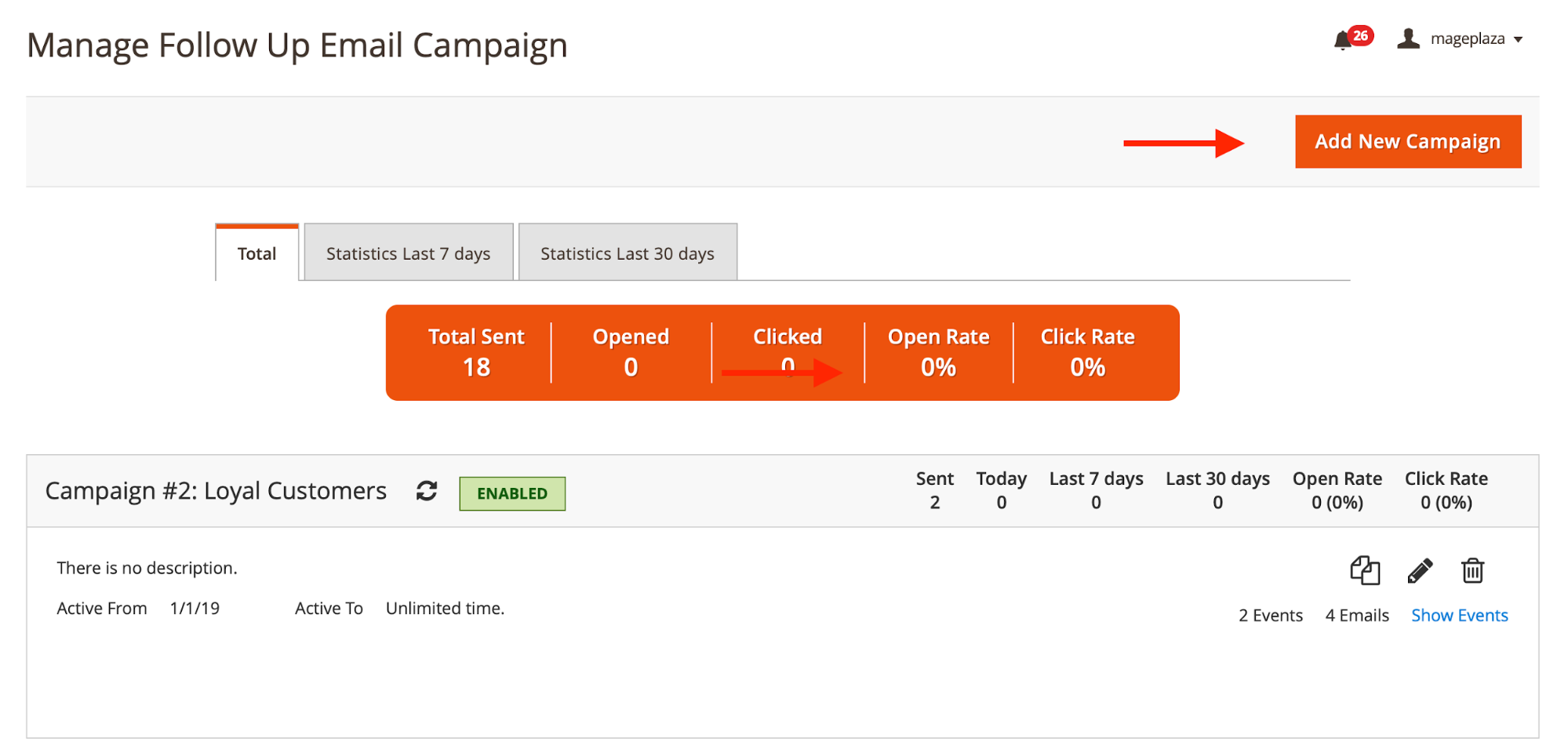
Other actions admin can do on the statistics table of created campaigns:
- Duplicate campaign
- Edit campaign
- Delete campaign
- Reset campaign statistic
New Campaign configurations:
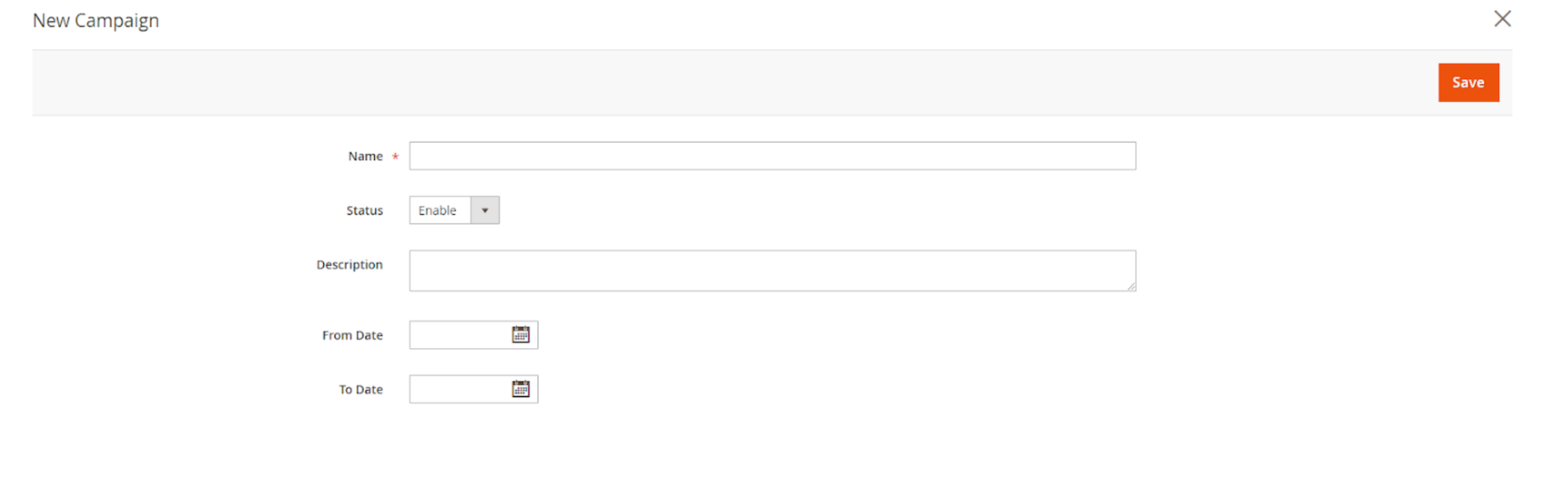
- Name: Fill in the name you won’t call the Campaign
- Status = Enable to start launching the campaign
- Description: Fill in the Campaign Description. This can only be shown on the backend
- From Date: The date to start the campaign
- To Date: The date to end the campaign
Add New Event
From the Admin Panel, move to Marketing > Follow Up Email > Manage Campaigns > Add Event.
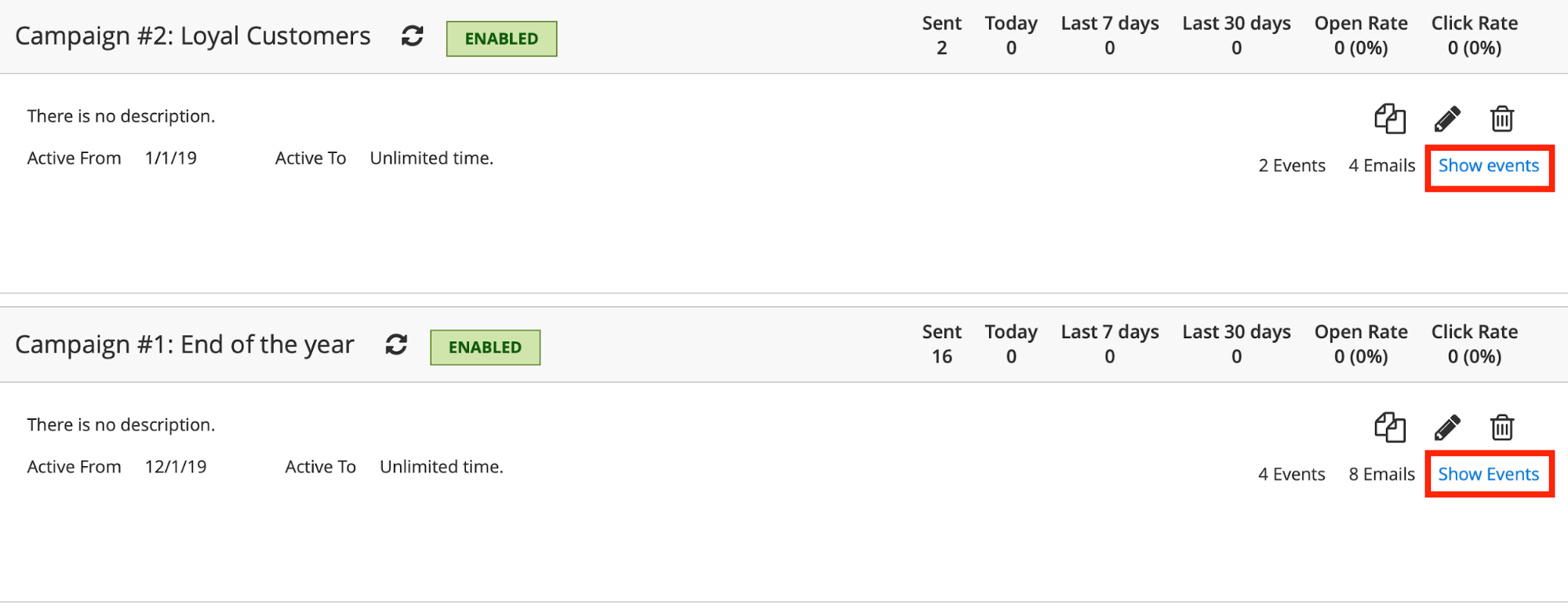
In case you don’t see the Add Event button, click on the Show Event link that lies under the trash icon on the left side of each event.
Event configurations include:
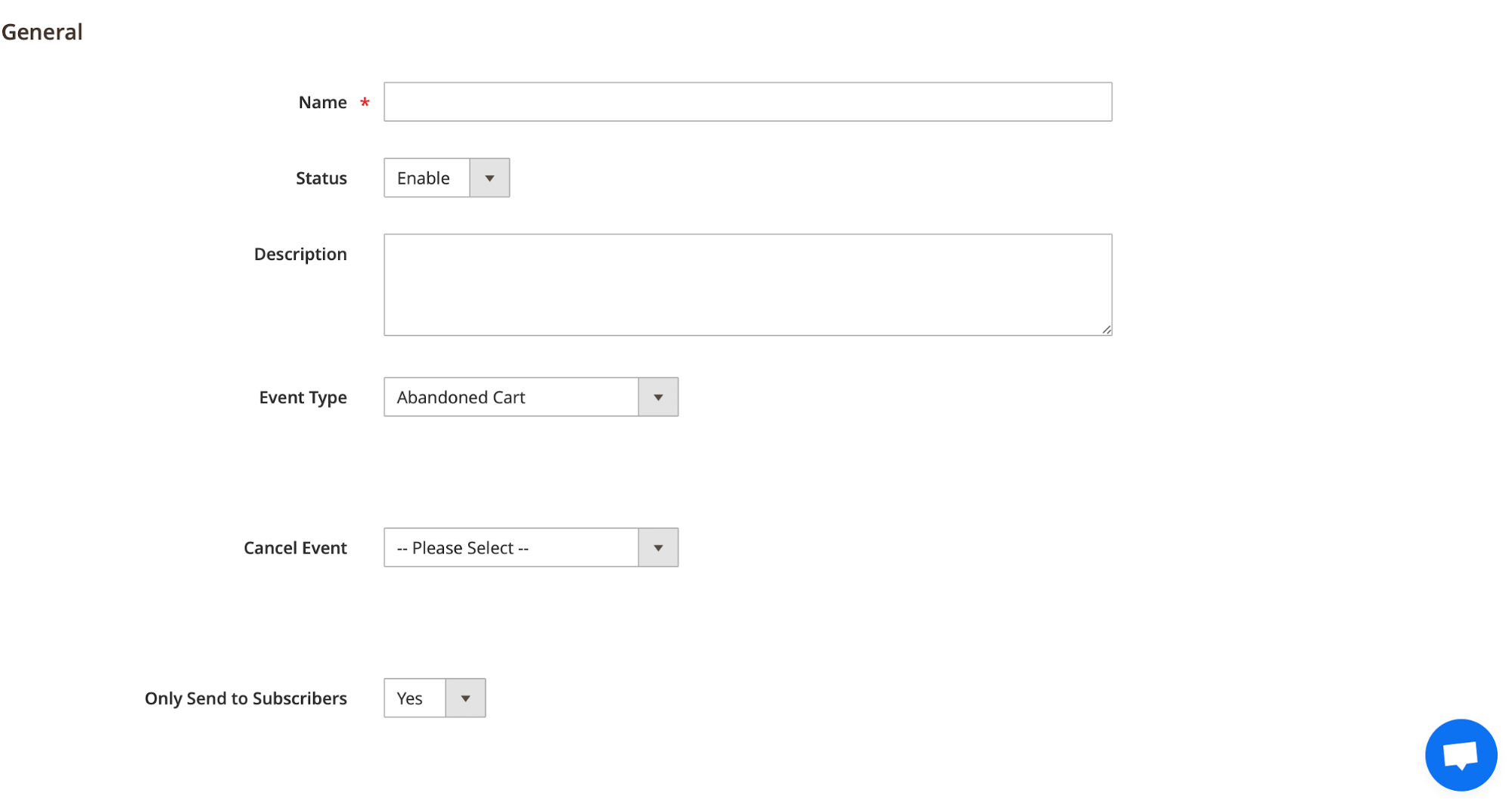
- Name: Fill in your wanted name for the Event
- Status = Enable to activate the event
- Description: Fill in the description of your upcoming event. This information is only displayed in the backend.
- Event Type: The extension offers admins 5 types of email. The Abandoned Cart, Order, Customer, Wish-list, and Date
- Start Event Order Condition: Select additional conditions for starting event
- Cancel Event: Select and display the event types that the store admin wants to cancel.
- Cancel Event Customer Condition: Set additional conditions for canceling the event
- Date: Show the Start Event From field
- Only Send to Subscribers: Admins have 2 options (Yes and No) whether to turn on this feature
Furthermore, if:
- Event Type = Birthday: The Start Event Birthday Before field appears and available to configure
- Even Type = Wishlist Event: The Start Event Catalog Condition will replace the Start Event Order Condition so that admins can set additional requirements to apply this event
Add New Email
General configuration
To create new emails from the Admin Panel. Choose:
Marketing > Follow Up Email > Manage campaigns > Add Email > General
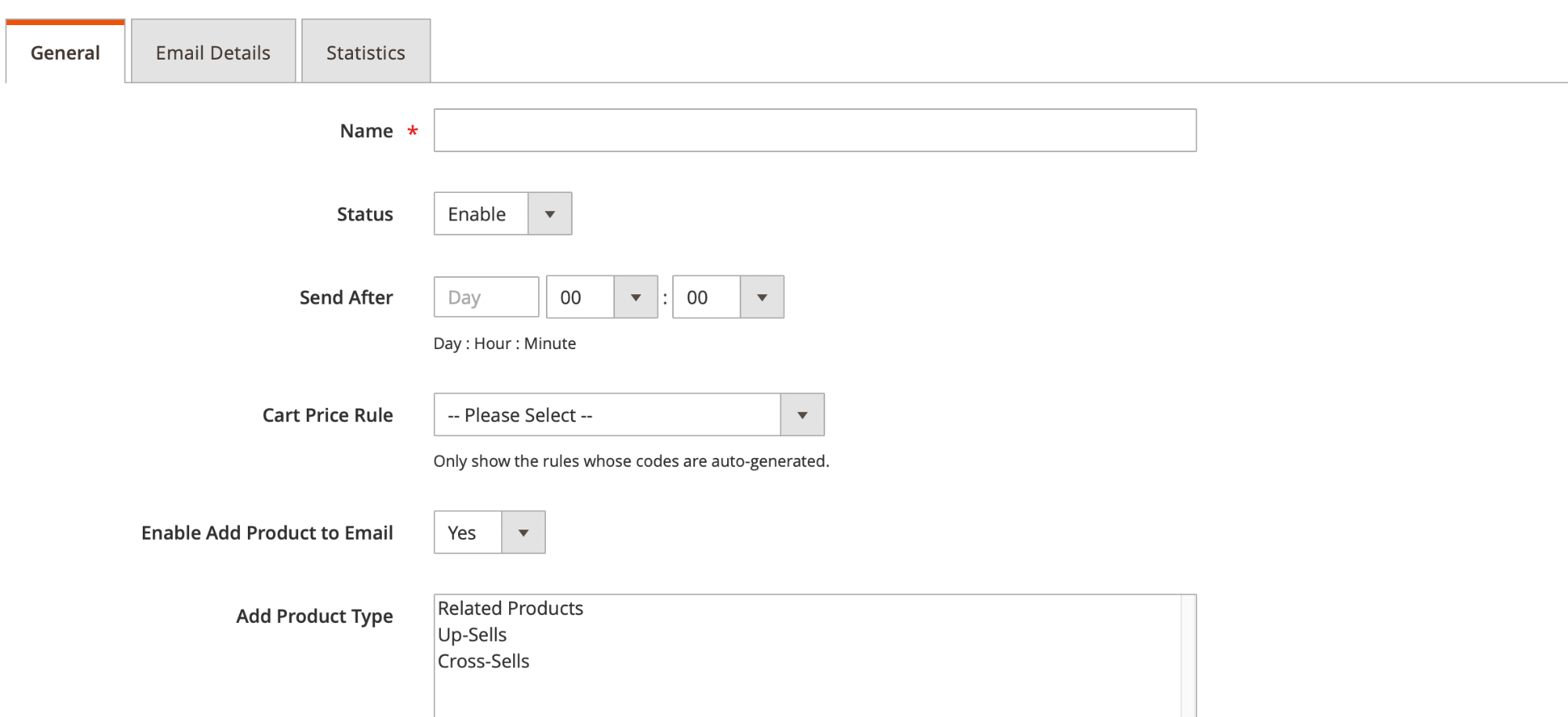
- Name: Insert the email name
- Status = Enable: Allow system sending emails when the shoppers satisfy any required event
- Send After: Email will be sent after the setting time
- Cart Price Rule: Only display the price rule cart whose code is auto-generation. To configure a new rule, move to Marketing > Cart Price Rule > Add New Rule
- Coupon Pattern: Admin can freely change the template to fit specific campaigns
- Enable Add Product to Email = Yes to show more related products
- Add Product Type: Pick the product types you want to add to the email. Moreover, to add more products, go to Catalog > Products > Edit Product > Related Products, Up-Sells, and Cross-Sells
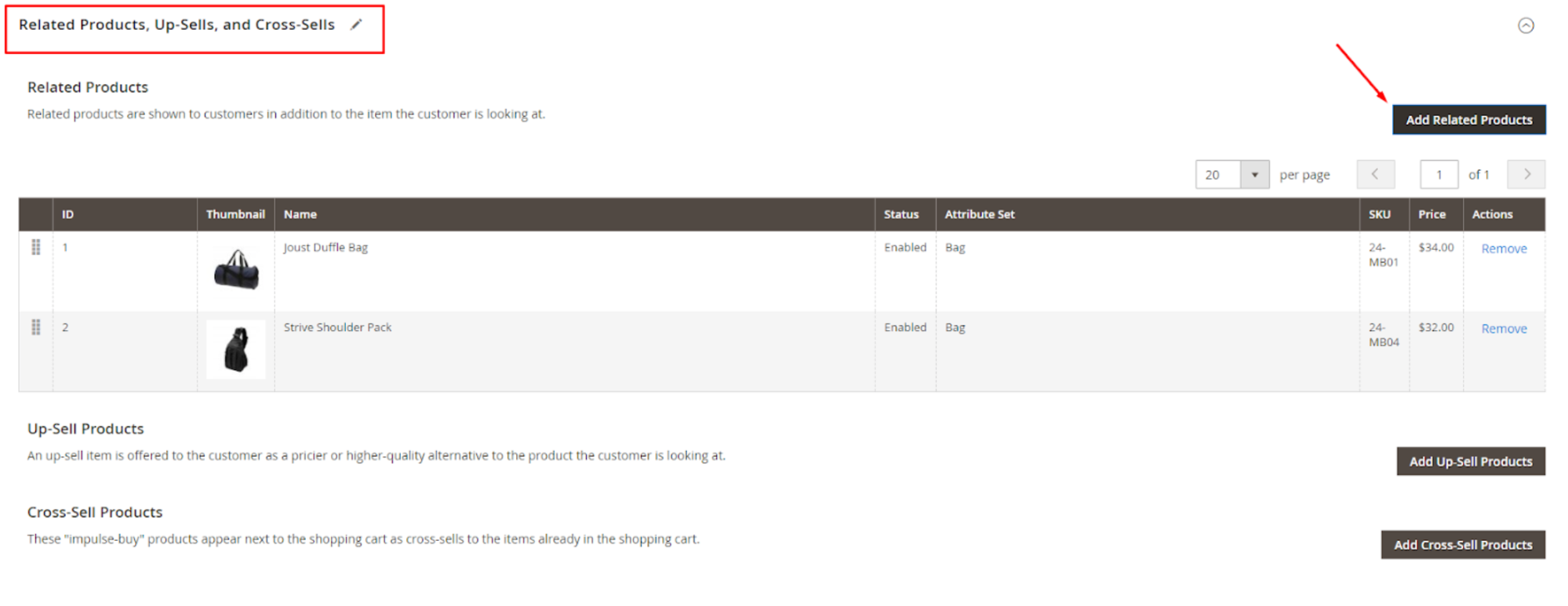
Email Details
On the Email Details section:
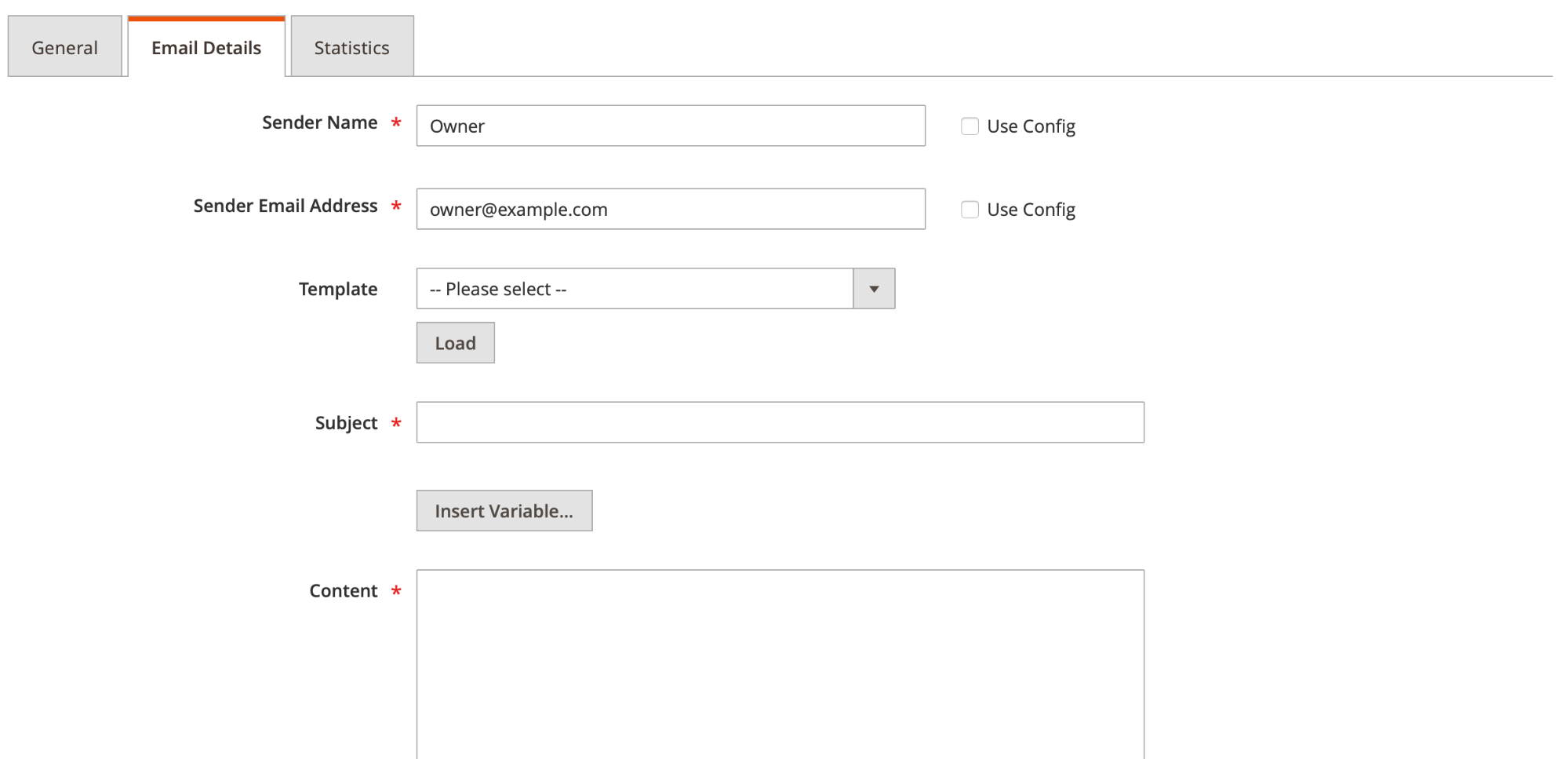
- Sender Name: Set the sender’s name of the notification emails sent to the customer. (If you tick on the Use Config box, the system will use the name entered in the Config section)
- Sender Email Address: Set the email name of the notification email sent to the customer.
- Template: Select email templates sent to related events. To create a new notification email template, go to Marketing > Email Templates > Add New Templates
- Subject: Insert simple text for the email subject of emails sent with the template you create. This field may contain system variables.
- Content: Admins can customize the sample content here
- Customer CSS: The admin can add CSS here to the email template
- Email Preview: View and recheck the email at the backend before sending it
- Send Copy Emails To: Available to fill multiple emails, separated by commas. When an email is sent to a customer, it is also sent to the email entered above
- Send Test Email To: The emails used for testing can be sent to multi-email addresses and separated by commas (,).
Statistics
Follow Up Email extension provides admins detailed statistics of time, percentage of emails sent, open rate, or click rate of each email. All of these reports will be displayed in the Statistics section.
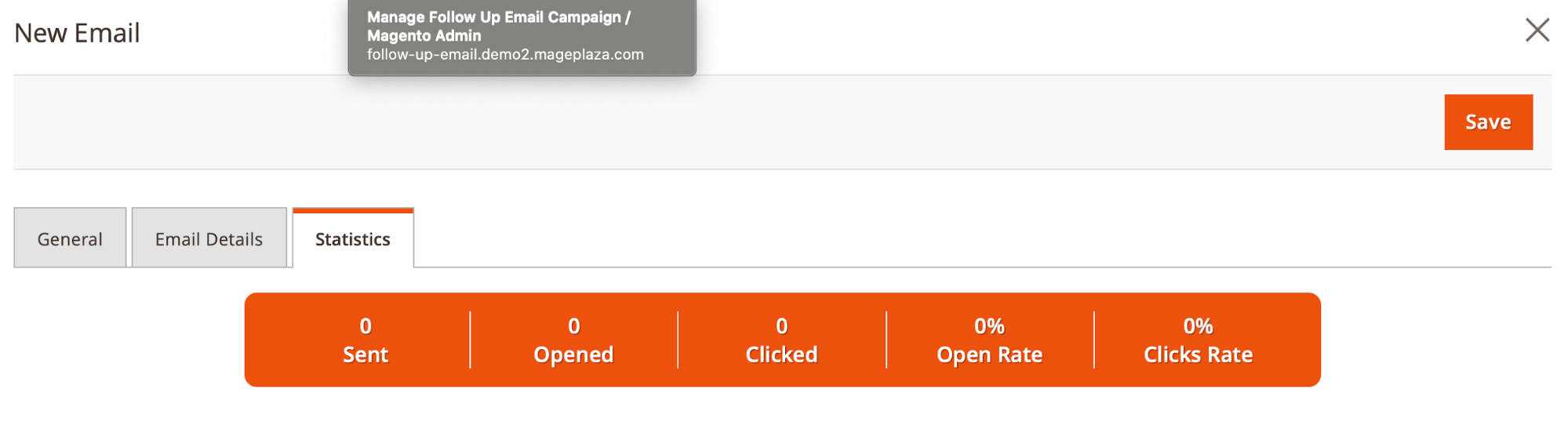
Furthermore, admins can do the following actions to emails displayed on the Manage Campaigns page:
- Edit: Edit the setting of previously created emails
- Delete: Delete the email chosen
- Duplicate: Add an identical email with the selected email
- Reset Statistics: reset all the previous statistics of the email selected
Moreover, for A/B Testing configurations, admins can:
- Create child emails based on the parent email (the original one) (Select > A/B Testing)
- Edit the child email in the same way as the parent email
- Note: If you delete the parent email, the child email will be automatically deleted
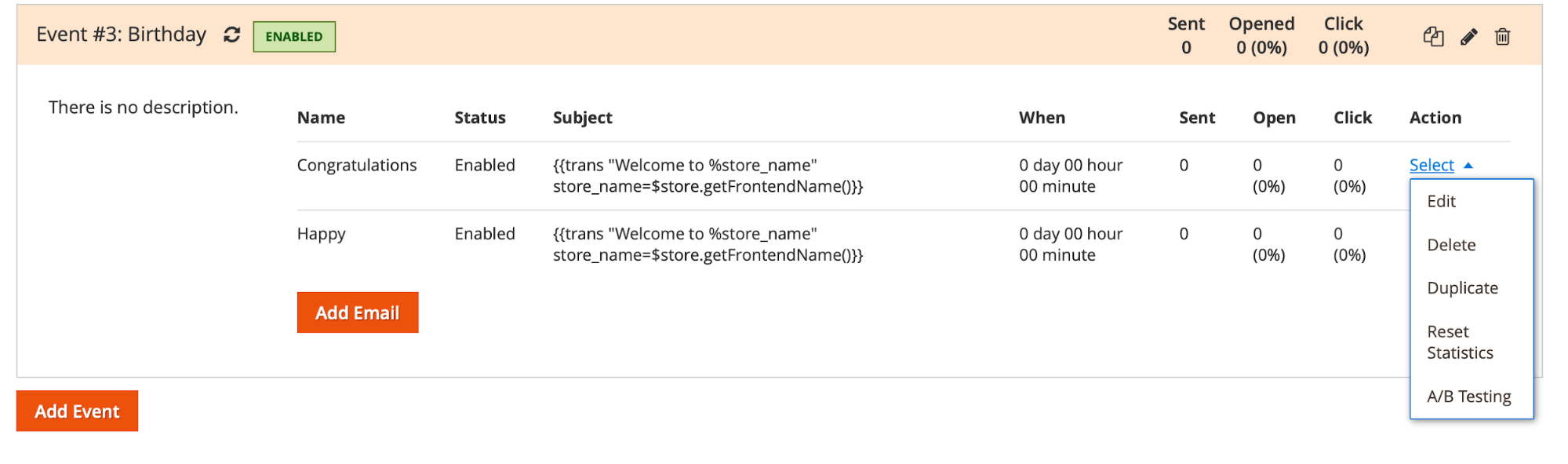
Email Logs
The feature allows you to view and manage all the emails created on the backend. The email list will be displayed and managed depending on their sending states:
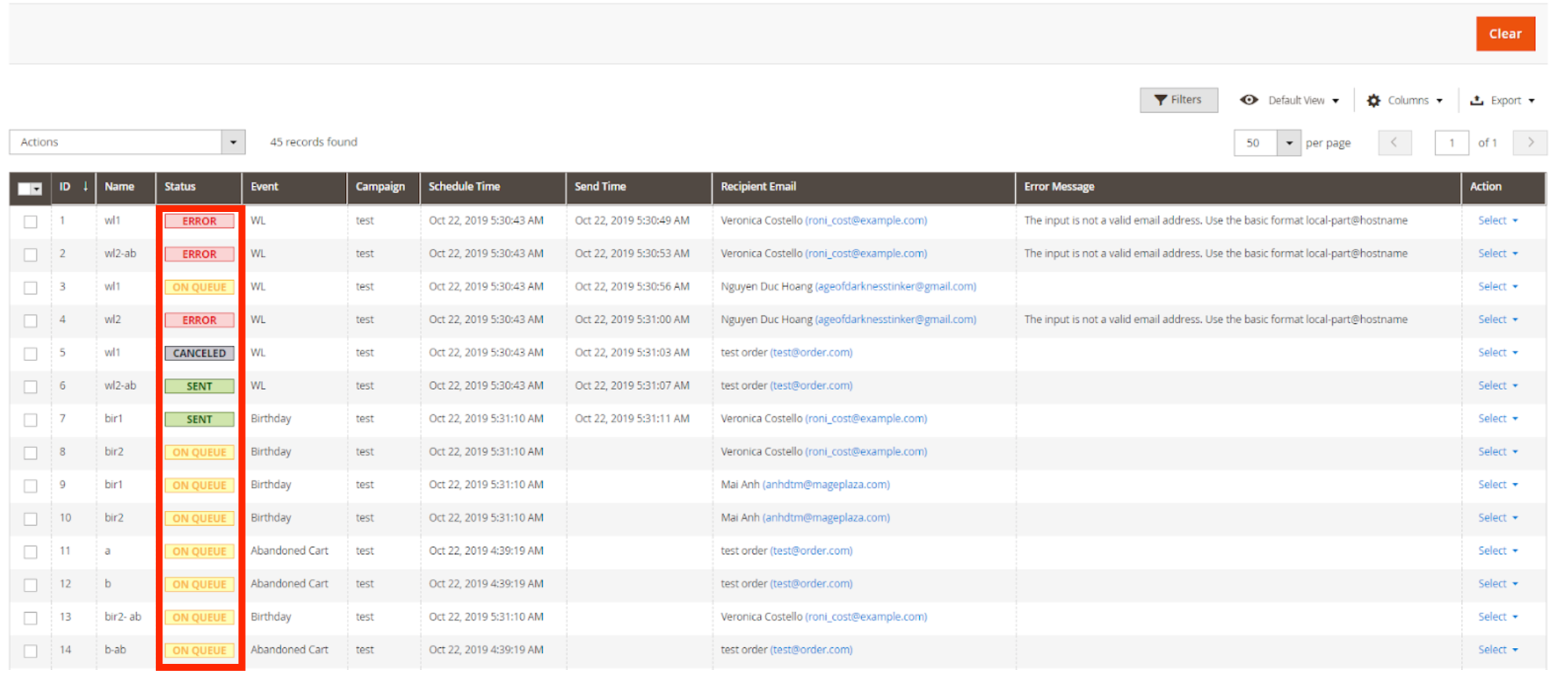
- On queue
- Cancel
- Sent
- Error
From the Email Logs, users can monitor all the most basic information of their follow-up emails, from ID, Name, Event to Send Time, Recipient Email, event Action.
For the Action column:
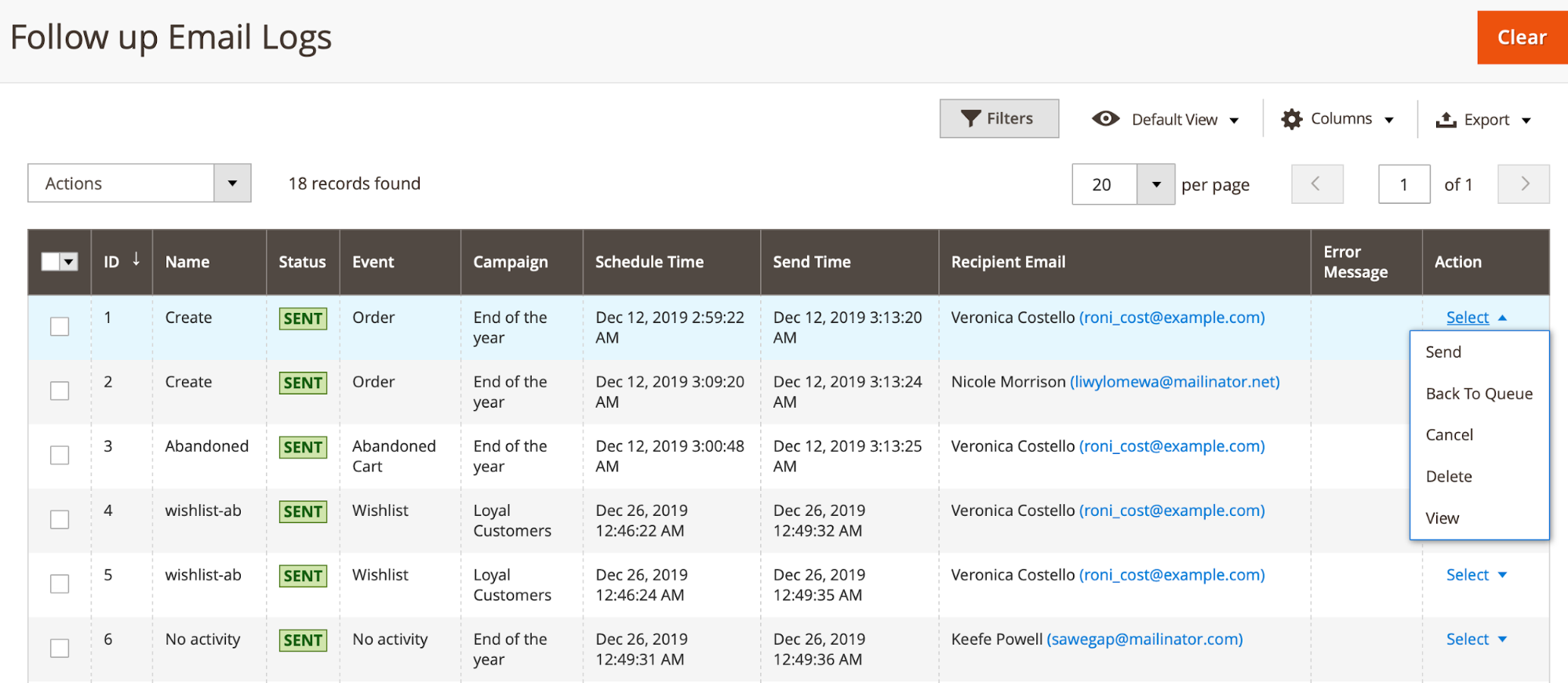
- Action = Send: resend the email selected
- Action = Back To Queue: send email to standby state
- Action = Cancel: Not send the emails selected
- Action = Delete: Deleted the chosen email
- Action = View: view detail information of the selected email
What’s more, admins can also filter, change store view, and hide/show columns.
Frontend
Email template for abandoned cart events
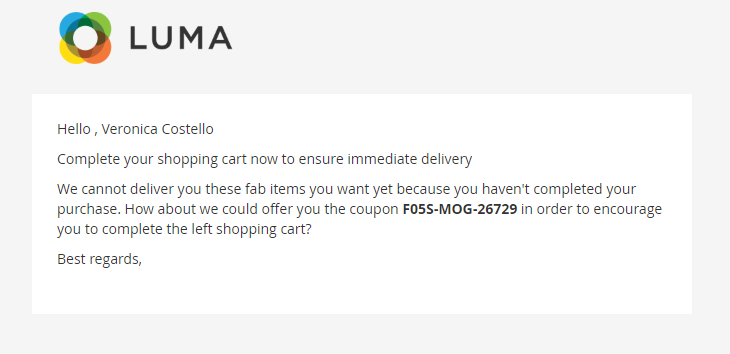
Email template for customer events
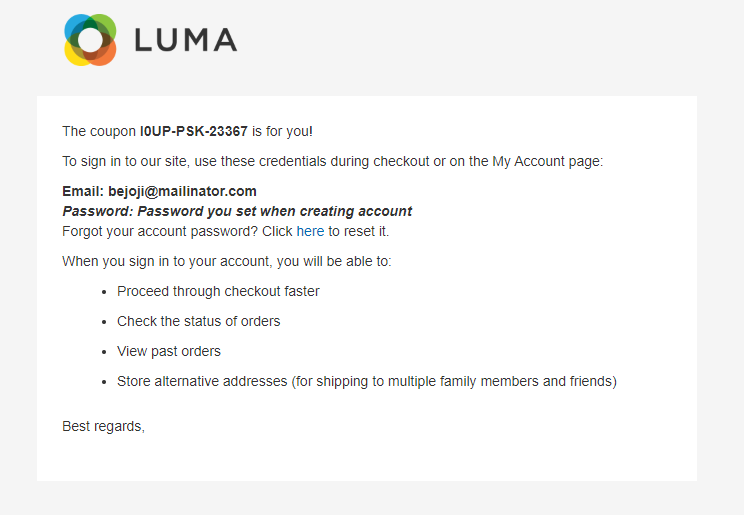
Email template for order create events

Email template for wishlist events
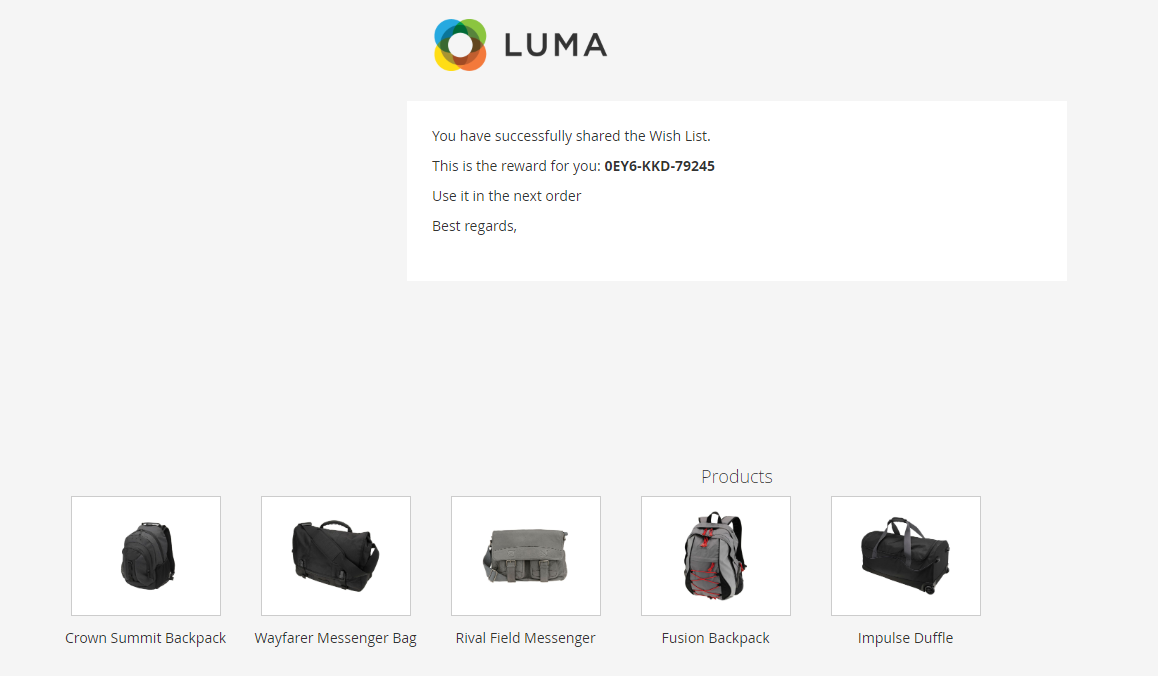
Final words!
From abandoned shopping carts to order accomplishment and even customer reviews, any time a customer interacts with your eShop, approaching them promptly is vital to keep the dialog permitting. Hence, this action can help businesses generate more sales and improve customer loyalty.
Mageplaza Follow Up Email extension with various advanced features is what your business needs to launch successful follow-up email strategies.
Don’t hesitate to test the power of this marketing automation to enrich your customer communication pipeline.
HOT DISCOUNT: Use coupon code FIREBEAR to receive a 10% discount when purchasing.









