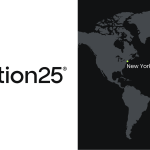Magento 2 Call for Price Extension by Mageplaza
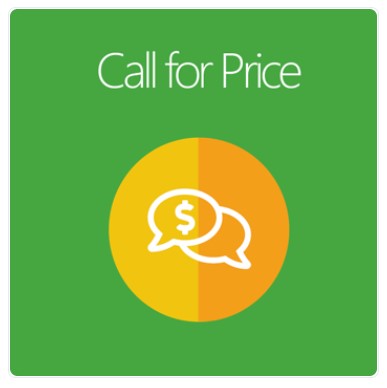
In the e-commerce space, there are a considerable number of store owners or agencies who would like to hide the price of their products to the customers or competitors to avoid losing viewers’ intension or pricing competitiveness. It will lead buyers to contact directly with the stores to make a better negotiation. However, this essential feature is not supported by Magento Default.
Therefore, Magento 2 Call for Price extension was created to help many stores fulfill their needs by promoting the interaction with potential customers.

Table of contents
Why choose Mageplaza Call for Price extension for Magento 2
Easily customize the Add to Cart button
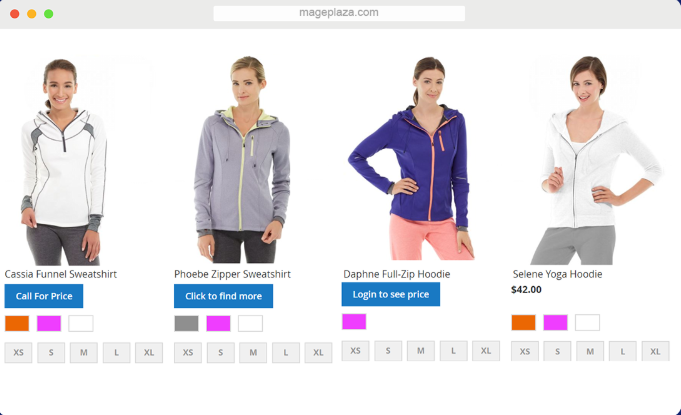 This extension allows store owners to freely replace the Add to cart button with numerous choices varying from hiding the Add to cart button, redirecting customers to another page, displaying a request form popup to requiring a login to view the price. Depending on the specific aim of the stores, admins can select the option to meet their requirements.
This extension allows store owners to freely replace the Add to cart button with numerous choices varying from hiding the Add to cart button, redirecting customers to another page, displaying a request form popup to requiring a login to view the price. Depending on the specific aim of the stores, admins can select the option to meet their requirements.
Abundant rule-based conditions
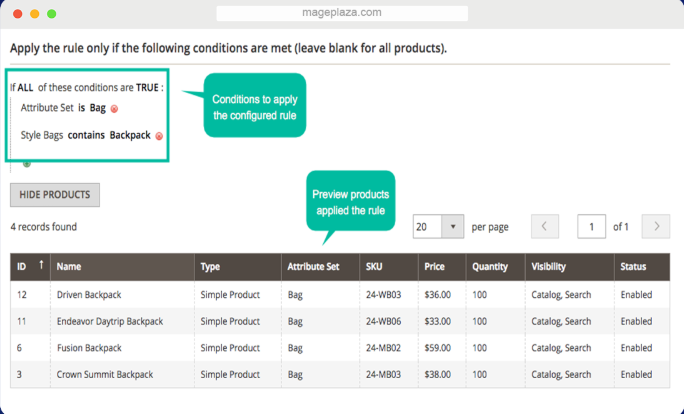 Mageplaza Call for Price extension can support allocating different Call for Price conditions for each product or category such as Product Category, Product Attribute, or Attribute Set. Moreover, it is possible to configure a specific rule for one item. The stores can effortlessly control rule information in the admin management grid.
Mageplaza Call for Price extension can support allocating different Call for Price conditions for each product or category such as Product Category, Product Attribute, or Attribute Set. Moreover, it is possible to configure a specific rule for one item. The stores can effortlessly control rule information in the admin management grid.
Well-controlled visibility for each customer group
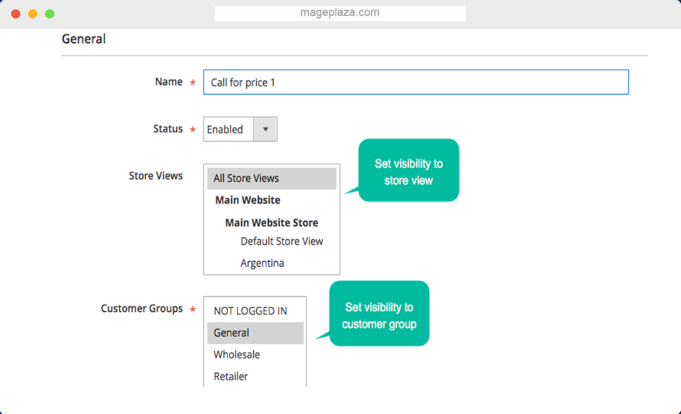
The admin can easily manage the visibility for separate visitor groups, thanks to the flexibility in this module’s configuration. The hidden price can be set by storeviews for three customer groups, which are General, Wholesale, Retailer. As a result, it will help to enhance the close and private communication between stores and clients.
Support state-of-the-art report
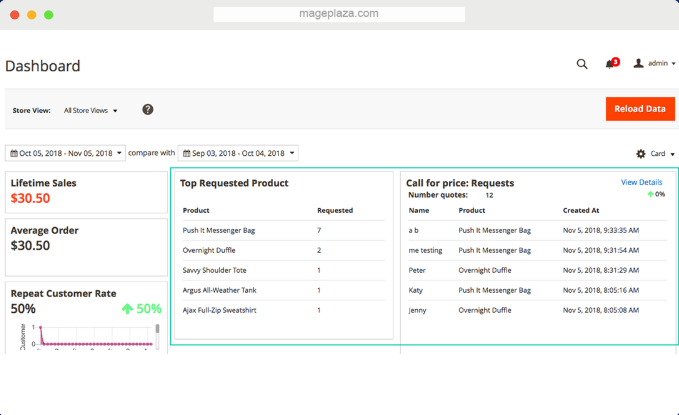 Advanced Report is one of the outstanding features of this plugin. In the admin backend dashboard, there is a report showing monthly data such as the quantity of requesters’ information, total requested items, or the detailed comparison table between two continuous months.
Advanced Report is one of the outstanding features of this plugin. In the admin backend dashboard, there is a report showing monthly data such as the quantity of requesters’ information, total requested items, or the detailed comparison table between two continuous months.
Thanks to this function, the store owners can pay attention to any changes and avoid missing any potential customers’ requests.
Extra features
Control customer’s request
The admin can effortlessly have a look and manage the customer requests in the backend management grid. All related credentials of requesters, including names, phone numbers, email addresses, etc., will be displayed prominently.
Request notification via mail
To avoid delaying in response to customers, the admin can turn on the email notification when in the backend in order to be notified whenever having a call for a price request.
Enable/Disable Add to compare/Wishlist
This module supports the store owners hiding the built-in features Add to compare/Wishlist if they are not necessary for the purposes of stores.
Backend
General configuration
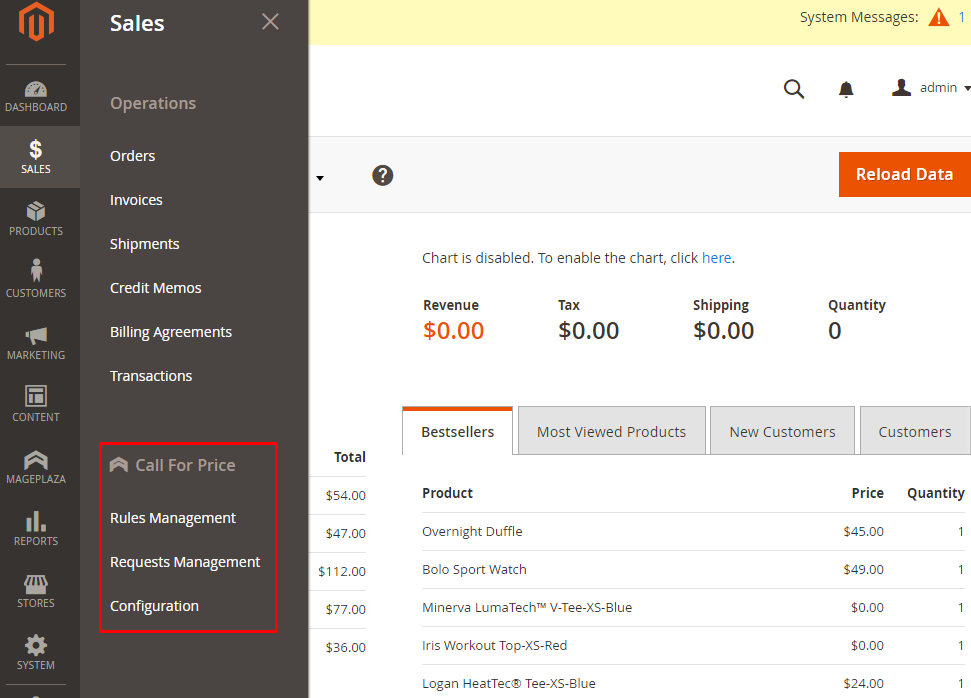
From the Admin Panel, Go to Sales > Call For Price > Configuration > General sections.
General
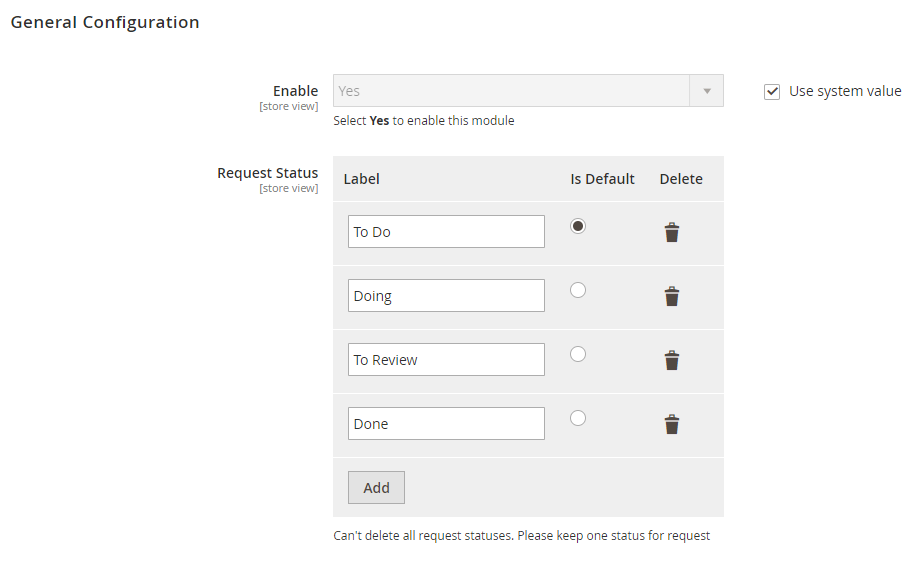 In the General Configuration, click Yes to enable the functions of this extension. There are four available request statuses: To Do, Doing, To Review, Done, which allow the admin to modify or remove the requests they receive.
In the General Configuration, click Yes to enable the functions of this extension. There are four available request statuses: To Do, Doing, To Review, Done, which allow the admin to modify or remove the requests they receive.
Terms and Conditions
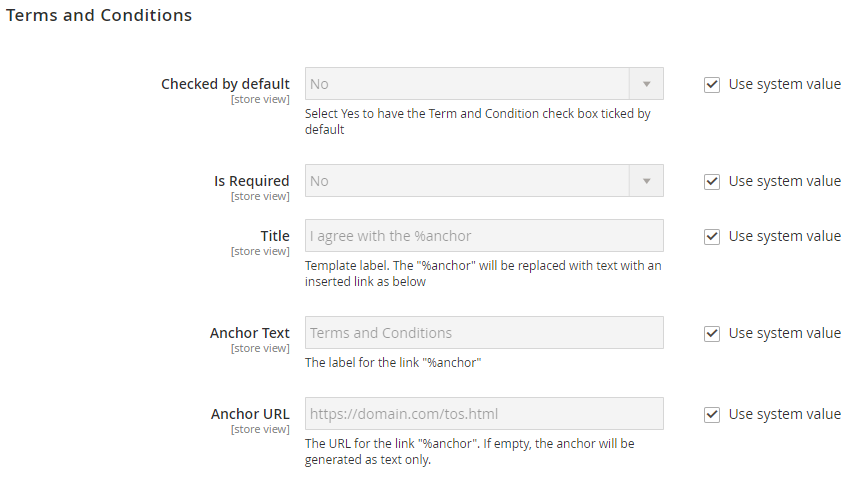 Click Yes to auto-tick the Term and Condition box and show it as a required field. The admins can set the title for the Term and Condition and the Anchor Text, which displays the content for this field. Also, if the store would like to redirect customers once clicking to the Anchor field, they can add the URL link in the Anchor URL.
Click Yes to auto-tick the Term and Condition box and show it as a required field. The admins can set the title for the Term and Condition and the Anchor Text, which displays the content for this field. Also, if the store would like to redirect customers once clicking to the Anchor field, they can add the URL link in the Anchor URL.
Disable Default Functions
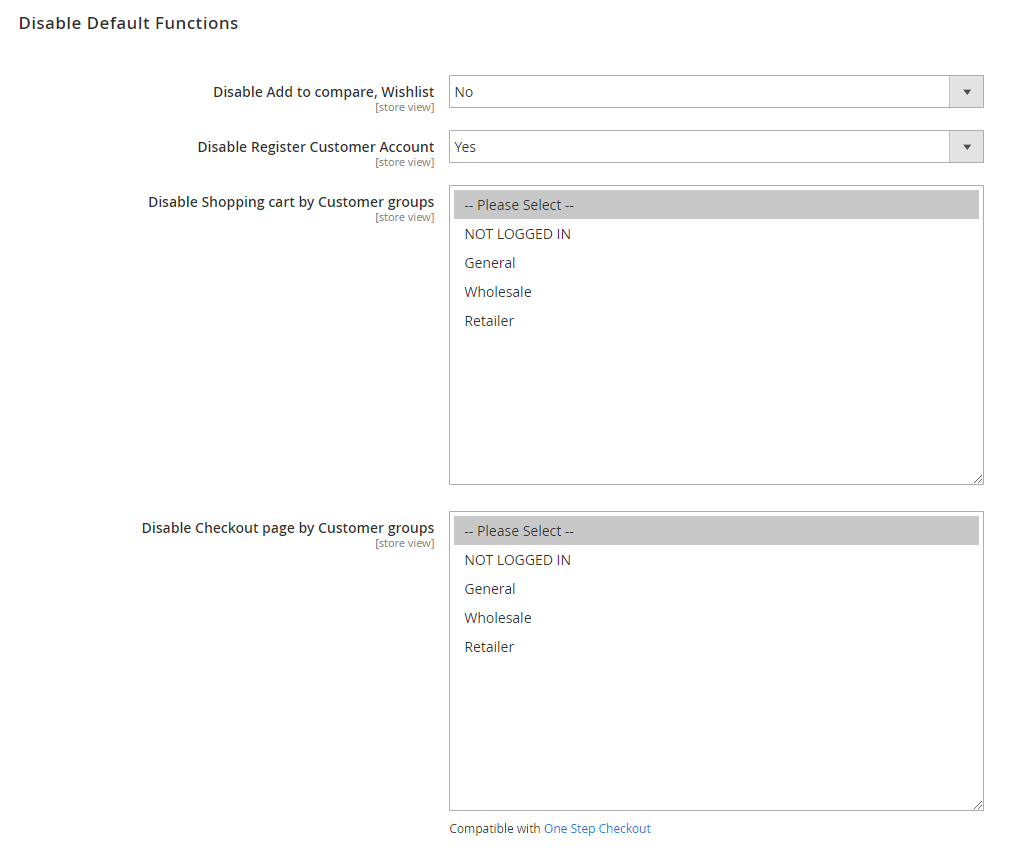 Select Yes to hide the Add to compare/Wishlist button in the frontend. If you allow customers checkout as guests, choose Yes to disable the Create an Account button. The store owners can freely set the customer groups to access the Shopping Cart or the Checkout page.
Select Yes to hide the Add to compare/Wishlist button in the frontend. If you allow customers checkout as guests, choose Yes to disable the Create an Account button. The store owners can freely set the customer groups to access the Shopping Cart or the Checkout page.
Admin Email Notification
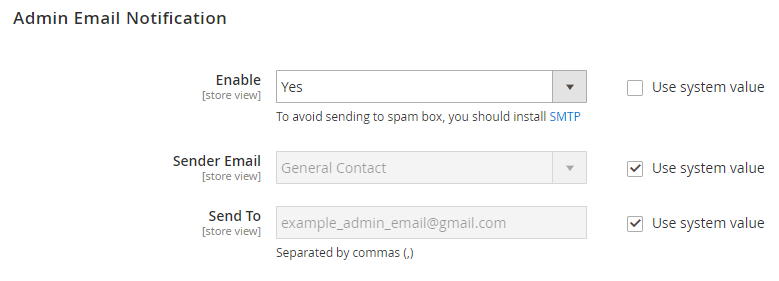 The stores can turn on the email notification once receiving customers’ requests by selecting Yes. They can choose the sender to send the emails as well as adding multiple admin emails to receive a notification.
The stores can turn on the email notification once receiving customers’ requests by selecting Yes. They can choose the sender to send the emails as well as adding multiple admin emails to receive a notification.
Rules Management
Step 1: Enter the full information in the General section
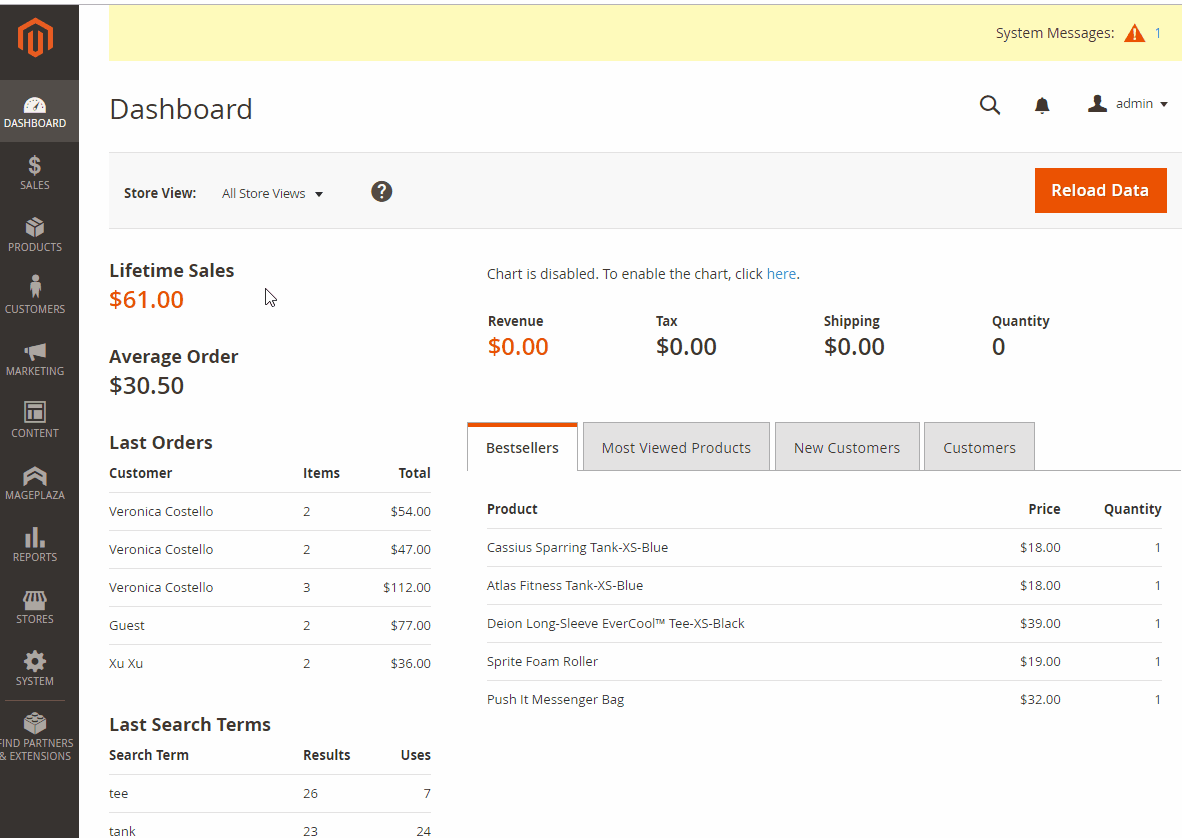 The admin can set up the Name, Status, Store Views, or Customers Groups applied for the rules. They can configure the start and end dates for the rule on each product: the smaller the adding number, the higher the priority.
The admin can set up the Name, Status, Store Views, or Customers Groups applied for the rules. They can configure the start and end dates for the rule on each product: the smaller the adding number, the higher the priority.
Step 2: Design the display of the rule on the frontend in the What to Show section
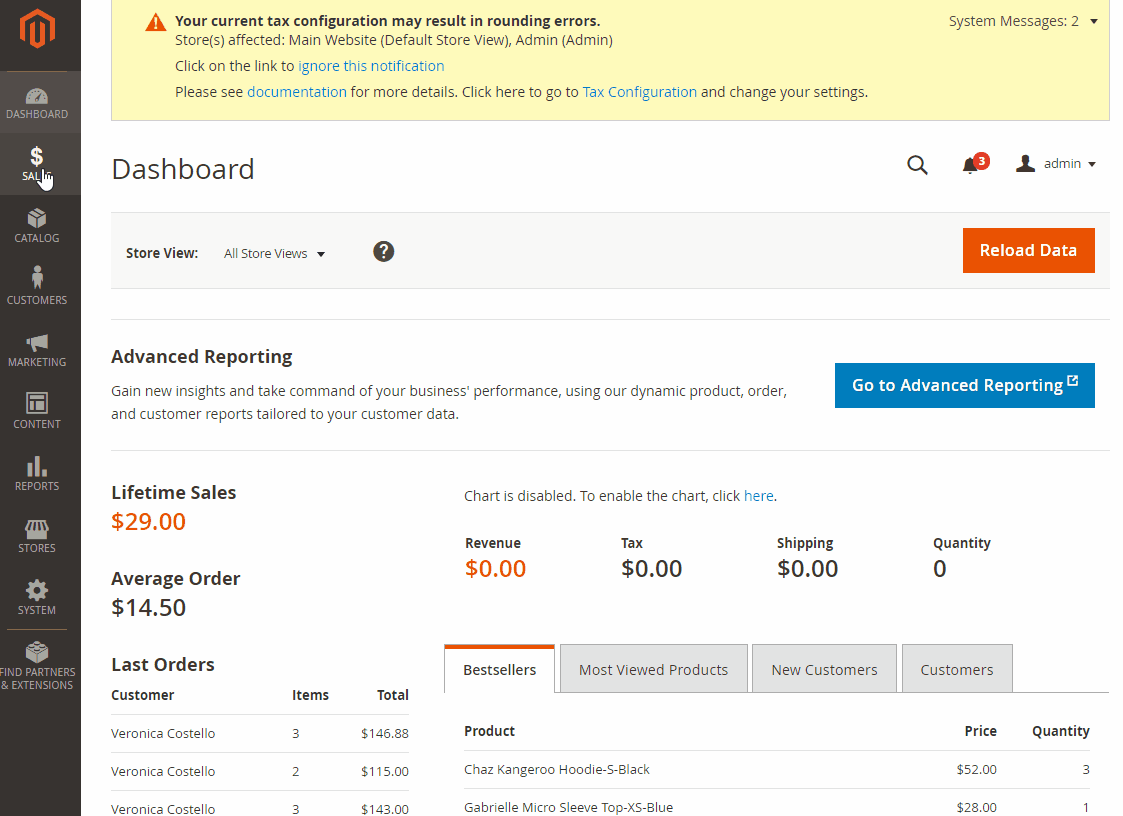
In the Button label, insert the label to replace the Add to Cart button. There are 4 Actions that can be chosen, which are Popup a quote form, Redirect to an URL, Login to see the price, and Hide Add to Cart button.
Step 3: Set the condition applying the rule for products in the Where to Show section
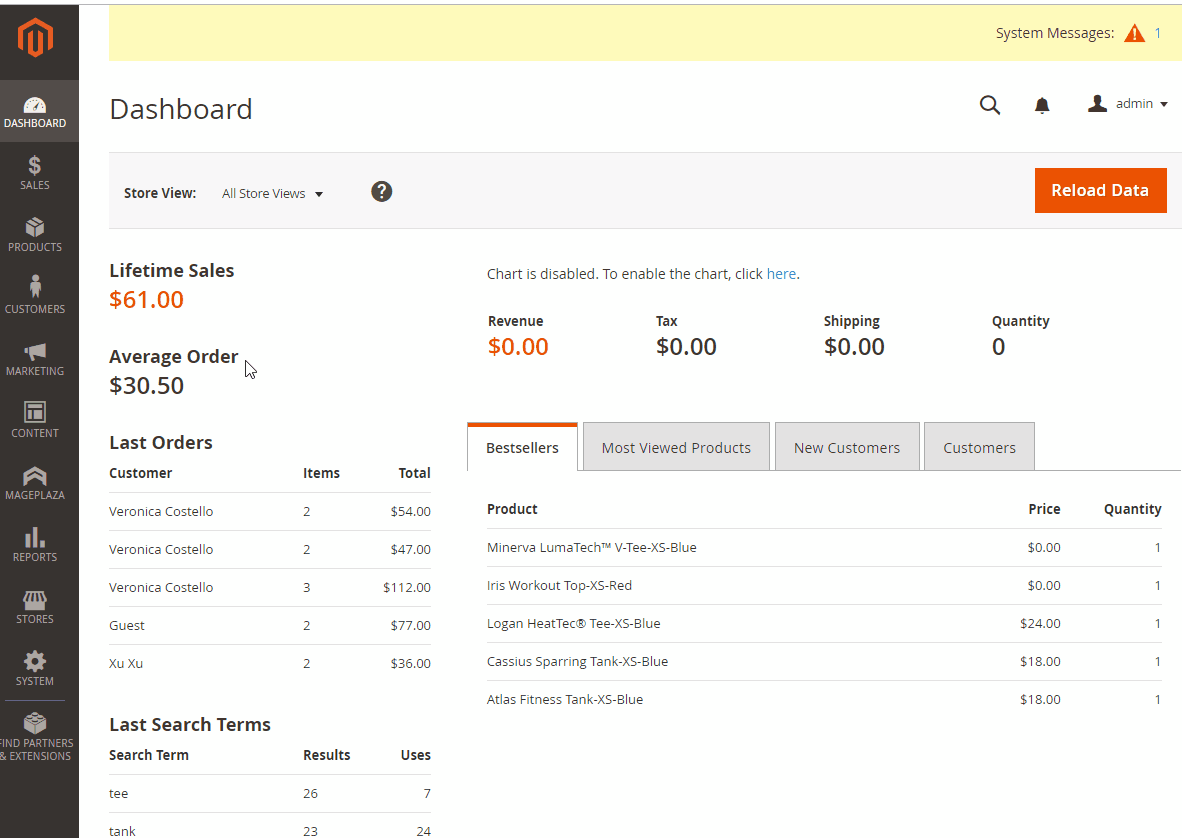 You can select the conditions to apply for the items. Also, you can set up multiple conditions for one product or choose which items in specific categories will be shown labels. In the Preview Product section, you can check the products that can meet the conditions.
You can select the conditions to apply for the items. Also, you can set up multiple conditions for one product or choose which items in specific categories will be shown labels. In the Preview Product section, you can check the products that can meet the conditions.
Requests Management
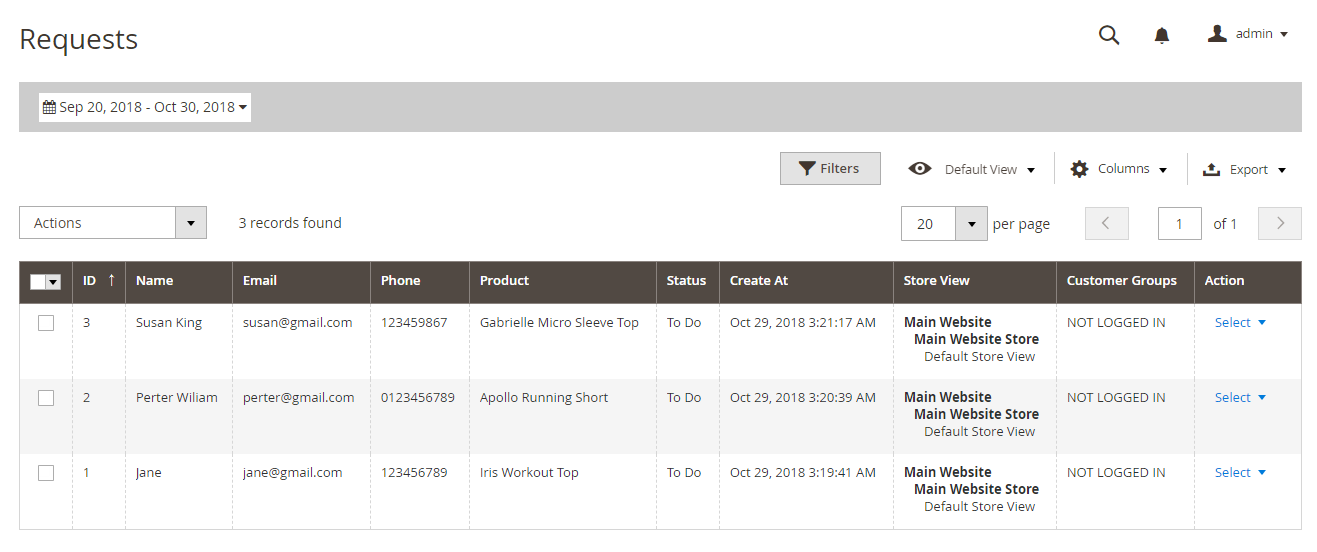 When clicking on the View button in the Action column, all the information of requesters, such as request date, product, credentials, etc., can be clearly seen. Simultaneously, the store owners can leave the note on customer request.
When clicking on the View button in the Action column, all the information of requesters, such as request date, product, credentials, etc., can be clearly seen. Simultaneously, the store owners can leave the note on customer request.
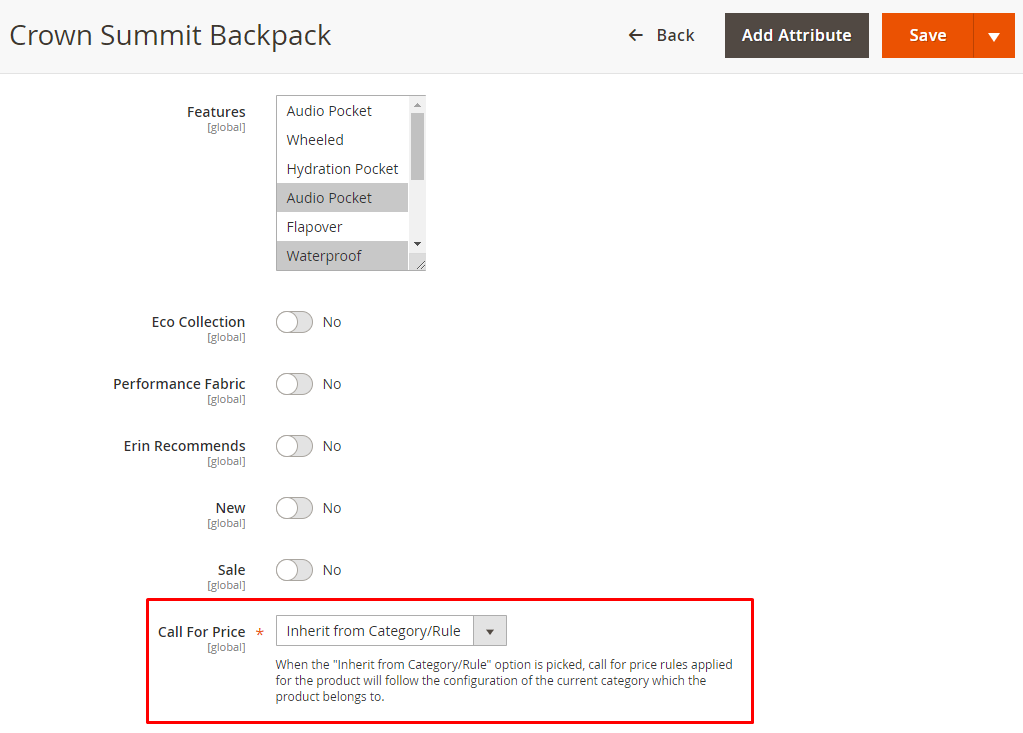
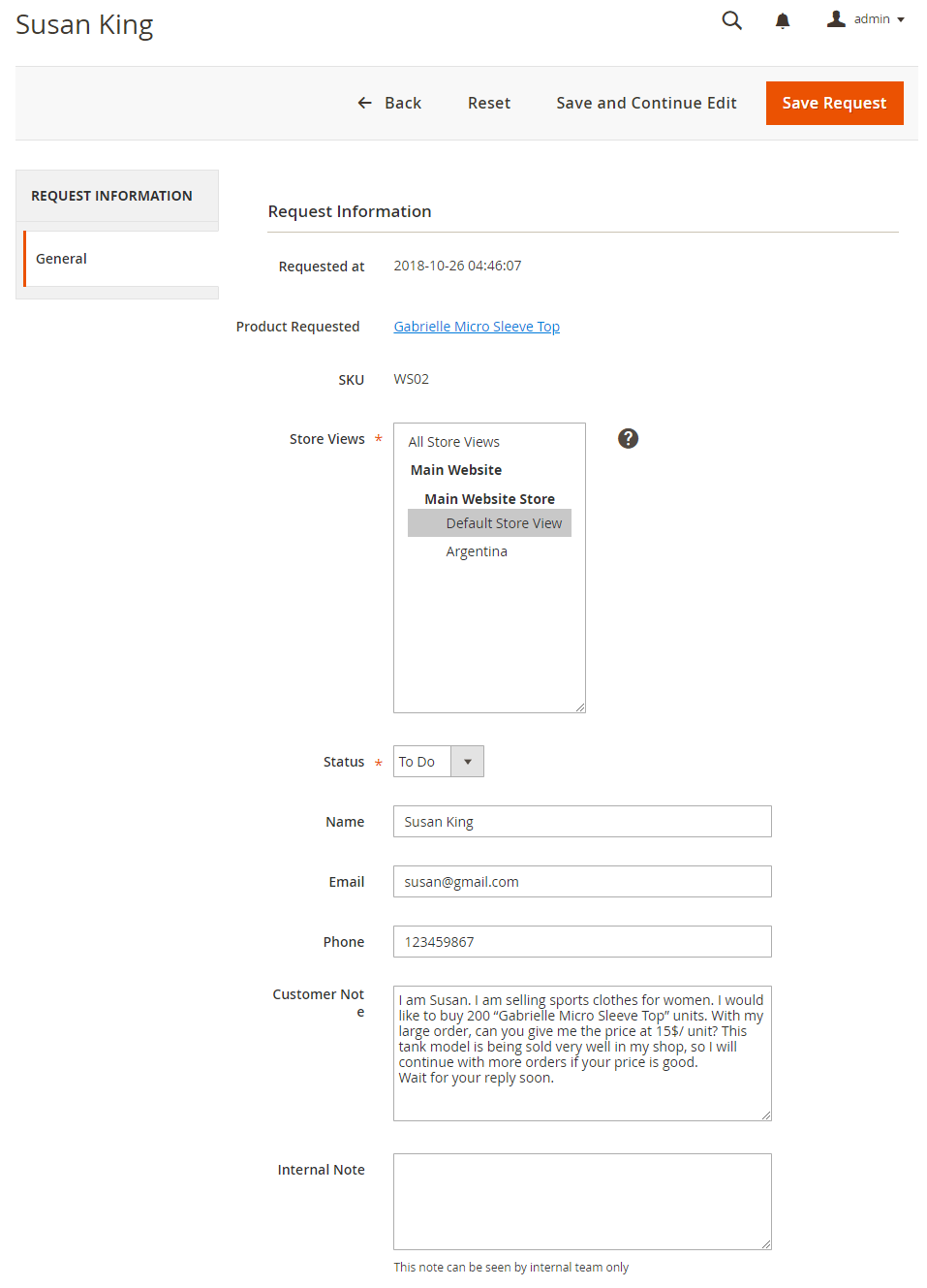
Product
From the Admin Panel, make your way to Catalog > Products > Add Product or Edit Product.
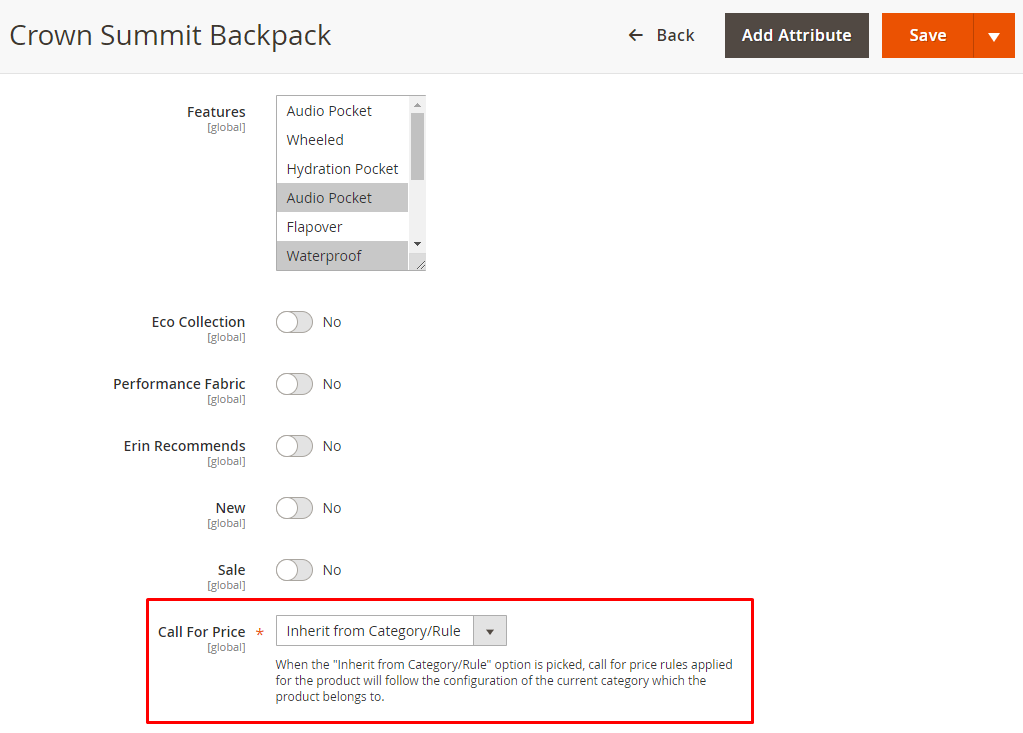
The product will be applied depending on the selected rule in this Call For Price field. If the “Inherit from Category/Rule” option is enabled, Call For Price rule will be applied for the item following the settings of the category that it belongs to.
Compatible with Reports standard extension
If you install Mageplaza Reports Standard extension together on your site, there will be 2 separate charts in the Dashboard of the Admin grid, which are Call for Price: Requests and Top Requested Product.
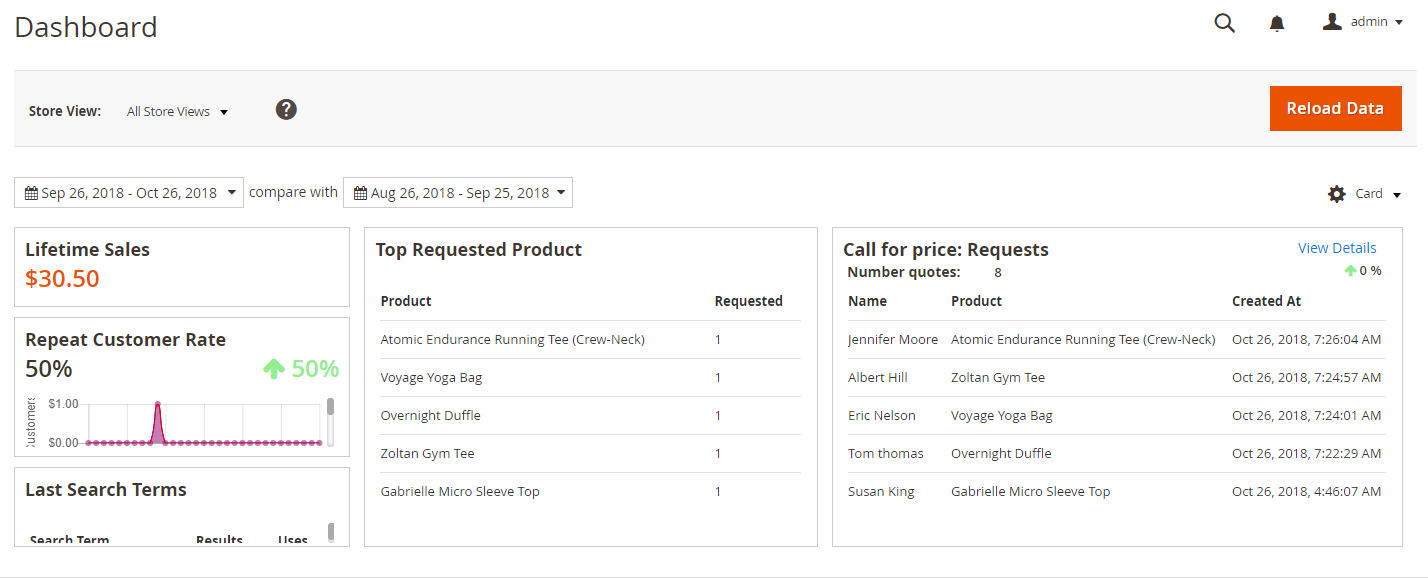
API/ GraphQL
This extension supports using Rest API/GraphQL to manage rule details, generate and remove rules, control the requester’s inventory, or allow making customer requests.
Frontend
Display on the Product Listing
Support showing the get a request popup
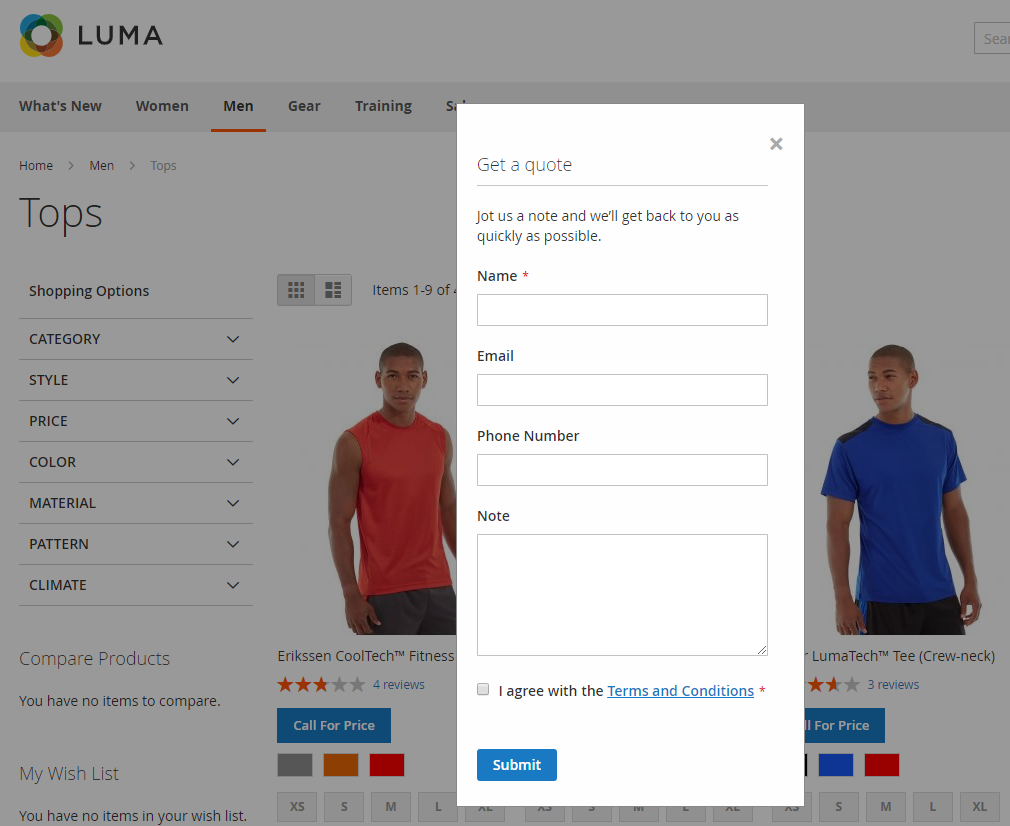
Allow hiding Add to Cart button
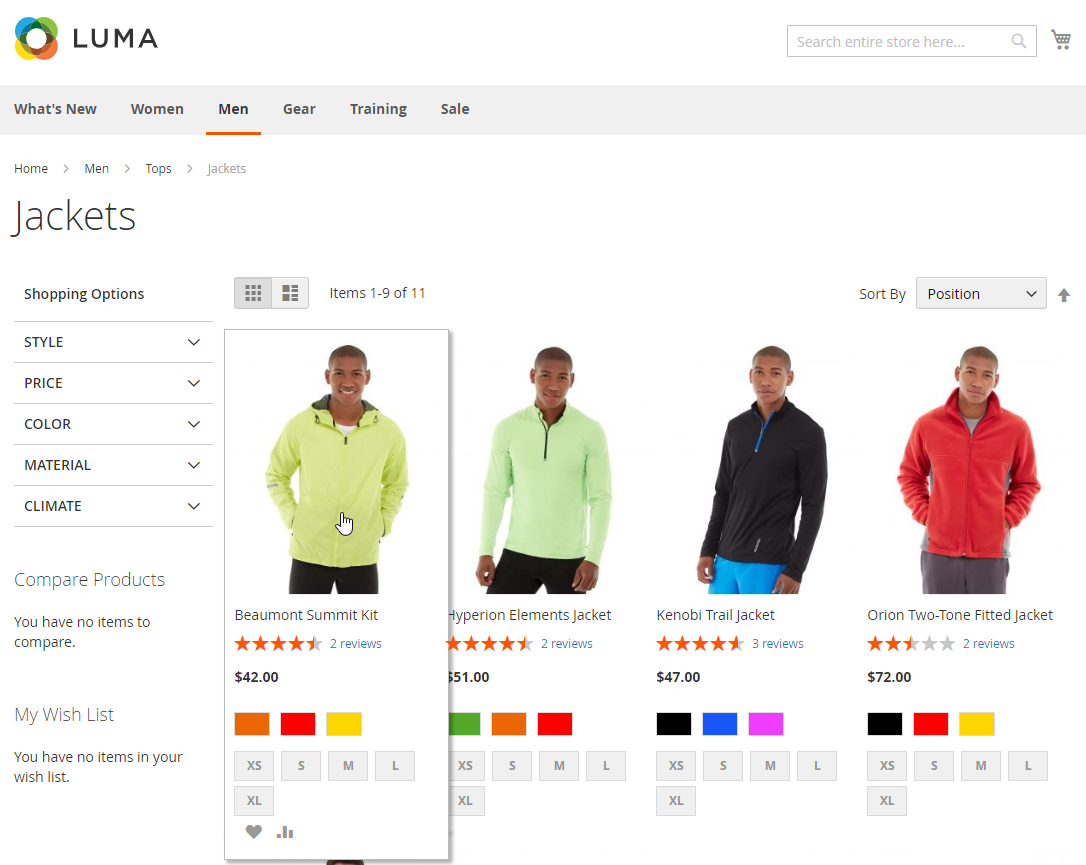
Display on the Product Page
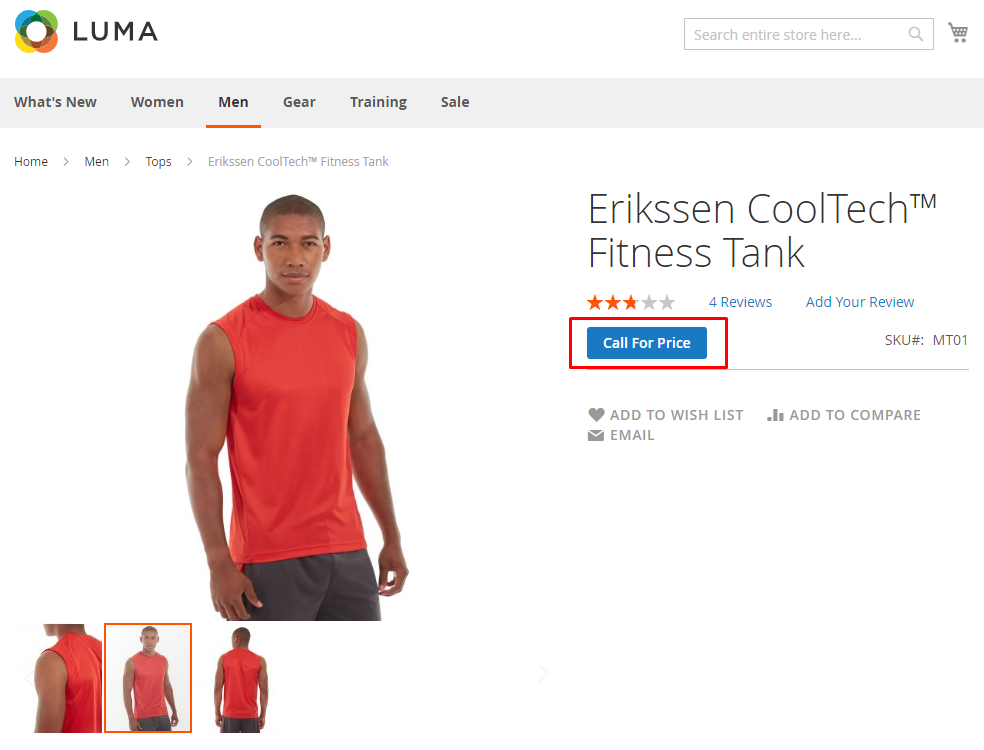
Hide Add to Cart button on the product page
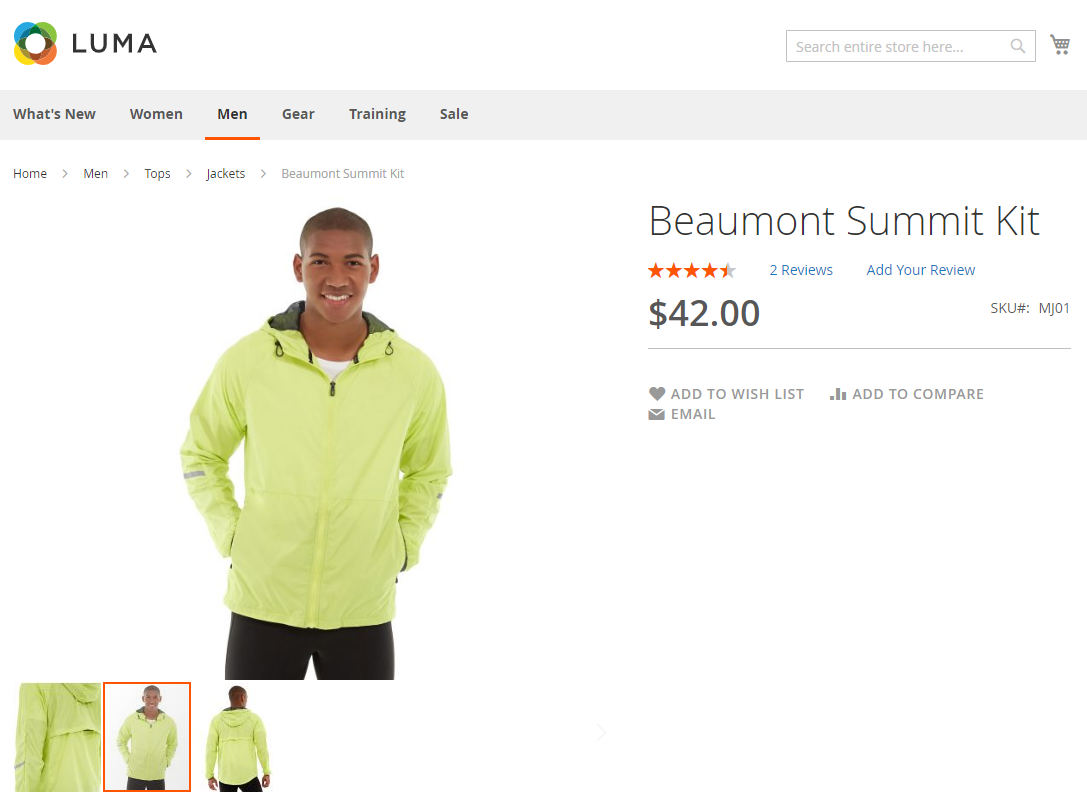
Email
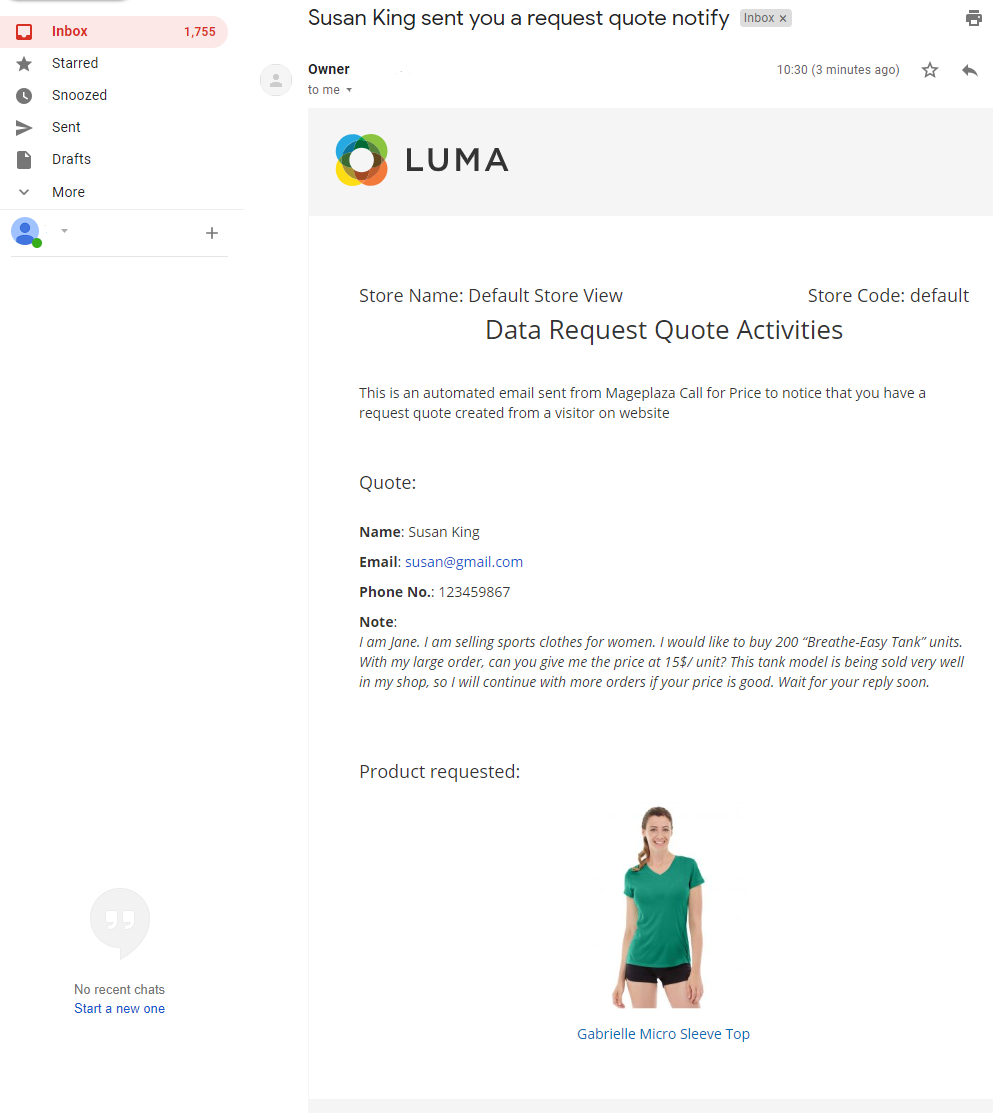
Summary
If you want to promote better interaction between stores and customers and increase the rate of successful purchases, Mageplaza Call for Price can totally help you fulfill your wish. Let’s have a look and find out the incredible features of this module.