Elavon Payment for Magento 2 by Pronko Consulting
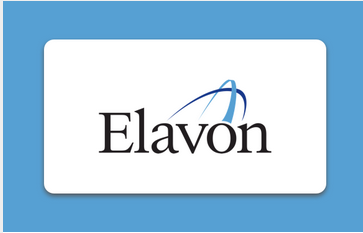
Elavon Payment by Pronko Consulting is a module that provides integration with Elavon Payment gateway for Magento 2 merchants. Elavon is one of the biggest payment processors in the US and Europe with worldwide coverage and over 1 million users. You will need to register with to get your account to use Elavon Payment module for Magento 2 by Pronko Consulting.
The Elavon Payment module was developed and tested by the specialists experienced in Magento 2 payment integrations, which proves its compliance with the Magento Coding Standards and the highest quality.
Elavon Payment improves customer experience by allowing online stores accept credit and debit cards along with other payment methods. An extensive choice of payment options makes your website look more appealing for customers when they consider making a purchase.

The Elavon Payment gateway can be integrated with a merchant’s website as an API gateway, or a Hosted Payment Page. API integration gives merchants full control over payments processing, allowing customers to finalise their checkout without leaving a merchant’s website. The module’s Hosted Payment Page is fully Level-1 PCI compliant. It can be integrated as an iFrame or popup, providing website visitors with a smooth checkout process.
The Elavon Payment extension for Magento 2 also allows placing Mail Orders and Telephone Orders (MOTO) from the Magento Admin, provides fraud management tools and ensures enhanced security.
Main features of the Elavon Payment module for Magento 2
Elavon Payment module for Magento 2 provides all essential features for processing online payments using Elavon Payment provider.
The features are listed below:
- Secure checkout process
Customers can make their payments securely. Elavon Payment module does not store sensitive card data on a merchant’s website.
- Integration type
The plugin has two options for integration with a website: remote integration (Gateway API – PCI SAQ A-EP) or hosted payment page (hosted on Level-1 PCI Compliant Elavon server).
- Hosted Payment Page (HPP) with full PCI DSS compliance
HPP integration type provides merchants with a customizable payment page, responsive on mobile devices. When using HPP integration, customers are requested to insert their card details on a secure payment page. You can choose how payment page will show up on your website from 3 options: embedded in an iFrame, like a lightbox layer, or redirect to Elavon Payment server. All the options provide users with a seamless checkout experience.
Since Elavon Payment HPP integration is fully PCI compliant, a merchant does not have to store sensitive card data on their servers.
- Remote integration
API integration gives a merchant full control over the payments processing. In this method, a merchant needs to handle their website PCI compliance standards, as the card data will be captured on their servers. A merchant will also have to acquire an SSL certificate.
- Multi-currency and multi-store support
The module allows using multiple currencies at checkout and supporting multiple stores on a website.
- Dynamic Currency Conversion (DCC)
Dynamic Currency Conversion provides customers with an option to pay in their card currency at checkout.
- Various payment methods
With the Elavon Payment extension, a merchant can accept major types of credit and debit cards, including Visa, Visa Debit, American Express, MasterCard, Discover, 3V Visa, Diners Club International, Maestro, and Switch/Solo.
- Card storage and cards vault
Elavon Payment module brings customers seamless shopping experience, allowing them to pay with their preferred card. Customers can save details of their cards when placing an order, and choose the one to pay with at checkout.
- Mail Orders and Telephone Orders (MOTO) support
Store admins can place MOTO orders and capture payments from the Magento Admin using the Elavon Payment module.
- Authorize and Capture payments
If choosing Authorize Only option, payment is authorised immediately, but the payment amount is recorded later. With Authorize and Capture option, a credit or debit card is directly charged, and the invoice is automatically created.
- Transaction management
A merchant can quickly check the status of payment transactions from the Magento Admin.
- Advanced transaction reports
Merchants have access to all transactions on one page, where they can manage and report them, export transaction reports in CSV or Excel format, and make other actions.
- Error validation
Comprehensive error validation allows the system to notify merchants of any data errors or payment amount issues while sending payment transactions.
- Partial invoices and refunds
The Elavon Payment extension supports partial invoices and partial refunds for any order.
- Fraud checks management support and enhanced security
Fraud checks include CVN, AVS, and 3D Secure support. Address Verification Service (AVS) is available for UK customers check. Elavon integration ensures a high level of security and compliance with cryptography standards.
Pronko Consulting regularly releases new features and updates of the Elavon Payment module to provide the best user experience.
Frontend
After the Elavon Payment module installation, your customers will see Elavon as a payment method along with other payment options on the checkout page of your online store.
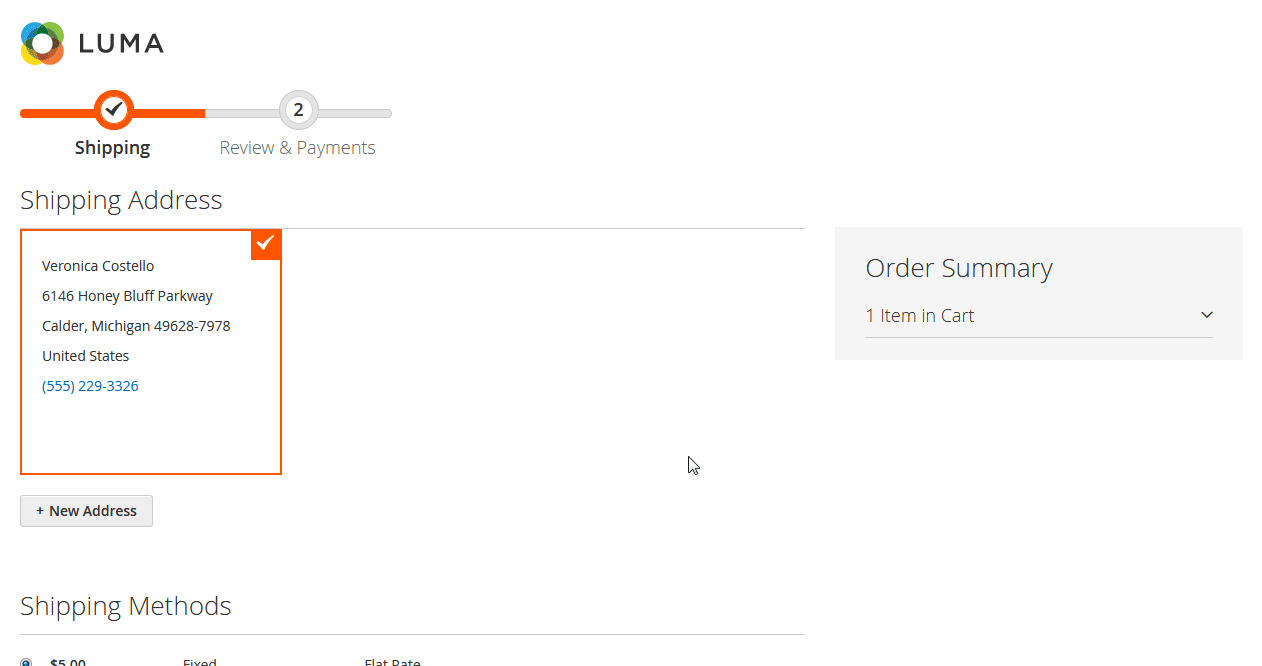
With the Elavon Payment extension’s support of major credit cards, customers can pay with their preferred card. In our example, they can choose between American Express, Visa, MasterCard, Diners Club International, and Maestro payment options.
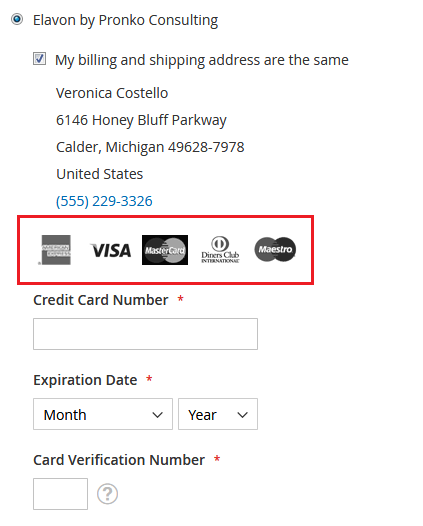
As for the look of the Elavon Payment on your website, direct integration looks like in the example we use here.
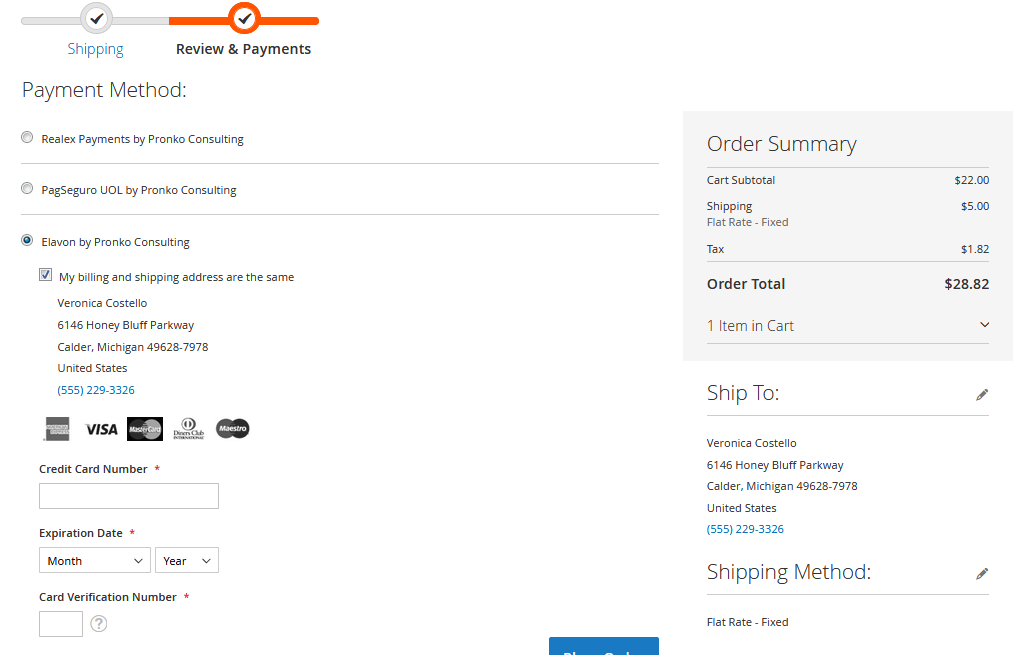
You can also decide to use Elavon hosted payment page. If choosing hosted payment page integration, Payment Details submission form opens in a new window.
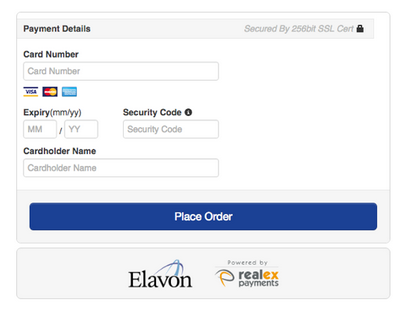
With the module, you also have an option to use fully PCI compliant redirect option, which will change the look of the Elavon payment method on the checkout page.
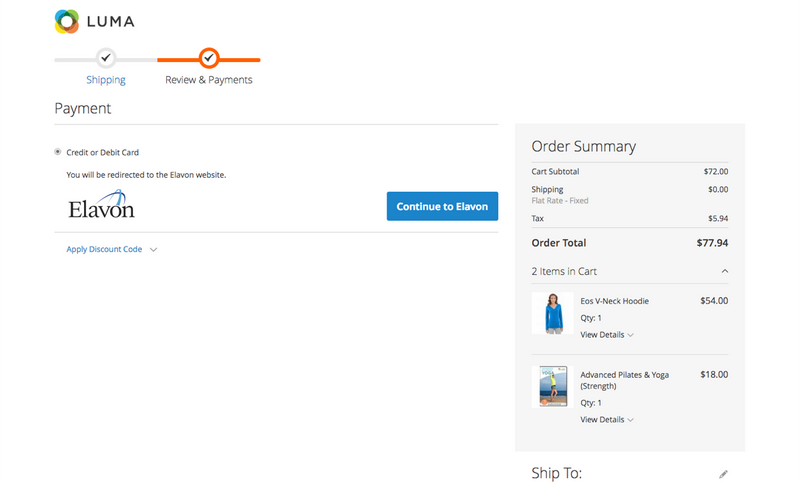
Customers can view their payment information after placing an order. To access order information, they can click on the order number directly in the “Thank you” page, or choose a relevant order in My Account → My Orders menu.
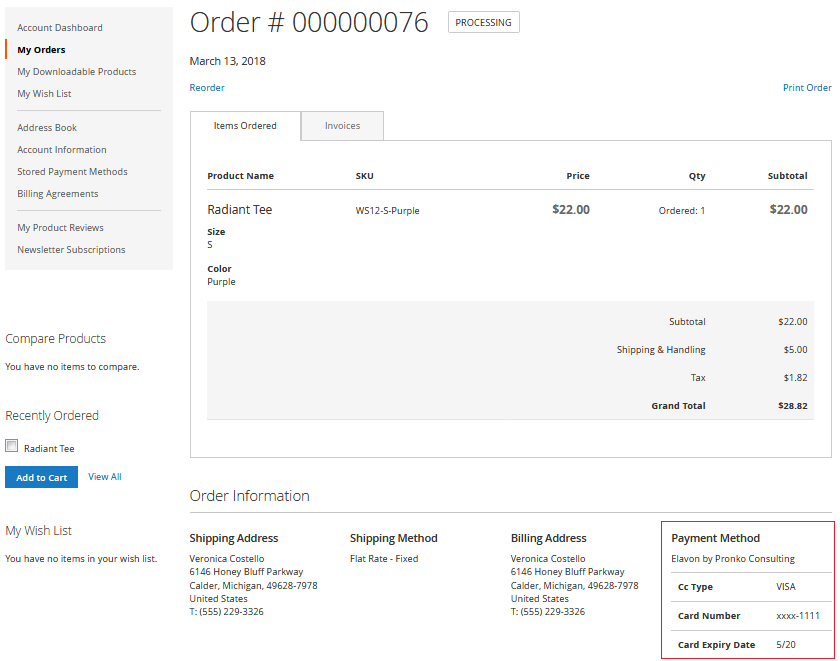
Backend
Elavon Payment module provides a flexible and configurable solution to admin users, allowing them to set up the module’s settings based on their ecommerce requirements.
To configure the module settings, navigate to Stores → Settings → Configuration in the Magento Admin. Then choose Sales → Payment Methods in the left-side menu. Elavon will be listed in the Other Payment Methods section among other payment gateways installed on your website. By clicking “Configure”, you will open the extension’s configuration settings. After you finish with configuring the settings, you can click “Close” to reduce the window.
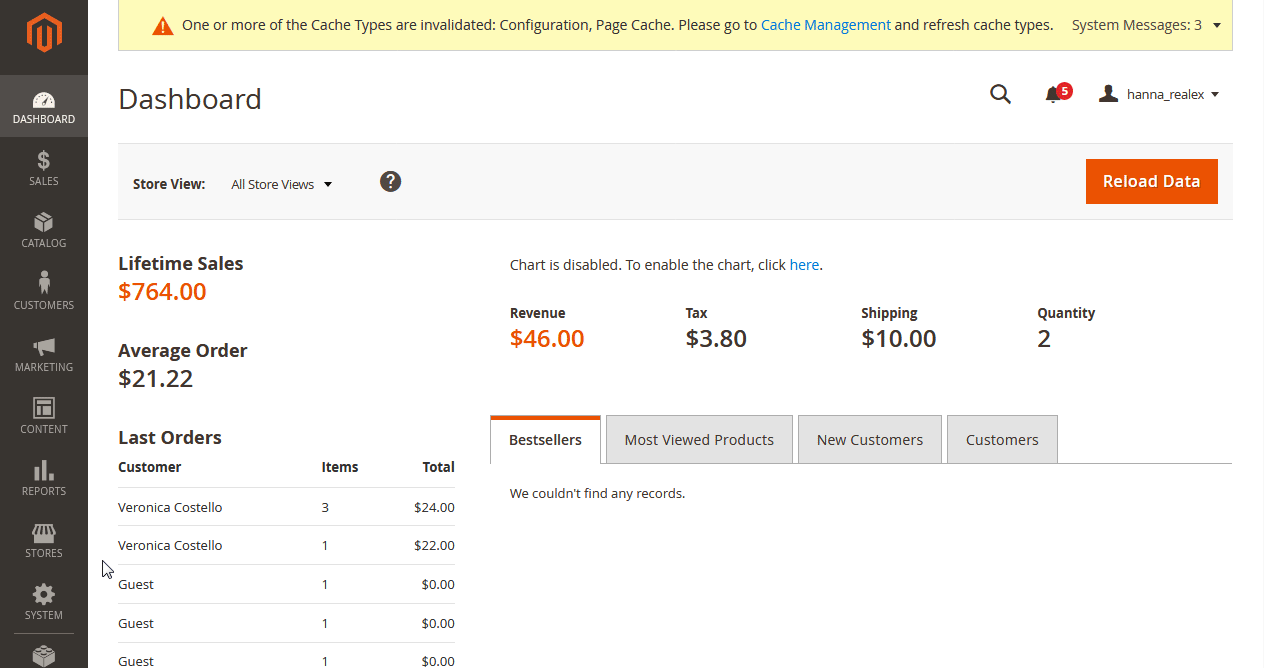
Elavon Payment configuration is divided into our sections, helping users quickly find settings they need to set up. These sections are General Configuration, Elavon Credentials, Fraud Management, and Advanced Settings. First, we will show how to configure General Configuration settings.
By clicking Yes in the “Enable this Solution” setting, you will enable Elavon as a payment option on the checkout page of your store. In the “Connection Type”, you decide which integration type of the module to use on your web store. Hosted Payment Page option will redirect customers to the Level 1 PCI compliant server of the Elavon payment provider. If you want to process payments via API on your store, you should select Remote Integration type for this setting. Keep in mind that Remote Integration is selected here by default. “Environment” changes the state of the extension from staging (“Sandbox” option) to production (“Production” option). It is recommended to select “Production” once the website is live. Enabling debugging by choosing Yes in the “Debug” field will make all transactions stored in the debug_elavon.log file. You can create any title in the “Title” field, which will be displayed for the Elavon Payment method at checkout on the frontend. “Payment Action” setting lets you decide how you want to capture payment transactions on your store. “Authorize Only” option will only authorise payment amount without sending it to a bank account. “Authorize and Capture” option will allow transferring a payment amount to a merchant bank account. In the Credit Card Types, you can select which card types you want to accept for payments on your website. Here we can choose from the following options: American Express, Visa, MasterCard, Diners, and Maestro International. In the “Minimum Order Total” you can specify the value for the amount that should be reached to display Elavon payment method at checkout. You can also set the value for the “Maximum Order Total” to show Elavon payment option if a maximum order total is less than the specified amount. “Sort Order” shows Elavon payment method on the checkout page according to the number entered here.
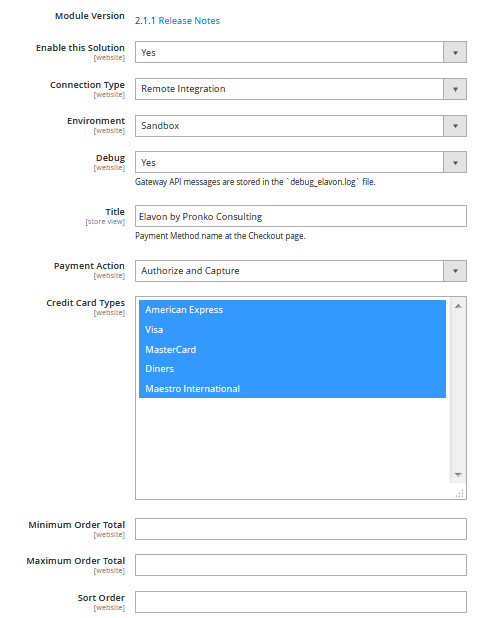
Module Version number shows a currently installed version of the extension. If you click on “Release Notes” next to the version number, you will see the changelog of all release versions in the opening window.
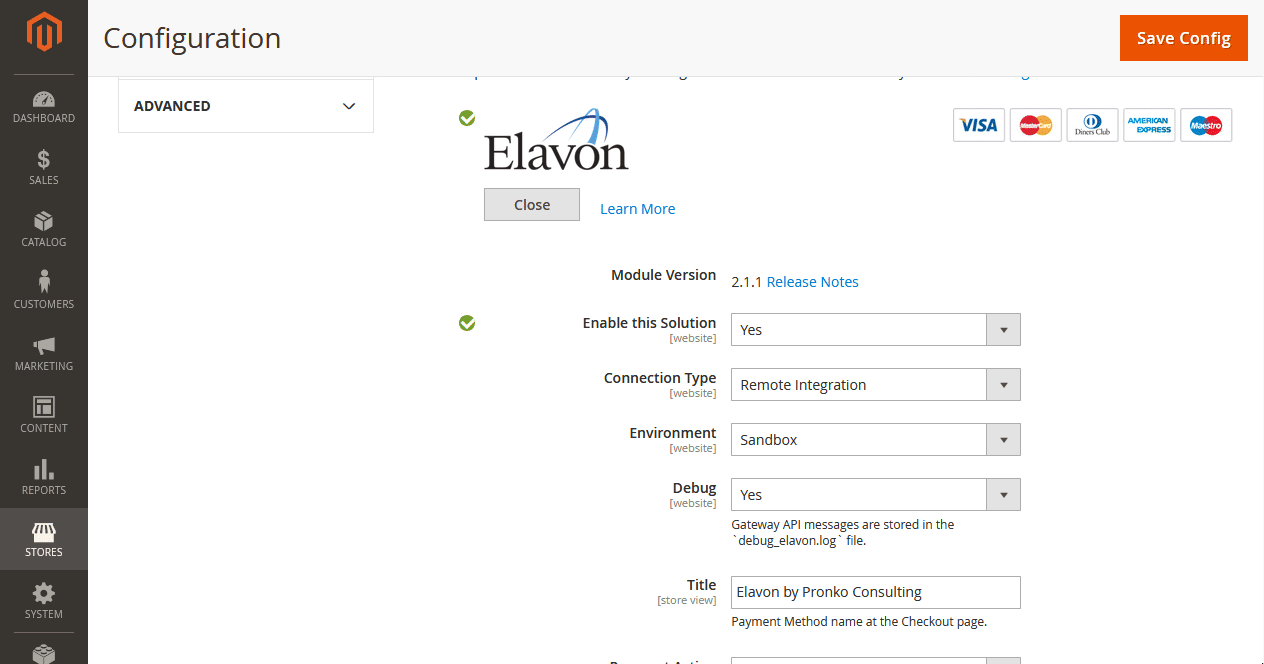
The settings related to a merchant account are stored in the Elavon Credentials section. “Merchant ID”, “Account”, “Default Sub Account”, “Secret”, and “Refund Password” fields contain information provided by the Elavon Payment provider. In the “Sub Accounts” tab you can assign additional sub-accounts to a card type. To create a sub account, you should click on “Add Sub Account” in the “Sub Accounts” tab, set a sub-account name, and choose to which card type to assign it.
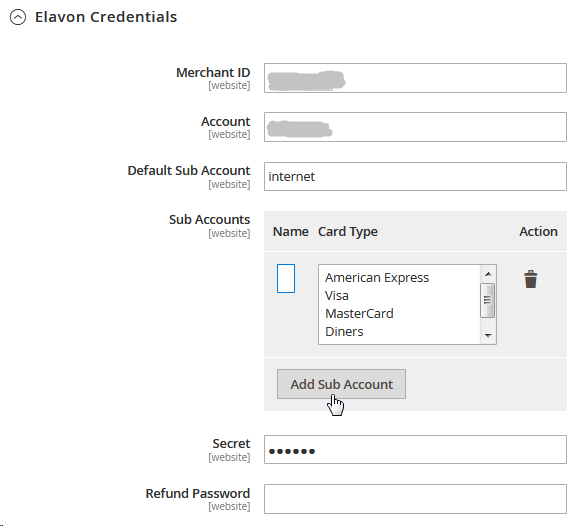
The Elavon Payment extension allows web store admins to enable advanced fraud checks, which can be done in the Fraud Management section. When you select Yes in the “Enable Fraud Management” setting, it will open another field with the fraud filter mode options. “Fraud Filter Mode” can be set as Active, Passive, or Off. In the “Active” mode orders will be checked through a fraud filter. In the “Passive” mode only notifications on fraud checks will be sent to a merchant. The “Off” mode deactivates fraud checks on your store.
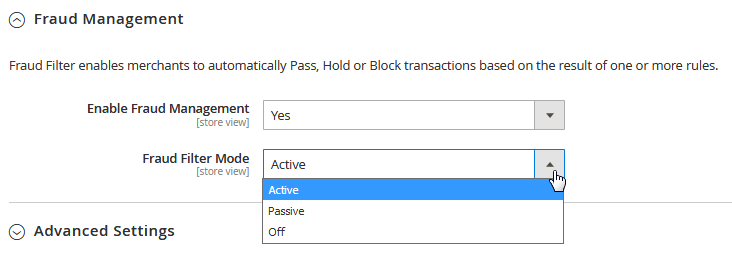
In the Advanced Settings section, you can configure additional settings of the Elavon Payment module. “Multiple Settle/Refund Enabled” allows the creation of multiple invoices and multiple credit memos per order. In the “Payment from Applicable Countries”, you can choose specific countries from which you would like to accept payments or choose “All Allowed Countries” to show Elavon as a payment method to all shipping and billing countries selected at checkout. In this section, you can also enable CVV Verification, which is recommended to have extended transaction verification on your web store. “Switch/Solo Issue Number Enabled” can be used if you accept Maestro International card type for payments on your store. “New Order Status” can be changed choosing from the options provided, in case the assigned order status was removed or unassigned as part of the Stores → Order Status configuration.
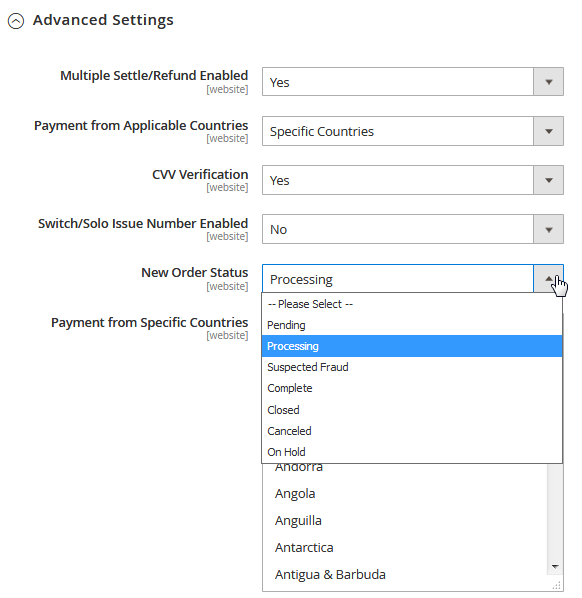
Depending on which currency or currencies you pick in the “Accepted Currency” field, Elavon Payment will be shown for the chosen currencies. “Production Gateway URL” and “Sandbox Gateway URL” fields contain information on the API URLs used for communication with the Elavon Payment server. Hosted Payment Page URLs are preconfigured and not available for admin users to change.
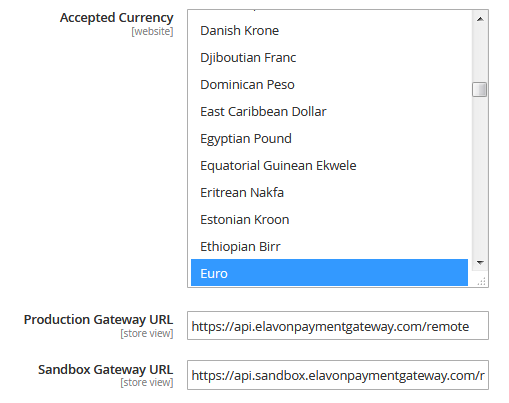
Magento admins can access all transaction information and each transaction details if they navigate to Sales → Transactions. Details of each payment transaction are logged, and merchants can easily access them to confirm their results.
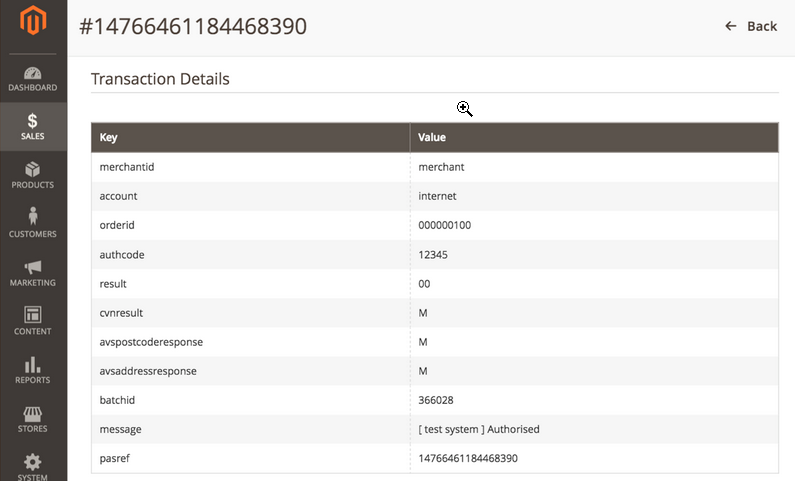
The Elavon Payment plugin also makes it possible to check transaction comments history.
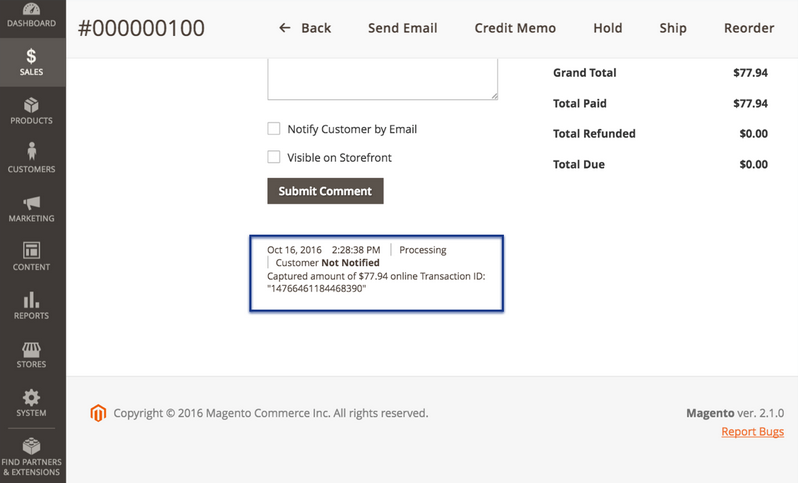
By navigating to Sales → Orders, you can view a sales order grid, where you can open an order that you want to follow up.
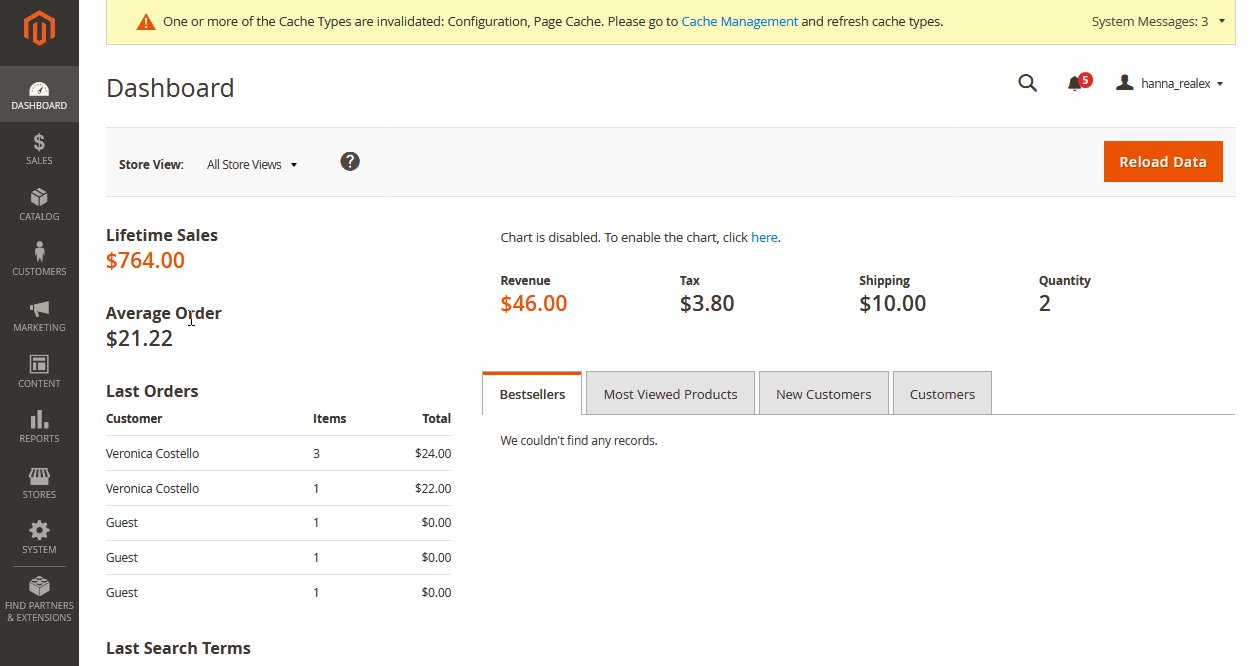
To check the payment information, open an order view page by clicking “View” in the Orders grid.
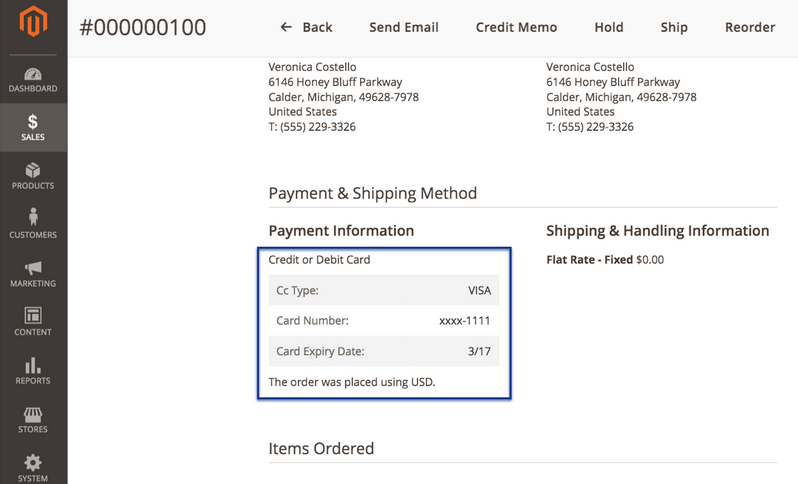
Merchants can manage all their transactions using Elavon Transactions Report. Transaction management gives full control to a user over the status of payment transactions allowing them to send for settle, refund, and void directly from the Magento Admin. The transactions report is located under Reports → Elavon Reports → Transactions menu.
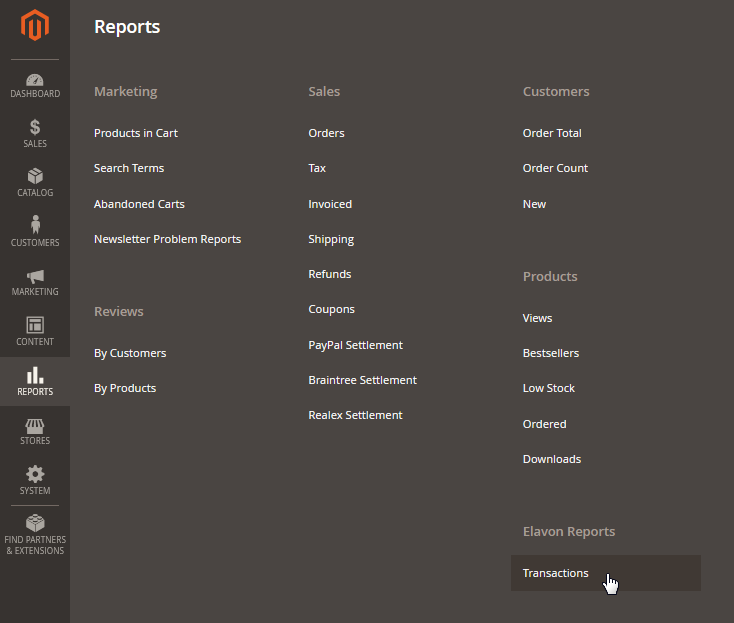
The Elavon Transactions Report page provides all essential functionality to analyse and make necessary actions around settlement transactions. It allows to verify status and view relevant information for every transaction. Elavon Transactions Report has been built using the latest Magento 2 UI component which provides all features available, e.g. Search, Filter, Grid Views, Custom columns, Export, Paging, and more.
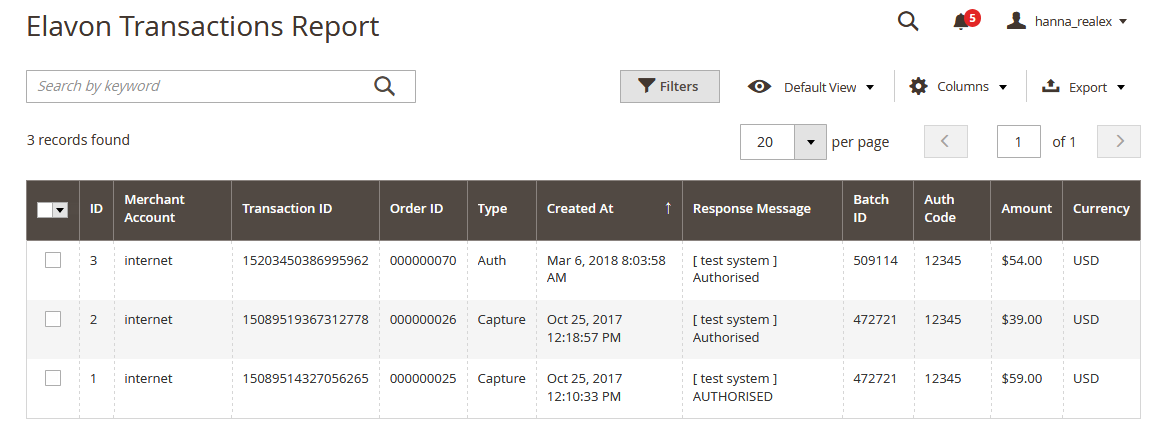
During the Elavon Payment lifecycle, support report will be generated All communications with the Elavon Payment provider are stored in a debug_elavon.log file. This file is used for validation and testing of a module installed. The debug_elavon.log file is usually located under var/log/ directory inside Magento application.
Elavon Payment module pricing
You can purchase the Elavon Payment plugin for the price of $399 as a one-time payment. The module comes with an installation package and customer support for a 1-year period. All module updates and bug fixes are included in the support. Pronko Consulting also provides a money-back guarantee during first 30 days after the purchase.









