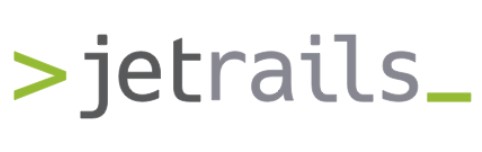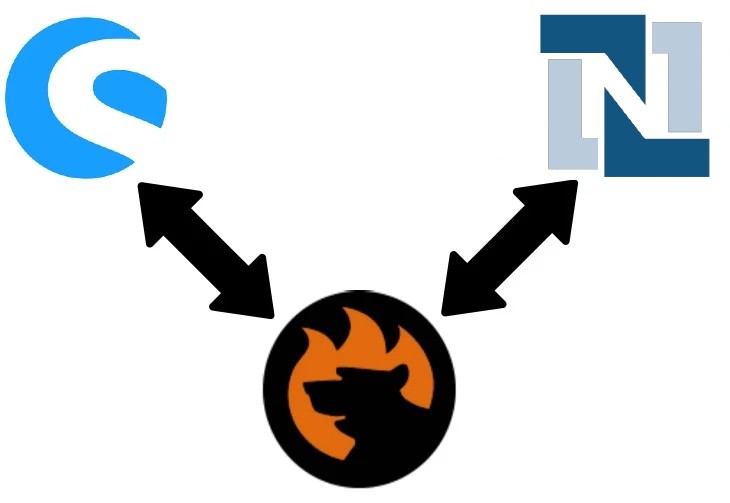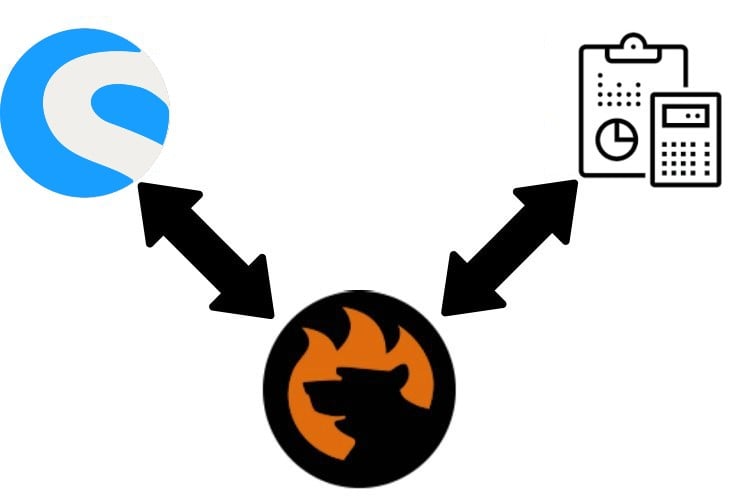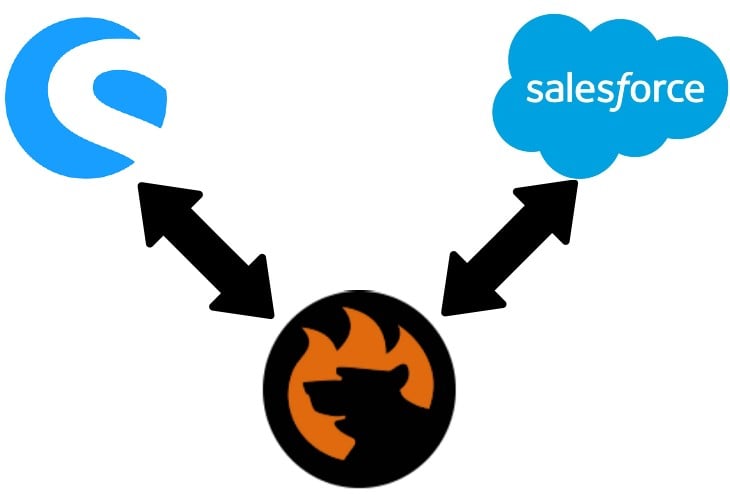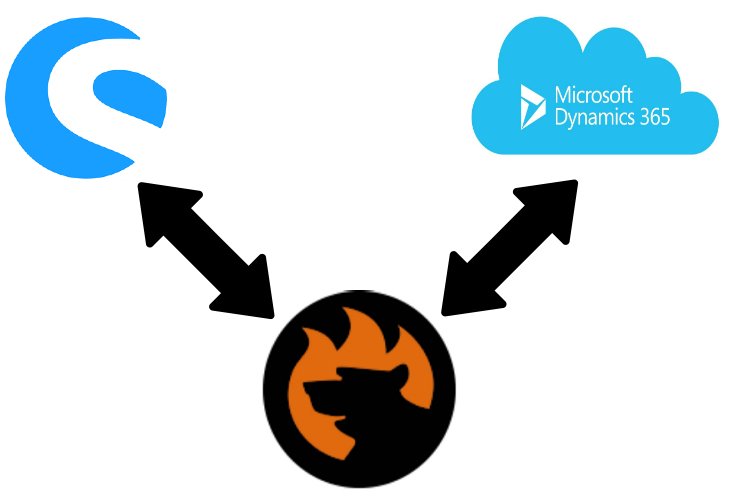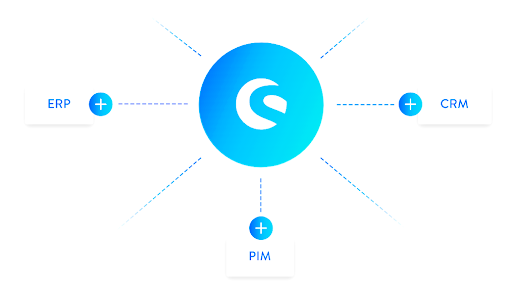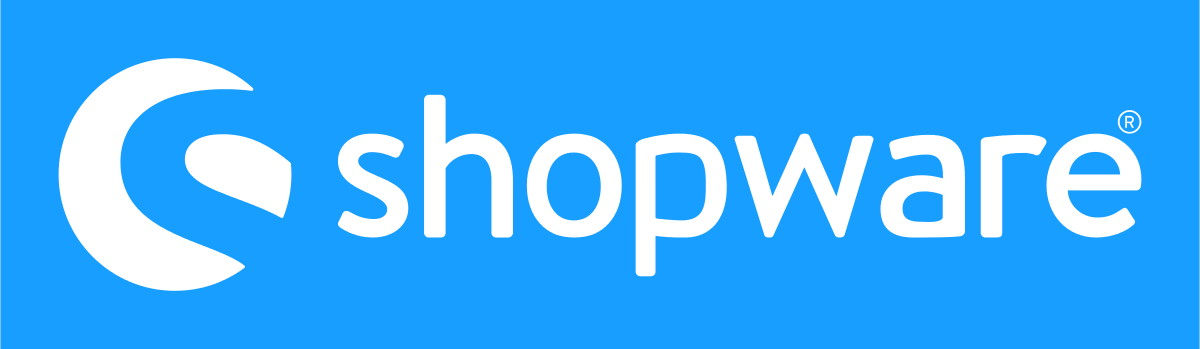Best Apps and Extensions for Shopware 6: Marketing Tools

Today, the basis for conducting business online is extensions and applications. The main objective of these add-ons is to make it easier for you to create and run your store by streamlining regular chores. You won’t be able to add many new products and features to your online storefront without it. Because of this, systems like Magento, Shopify, and others have their own App Stores. It is simple to promote and handle apps that have been created for your platform. We’ll look at the best 20 marketing applications from in this post. You can find a wide range of options here, from “email sender” to discounts and coupons. All the extensions that we review are compatible with Shopware 6. You will also be knowledgeable with marketing tools, including what they are, how they work, and why they are necessary. Furthermore, after reading this article, you will be able to decide for yourself which practical application you will exploit in future. You should also read our article on the Must-Have Shopware 6 Apps. Let’s begin.