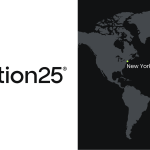How to Import Products to Shopware 6 & Automatically Assign Them to Parent Categories: A Time-Saving Import Feature You Shouldn’t Miss

Managing product categories during Shopware 6 import can be tedious, especially when you need to assign every single parent category manually. But what if there is a better way? The latest version of the Improved Import, Export & Mass Actions app lets you streamline this process. With the Auto-assign parent categories functionality, you can automate this process, making bulk imports faster, smarter, and error-free. Here’s everything you need to know about how to import products to Shopware 6 and automatically assign them to parent categories, why it matters, and how to start using it today.

Table of contents
- What Is the “Auto-Assign Parent Categories” Feature?
- Why It Matters: Faster Shopware 6 Product Imports and Fewer Errors
- Support for Multiple Category Paths in Shopware 6 Product Import
- How to Enable the Auto-Assign Parent Categories Feature in Shopware 6
- Final Thoughts: Smarter Shopware 6 Imports Start with The Auto-Assign Parent Categories Feature
- FAQ: Auto-Assign Parent Categories in Shopware 6 Product Imports
What Is the “Auto-Assign Parent Categories” Feature?
Assigning product categories in Shopware 6 just got easier. Traditionally, when importing products to the platform, you had to manually specify all category levels in the categories_all_paths field separately, even the parent categories. Forgetting to do so could lead to broken navigation and poor product visibility in the storefront.
The new Auto-assign parent categories feature introduced in the latest version of the Improved Import, Export & Mass Actions app eliminates that extra step. Once enabled in your import profile, it automatically expands any given category path to include its parent categories. Let’s explore an example.
How the “Auto-Assign Parent Categories” Feature Works in Shopware 6 Product Import
Instead of manually listing:
categories_all_paths: “Home|Home/ATCart1|Home/ATCart1/ATCart2”
You now only need:
categories_all_paths: “Home/ATCart1/ATCart2”
The system will automatically assign the product to:
- Home
- ATCart1
- ATCart2
Why It Matters: Faster Shopware 6 Product Imports and Fewer Errors
Shopware 6 product import should be efficient, not a source of frustration. One of the most common mistakes merchants make is forgetting to include parent categories during CSV import. This leads to inconsistent category structures and broken navigation trees on the storefront.
By automating parent category assignment:
- You save time by simplifying category path definitions in your import CSV.
- You reduce human error during import.
- You maintain clean and hierarchical category structures without the manual overhead.
Whether you’re importing 10 or 10,000 products to Shopware 6, this feature ensures that your product listings are accurately categorized every time.
Support for Multiple Category Paths in Shopware 6 Product Import
Have products that belong in multiple categories? No problem. The auto-assign logic works seamlessly with multiple category paths separated by the pipe symbol (|).
For instance, you can specify the following value in the categories_all_paths column:
“Home/ATCart1/ATCart2|Store/Electronics/Phones”
This will automatically assign the product to:
- Home
- ATCart1
- ATCart2
- Store
- Electronics
- Phones
No need to spell out each parent path — just add the full subcategory and let the system do the rest.
How to Enable the Auto-Assign Parent Categories Feature in Shopware 6
Getting started is easy. You can activate the feature in the import profile settings in the Improved Import, Export & Mass Actions app with a simple toggle. Just follow these steps:
- Open your import profile and configure it. You need to select product as your entity to display the auto-assign feature.
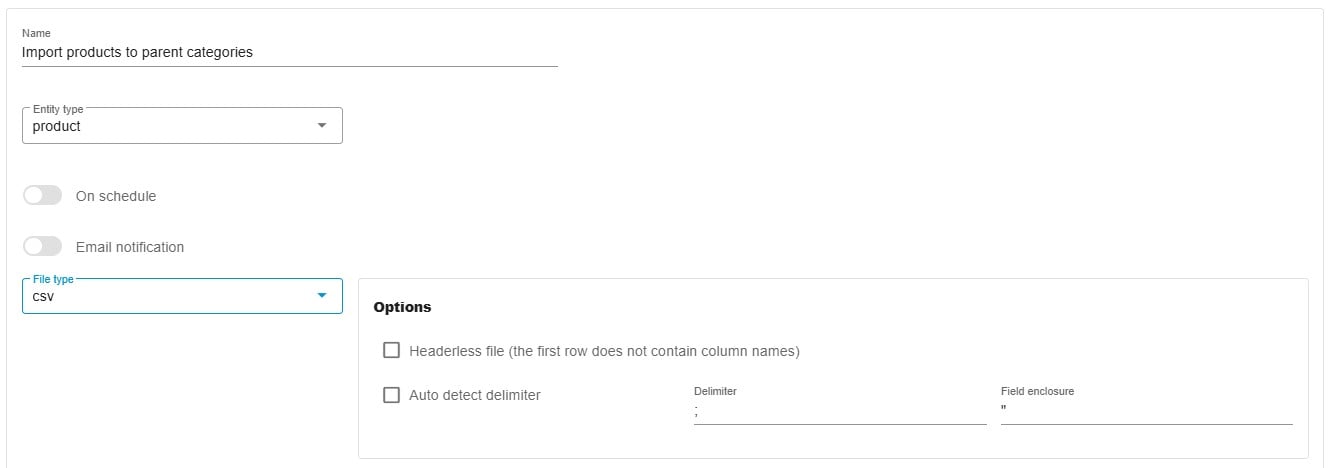
- Proceed to Advanced Settings, locate the option Auto-assign parent categories, and enable the switch.
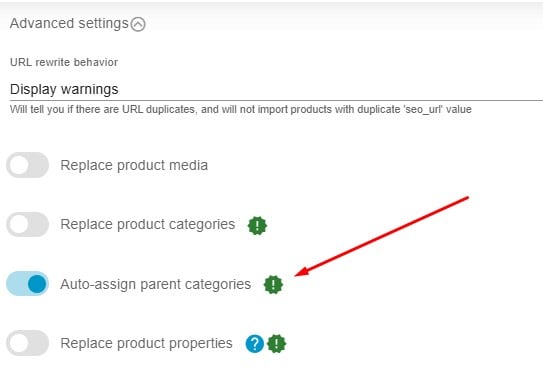
- Configure other parameters if applicable.
- Save and run your import as usual.
The system will handle all parent category expansions in the background.
Under the Hood: Technical Overview of Auto-Assign Parent Categories
For developers and advanced users, here’s what powers the automation:
- Configuration option: auto_assign_parent_categories
- Backend logic: CategoriesProvider::expandCategoriesWithParents()
- Frontend toggle: Available in the Import Wizard UI as a switch control
This ensures the feature is configurable, traceable, and easy to manage across custom import flows or integrations.
Final Thoughts: Smarter Shopware 6 Imports Start with The Auto-Assign Parent Categories Feature
The Auto-assign parent categories feature is a small toggle with a big impact. By removing the need to define every parent path, it simplifies Shopware 6 product imports and ensures your store remains organized and navigable.
Whether you’re a merchant managing seasonal uploads or a developer handling complex catalog updates, this enhancement saves time, minimizes errors, and lets you focus on growing your store, not fixing imports.
Ready to simplify your Shopware 6 import processes and enhance product visibility across sales channels? Dive into our comprehensive user guide to learn how to set up automated product assignments, explore ready-to-use import templates, and follow step-by-step configuration instructions.
📘 Explore the documentation:
Need help fine-tuning your Shopware import strategy? Our team is here to support you every step of the way.
🤝 Contact support: Get in touch with the Firebear team
Take control of your data and unlock the full potential of flexible, automated product management in Shopware 6.
⬇️ Install the app:
FAQ: Auto-Assign Parent Categories in Shopware 6 Product Imports
What does “Auto-Assign Parent Categories” mean in Shopware 6 imports?
This feature automatically assigns a product to all parent categories of the specified category path during import. Instead of manually listing every category level, you can define only the deepest category (e.g. Home/Electronics/Smartphones), and Shopware will include all parent categories automatically.
How can I enable automatic parent category assignment in Shopware 6?
In the Improved Import, Export & Mass Actions tool for Shopware 6, go to your import profile settings and activate the Auto-assign parent categories switch. The system will handle the rest during the import process.
Can I import products into multiple categories using this feature?
Yes. The feature fully supports multiple category paths separated by a pipe symbol (|). For example: Home/Electronics/Smartphones|Offers/Summer Deals
This will automatically assign the product to all parent categories in both paths.
Do I need to include root categories like “Home” as a separate path?
No. Once the feature is enabled, specifying the full subcategory path is enough. The tool will automatically trace and assign all parent categories up to the root.
Is the auto-assign functionality compatible with Shopware category structures?
Absolutely. The feature works natively with Shopware’s hierarchical category system and integrates smoothly with your existing category tree during imports.
Why should I use this feature when importing products to Shopware 6?
It simplifies the import process, prevents category assignment errors, speeds up bulk uploads, and helps maintain a clean and consistent category structure in your storefront.