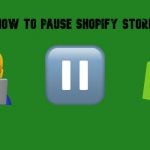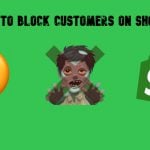How to Delete A Shopify Account: A Step-by-Step Guide to Permanently Closing Your Store
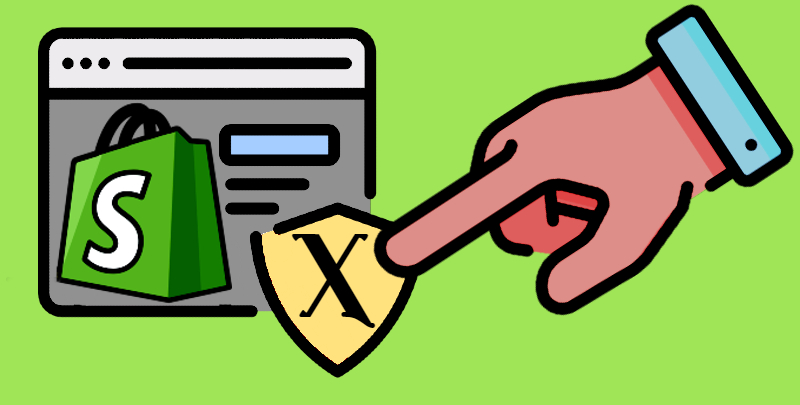
Wondering how to delete your Shopify account and move forward without unexpected fees, data loss, or lingering subscriptions? You’ve come to the right place. Deleting a Shopify account is more than just clicking a button — this process requires careful preparation to ensure your e-commerce store closes smoothly and leaves no loose ends behind.
In this guide, we’ll walk you through exactly how to delete a Shopify account, from canceling subscriptions and backing up crucial store data to understanding what happens after permanent closure. Whether you’re taking a temporary break from online selling, exploring Shopify alternatives, or simply wrapping up your e-commerce venture, following these steps will help you delete a Shopify account confidently and with complete peace of mind.
Ready to avoid unexpected charges (follow our Shopify cost breakdown if you haven’t heard about them yet) and maintain full control over your digital footprint? Let’s dive into the details and show you how to properly delete your Shopify account.

Table of contents
- Before You Permanently Delete Your Shopify Account: Essential Steps and Considerations
- How to Delete a Shopify Account in 4 Easy Steps (With Screenshots)
- Need to Restart Later? How to Reactivate Your Shopify Account After Deletion
- Want a Temporary Break? How to Pause Your Shopify Account Instead of Deleting
- How to Delete a Shopify Customer Account: A Quick Guide
- Final Words: Confidently Delete Your Shopify Account and Move Forward
- FAQ: Common Questions About How to Delete or Reactivate Your Shopify Account
Before You Permanently Delete Your Shopify Account: Essential Steps and Considerations
Shutting down even the smallest online store is a big decision with far-reaching consequences. Before you even start thinking about how to delete a Shopify account, it’s essential to address several key tasks. Whether you’re closing your store permanently or moving to another platform, our comprehensive pre-deactivation checklist will help you prioritize these crucial steps.
- Notify Your Customers: If you’re planning to delete a Shopify account, it’s vital to inform your customers about the closure. Communicate details regarding their orders, returns, or refunds, and consider offering a final sale. Use email, social media, or other communication channels to inform them. If you’re migrating to a new platform, notify customers about the move and any steps they need to take, such as creating new account passwords if required.
- Plan a Final Sale: If you’re closing your business entirely, a liquidation sale can help you clear out the remaining inventory and recoup some of your investment. However, if you’re merely switching platforms, this step may not be necessary.
- Fulfill Outstanding Orders: Ensure all existing orders are fulfilled before closing your store. Confirm that your customers receive their purchases and keep them updated on the status of their orders.
- Settle Outstanding Payments: Before you delete a Shopify account, ensure all invoices, app fees, shipping costs, and transaction fees are paid in full. This will prevent any surprises down the road.
- Export Billing History: Save your billing history by exporting it from a Shopify admin panel. Consider downloading your payout history and transaction records, especially if you’re using Shopify Payments, for future reference.
- Cancel Active Apps and Subscriptions: Navigate to the “Apps” section in your Shopify admin and cancel any third-party apps or subscriptions. This step ensures you won’t be billed for services you no longer use after your store is closed.
- Review Shopify Financial Products: Be aware that deactivating a Shopify account will impact your access to Shopify Balance, Shopify Capital, and Shopify Credit. Consider any outstanding obligations or balances before proceeding.
- Deactivate Payment Gateways: Turn off any active payment gateways to prevent further transactions from being processed after your store is closed.
- Manage Domain Settings: If you have a custom domain, decide whether to transfer it to another provider, keep it for future use, or let it expire. Be sure to disable auto-renewal to avoid unexpected charges. If you own a custom domain and plan to use it in the future, set up a redirect to another website or landing page. This can help retain some SEO value and guide your customers to your new site
- Remove Custom Code and Scripts: If you’ve added custom code or scripts to your Shopify store, remove them to avoid potential security risks after your account is deleted.
- Download Financial Reports: Export all necessary financial reports, including sales data, tax summaries, and other records that may be needed for accounting purposes.
- Backup and Migrate Your Data: Export all essential data related to products, orders, and customers. Use the to streamline this process, especially if you’re migrating to another e-commerce platform.
- Review Shopify Policies: Read Shopify’s terms of service and any potential impacts or requirements before deleting your account. This ensures you’re fully aware of any obligations or consequences that may arise.
- Communicate with Suppliers and Partners: Inform your suppliers, manufacturers, and any other business partners about your store’s closure. This helps maintain good relationships and ensures they aren’t left with unresolved issues.
- Consider Pausing Instead of Deleting: If you’re uncertain about closing your store permanently, Shopify offers the option to pause your store, which reduces the cost while keeping your data intact. This gives you the flexibility to resume operations later without starting from scratch. We will focus on this step later.
- Inform Your Team: If you have employees or collaborators, they need to be aware of the store’s closure in advance. This includes any freelancers or agencies you work with.
- Review and Update Your Social Media and Marketing Channels: Ensure that all your social media profiles, email newsletters, and other marketing channels reflect the change. This avoids confusion and maintains your brand’s reputation. Update your social media bios, set auto-replies on email accounts, and post announcements about your store’s closure or transition to a new platform.
- Analyze Website Traffic and Performance: Before deleting a Shopify account, review your website analytics to understand customer behavior, traffic sources, and top-performing products. This data can be valuable for future business decisions or marketing efforts.
- Create a Farewell or Transition Page: A farewell page on your site can thank your customers for their support, provide details on how to contact you in the future, or direct them to your new business endeavors. Create a simple, branded page on your site before closing it, and include any important contact information or plans.
- Legal and Compliance Checks: Ensure that you’re compliant with any legal obligations, such as GDPR requirements for customer data, before deleting a Shopify account. Consult with a legal advisor if necessary to make sure all your bases are covered, especially regarding data retention and privacy.
Once you’ve completed these steps, you’re ready to delete a Shopify account with confidence, knowing that you’ve covered all the necessary bases.
How to Delete a Shopify Account in 4 Easy Steps (With Screenshots)
Deleting a Shopify account is possible only in a single way. It can be done by canceling your subscription. Once your store is deactivated, you will no longer have access to your Shopify admin, and all associated services will be paused. Here’s how to delete a Shopify account and cancel your subscription:
- Access Your Shopify Admin: Navigate to your Shopify admin panel, go to Settings -> Plan, and click on “Deactivate store”.
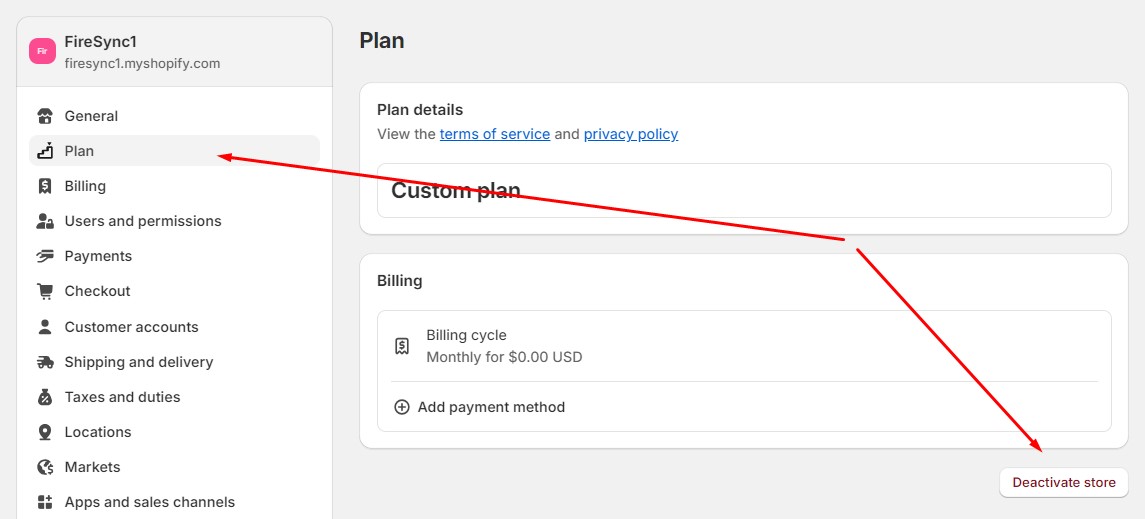
- Before You Go: Pay attention to the recommended preparations and click “Continue.” Learn how to prepare for the deletion with our “Before You Go” checklist.
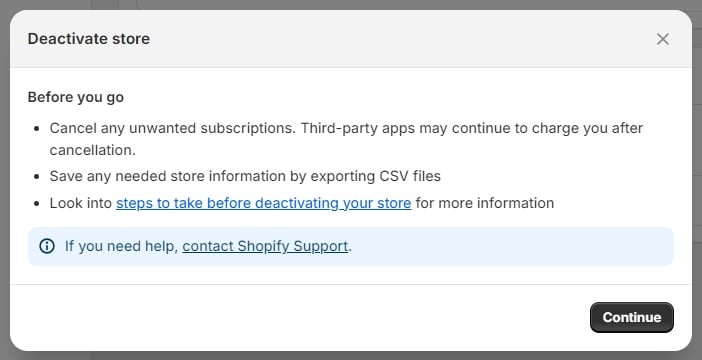
- Select a Reason for Deactivation: Shopify will ask you to choose a reason for deleting your account. Select the most appropriate option and click “Continue”.
Optionally, it is possible to add comments here.
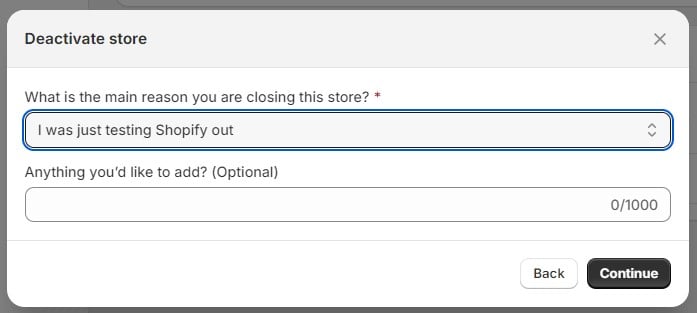
- Enter Your Password: Finally, enter your password to confirm the deactivation, and click “Deactivate store”. You will receive an email confirming that your store has been successfully deactivated.
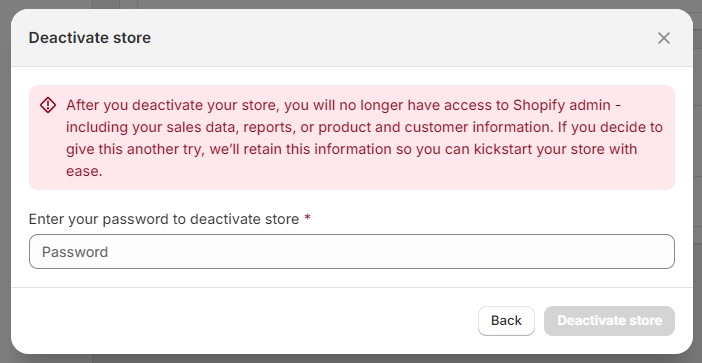
And that’s it! Now, you know how to delete a Shopify account by canceling your subscription. However, if you decide to return, reactivating your store is as simple as entering a valid payment method and selecting a new plan. Shopify securely stores your data for up to two years after cancellation, allowing you to pick up where you left off if needed.
Need to Restart Later? How to Reactivate Your Shopify Account After Deletion
If you decide to reactivate your Shopify store after the corresponding account has been deleted, it’s not a problem. Below, we explain how to do that:
- Log in to your store via the credentials of a store owner.
- Click Re-open “yourstorename”.
- Select a plan and specify your payment information.
- Click “Subscribe” to reactivate a Shopify account.
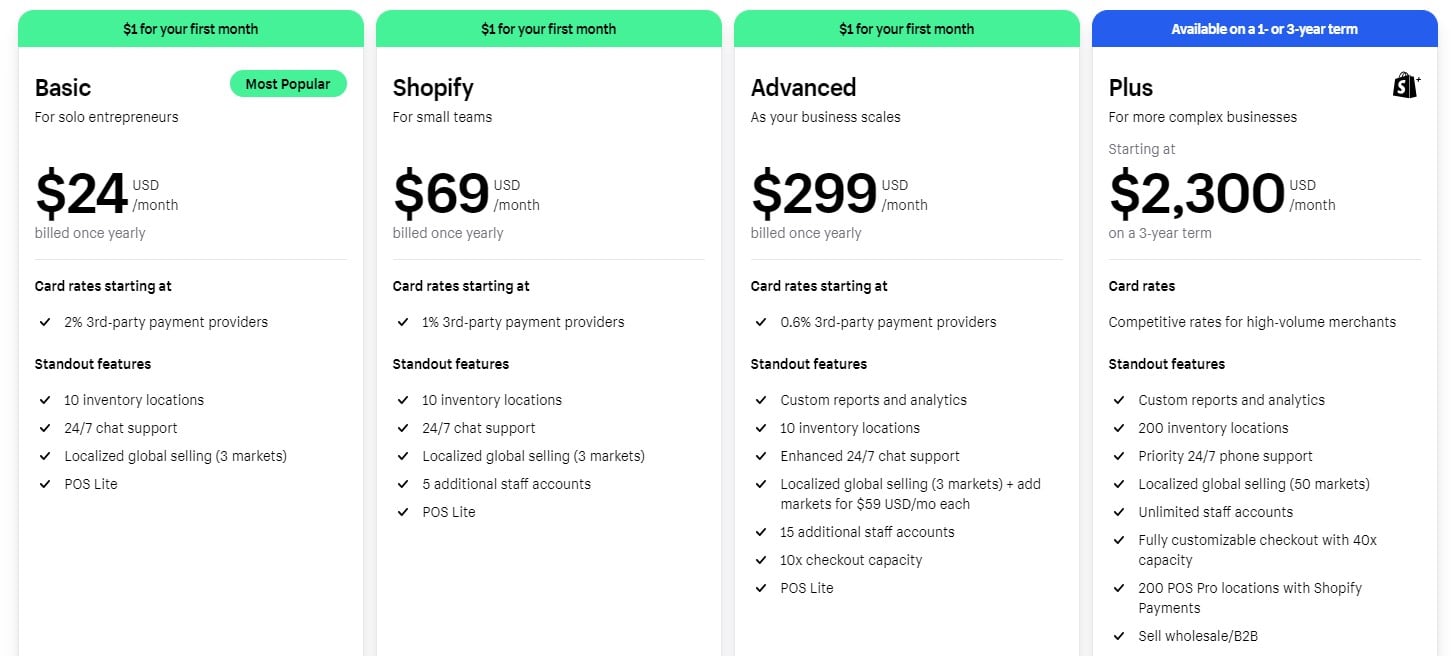
Want a Temporary Break? How to Pause Your Shopify Account Instead of Deleting
It is also possible to pause selling on Shopify temporarily instead of permanently closing your store. The platform offers the “Pause and Build” plan for those who want to take a break, operate seasonally, or need more time to get ready. It is available for $9 per month only. This plan keeps access to your Shopify admin and lets you edit your products, blocking the checkout page.
On the customer side, visitors can access your online storefront to review your catalog. Purchasing products, however, is not possible.
Let’s learn how to pause a Shopify account instead of deleting it:
- Use the credentials of a store owner to log in to your Shopify account.
- Proceed to Admin -> Settings -> Plan.
- Click the “Deactivate store” button.
- Choose the “Pause and Build” plan.
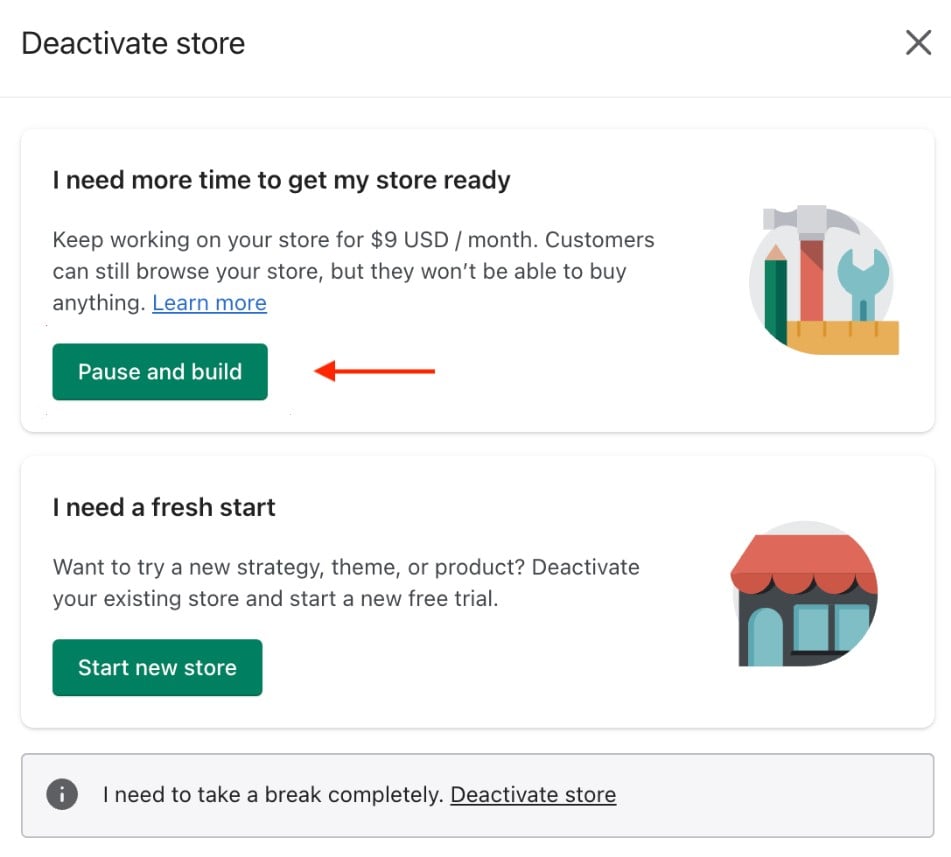
Choose a new plan under Settings -> Plan when you decide to unpause.
Now, you know not only how to delete a Shopify account but also how to pause it temporarily.
How to Delete a Shopify Customer Account: A Quick Guide
Now, let’s see how to delete a Shopify account if you are a customer. On the buyer’s side, Shopify prevents account deletion. Although customers don’t have the option to delete their own accounts directly, you, as a store administrator, can remove a customer’s profile from the backend by following these steps:
- In your Shopify admin, navigate to the “Customers” section.
- Find and click on the name of the customer whose profile you want to delete.
- Click “More actions”.
- Confirm the deletion by clicking “Delete customer” in the dropdown.
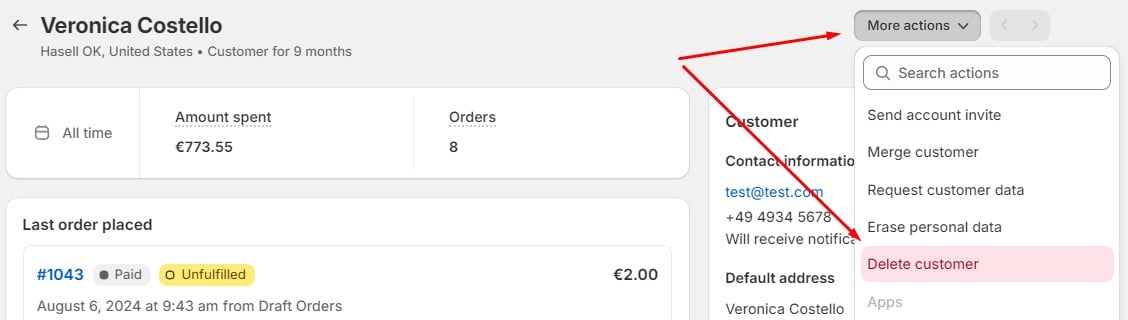
This process will permanently remove the customer’s profile from your Shopify store.
Final Words: Confidently Delete Your Shopify Account and Move Forward
Taking the step to delete your Shopify account is more than just flipping a switch—it’s about ensuring a smooth transition for your online business, preserving your valuable data, and maintaining your professional reputation. By following this guide on how to delete your Shopify account, you’ll cover all the essential steps, from securing backups and notifying customers, to confirming the permanent closure of your store.
If you later decide to return, Shopify allows you to reactivate your account within two years, giving you the freedom to pick up right where you left off. Not quite ready for a complete shutdown? Consider pausing your Shopify store instead, which offers a more flexible alternative without losing your hard-earned progress.
Whether you’ve already made the decision to delete your Shopify account or are still weighing the options, remember that your end goal should align with your long-term business strategy. Ready to explore what comes next, including migrating to another e-commerce platform that better suits your needs? Contact us now to discover tailored, post-deletion opportunities and unlock your brand’s full potential in a new digital landscape.
FAQ: Common Questions About How to Delete or Reactivate Your Shopify Account
How do I permanently delete a Shopify store?
To permanently delete your Shopify store, log in to your Shopify admin, go to Settings > Plan, and select Close Store. Before finalizing, be sure to back up your data and cancel any active subscriptions. Once completed, your Shopify account will be permanently closed, and you’ll avoid further charges.
How do I delete my Shopify account permanently?
To permanently delete your Shopify account, first remove any paid apps, disconnect custom domains, and ensure all subscriptions are canceled. Then, head to Settings > Plan, click Deactivate Store, and follow the on-screen instructions. For a thorough breakdown, refer to our dedicated guide on how to delete your Shopify account without running into unexpected issues.
Does deactivating a Shopify store delete everything?
Deactivating your Shopify store prevents customers from accessing it and starts the process of removing store data. However, Shopify retains your information for up to two years, allowing you to reactivate your account and restore your previous setup if you decide to return during that timeframe.
How do I delete and restart my Shopify store?
To delete and restart your Shopify store, first close your existing store as described above. Then, create a new Shopify account using the same email if you wish. Keep in mind that this is a fresh start—you’ll need to rebuild themes, product listings, and settings from scratch.
How do I delete my Shopify store name?
To change or remove your Shopify store name, go to Settings > General and edit the “Store Name” field. If you delete your Shopify account entirely, the store name will no longer be publicly visible, but it may remain in Shopify’s internal records.
How do I remove myself from Shopify?
If you’re listed as an admin or staff member, another account owner or admin can remove your profile via Settings > Users and Permissions. If you’re the sole account owner, transfer ownership first before removing yourself from the store’s user list.
How do I delete a Shopify user?
As the account owner, navigate to Settings > Users and Permissions, select the user in question, and click Remove User. Confirm your choice, and that user will lose access to your store’s dashboard, ensuring better security and management of your account.
How do I delete my Shopify domain?
To remove a domain from your Shopify account, go to Settings > Domains, select the domain, and click Remove. If you purchased the domain through Shopify, consider transferring it before removal. Doing so ensures that when you delete your Shopify account, no domain assets remain tied to it.