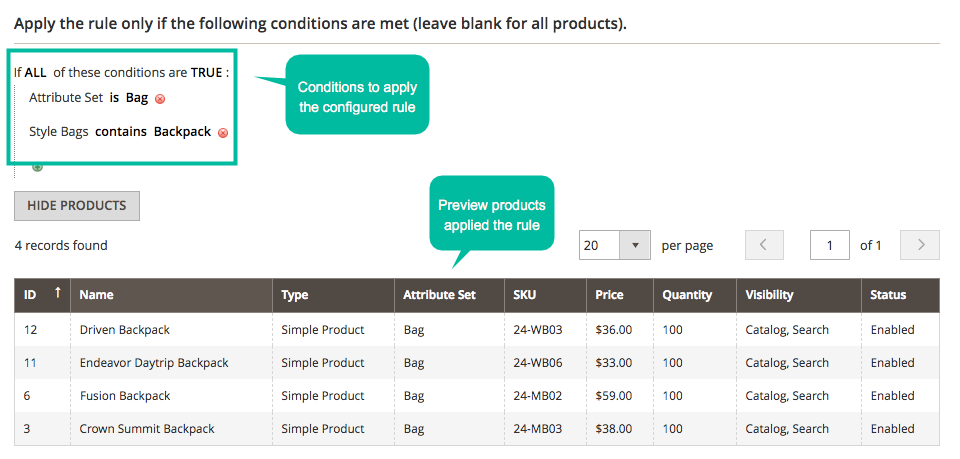Magento 2 Hide Price Extension by Mageplaza
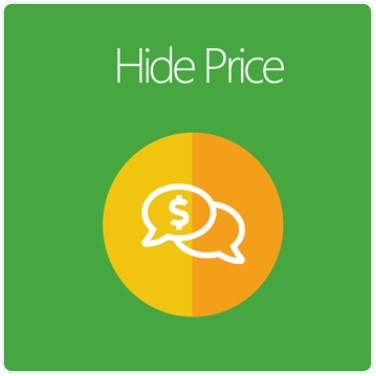
Price is not the most crucial part of a product. However, some people often pay attention to the cost only rather than other values of the product. To motivate customers to find more helpful information and know why the item is worth purchasing, e-commerce stores can consider hiding product prices.
The article below will introduce to you one of the best Hide Price extensions on the market – Magento 2 Hide Price by Mageplaza. This module will support online businesses to control price visibility with ease.

Table of contents
What makes the Mageplaza Hide Price extension for Magento 2 stand out?
Auto-hide price by rules
With Hide Price, merchants can easily automatize hiding product prices rather than doing it manually. Store admins can decide the conditions to apply the configured rule for specific items or categories. The conditions of Product Category, Product Attribute, or Attribute Set are available to choose from.
Besides, admins can see the products that satisfy the conditions in the preview product section. The user-friendly interface of the management grid covers all necessary fields so that admins can configure the rules conveniently.
Decide specific customer groups to access prices
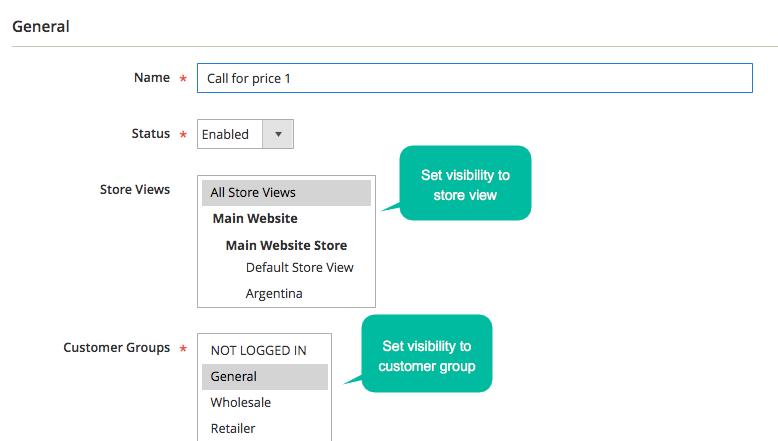
The Hide Price extension by Mageplaza allows store admins to limit price visibility to particular customer groups. For instance, only specific shoppers such as wholesale group customers can view prices if store admins want to sell products in bulk. Thus, the prices will be hidden from other shoppers.
This is an ideal method for stores to bring special offers to a specific group of shoppers, encouraging them to contact and make a negotiation. Moreover, admins can control these customer groups via the rule management grid with ease.
Support hiding prices for viewers
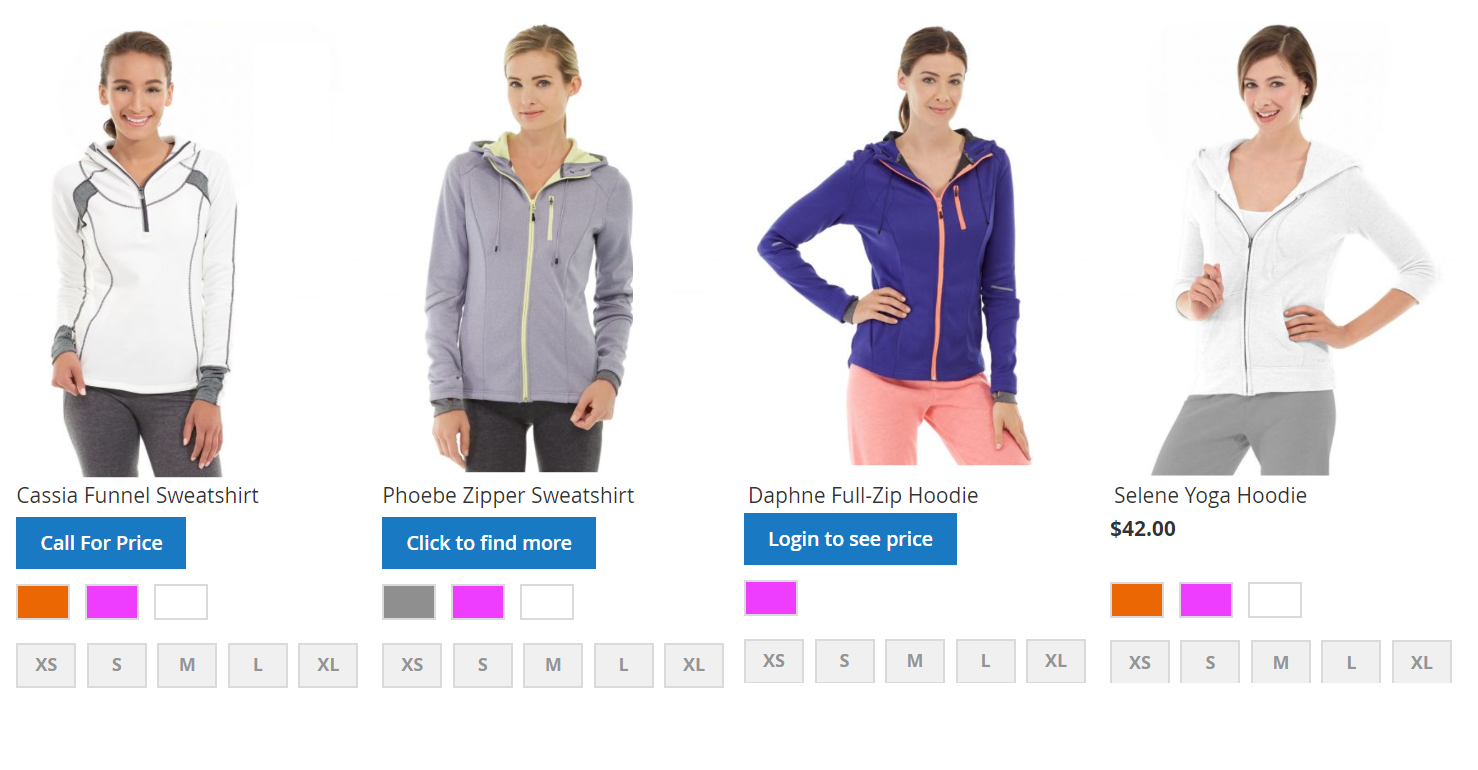
Mageplaza Hide Price extension is a great solution for Magento stores to keep prices secret. The excellent tool offers multiple alternatives to hide prices without escalating bounce rates.
- Disable the Add to Cart button: The Add to Cart button is hidden on product pages and category pages. Shoppers cannot put any product in their cart.
- A quote form popup: Display the pop-up window to log in or as a message to customers so that they can send a request to admins
- Redirect to a URL: Shoppers are redirected to a specific page immediately after they click on this button.
- Login to See Price: Stimulate visitors to log in to get produce prices
Provide detailed reports of price requests
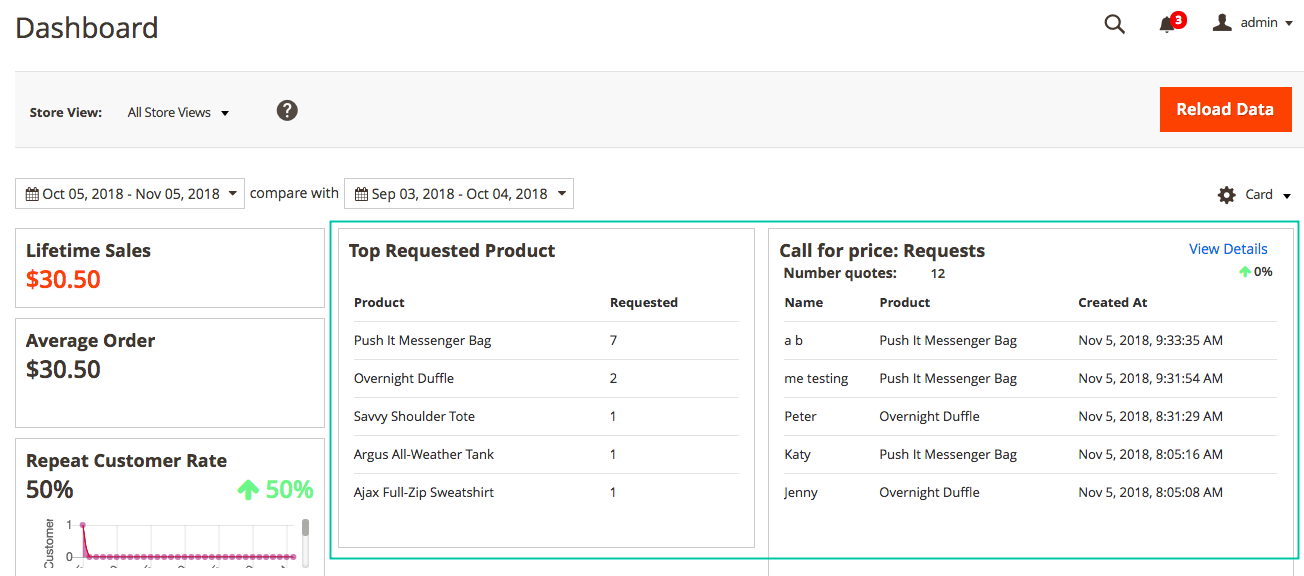
Another outstanding feature of the Hide Price module is to support the Advanced Report function. The detailed report of requests will be released every month on the admin panel. Within the dashboard, store admins can view the number of requests, requesters, top requested products, and all requested products. In addition, the report also includes a comparison of request results in the previous and recent periods.
Remarkably, the Advanced Report tool helps merchants identify which products are most concerned about. All shoppers’ requests are informed to store admins so that they can contact customers instantly.
This extension facilitates stores to connect with potential customers and enhance shopping experiences. Thus, sales and conversion rates will rocket drastically.
Additional features
Support admin email notifications
Store admins will get email notifications when customers raise price requests. This function helps stores keep track of all requests and give responses to customers instantly.
Provide request management grid
The management grid allows shops to manage all requests from shoppers. Admins can view customers’ information, the request time, the status of feedback, etc.
Allow removing Add to Wishlist/ Compare
With Mageplaza Hide Price, store owners can inactivate the Add to Wishlist/ Compare buttons if they are not necessary. The buttons will be hidden on product pages and category pages.
Extension compatibility
Magento 2 Hide Price module is perfectly adaptable with Wishlist extension, Social Login, Advanced Report, and Google Recaptcha from Mageplaza.
Backend
Within the Admin Panel, go to Stores > Configuration > Call For Price, then choose General Configuration
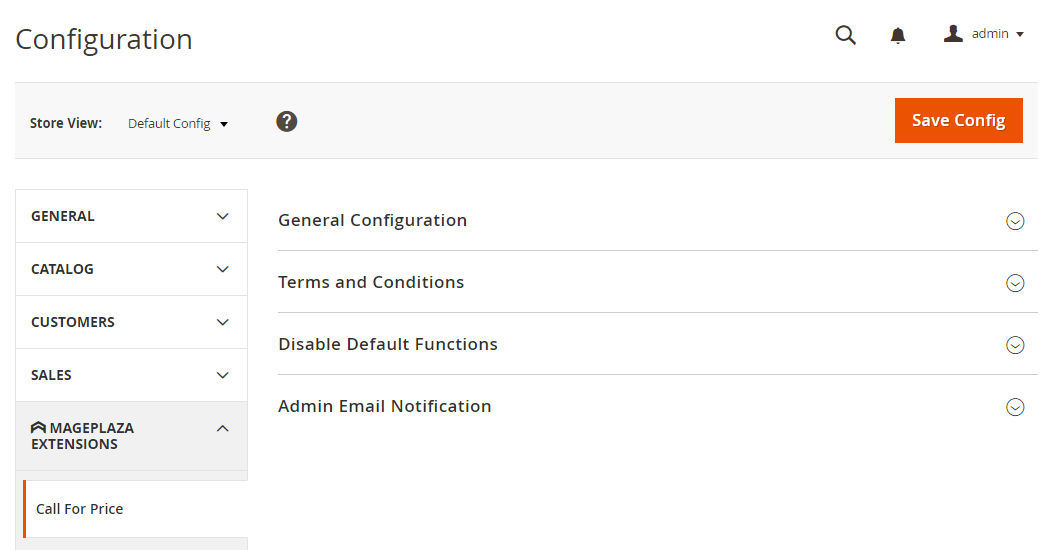
General Configuration
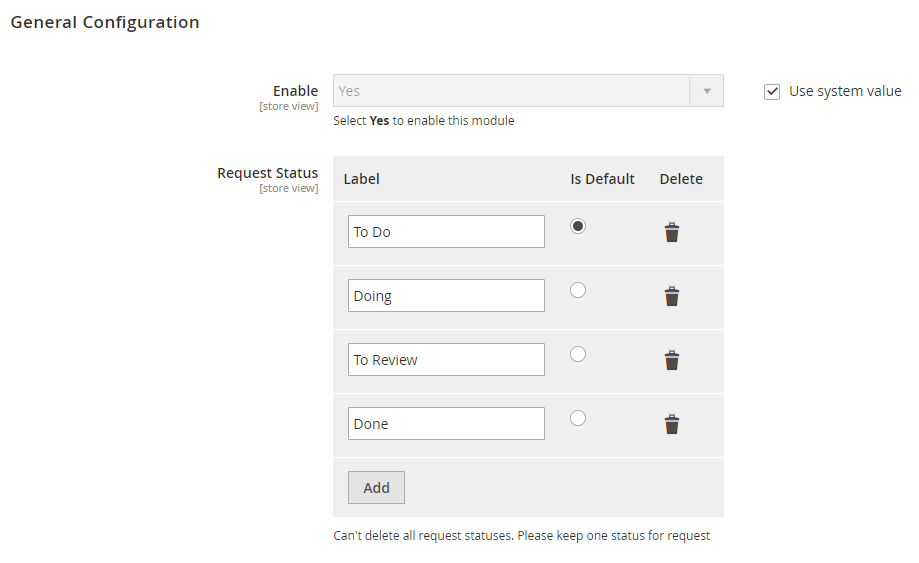
- Enable: Select Yes to enable the module
- Request Status:
- The extension provides four available statuses: To Do, Doing, To Review, and Done.
- The request’s default status is To Do.
- Admins can add, edit, or remove the request status.
- They also can apply the default status for the requests they get.
Terms and Conditions
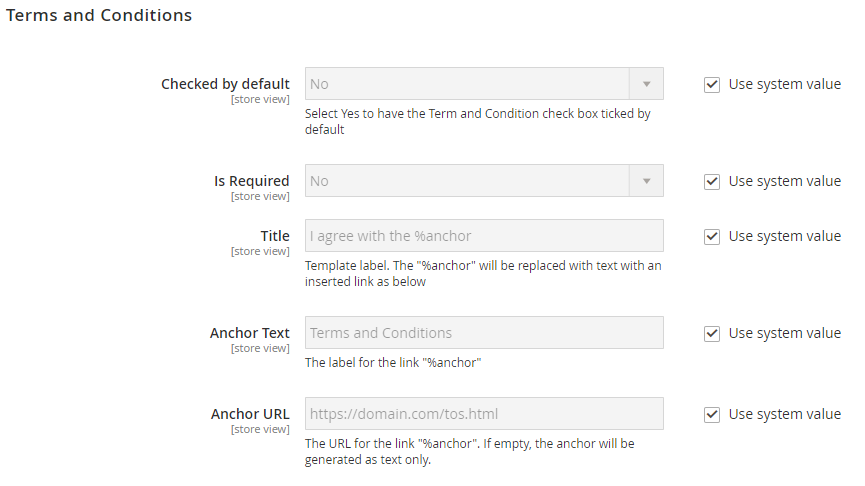 Check by Default: Select Yes to auto-tick on the checkbox
Check by Default: Select Yes to auto-tick on the checkbox- Is Required: Select Yes to show the required field
- Title:
- Insert the title for the Terms and Conditions
- If you use the %anchor variable in this field, the text entered in Anchor Text will match with the text of the Title field.
- Anchor Text:
- Fill in the content shown in the field
- The field’s content will merge with the Title field.
- Anchor URL:
- Fill in the URL that store admins want to redirect shoppers to
- If this field is left blank, the Anchor Text field will not have the link to click and will be a text description as normal.
- For example: In the Title field, you enter I agree with the %anchor of Services, in the Anchor field, you enter Terms and Conditions, and in the URL field, you enter . Then, the result on the frontend will be I agree with the Terms and Conditions of Services.
Disable Default Functions
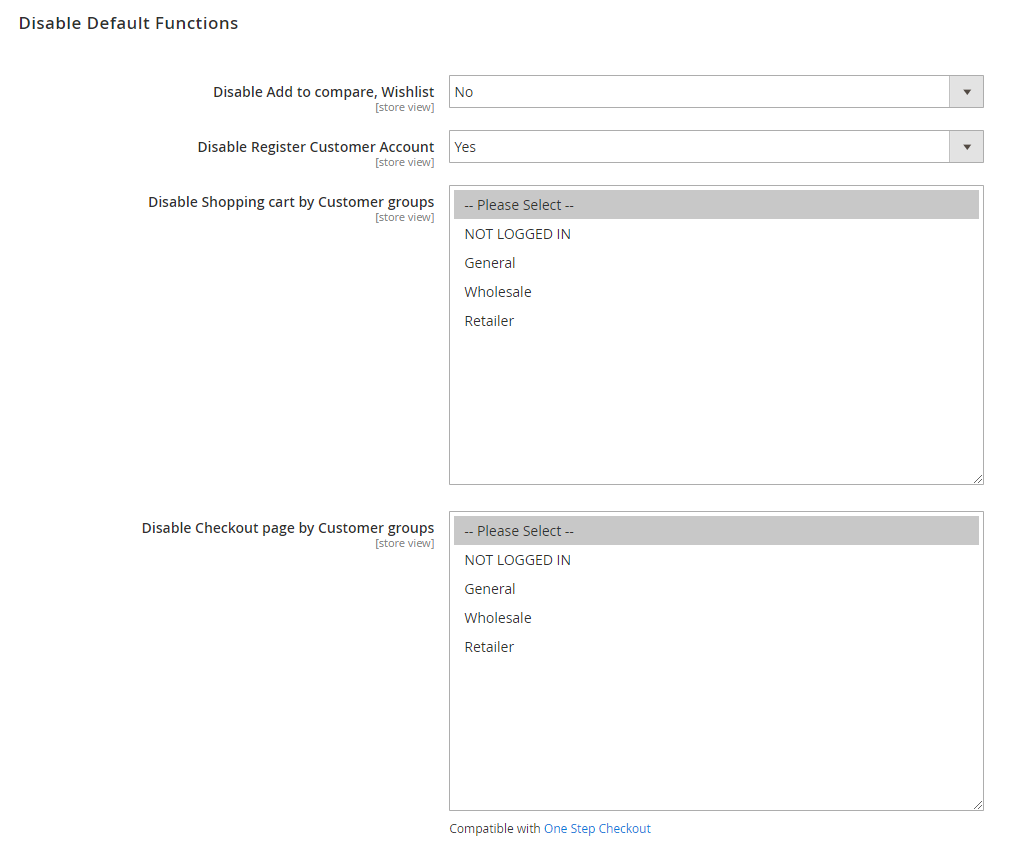
- Disable Add to compare, Wishlist: Select Yes to disable the Add to compare and Add to Wishlist buttons on the frontend
- Disable Register Customer Account: Select Yes to hide the Create an Account button after shoppers checkout via their guest account
- Disable Shopping cart by Customer groups
- The selected customer groups cannot reach the shopping cart page.
- Support selecting multiple customer groups at the same time
- The default will be that no group is selected.
- Disable Checkout page by Customer groups
- The selected customer groups cannot reach the checkout page.
- Support selecting multiple customer groups at the same time
- The default will be that no group is chosen.
Admin Email Notification
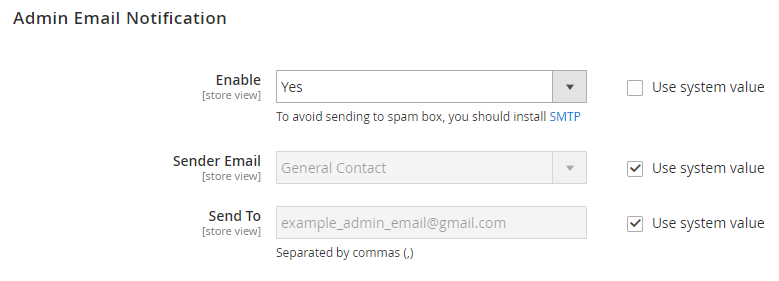
- Enable: Select Yes to allow sending email notifications to store admission when customers make requests
- Sender Email: Pick the sender to send email notifications.
- Send To
- Enter emails to get notifications when customers raise requests
- Support entering multiple emails to receive notifications at once (emails are separated by commas)
Rules Management
Add new rule
Step 1: Fill in the full information in the General section
- Name: Enter the name of the rule
- Status: Select Enable to apply the rule
- Store View:
- The rule will be applied for selected items in the store only.
- The module allows selecting multiple store views at the same time.
- Customer Groups
- Only selected customer groups can view the items applied to the rule.
- The extension enables selecting many groups at once.
- From Date: Select the start day to apply the rule on the product
- To Date: Pick the end day to stop applying the rule on the product
- Priority:
- Insert priority for synchronizing objects (Smaller numbers get higher priority)
- If products have equal priority, the system will decide the priority based on which product is generated first.
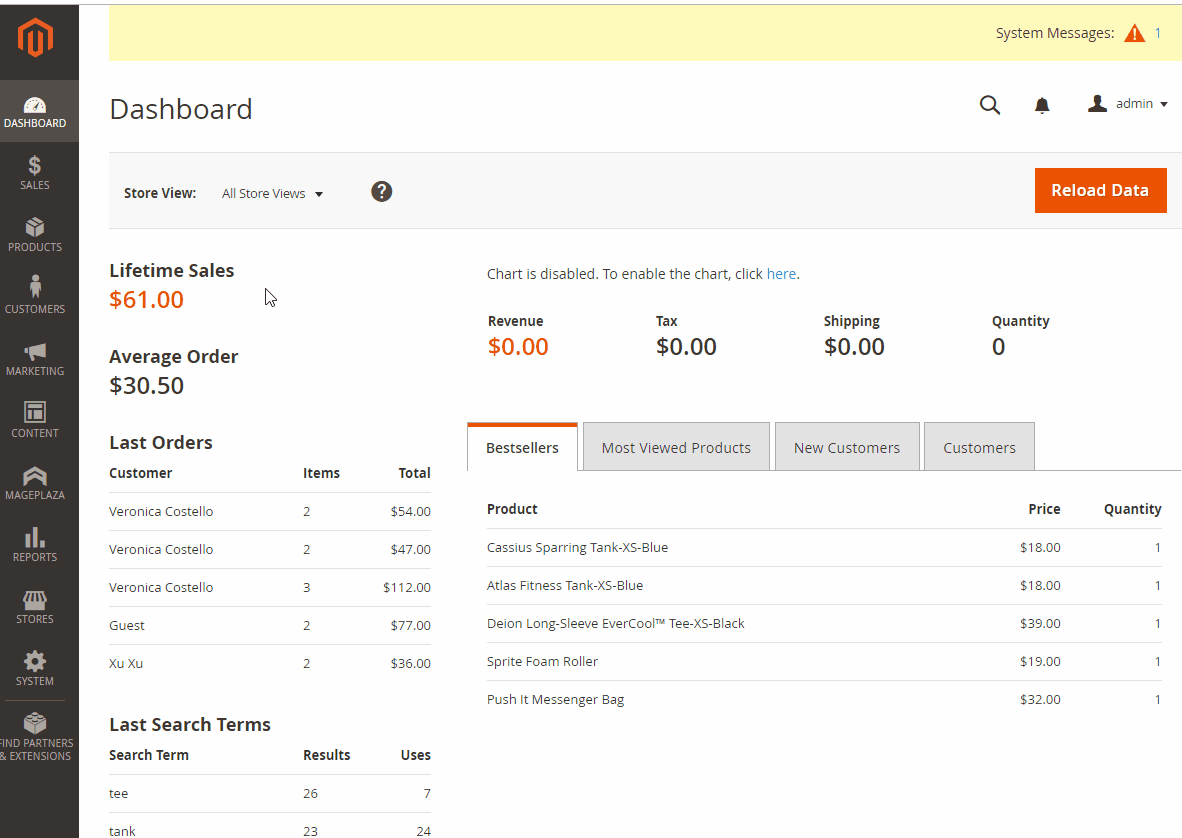
Step 2: Decide the display of the rule on the frontend in the What to Show section
- Button label: Insert the label for the button to replace the Add to Cart button
- Action:
- Action = Popup a quote form: Show the popup to log in or as a note of shoppers so that they can raise requests to the store owner
- Quote Heading: Fill in the title for the popup
- Show Fields: Select the fields showing the popup
- Required Fields: Select the fields showing the default on the popup
- Enable Terms and Conditions: Select Yes to display Terms and Conditions
- Action = Redirect to an URL: Redirect shoppers to the admin page when they click on the button to replace the Add to cart button
- Redirect URL: Insert the URl that you want to redirect the shoppers to
- Action = Login to See Price: Shoppers need to login to the store to see the product prices
- Action = Hidden Add to Cart button:
- Hide the Add to cart button on the product page
- This section is often used for reference or non-selling items.
- Action = Popup a quote form: Show the popup to log in or as a note of shoppers so that they can raise requests to the store owner
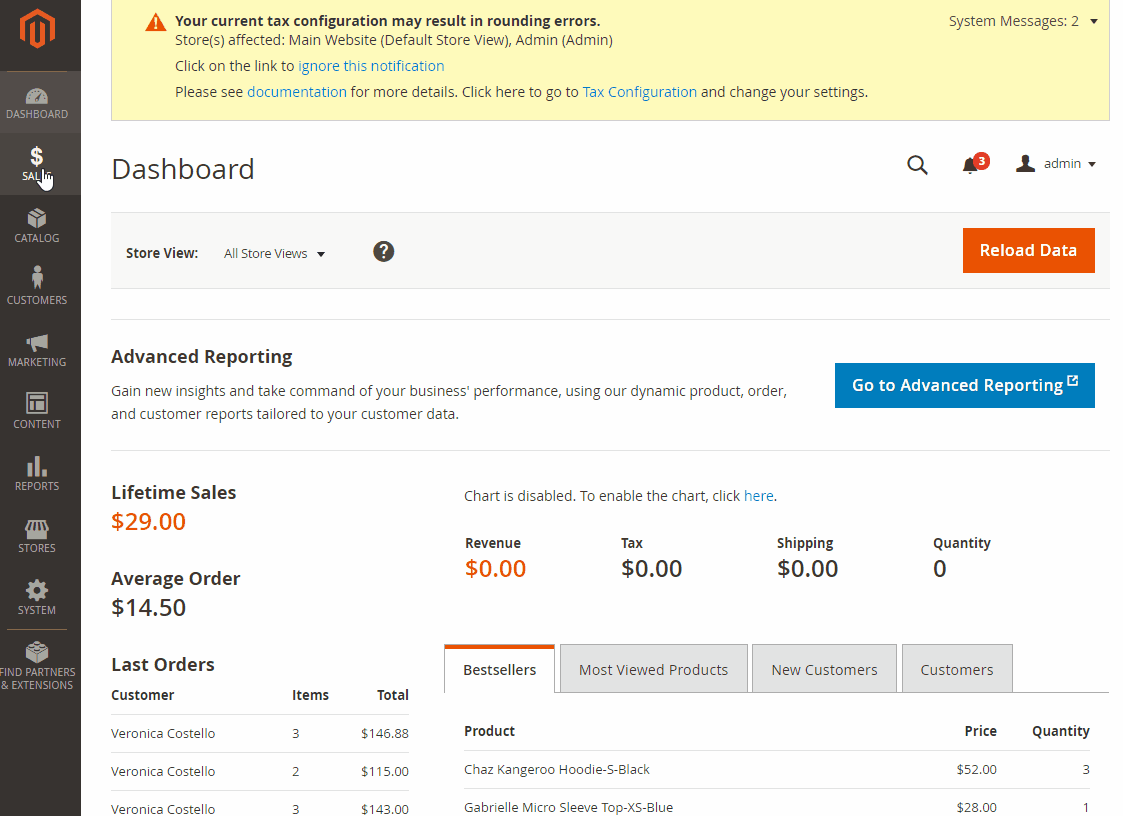
Step 3: Set the condition to apply the rule for products in the Where to Show section
- Select the condition to apply the rule
- Admins can customize product labels by assigning the conditions for the product or choosing which products of the category will be shown with labels. Users can find items that satisfy the conditions in the Preview Products section.
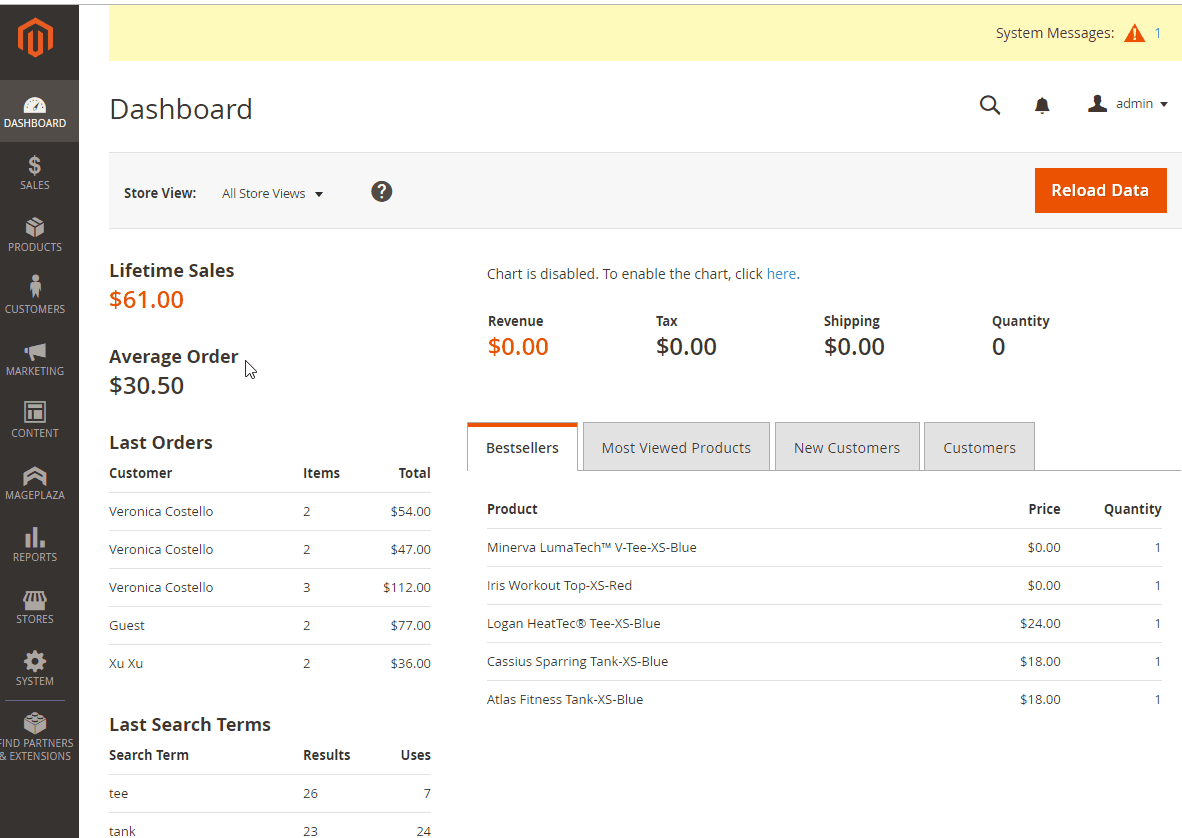
Request Management
The grid shows all customer requests sent to the store.
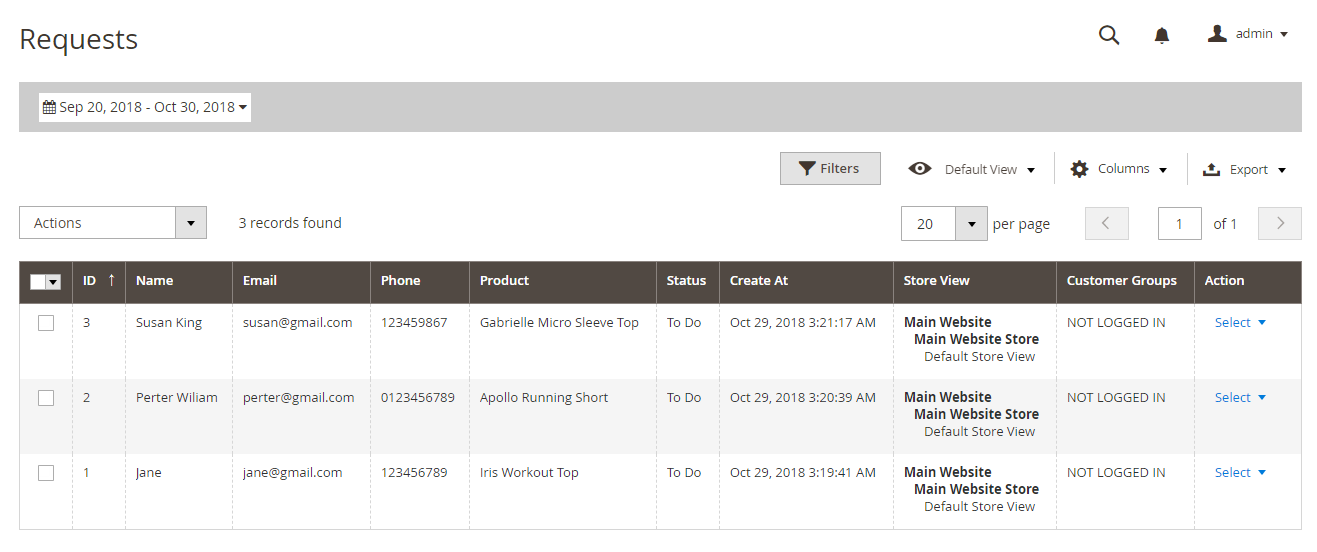
When clicking on View, store admins can view the information of the request, such as the date of the requisite, the name and email of the shoppers, the item the customers are concerned about. Besides, admins can also edit the status of the requests to manage requirements easily. Simultaneously, they can annotate on customer requirements.
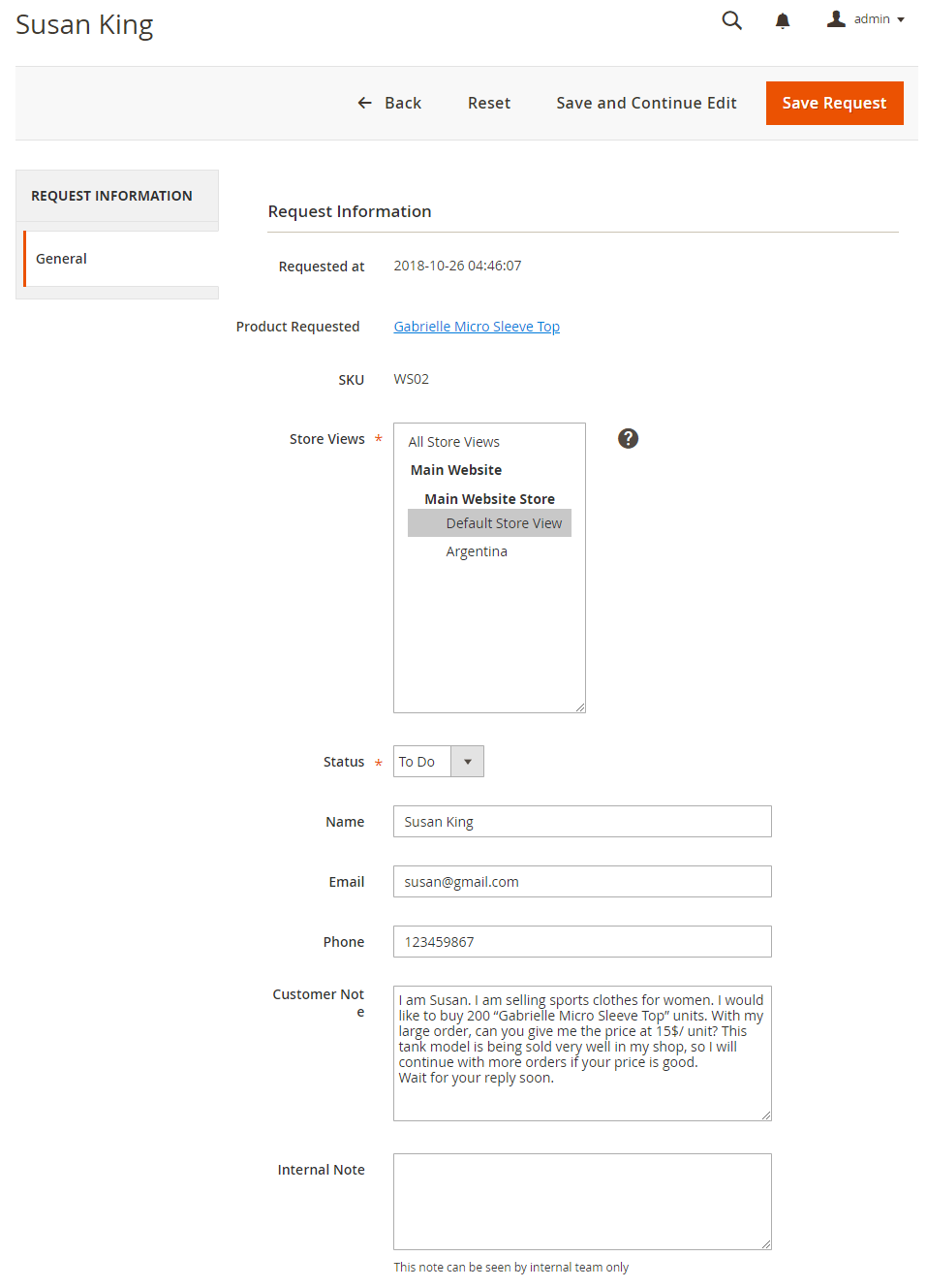
Product
Within the Admin Panel, navigate to Catalog > Products > Add Product or Edit Product
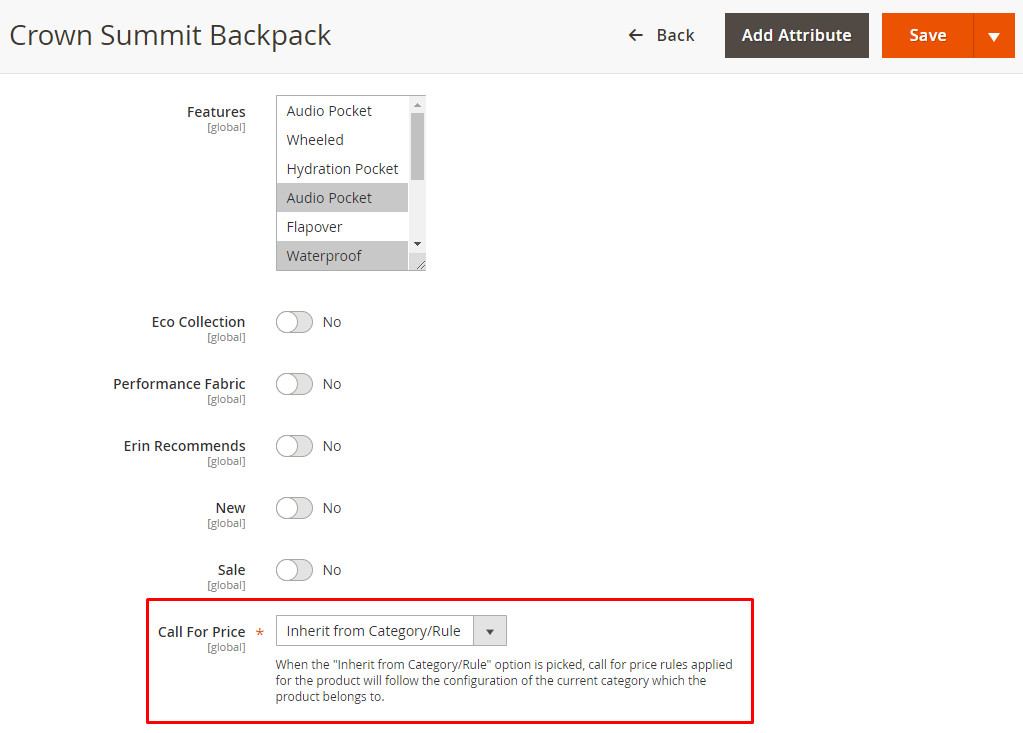
- Call for Price: Products will be applied according to the selected rule in the field
- Call for Price = Inherit from Rule: The created rule in the Rule section will be applied to products.
- Inherit from Rule = Disable: Not apply any rule on products
- For instance: Your store has 3 rules: Rule 1, Rule 2, and Rule 3. Rule 1 will be applied to product A. If you want to apply Rule 2 on product A, you need to select Inherit from Rule = Rule 2.
Compatible with Reports Standard extension
If you already have Mageplaza Reports Standard extension on your store, there will be two different boards: Call for Price: Requests and Top Requested Products.
The Call for Price dashboard will display the top 5 shoppers and items requested recently. It also includes a comparison with the previous period time and the total number of requests. Clicking on View Details, admission can see the information of all requests.
The Top Requested Products dashboard will show the top 5 items that are requested and the number of requests respectively with those items.
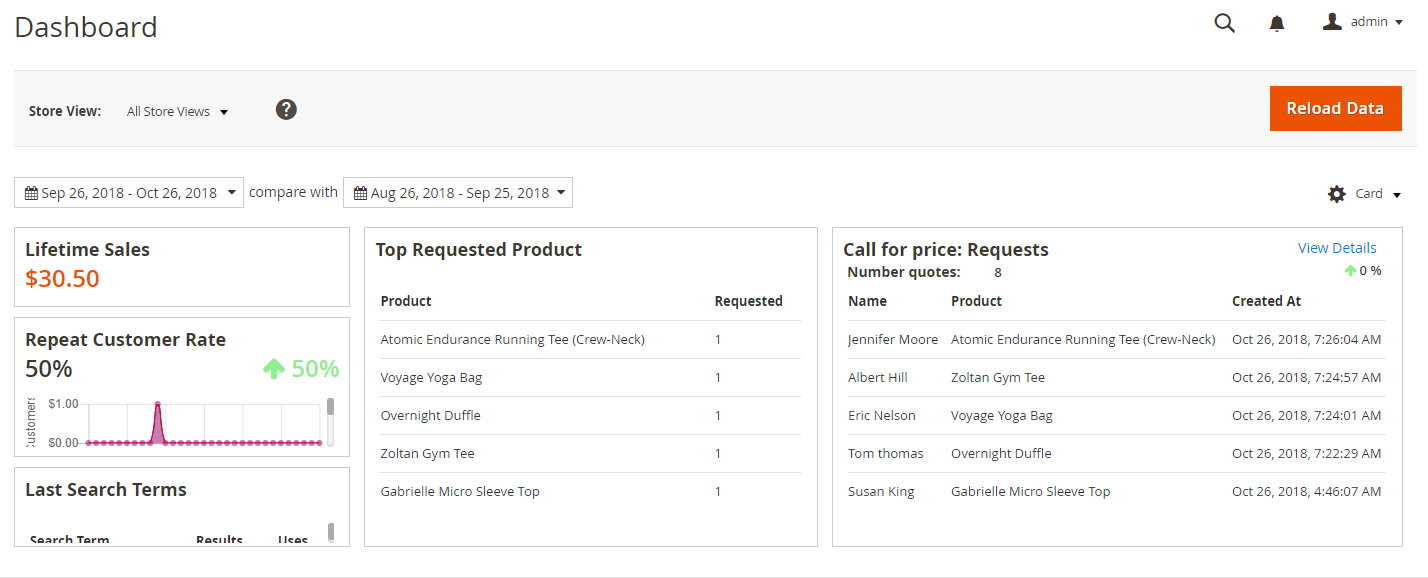
API
Mageplaza Hide Price extension enables using the Rest API to view the rule details, generate and clear rules, view the list of price requester, and support to make customer requests.
Conclusion
Mageplaza Hide Price for Magento 2 opens a precious chance to build close relationships between stores and shoppers. The support team can offer more product information and serve customers better thanks to the module’s private communication system. Therefore, shoppers feel free to make a reasonable bargain and get a deeper understanding of your products.
The module promises to enhance the customer experience as well as boost sales significantly. So why don’t you install this amazing extension today? Let’s go for it!
10% DISCOUNT: Use coupon code FIREBEAR to receive a 10% discount when purchasing