Mageworx Delivery Date for Magento 2
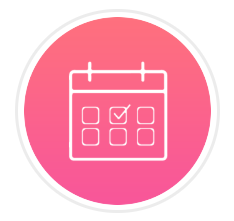
Nowadays, it is crucial to show personal attitude to your clients by offering them advanced services along with high-quality products. In a modern competitive environment of ecommerce business, online shoppers want to get their products at the exact time they wish, using the most convenient shipping way. To implement advanced delivery options on a Magento 2 store, you need a reliable third-party solution.
Today, we present you the Magento 2 Delivery Date module by MageWorx! The delivery date extension is built to improve customers’ shopping experience by allowing them to select the delivery date for their orders. With the tool, you will gain more trust for your brand by offering flexible shipment options to your clients and delivering their purchases on time. Below, we explore the Magento 2 Delivery Date extension’s functions in more detail and describe its backend and frontend functionality.

Delivery Date for Magento 2 by MageWorx provides its users with the following features:
- Possibility to choose a delivery date and time on the frontend;
- Date and time format configuration;
- Various layouts for days and time slots display in the calendar;
- Comments field at the checkout;
- Customer group-based delivery options;
- Delivery date and time configuration on the store view basis;
- Delivery time calculation based on the order processing period;
- Same day delivery option;
- Quota for the number of orders delivered per day or time interval;
- Order limits on specified days and holidays;
- Extra charges for delivery on specific days and time;
- Holidays and days off settings to disable delivery;
- Estimated delivery date functionality on the product pages;
- Dedicated grid for the management of delivery date options;
- Extended orders grid with the info on delivery date;
- Delivery queue calendar.
With the Magento 2 module installed on a web store, customers get the possibility to pick the most convenient time for the delivery of their orders. The extension offers different date and time formats from which you can choose one to let shoppers select a day and time interval for shipment. This way, you improve the user experience on your storefront and increase loyalty to your brand. Dates and time intervals in the shipping calendar can be displayed as a handy drop-down menu, radio buttons, buttons in the boxes, or default calendar view.
Besides, your website visitors get the possibility to leave comments related to their order delivery on the checkout page. Thus, you can get additional details on customers’ preferences, as well as receive useful feedback. With this feature, you also build stronger relations with your clients and can understand their needs better. At the same time, you improve customer service on your web store, gaining more loyal clients and increasing retention.
To streamline the process of selling products in different locations, you can leverage customer segmentation for setting delivery methods on your store. With the Delivery Date module, you get the ability to select customer groups for which a particular delivery option will be available. It is possible to choose multiple customer groups per delivery option, as well as hide the delivery date feature from specific customers.
The Magento 2 delivery module makes it more convenient for store owners to plan shipments depending on the time needed for order processing. Since the order processing periods vary greatly depending on the products shipped, this feature is crucial for efficient order management.
Moreover, you can improve your customers’ satisfaction from shopping on your website by offering delivery on the same day. Magento admins can set the time when this option will be not available. Besides, the Magento 2 Delivery Date extension enables merchants to set the limits for the number of orders on the same date, so that you can protect your store from the excessive shipments. Furthermore, it is also possible to set the limits for the number of deliveries for each day of the week, as well as set the quota for orders during a specified time interval. With the Magento 2 module, you can also exclude weekends, public holidays, or any other day when you don’t process orders from your shipping schedule.
Another useful feature available with the MageWorx extension is the possibility to display estimated day or period for the delivery of products. The module adds a separate block on the product pages with a text that can be customized depending on your order processing time. This way, you can create different messages for the same day delivery and next day delivery and select for which products to enable the function.
As for the backend management of the extension, admin users can view and manage the delivery date-related info right on the orders grid and on the order view page. Moreover, the Magento 2 shipping calendar module has a separate page with a calendar view for the delivery queue management.
Backend
First, let’s see how to create and manage delivery date options in the Magento Admin. The Delivery Options grid is located under Stores ⟶ Settings → MageWorx Delivery Date ⟶ Delivery Configuration. Here, you can view an ID, name, shipping methods, number of days necessary for order processing, active period, assigned customer groups and store views, sort order, and status for each delivery option. The Action column allows users to open an editor page or switch to the Queue Grid screen in one click. As for mass actions, it is possible to delete and change the status of selected options in bulk. The grid also supports filtering and sorting of the columns. To add a delivery date and time option, click the “New Delivery Option” button.
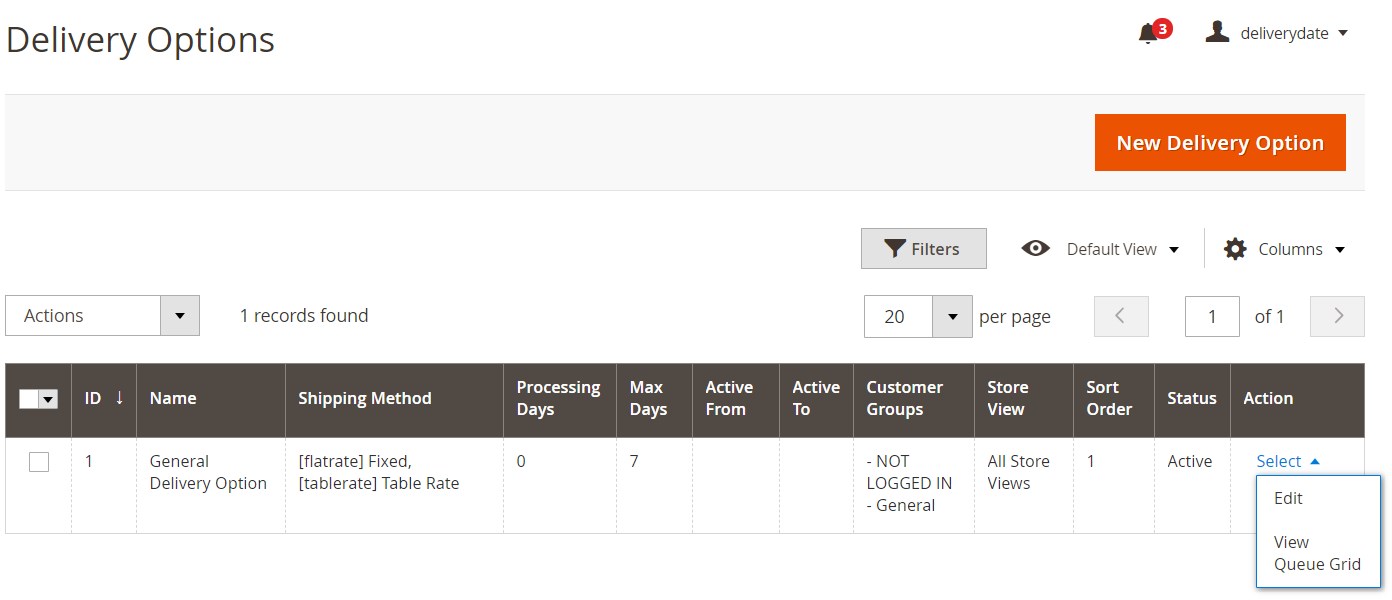
The New Delivery Option page includes 3 sections: General, Limits & Time Intervals, and Holidays.
In the first one, you can enable your new delivery variant, create its title for admin use, select websites where it will be available and customer groups to which it will be visible, and pick the days when you will ship the orders.
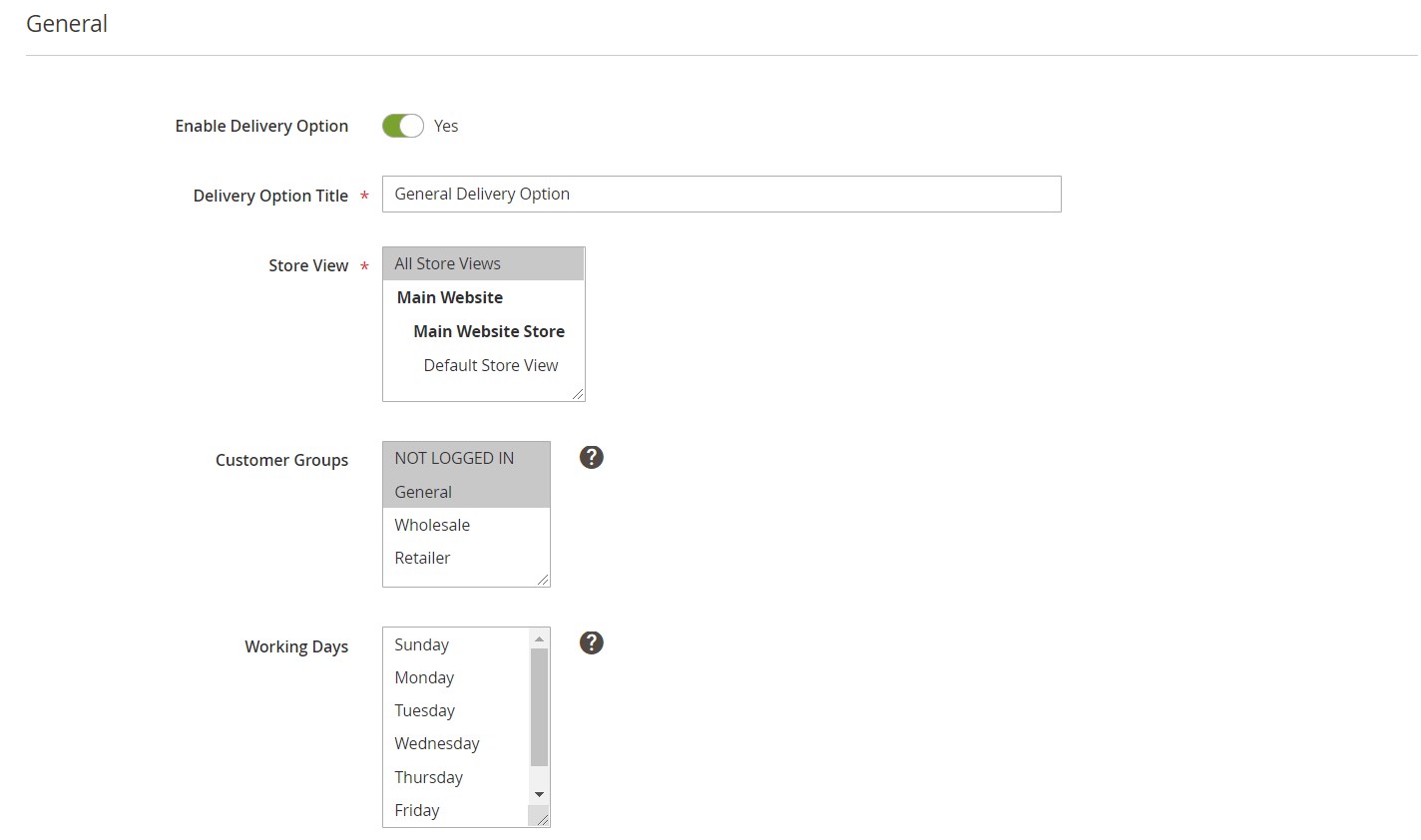
Next, you can set the time after which shipping will be not possible for the same day delivery option, assign all or specific shipping methods, specify order processing time and maximum delivery period, define a period when the delivery option will be active, and set the sorting order.
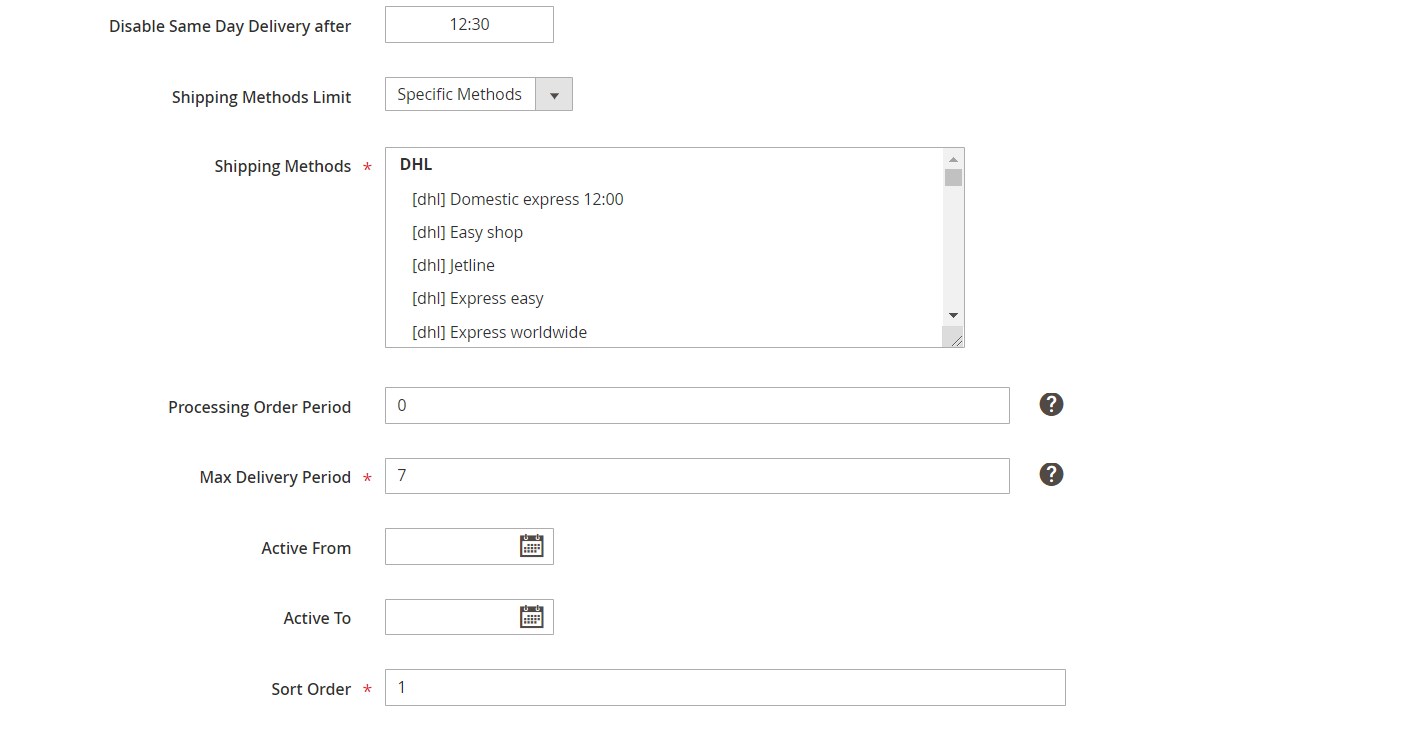
In Limits & Time Intervals, first, select a scope for the time intervals configuration: Global, Per Day, or Per Day of Week. If you want to set daily limits for all days when you ship orders, specify the maximum number of deliveries in the “Daily Quote” field and set extra charge if applicable. Here, you can also enter values for the quote per a specified time interval and set additional price charges separately.
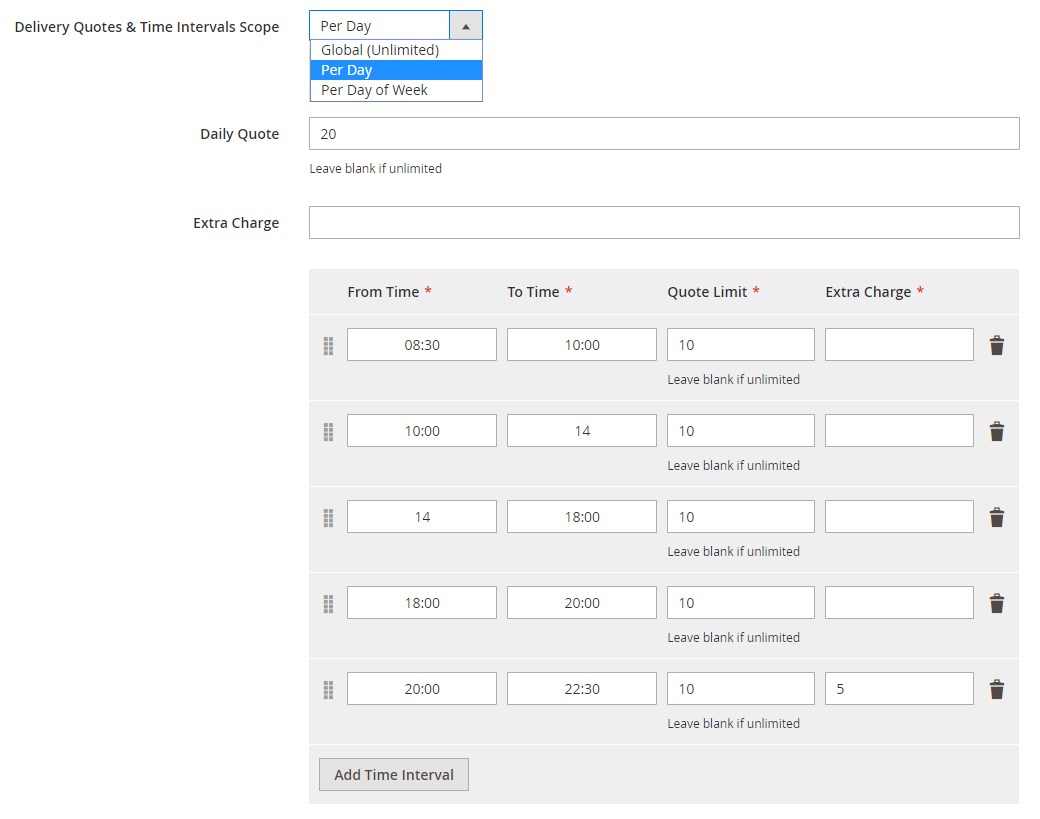
In the Holidays tab, you decide which days to exclude from your shipping schedule.
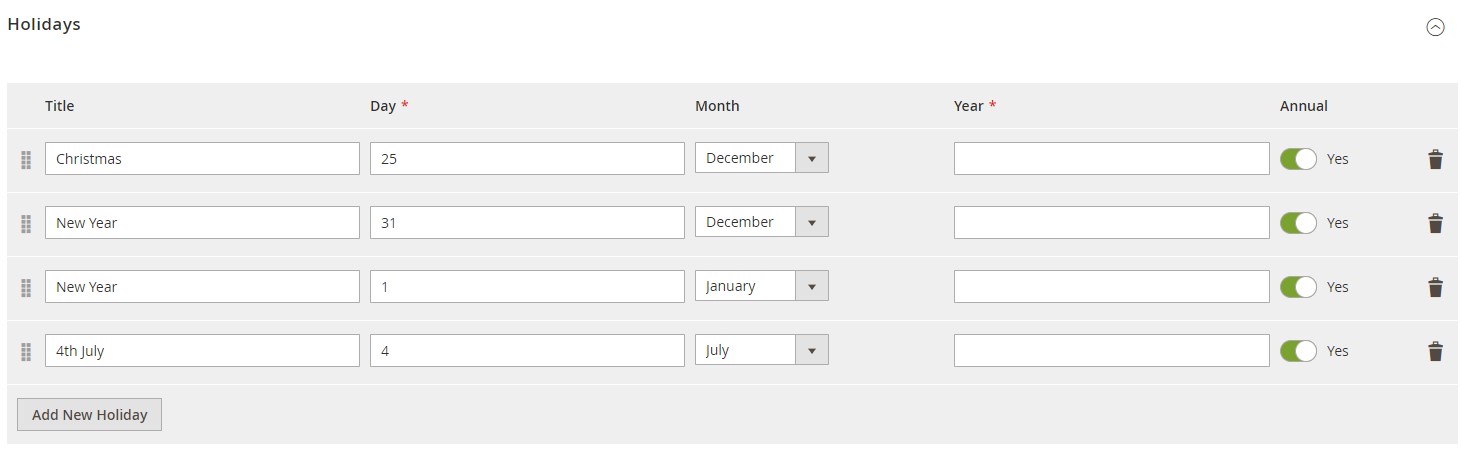
As already mentioned, the MageWorx extension provides a separate grid for the deliveries queue overview. The queue grid has a calendar view and allows you to check scheduled orders per delivery slots for the next or previous 30 days.
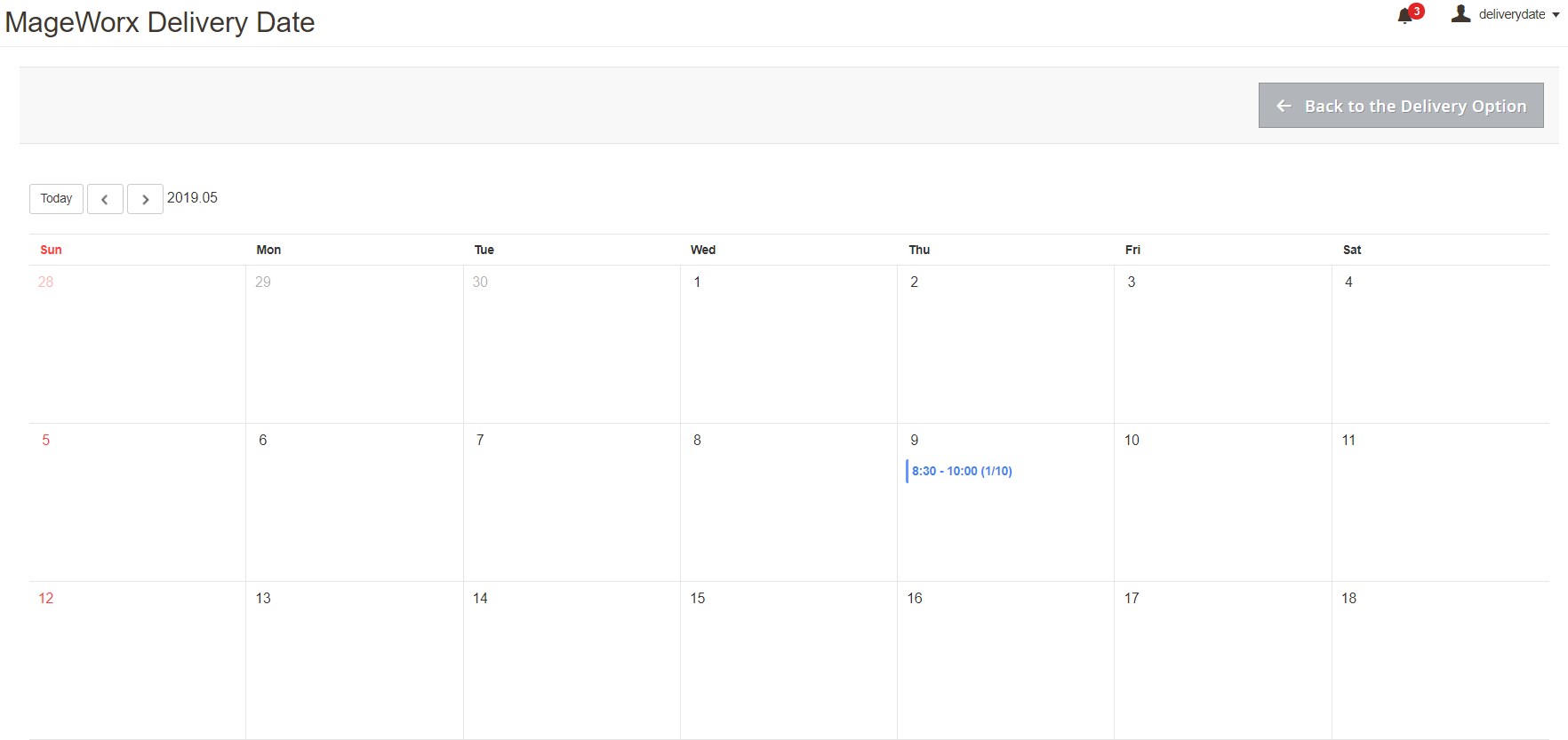
As for the Orders grid, the Magento 2 module adds new columns here: Delivery Date and Delivery Comment.
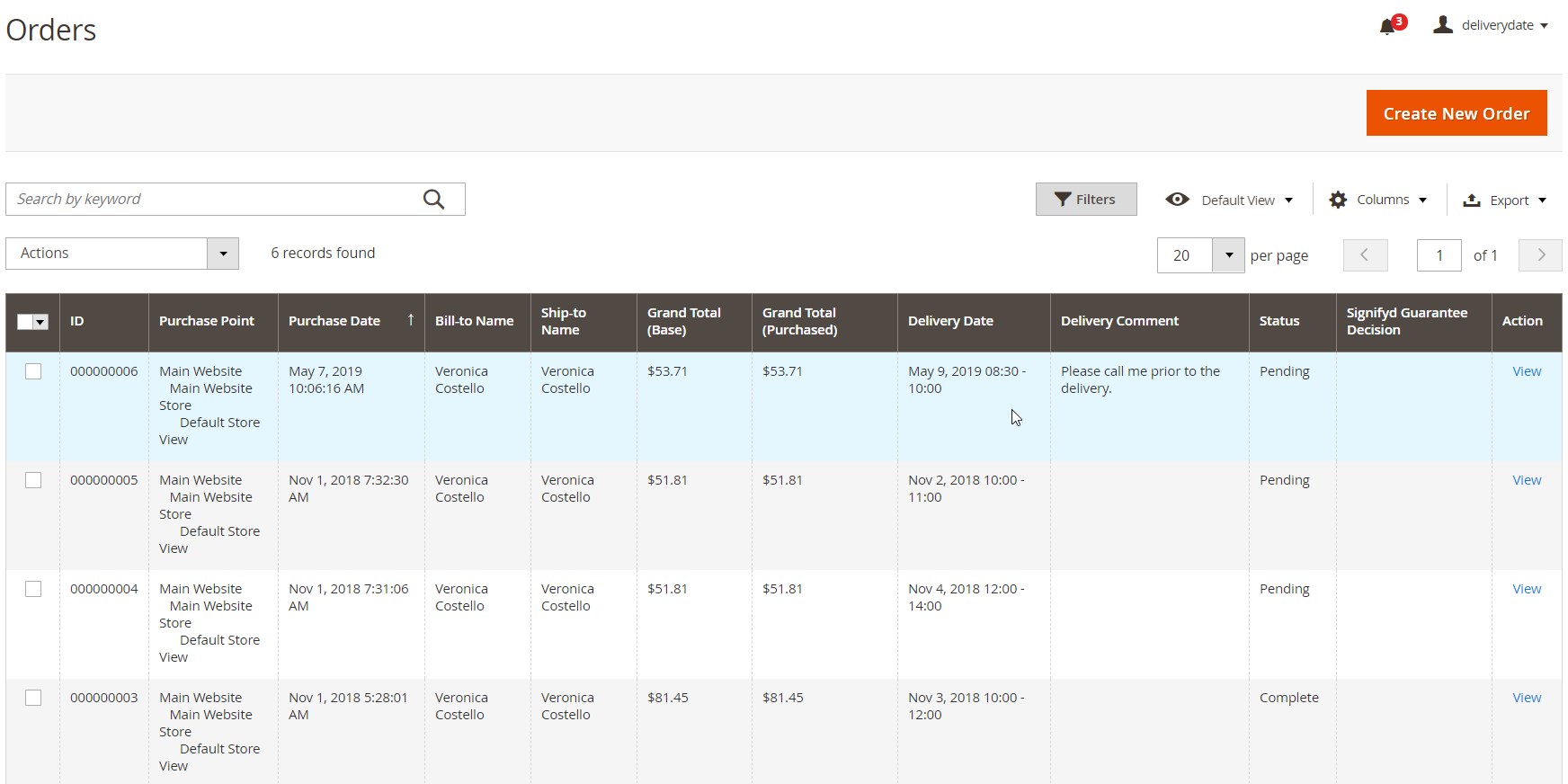
The extension also adds the Delivery Information block to the order view page, so that admins can check and edit the delivery date and time interval selected by customers and modify their comments.
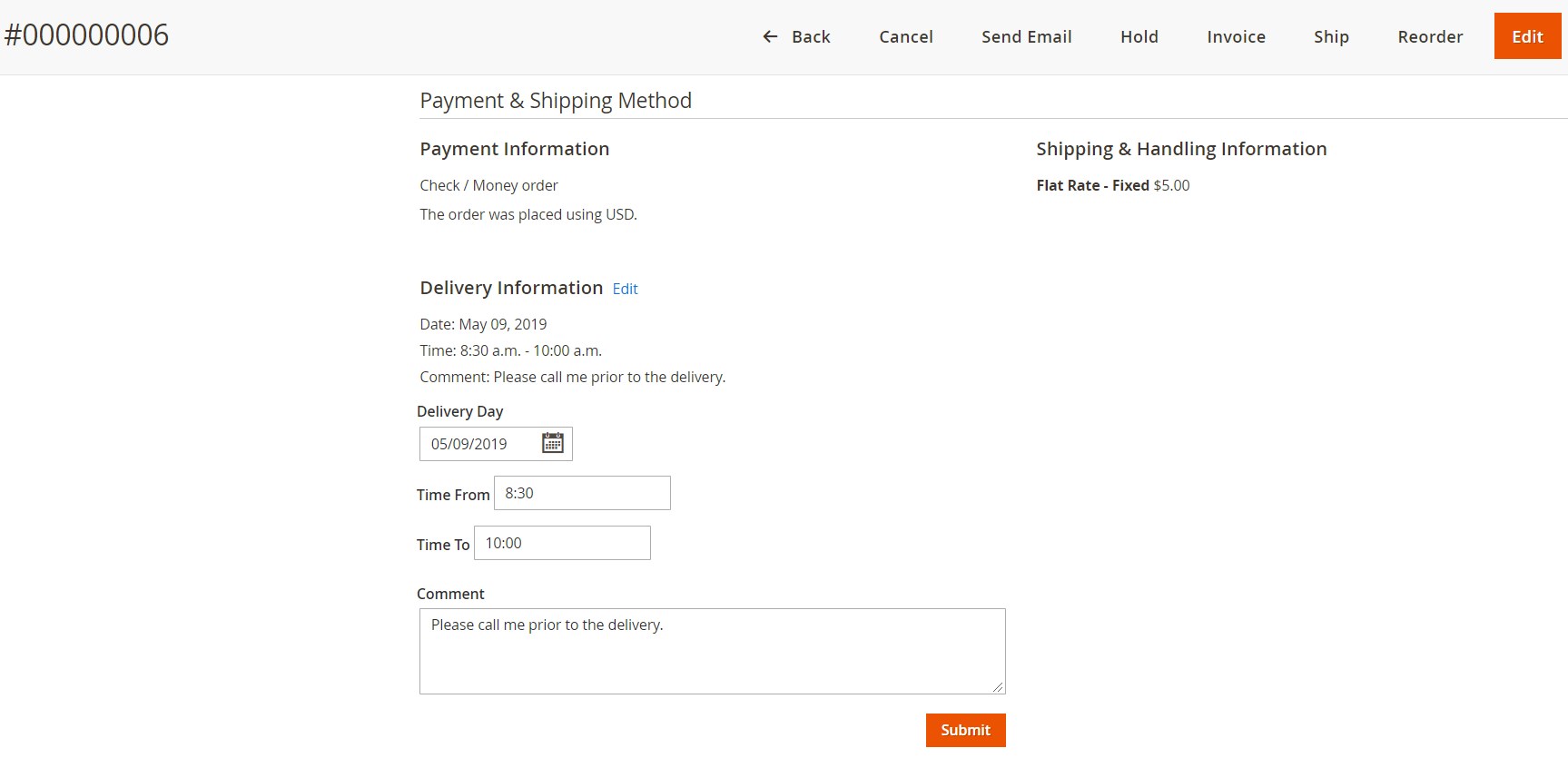
As for the general settings of the MageWorx Delivery Date extension, you will find them under Stores → Settings → Configuration → MageWorx → Delivery Date. The module’s configuration page is divided into 3 sections: Delivery Date Configuration, Front-end Configuration, and Estimated Delivery Date by Products.
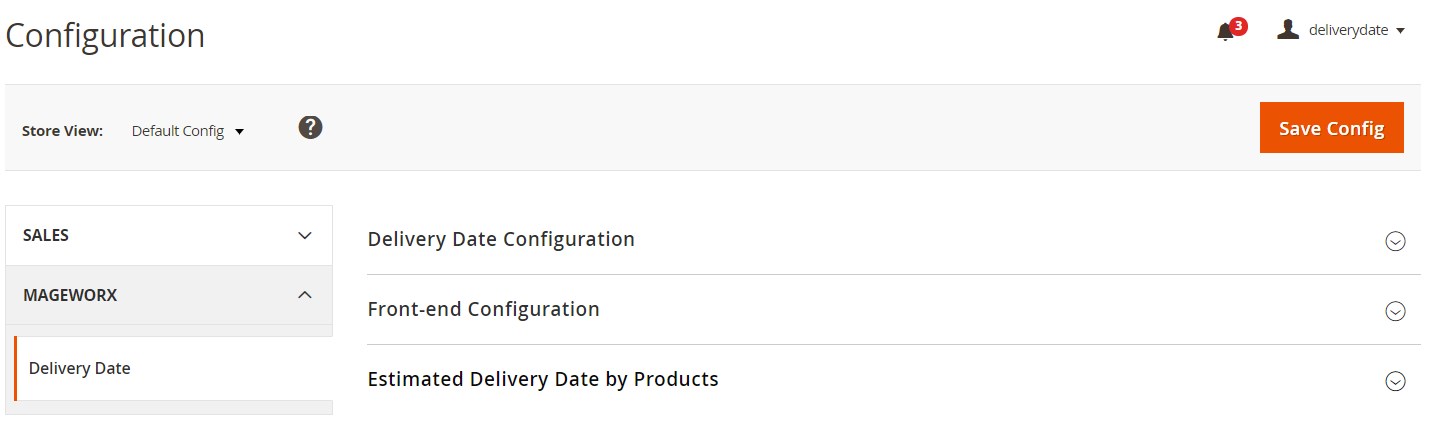
In the first one, you enable/disable the delivery date functionality. Next, you decide whether to allow delivery queue overloading and how to use the queue (globally or per delivery queue). From here, it is also possible to place comments box on the checkout page and create its title for the frontend display. The section’s settings also allow setting delivery date selection as required and enabling the pre-select next available date functionality.
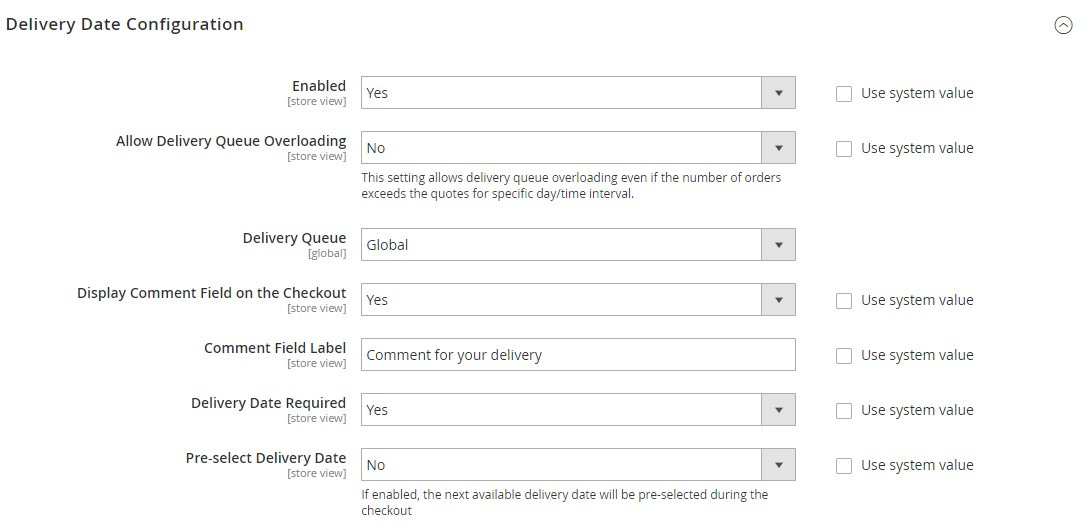
The next tab lets you configure the options for the frontend display of the shipping calendar. Here, you choose a display mode for date and time intervals: default, radio buttons, drop-down menu, or buttons. Besides, here you can set the “today” and “tomorrow” dates display as words, select the most appropriate date format as well as make it custom, specify variables for the time intervals format, and create custom titles for the date and time fields at the checkout.
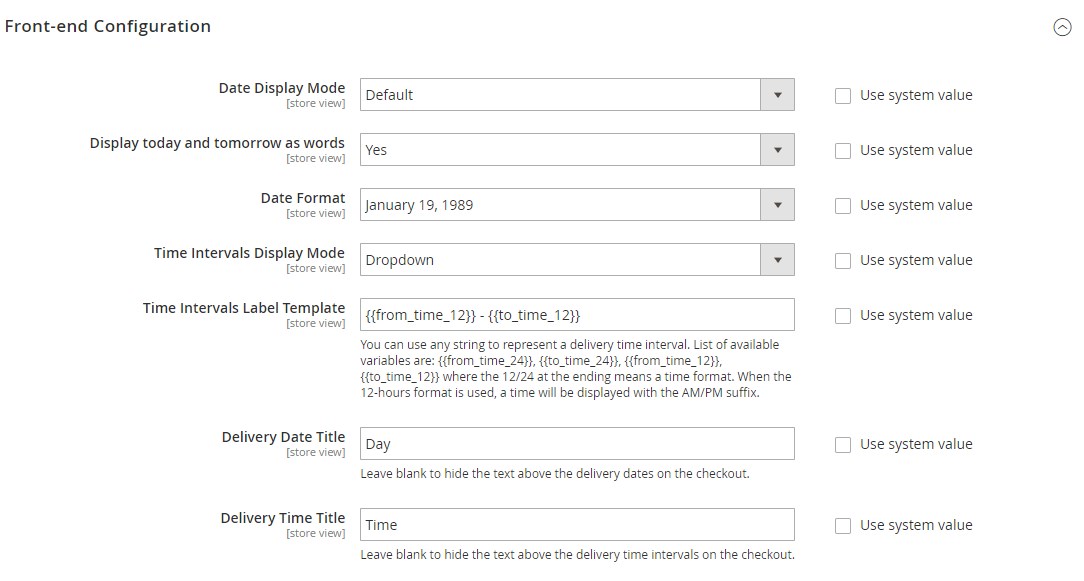
The last settings section lets you configure the estimated delivery date functionality on the product pages. Here you can decide whether to use the minimum product delivery time, as well as disable EDT selection. Next, enter the text for the estimated delivery, same day delivery, and next day delivery messages displayed on a product page. Note that it is possible to use variables in the delivery messages.
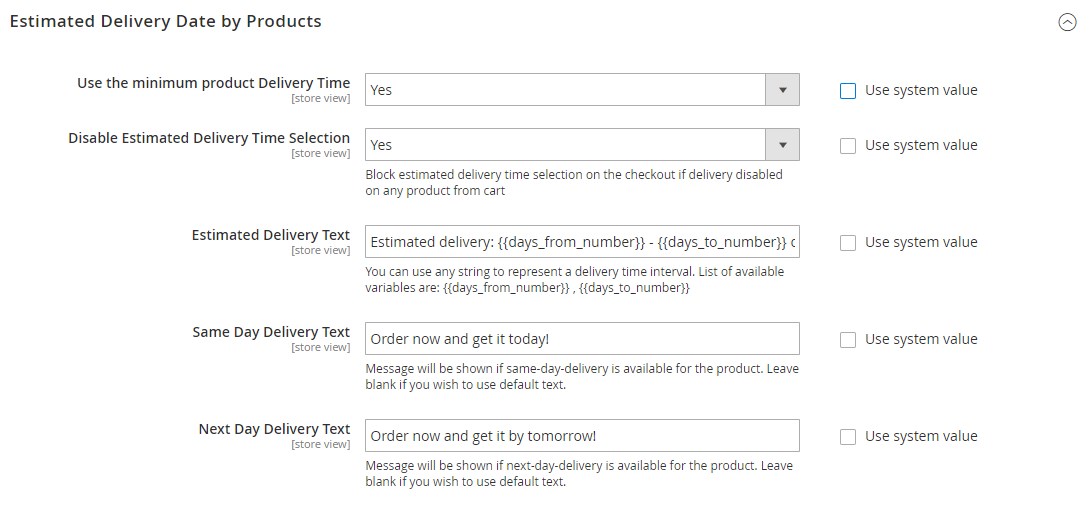
Now, when you understand how to configure the MageWorx Delivery Date extension in the backend, we want to show you the examples of its appearance on the frontend.
Frontend
The Magento 2 shipping schedule module adds a new section to the checkout page which allows customers to select a day and time for the delivery of their orders and leave comments in the separate field.
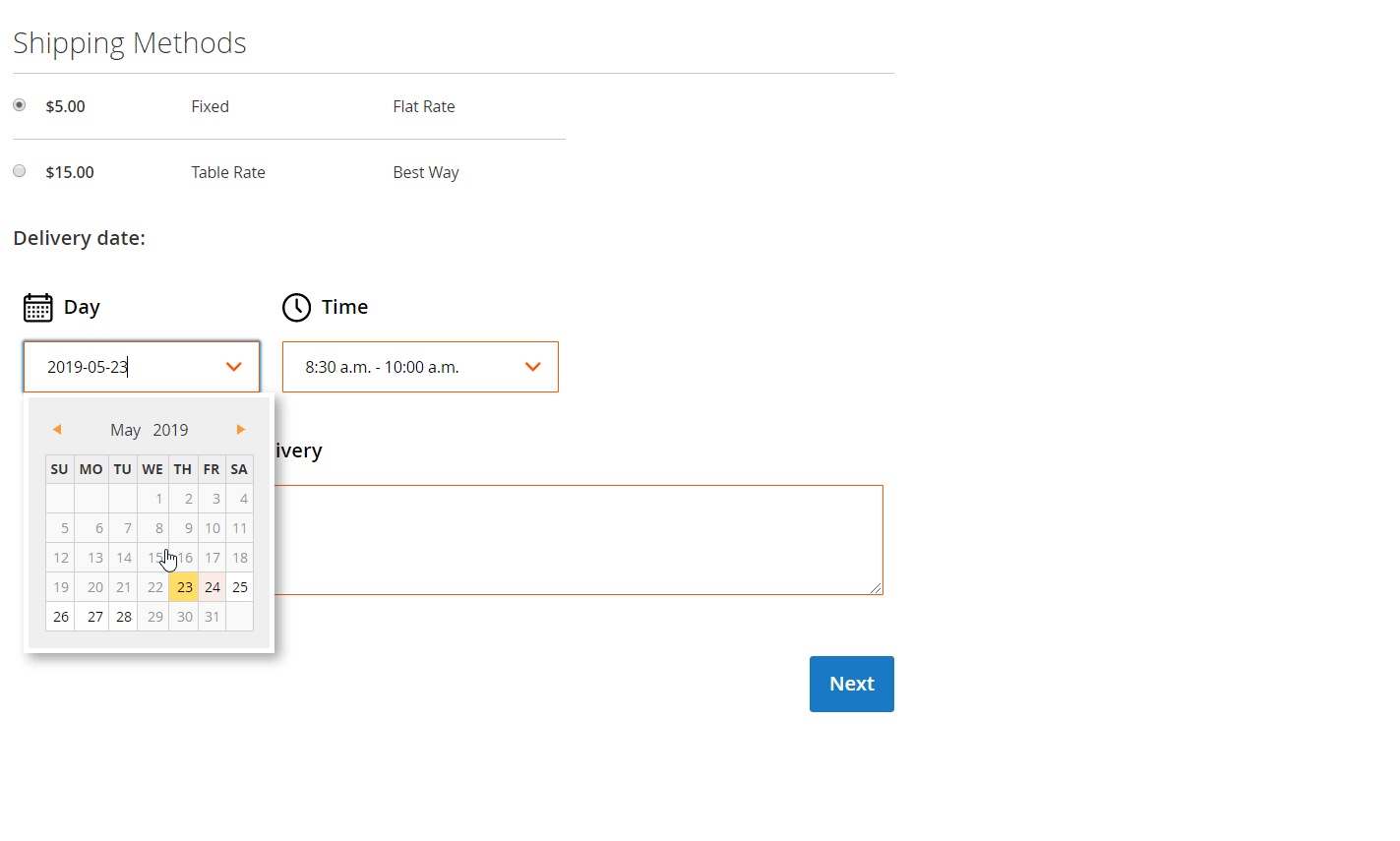
As for the estimated delivery date display, the image below shows an example of the next day delivery message.
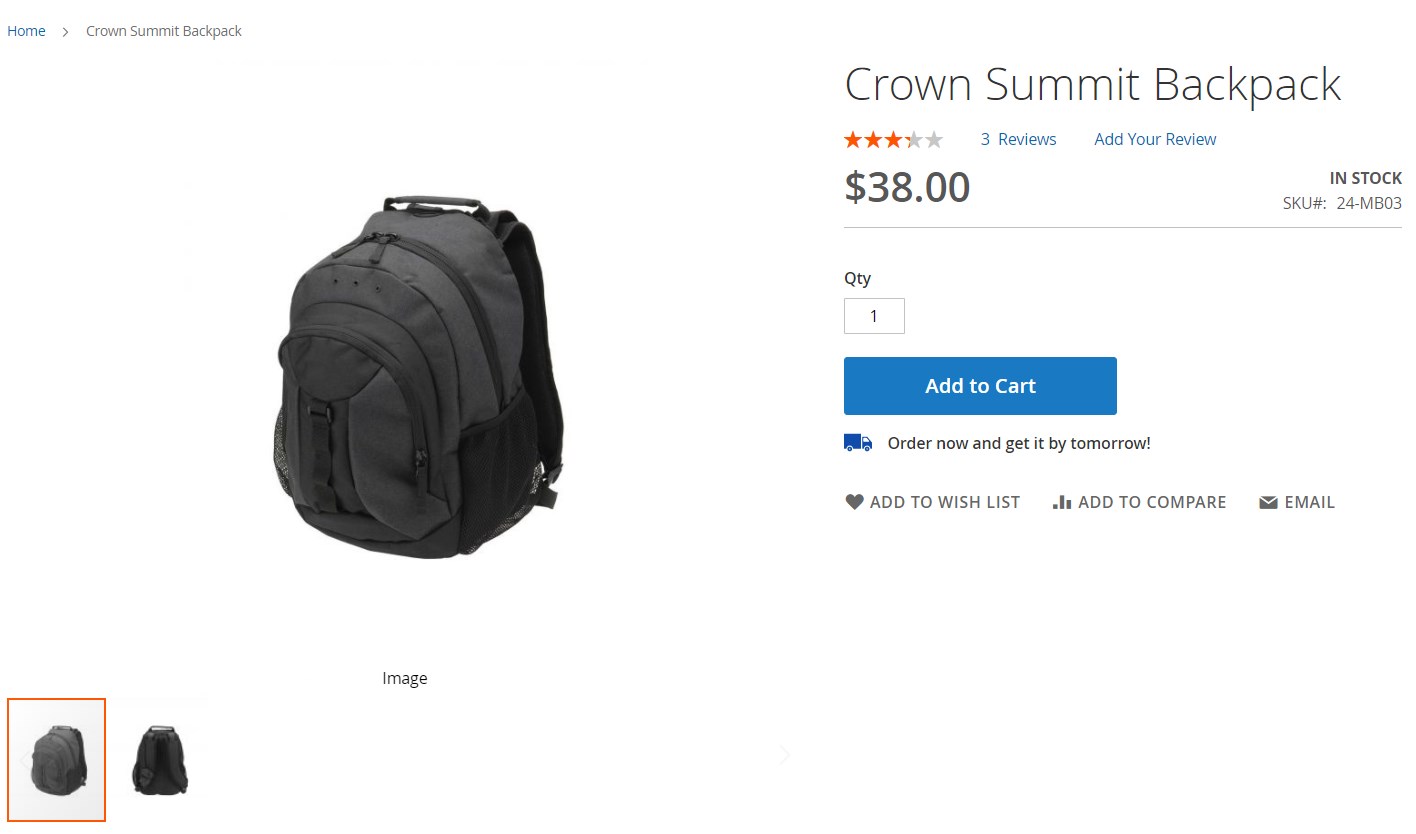
Final Words
Magento 2 Delivery Date by MageWorx is a comprehensive tool that improves the default platform functionality related to orders delivery. With the extension, you can provide your customers with the preferred way for the delivery of their purchases, as well as let them leave comments right at the checkout. Admin users also get flexible backend settings allowing them to configure delivery options in line with specific business goals most efficiently.
The MageWorx Magento 2 Delivery Date module costs $179. Click on the link below to get more information:









