How to Import Compressed Data (ZIP, TAR, TGZ) to Magento 2
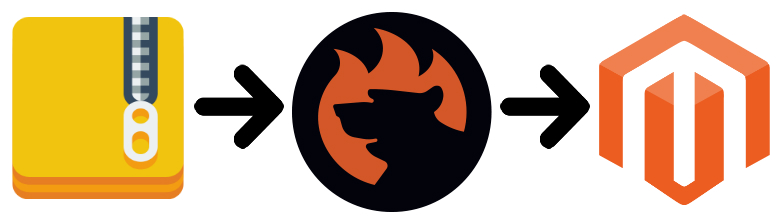
What if your partner provides a vital data update in a compressed file? Prior to importing it to Magento 2, you need to unpack the archive. Next, if a file stored there is not CSV, you need to run the conversion. Furthermore, if it contains unsupported attributes, you need to replace them with the ones used in Magento 2. All these actions consume tons of time. However, it is possible to automate them.
The following article discusses two ways of importing compressed data to Magento 2. Firstly, we shed light on a common approach that slightly simplifies the algorithm described above. Secondly, you will discover an alternative solution that dramatically improves the corresponding admin experience. It not only enables the import of archives to Magento 2 but also supports many more file types and enables the import of third-party data to Magento 2. Below, you will find out how to import ZIP and TAR to Magento 2 with the help of the Improved Import & Export extension.

Table of contents
A Common Way of Importing Compressed Data to Magento 2
Let’s imagine that you’ve just downloaded a .zip file from the Internet to run Magento 2 product import using the Terminal. Unfortunately, it is not possible to import a .zip file into Magento 2 directly. The same is about tar, tgz, and other archive data formats. Thus, you have to unpack the file manually.
First of all, you should install the unzip command if it isn’t yet installed on your system. Run the following command, otherwise, you won’t be able to extract the desired information:
|
1 |
sudo apt-get install unzip |
Now, when the necessary unzip utility is successfully installed, you can use the following command to extract your data file to a particular destination folder:
|
1 |
unzip file.zip -d destination_folder |
Now, you can take the unpacked product file and import it into your Magento 2 store.
Pros
The only positive aspect of this approach is that it enables the Magento 2 import for compressed data.
Cons
What are the negative aspects? You can find a huge list below:
- You need to learn multiple commands to cope with different file formats;
- You should perform lots of manual actions to prepare archive data files for the Magento 2 import – each file should be extracted before import;
- It is not possible to automate data updates;
- You still have to edit data files to make them suitable for the Magento 2 import attribute values.
As you can see, so many difficulties prevent you from running the seamless Magento 2 import. What alternative do we offer instead?
An Alternative Way of Importing Compressed Data to Magento 2

You need to install the Improved Import & Export Magento 2 extension to dramatically improve the aforementioned experience. The module provides the ability to run:
- Magento zip import;
- Magento tar import;
- Magento tgz import.
And you don’t need to extract either of these files to update your e-commerce store. The Improved Import & Export Magento 2 extension will do that for you. Create a new import profile and start the update – that’s the only thing you should do.
Pros
Let’s take a look at positive aspects of importing archive data files to Magento 2 with the help of the Improved Import & Export extension.
- Import compressed data into Magento 2 directly without unpacking it;
- No need to learn any commands or have coding experience;
- No manual actions are required except configuring the import profile;
- Automate data updates via a flexible cron schedule;
- Create a mapping scheme to solve issues caused by different attribute standards and avoid manual data file editing;
- Avoid converting compressed data files to formats suitable for Magento 2 – our module offers broad support for different standards.
Cons
Perhaps, the only negative aspect of the alternative way of importing archive data files to Magento 2 is the necessity to install a third-party tool, but let’s be honest: the barebone version of Magento requires improvements so that installing additional modules is a quite common procedure.
Now, when you know that the Improved Import & Export Magento 2 extension offers a user-friendly approach to the import of compressed data files to Magento 2, we should pay separate attention to its core features designed to improve your daily admin duties.
Get Improved Import & Export Magento 2 Extension
Improved Import Features

There are two blocks of features that improved the default Magento 2 import. Firstly, we want to concentrate on the advanced usability enhancements provided by the Improved Import & Export extension from the perspective of the Magento 2 archive data import. Secondly, we will describe the extended connectivity options of the module that also simplifies the Magento 2 import of compressed data.
Advanced Usability
This chapter describes two features: schedules and mapping. In a combination with the ability to import compressed data, they dramatically simplify your daily routine by making it possible to automate data updates. Let’s take a closer look at what Improved Import & Export offers.
Schedules
Our extension supports cron allowing you to create any custom schedule of updates. Use the default cron syntax to automate the import of compressed data files into Magento 2. At the same time, you can select one of the predefined intervals which are fully customizable as well.
Alternatively, the Improved Import & Export Magento 2 extension offers the ability to create import profiles designed for a manual run only. For instance, you have a partner who sends data archives infrequently so that you cannot create a corresponding schedule to import them on a regular basis. A manual import profile will be fully suitable for solving that issue.
At the same time, the Improved Import & Export Magento 2 extension provides the ability to launch every profile in an asynchronous mode. This feature is especially helpful when a data file is not provided according to a timetable but the update is urgent. Simply import the information whenever you need without waiting for the scheduled event.
With the Improved Import & Export Magento 2 extension, you can create a schedule of compressed data import to Magento 2 as follows:

Mapping
Another feature that lets you fully automate Magento 2 import processes and archive data files uploads is mapping. It’s not a secret that different platforms have a different approach to the way data is represented within the system. Therefore, you should edit the external output to make it suitable for the native Magento 2 import attribute values. The procedure is boring, time-consuming, and requires tons of patience and attention. However, you can avoid it with the Improved Import & Export Magento 2 extension.
Our module provides the ability to match external attributes to the internal values of Magento 2 in a very user-friendly way right in the extension admin. The process is called mapping and it is a one-time procedure – not a repeatable action like in case of native Magento import tools or most third-party modules.
In case of the default approach, you have to:
- Unpack the compressed data file;
- Open the extracted document;
- Edit attributes that don’t match the default Magento 2 requirements;
- Save the file;
- Import it into Magento 2;
- Repeat the aforementioned steps for every update.
The Improved Import & Export Magento 2 extension reduces these steps dramatically:
- Create and configure a new import profile;
- Specify a schedule of updates;
- Map attributes within a convenient extension admin;
- Save and run the profile.
You not only decrease the number of steps by 30% but also eliminate manual data file editing and extracting as well as reduce all further actions related to the selected integration. The Improved Import & export Magento 2 extension acts as a number one time-saver when it comes to all kinds of import and export processes. Attributes mapping with our module looks as follows:

Furthermore, our team offers mapping presets – premade mapping schemes. By using them, you don’t even need to match the external output to the native Magento 2 import attribute values. The Improved Import & Export extension will do everything for you. In this case, the mapping is reduced to a few clicks:

Please, contact our support regarding mapping presets for your particular business case. Leave your requests here: .
Extended Connectivity
The extended connectivity options of the Improved Import & Export Magento 2 extension are also worth mentioning in the context of compressed data import. Let’s take a look at supported file formats and sources.
File Formats & Sources
No matter what archive data formats are supported if the platform works with a single format of the archive content. Let’s imagine a situation when Magento 2 starts supporting compressed data for import processes but works with CSV only. Thus, in case the content of provided archives is XML, you still have to unpack them because XML files are not supported by the platform. In this situation, support for archive data files is absolutely useless.
To prevent a similar situation, the Improved Import & Export extension offers the extended support for various file formats. In addition to default CSV, it also works with XML, JSON, and OSD. It means that you can import data in these formats in a form of zip, tar, and tgz archives. Also, note that native Excel files – XLS and XLSX – are utilized for internal purposes.
When it comes to data file import, it is also worth mentioning a broad variety of supported file sources. Firstly, the Improved Import & Export Magento 2 extension offers FTP/SFTP support allowing you to import data archives to Magento 2 from a local or remote server. Secondly, you can use Dropbox for the same purposes. Thirdly, the module supports direct URL uploads!

Alternative Ways of Import
In addition to the default file import, our extension lets you streamline several more alternative options designed to avoid data file migrations. First of all, you can transfer data right from Google Sheets as shown below:

More complex connections can be established via SOAP API, REST API, and GraphQL API. Note that all usability features work seamlessly with both file transfers and the alternative ways of import/export. You can discover more facts about the functionality of the Improved Import & Export Magento 2 extension from the following video:
Conclusion
Let’s summarize the benefits of importing archived data to Magento 2 with the Improved Import & Export extension:
- No need to use the Terminal, apply commands, or work with code;
- No need to extract compressed data manually;
- No need to edit the extracted data matching attributes;
- No need to repeat data uploads and editing;
- No need to convert data files to CSV;
- Use schedules to automate data uploads;
- Use the mapping interface to match attributes in a one-time procedure;
- Import compressed data from multiple file sources;
- Import files in multiple formats.
If you still have any questions, please, leave your requests here: . For further information about the Improved Import & Export Magento 2 extension, follow this link:
Get Improved Import & Export Magento 2 Extension
Not sure how to import specific data types into Magento 2? Our guide covers everything — from products and customers to CMS pages and B2B entities.
👉 Browse all Magento 2 import topics
Improved Import & Export FAQ
Let’s take a look at other nuances of transferring compressed data to Magento 2 with the help of the Improved Import & Export Magento 2 extension.
Which data sources does Improved Import & Export support?
The module lets you transfer compressed data between your e-commerce store and external systems via direct file uploads, FTP/SFTP servers, Google Drive, OneDrive, DropBox, or direct URL uploads. At the same time, you can import and export information through Google Sheets or transfer it directly via REST or SOAP APIs.
Which file types does Improved Import & Export for Magento 2 support?
The Improved Import & Export extension lets you transfer the following compressed files: CSV, XML, XLSX, ODS, and JSON.
How to import and export compressed data files in Magento 2 automatically?
As we’ve just mentioned, you enable the import of compressed data to Magento 2 with the help of Improved Import & Export. If you need to transfer such files between Magento 2 and third parties on a regular basis automatically, the Improved Import & Export extension lets you use a cron scheduler to create a schedule of updates and let the plugin do everything for you.
How to import compressed files with third-party data to Magento 2?
The Improved Import & Export extension lets you unpack the compressed files automatically and then freely move them to your database even if they contain unsupported attributes. The module lets you create a mapping scheme where you match third-party attributes and values to the corresponding ones used within Magento 2. It is also possible to apply mapping to export processes to create any data output your partners require.
How to import and export compressed data via ODS files to Magento 2?
Improved Import & Export lets you move compressed data via ODS files. Therefore, there is no need to unpack and convert them to CSV to fit the Magento 2 requirements. You can also export data using this file format.
How to import and export compressed data via XLSX files to Magento 2?
Improved Import & Export lets you move compressed data via XLSX files. Therefore, there is no need to unpack and convert them to CSV to fit the Magento 2 requirements. You can also export data using this file format.
How to import and export compressed data via XML files to Magento 2?
Improved Import & Export lets you move compressed data via XML files. Therefore, there is no need to unpack and convert them to CSV to fit the Magento 2 requirements. You can also export data using this file format.
How to import and export compressed data via JSON files to Magento 2?
Improved Import & Export lets you move compressed data via JSON files. Therefore, there is no need to unpack and convert them to CSV to fit the Magento 2 requirements. You can also export data using this file format.
How to import data to Magento 2 from Google Sheets?
If your update is stored in Google Sheets, the Improved Import & Export module lets you move it to your e-commerce website without creating any files. It is also possible to export data to Google Sheets from Magento 2 with the help of our module. No files are necessary too.
How to import and export compressed data files between Magento 2 and Dropbox?
The Improved Import & Export module lets you transfer compressed data tables to Magento 2 from Dropbox and back via CSV, JSON, ODS, XML, or XLSX files. The supported compression types are ZIP and TAR. You can use this file storage to export data files.
How to import and export data files to Magento 2 from Google Drive?
The Improved Import & Export module lets you leverage Google Drive to transfer compressed data files between Magento 2 and external systems via CSV, JSON, ODS, XML, and XLSX files. Your archives should be compressed according to ZIP or TAR standards.
How to import and export data between Magento 2 and external systems via API?
If you don’t want to use any files, the Improved Import & Export extension lets you create API connections to transfer data between your e-commerce website and external systems. Each import and export job provides a section where you specify the parameters necessary to sync the two objects.

