Firebear ShapeShift Magento 2 Extension Manual
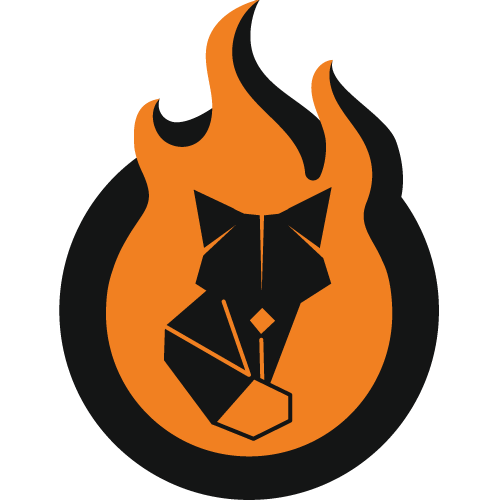
Below, you will find how to install, configure, and use our Firebear ShapeShift Magento 2 cryptocurrency extension. The following Magento 2 payment gateway tutorial describes backend and frontend functionality and appearance of the plugin as well as sheds light on its installation.

Currently, to accept BitCoin (BTC) with this extension, you need a wallet of a different cryptocurrency (we recommend Ethereum). The altcoin will be converted automatically without additional fees (except the miner fee) by ShapeShift. The BitCoin fee is very high, and the network is slow, so use Ethereum or other altcoins!
Table of contents
Features
- New Magento 2 payment method;
- Cryptocurrency payment gateway;
- Accept all existing altcoins on your Magento 2 store;
- No transaction fees – only native miner fees;
- The extension supports all cryptocurrencies;
- ShapeShift doesn’t require registration;
- Use one cryptocurrency wallet to store a single crypto (other coins are converted into it);
- 100% free and open source.
Before installing the extension, we recommend you to create a cryptocurrency wallet for storing altcoins. Note that neither our extension nor ShapeShift provide wallets for crypto, but you can easily create one on , , or other platforms.
Installation
To install the extension, just run the following commands:
|
1 2 3 4 |
composer require firebear/shapeshift php -f bin/magento setup:upgrade php -f bin/magento setup:static-content:deploy php -f bin/magento cache:clean |
Congratulations! The Firebear ShapeShift Magento 2 cryptocurrency module is successfully installed. Now, let’s find out how to configure the Magento 2 cryptocurrency payment gateway.
Configuration
To configure the Firebear ShapeShift Magento 2 extension, go to Stores -> Settings -> Configuration -> Sales -> Payment Methods -> Other Payment Methods and select Shape Shift Payment:
1) Enable the extension;
2) Select the cryptocurrency you want to accept after paid coins are converted (buyers can pay with using crypto supported by ShapeShift);
3) Specify a deposit address of the wallet related to the selected coin type.
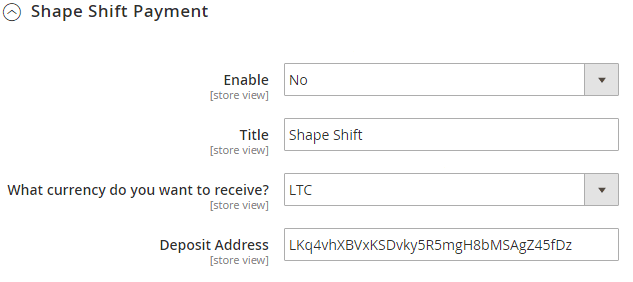
4) Select “Paid order status”
5) Enable/disable debug;
6) Choose “Payment Action”;
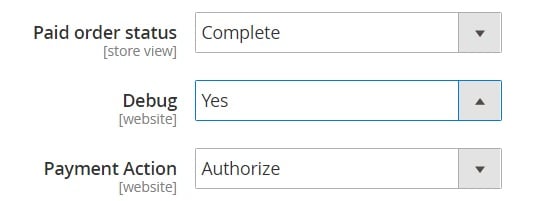
7) Specify countries to enable the new payment method to:
- Enable it “For All Allowed Countries”;
- Alternatively, you can select countries from the list of all allowed countries;
8) Set payment method priority to display it on the checkout page.
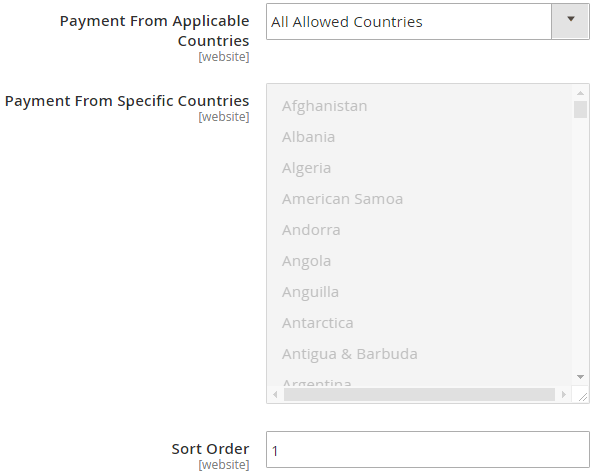
Now, the ShapeShift Magento extension is fully configured; therefore, let’s proceed to its frontend functionality.
Frontend
To test the frontend appearance of the module, add a product to the cart and proceed to the checkout page. Here, you can see the new payment method on the list of available payment methods:
1) Select the Shape Shift payment method.
2) Specify a cryptocurrency to place the order.
3) Add a return address to enable further refund.
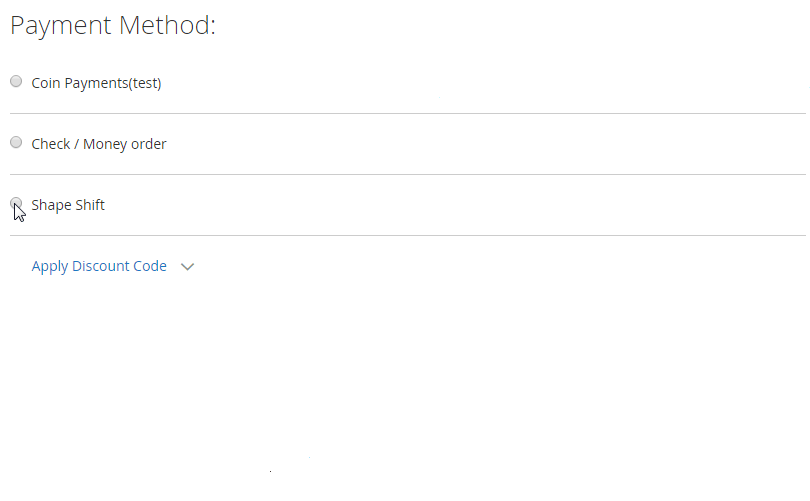
4) Click the ‘Place Order’ button to continue the checkout procedure.
5) You will be redirected to a new screen where a deposit address and a required amount of altcoins are displayed.
6) Use this information to complete the order.
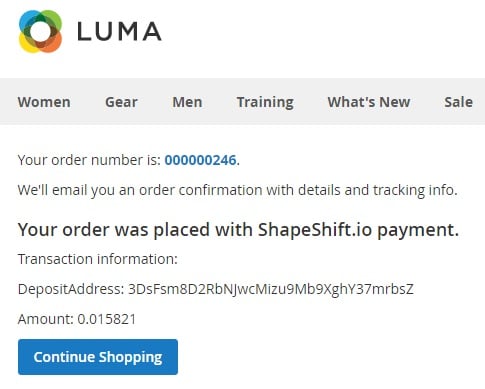
7) Note that additional order and tracking details are provided via email.
Final Words
As you can see, the ShapeShift Magento 2 extension allows adding a cryptocurrency payment method to the e-commerce store in a fast and secure manner. The installation and configuration of the extension are relatively simple and the frontend appearance is oriented towards customers. For further information, contact our support team. You can download the Magento 2 ShapeShift cryptocurrency plugin for free here:

