Custom SMTP Settings for Magento 2 by XTENTO

Merchants who run their websites on Magento 2 may face the lack of some default features, including configuration of custom SMTP settings. In this way, Magento 2 plugins may come to help with the enhancement of out-of-the-box features.
Custom SMTP Settings extension for Magento 2 by XTENTO lets merchants take full control over email settings from the Magento Admin. The extension provides all necessary tools for extended configuration of SMTP settings. The plugin comes with predefined settings for 27 email service providers, debug functionality for email delivery issues, and built-in email logging. On top of that, the plugin users can run tests to check email delivery settings before sending the emails to their real customers or partners.

With the Custom SMTP Settings extension, you will get the power to speed up your emails sending with secure authentication and in less time. Getting higher control over outgoing emails results in more efficient communication with customers and other stakeholders, ensuring that your mailing does not go to spam in the recipient’s mailboxes.
XTENTO, the developer of the Custom SMTP Settings plugin, is a Magento Technology Partner, meaning that they work with the core Magento developers. Magento certification proves that this extension brings a high-quality solution to its users and is officially compatible with the Magento Open Source and Magento Enterprise editions.
Below, we will provide an overview of the plugin’s key functions and configuration of the plugin from the backend.
Functionality of the Custom SMTP Settings plugin
- Advanced Magento SMTP configuration
Provided with a user-friendly port and server, you can easily configure your SMTP settings for Magento 2 according to your requirements. The extension makes it possible to customize your own SMTP server or use predefined settings of popular email service providers. With the extension, you can quickly configure all SMTP parameters, including IP/Hostname, Port, Username, Password, authentication, connection security, and more.
- Ready-to-use configuration for 27 email service providers
The extension supports 27 popular email service providers, giving you a possibility to connect your store to the preferred email provider and use their predefined configuration settings.
The extension supports most of the popular email providers, to list some of them:
- Google Mail / Google Apps
- Hotmail / Live / Office 365 / Outlook
- Yahoo Mail / Yahoo Mail Plus / Yahoo Mail AU
- Mail.com
- Comcast
- GMX
- AOL / AOL (DE)
- Orange
- O2 Mail (IE)
- Amazon SES (US East, US West, EU)
- Postmark
- Mailgun
- Mailjet
- Sparkpost
- Elastic Email
- Mandrill
- SendinBlue
- SendGrid
- Zoho
Besides the providers integrated with the extension, XTENTO provides support with connecting to almost any SMTP service if needed.
- Built-in email testing functionality
The plugin has an email testing function allowing users to verify email delivery settings. Before sending actual emails to customers, you can send a test email to yourself and check if all the settings work properly. Testing functionality is essential to ensure that emails sent from you are not going to a recipient’s spam mailbox.
- Logging of the sent emails
All sent emails, including email body and email status, are logged, allowing you to review all your emails and immediately correct errors if any found. Old email logs can be deleted with one button click.
Debug feature is also useful for testing the SMTP settings. So, you can find the bugs in your test emails and fix any issues before sending out your actual emails.
- Automatic log clearing
You can choose a period after which old log records will be removed.
- Configuration settings per store view
The Custom SMTP Settings plugin enables users to set up different email providers or accounts per store view. With this feature, you can configure specific settings for each store.
- Secure connection and encryption settings
The plugin supports secure SMTP servers for email sending, like TLS and SSL, and authentication methods, including plain text, CRAM-MD5, username, or password.
- Email header settings
The extension provides the feature of overriding “From” email header and setting up “Reply-To” and “Return-Path” headers.
Backend
To configure the extension’s SMTP and email sending settings, navigate to System → XTENTO Extensions → Custom SMTP.
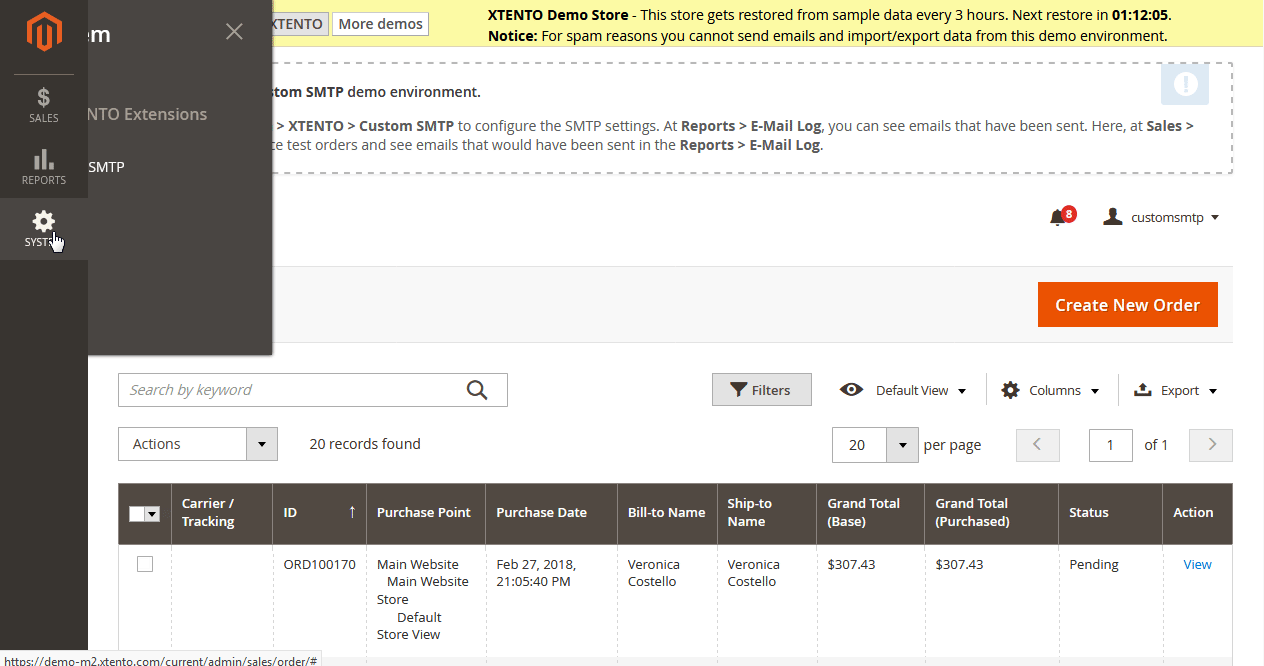
In the General Configuration section, you are required to enter your valid license key. You may purchase one license per live Magento installation. One license can be used for multiple stores or store views within one production installation, but you will need to buy different licenses for multiple Magento installations. There is no extra cost for development licenses with your extension purchase.
In this section, you will also see a server name and can enable the module in the “Module Enabled” setting.
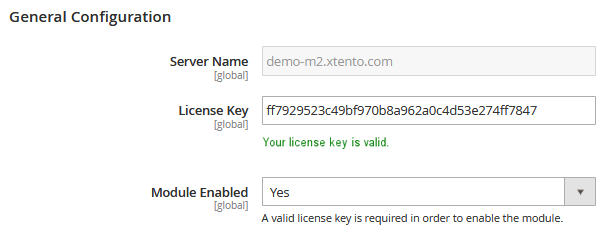
In the General SMTP Settings, you can choose to use custom SMTP settings. If selecting Yes in the “Log all E-Mails sent” settings, you will be able to keep a log of the emails sent from your store and view the content whenever you need. “Disable E-mail sending” gives an ability to disable email sending entirely for development environments. The extension also lets you choose a period for log clearing, after which old email log records will be deleted.

In the SMTP Server Settings tab, you can choose an email service provider you prefer. In the example below, Gmail / Google Apps is selected for the “Load Configuration”. IP/Hostname, Port, and Connection Security are automatically filled in this case, but you can also enter the SMTP details of a custom provider if you do not want to use templates with predefined settings.
“IP/Hostname” defines your support hostname and ID address. “Port” lets choosing a gate where your emails will be sent. There are three types of default ports: Port 25, Port 465, and Port 578. “Connection Security” specifies a chosen encryption protocol. The options here are SSL (Secure Socket Layer), TLS (Transport Layer Security), or No Encryption (this protocol lays all the risks that may occur in the email sending process on you). “Authentication Method” field lets you decide which authentication method for login to use. In the “Username” field you should enter your account name, in the “Password” field – a password for your username.
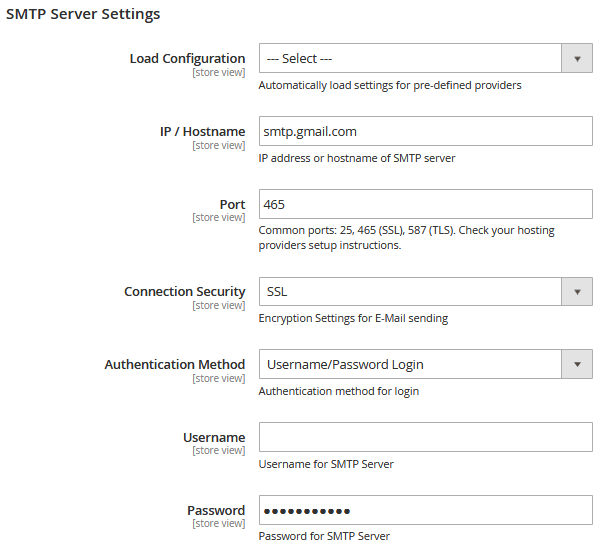
The extension enables users to configure additional settings for email headers. If you enable the “Override “From” header” setting, you will be required to specify an email that will be used in the “From” field in your emails. Choosing “Specified” in “Set Reply-To Header” and “Set Return-Path Header” will open the field to enter email addresses for these fields. You can also choose to turn off Reply-To and Return-Path statuses.
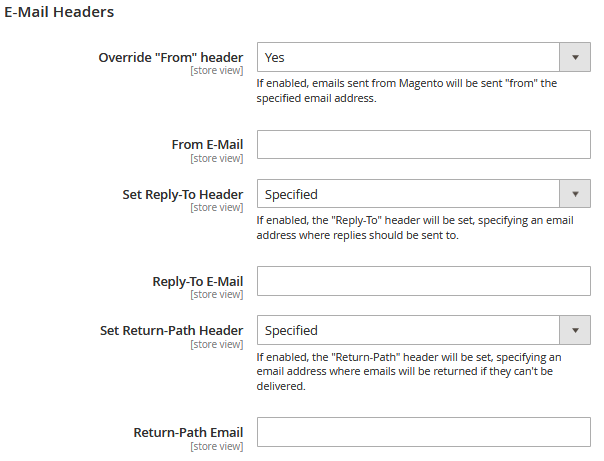
Test Configuration functionality makes it possible to test email sending to make sure that the setup is correct. Here you can specify the email address of a sender and recipient to send a test email to yourself. Then click “Send Test E-mail” button to see the result of the email testing.
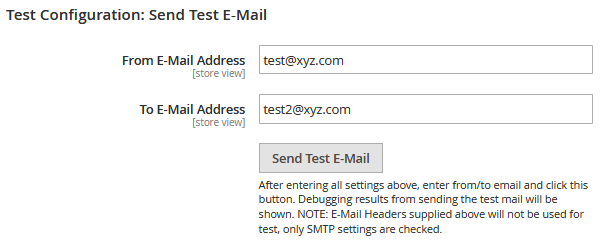
If a test email could not be sent correctly, you will get a detailed error message, as shown in the example below.
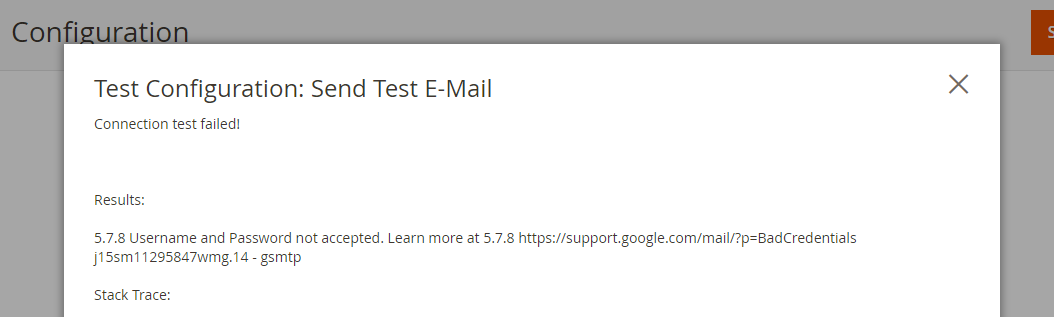
If the entered information is valid, a successful email notification will be sent.
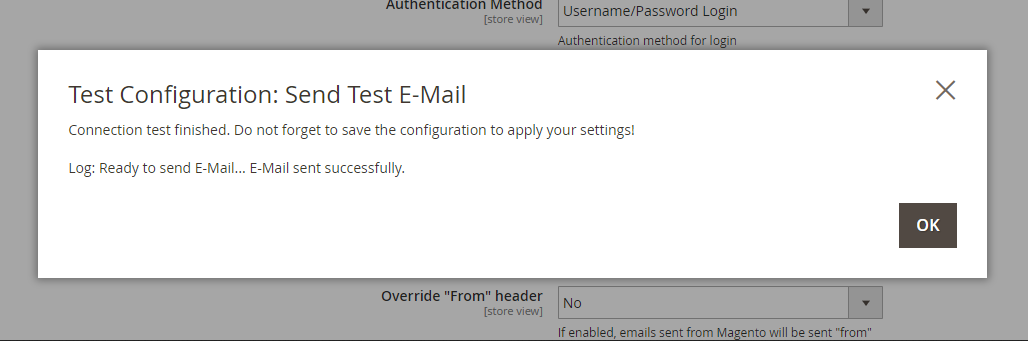
If you enable logging of emails in the general SMTP configuration, all sent emails will be logged. You can reach the details of email log by navigating to Reports → Custom SMTP → E-Mail Log. Here you can check all your emails that were sent from the server to your customers.
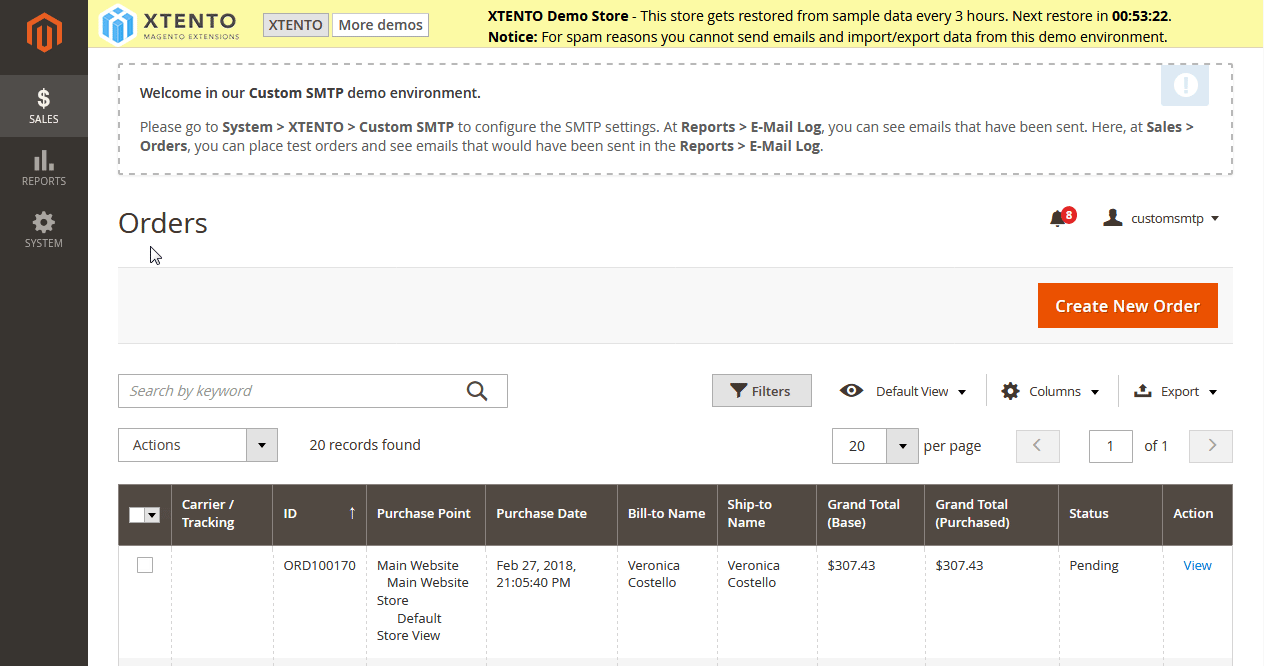
The module logs all actions for debugging and testing purposes. In the Email Log grid, you can see the recipient addresses, email subject, the status of each message, and the date of sending. Here you can also remove old log records by choosing which ones you want to delete and then clicking “Clear Log” in the top right corner of the page.
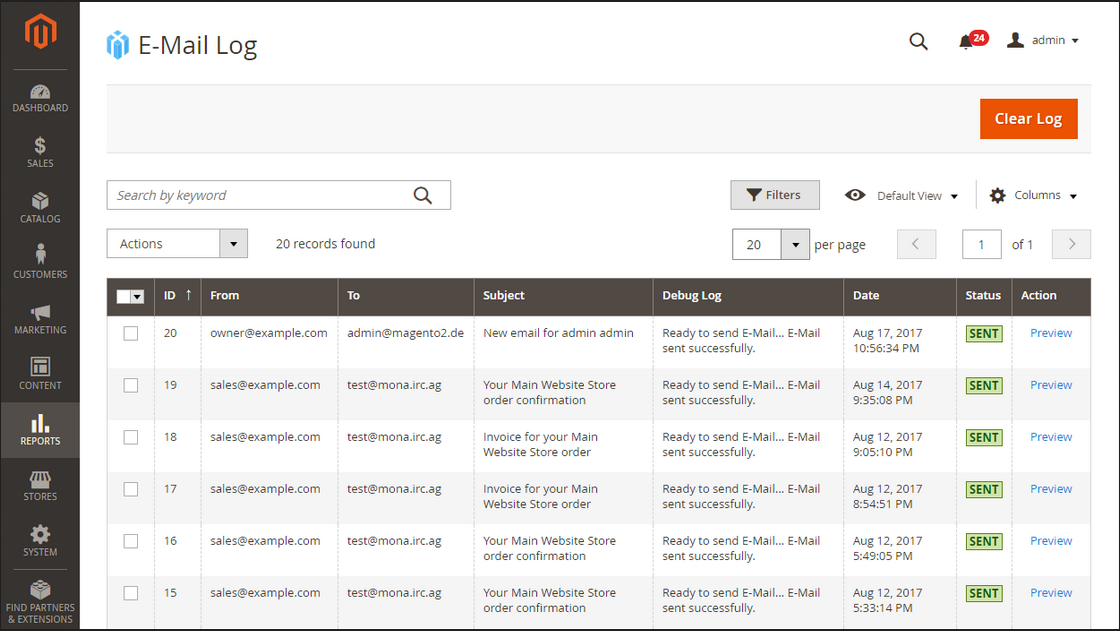
If you click “Preview” in the Action column of the grid, you will be able to view the exact content of all sent emails, including date, subject, and recipient email address.
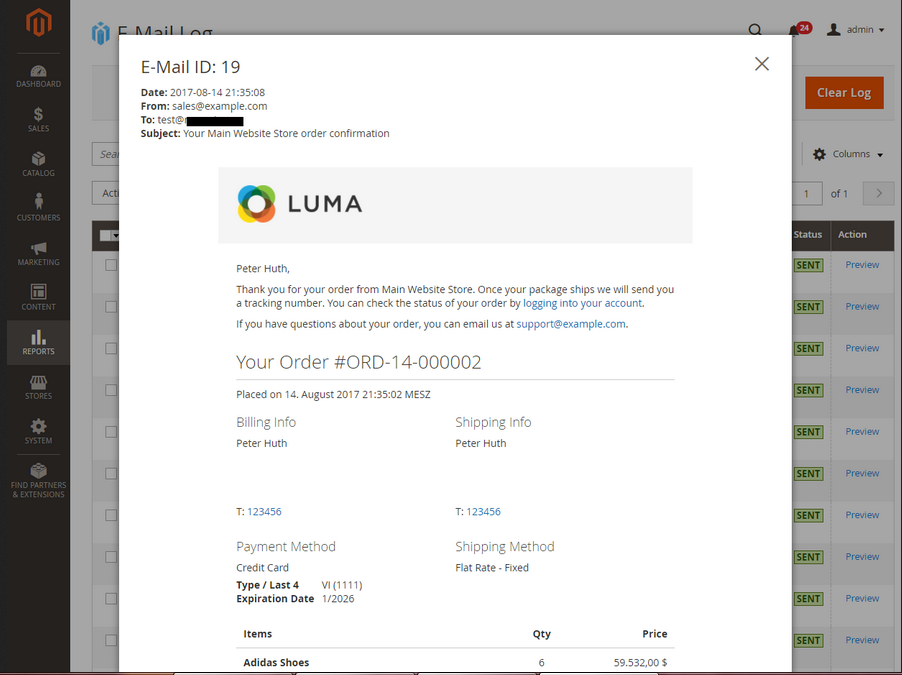
Final words
The Custom SMTP Settings module is an essential tool the merchants who need custom SMTP configuration functionality that is not provided by default in Magento 2.
You can purchase the Custom SMTP Settings extension for Magento 2 for the price of $129. With the purchase, you get high-quality open source code, free email support, and extension updates at no extra cost for the first six months after purchase.









