How to Export Customers, Products, and Orders from Shopware 6 to Google Sheets
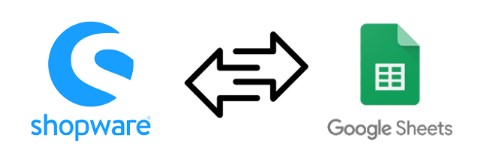
Today, we continue exploring a groundbreaking improvement to Shopware’s functionality – Shopware 6 Google Sheets integration. It dramatically extends the basic data transfer opportunities of your e-commerce website in terms of both import and export. By default, you can only download files from Shopware 6 manually after your export is finished. It means that if your partner needs an update, you cannot provide it directly via Google Drive, for example, not to mention Google Sheets.
With the default Shopware tools, you will need to create a new sheet and upload the update manually. However, there is a way to enable direct Shopware 6 Google Sheets export. You will need to install the Improved Import, Export, and Mass Actions app. In the following tutorial, we explain how to export data (products, customers, and orders) from Shopware 6 to Google Sheets. Also, check our Shopware 6 Google Sheets Import guide. And don’t forget to go over our Shopware Cookbook for other helpful hints. Continue Reading

