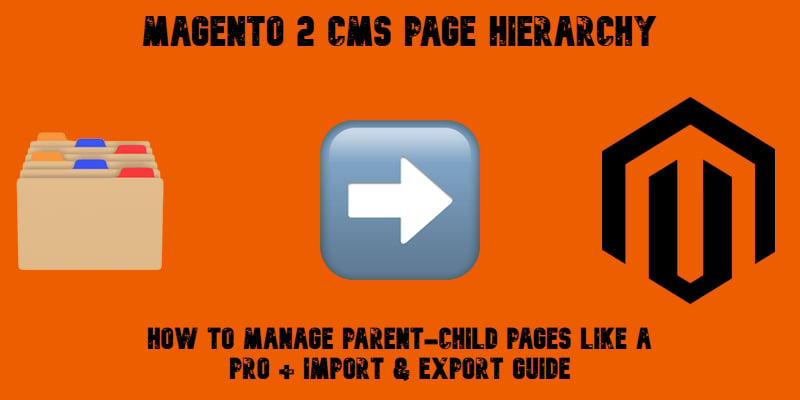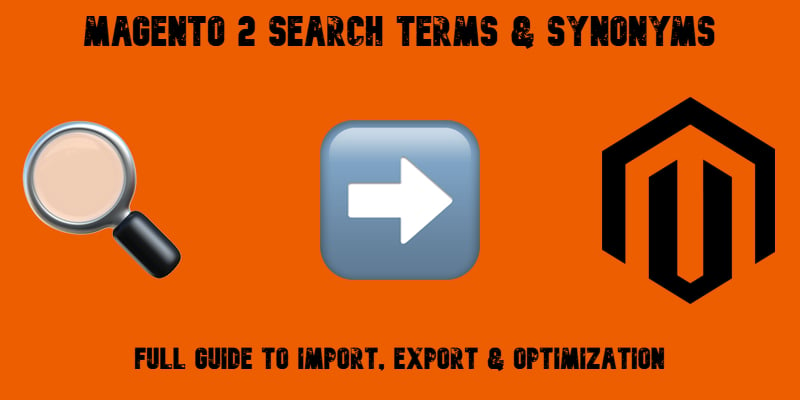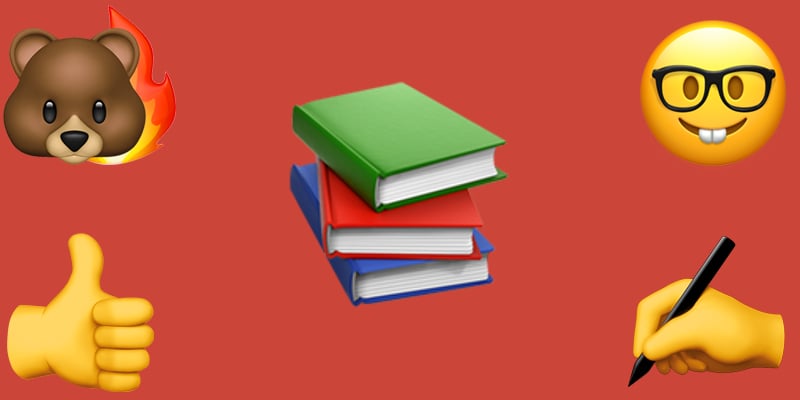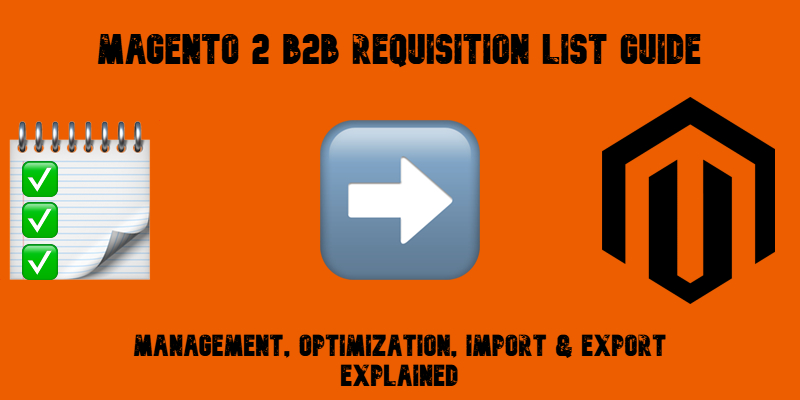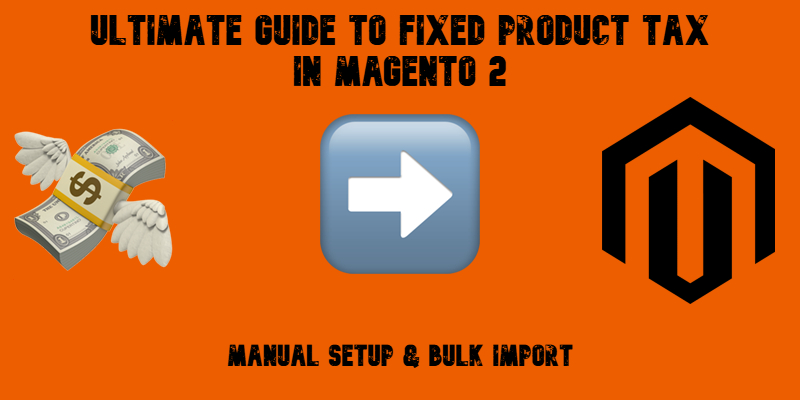Magento 2 URL Rewrites Guide: How to Import, Export & Manage SEO-Friendly URLs Like a Pro

Struggling to manage SEO-friendly URLs in Magento 2? That’s where the Magento 2 URL rewrites come into play. While the platform handles automatic URL generation for products, categories, and CMS pages, it falls short when it comes to importing or exporting those rewrites in bulk — a major roadblock during migrations or Magento SEO updates.
By default, Magento 2 doesn’t offer native tools to import or export URL rewrites, making tasks like moving a product catalog, updating the structure after a rebrand, or syncing data between environments time-consuming and error-prone. You’re left with manual editing or risky database changes — neither of which scale well.
That’s why we created this guide. Below, we explore how URL rewrites work in Magento 2, how the url_rewrite table is structured, and most importantly, how to import and export Magento 2 URL rewrites properly using the Improved Import & Export extension. Whether you’re migrating from Magento 1, syncing multiple store views, or cleaning up old redirect chains, the extension gives you full control over your URL rewrite data, directly from the admin panel.
You’ll also find a breakdown of the Magento 2 URL rewrite import table, complete with attribute descriptions and sample values to help you avoid common pitfalls. Let’s dive in and turn a frustrating manual process into a clean, automated workflow.
Continue Reading