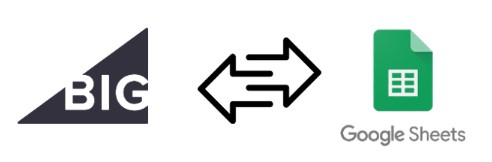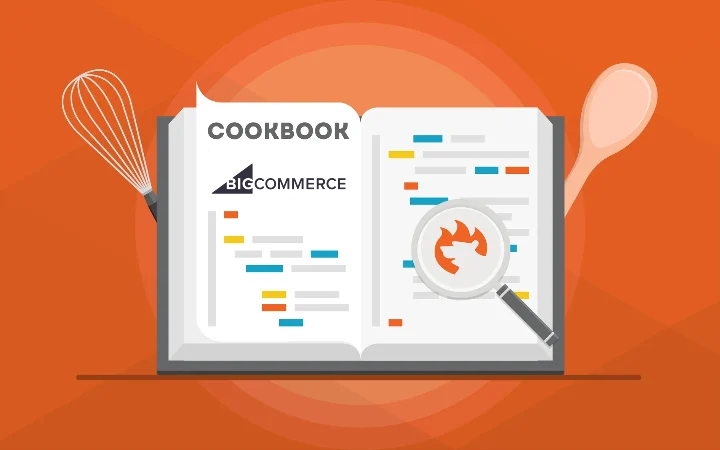How to Export XLSX Files From BigCommerce
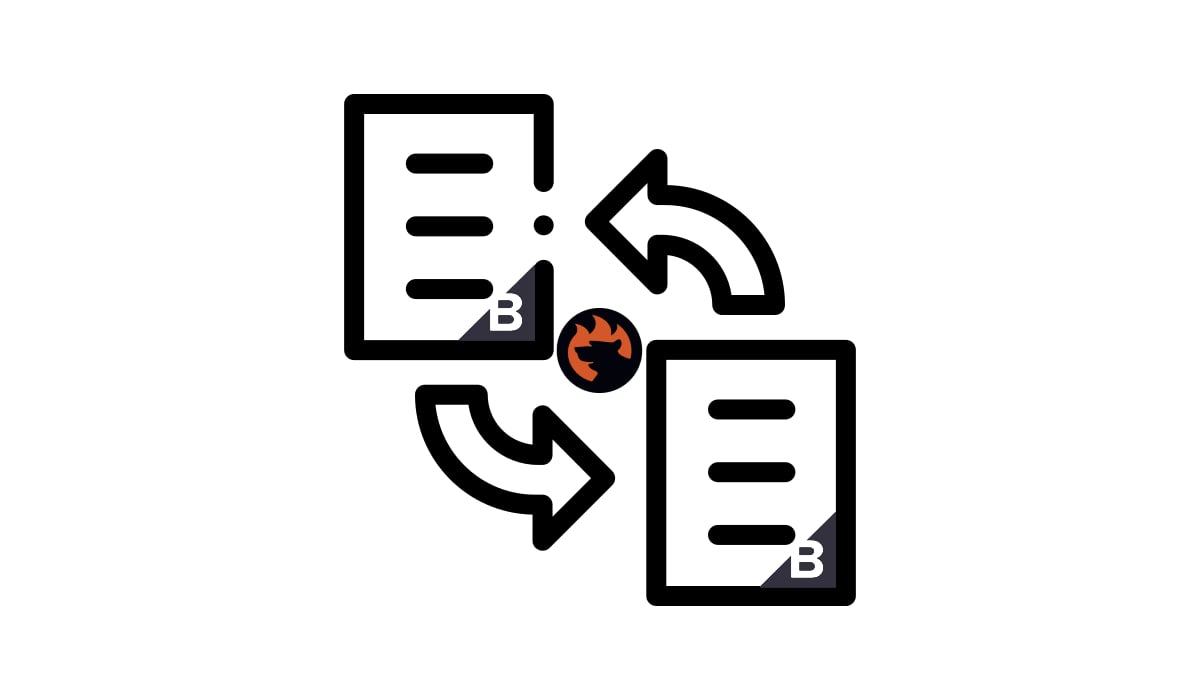
When it comes to choosing export file formats, you might experience limitations associated with BigCommerce’s preference for CSV files. If you and your partners prefer this file standard, it won’t take much effort to complete your export procedure. But what if your partner specifically requires updates in XLSX format? The only conventional method BigCommerce offers involves converting these files from CSV to XLSX after exporting, which can be quite frustrating. Fortunately, there’s a more efficient way to update your partner’s system without the need for this conversion, associated with the . This application offers full support for XLSX files in both import and export operations. In this article, we’ll guide you through the process of exporting XLSX files from BigCommerce. But before we dive into that, let’s take a moment to explore the distinctions between CSV and XLSX. And be sure to check out our BigCommerce Cookbook for additional helpful recommendations. Continue Reading