How to Add Products to Shopify: Manually, as Duplicates, or via Import
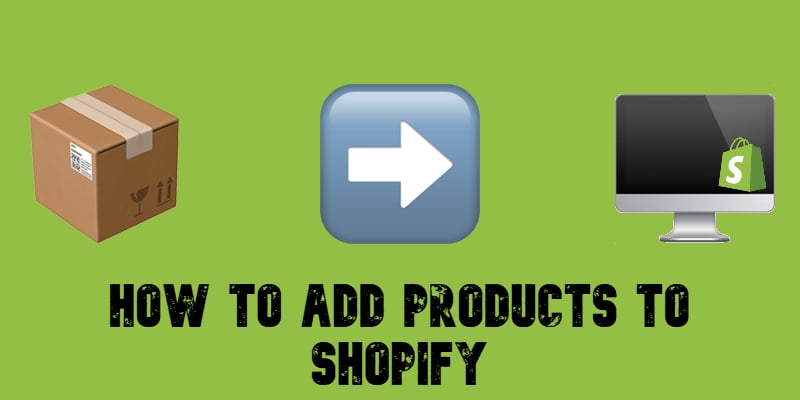
Shopify products encompass everything an online store can sell, from physical goods and digital downloads to services and gift cards. If you’re new to Shopify, understanding how to manage and add products is essential for building your storefront and driving sales.
In this guide, we’ll walk you through the Shopify products page, including all related screens and processes. You’ll learn how to add products to Shopify step-by-step, including creating variants for different options like size, color, or material. For merchants looking to streamline their inventory setup, we’ll also cover how to bulk import products into Shopify admin with just a few clicks.
From browsing and managing your inventory to editing product details, this article provides detailed descriptions and illustrations for each admin screen. Whether you’re manually adding items or using Shopify’s import tools, you’ll find everything you need to efficiently organize your products and variants. Let’s dive into the ultimate guide on how to add products to Shopify and take your store to the next level!

Table of contents
- Challenges Associated with Adding Products to Shopify
- Shopify Products Page: Your Starting Point
- How to Add Products to Shopify: Step-by-Step Guide
- How to Add Products to Shopify by Duplicating Them
- How to Add Products to Shopify by Importing Them
- Comparing Methods of Adding Products to Shopify
- Conclusion: Mastering Shopify Product Management
- Shopify Product FAQ
Challenges Associated with Adding Products to Shopify
Adding products to Shopify is the foundation of any successful online store. Your product listings act as the digital storefront — impacting everything from user experience to conversions and SEO. Potential customers might struggle to find what they need without properly listed products, leading to lost sales. Whether you’re launching a new store or expanding your catalog, ensuring accurate and optimized product listings is crucial.
However, while Shopify simplifies e-commerce management, the process of adding products comes with its own set of challenges. Here are some common hurdles merchants face:
- Time-Consuming Manual Entry — If you have a large inventory, adding products one by one can be tedious and inefficient. This is especially true for stores with frequent product updates or seasonal changes.
- Data Consistency Issues — Product titles, descriptions, SKUs, and pricing must be consistent across all listings. Errors in formatting or missing details can lead to customer confusion and abandoned carts.
- Image Optimization Challenges — High-quality images are essential, but improper formatting, inconsistent aspect ratios, or large file sizes can slow down your store and affect the shopping experience.
- SEO Considerations — Optimizing product descriptions and metadata for search engines can be tricky, especially if you’re not familiar with SEO best practices. Poor optimization may result in low search rankings and reduced traffic.
- Bulk Product Management — Importing or updating multiple products at once requires structured data, often in CSV format. Formatting errors, missing fields, or unsupported characters can cause import failures.
- Variant Complexity — Managing products with multiple variations (such as size, color, or material) — Shopify product variants — can become overwhelming, particularly when dealing with the platform’s variant limits and inventory tracking requirements.
- Third-Party Integrations — Syncing products across multiple sales channels (Shopify, Amazon, eBay, or social media platforms) can lead to discrepancies if not properly managed.
Despite these challenges, Shopify offers multiple ways to streamline the process. Next, we are going to explore three different ways of how to add products to Shopify: manually, as duplicates, and via import.
Shopify Products Page: Your Starting Point
The Shopify Products Page is your go-to section for managing all the products in your store. This page displays your products in a grid format, with each page showing up to 50 records for easy organization. Here, you can sort, search, and filter your product list to quickly find and manage specific items.
By default, the product list is sorted alphabetically (A to Z) by product name, but you can easily adjust this order to suit your needs. Keep in mind, however, that the sorting or filtering you apply in the Shopify Products section does not affect how products are displayed in your online store. If you want to customize the product order on your storefront, you’ll need to adjust the sort settings for the specific collection they belong to.
With powerful tools for sorting and filtering, the Shopify Products Page gives you full control over your inventory, ensuring you can efficiently manage and update your product catalog as your business grows..
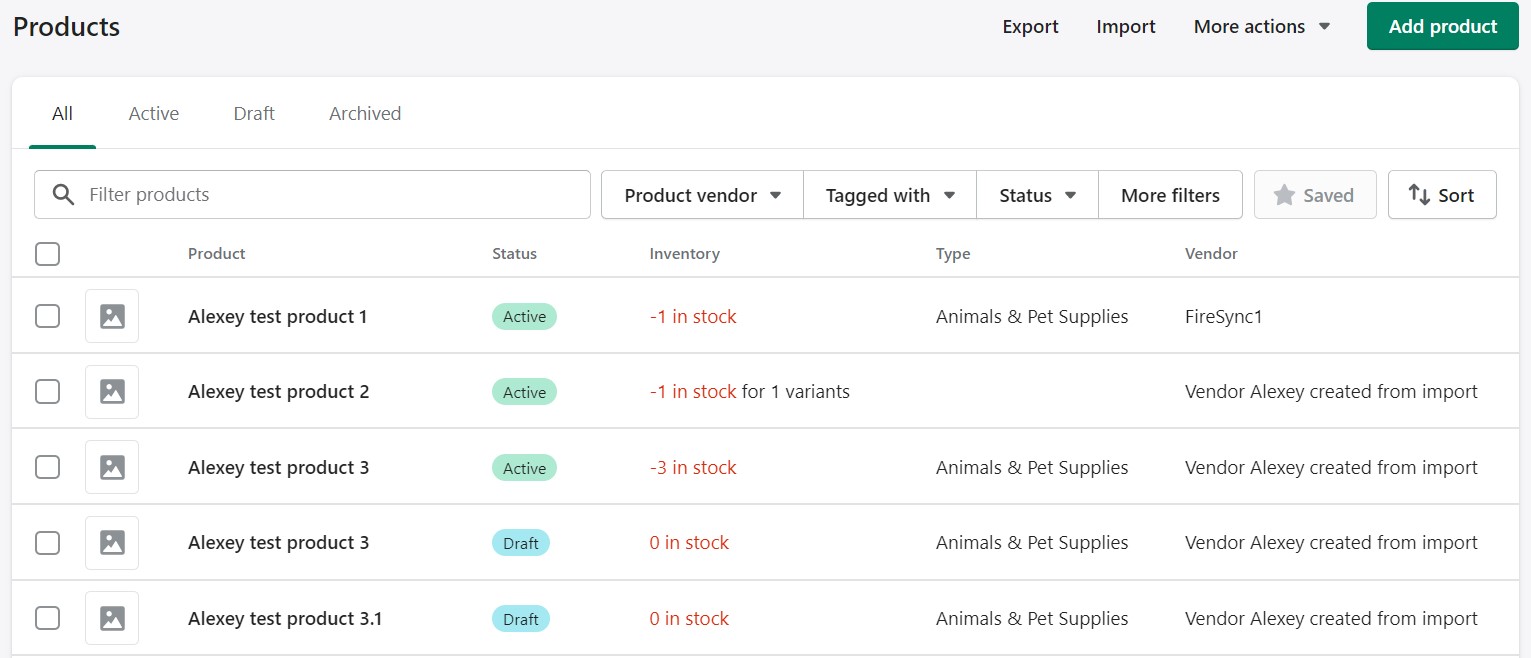
How to Add Products to Shopify: Step-by-Step Guide
Adding products to Shopify is a straightforward process that allows you to customize essential details like pricing, variants, and availability directly from the Shopify Products Page in your admin panel. Here’s how you can set up your products in just a few steps::
- Visit the Shopify Products page. It’s your store’s main selection of products in the admin area.
- Click the Add product button at the top to add a new product to Shopify.
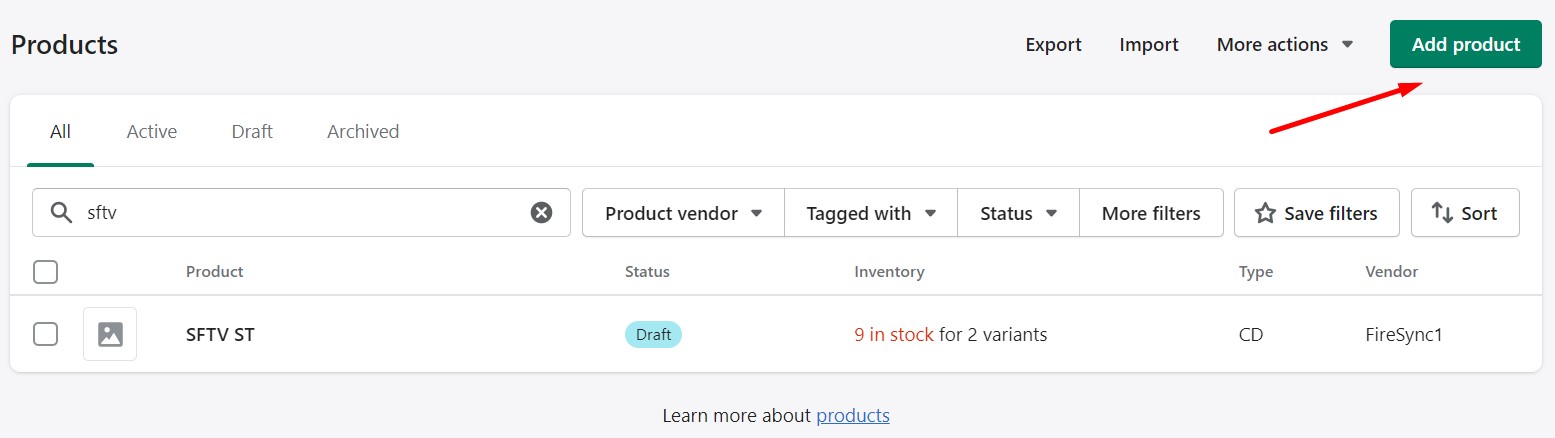
- Name your new Shopify product and add its description.
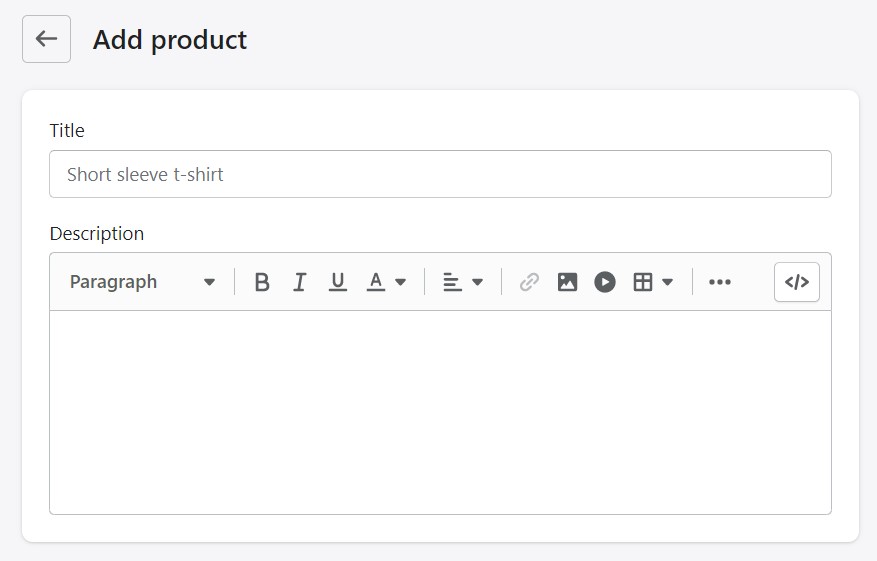
- Now, you can work on the visual representation of a new product and add media files. Shopify accepts images, videos, and 3D models. You can even add files from URL.
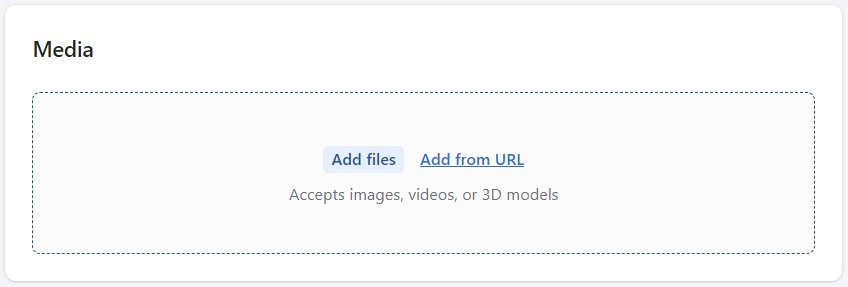
- Specify a product price: add a regular price and compare at price.
Enable/disable taxe charging for the product and show/hide the product’s unit price.
Specify cost per item if necessary.
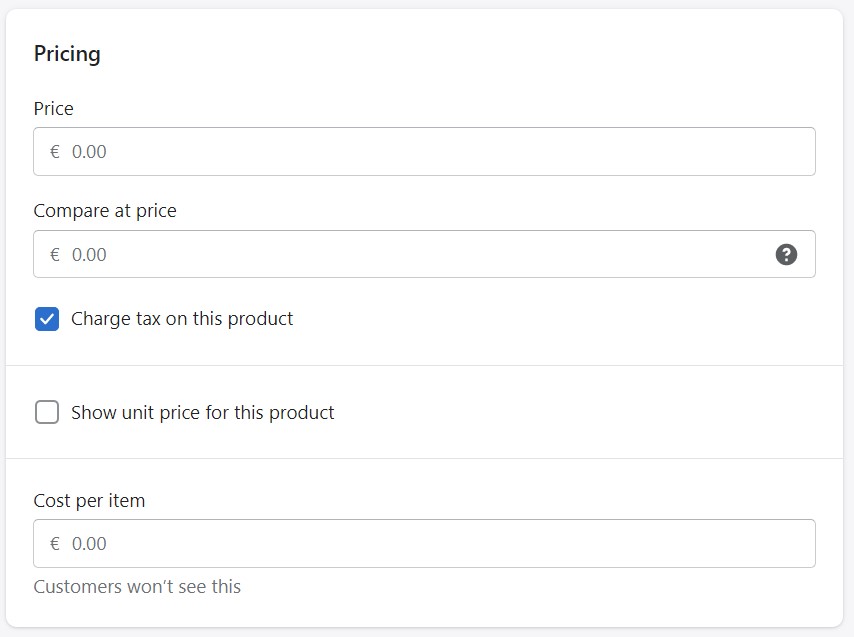
- Add the product quantity per warehouse with other inventory information, such as SKU and barcode.
You can enable/disable quantity tracking and selling when the product is out of stock.
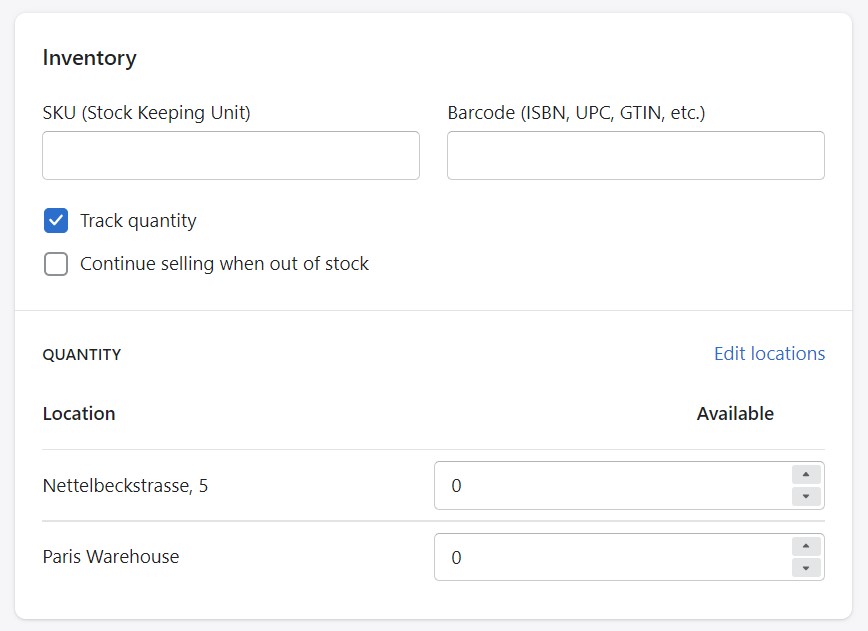
- Specify shipping details, such as product weight and origin.
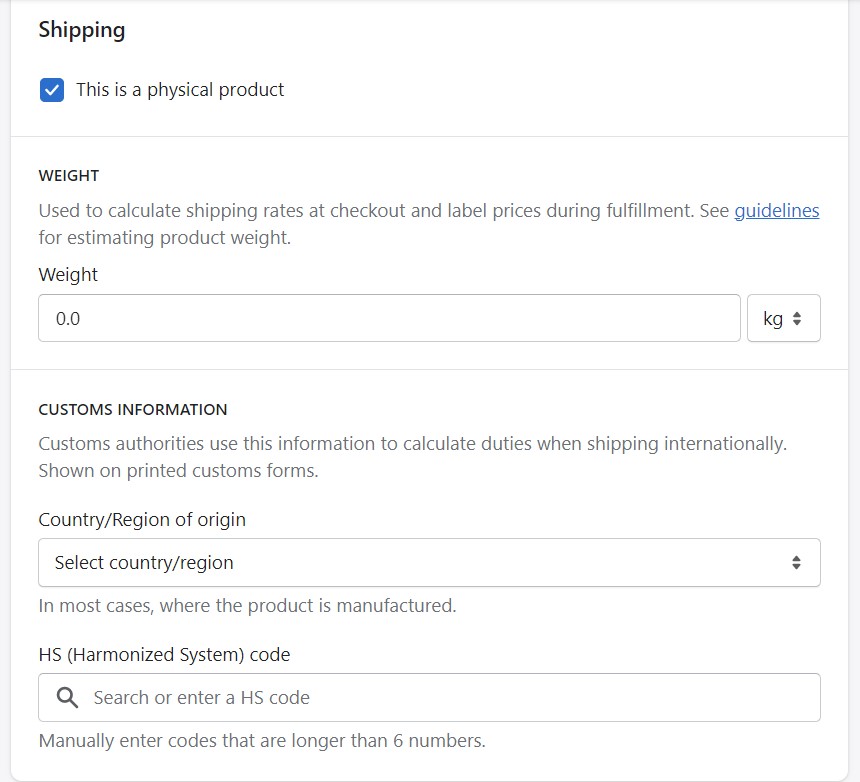
- Add product options if applicable.
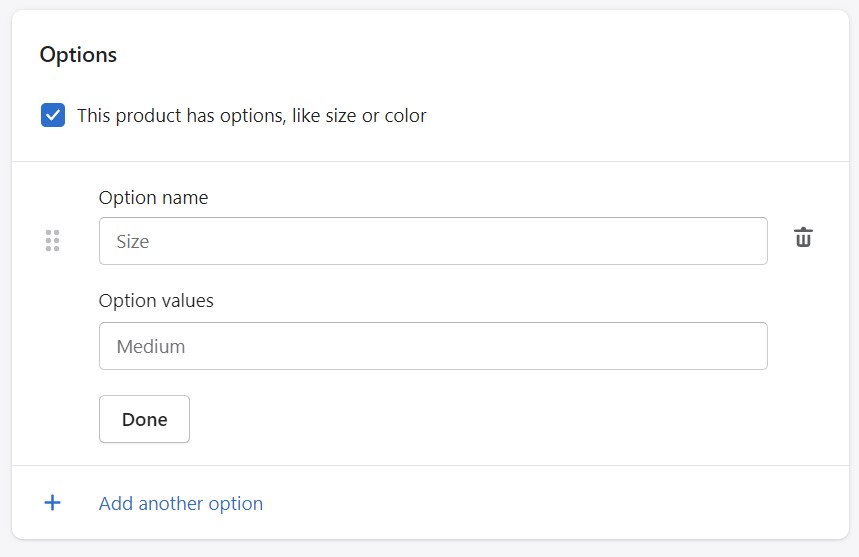
- Next, you can proceed to editing product variants. Follow this guide for more information: How to Add Product Variants in Shopify.
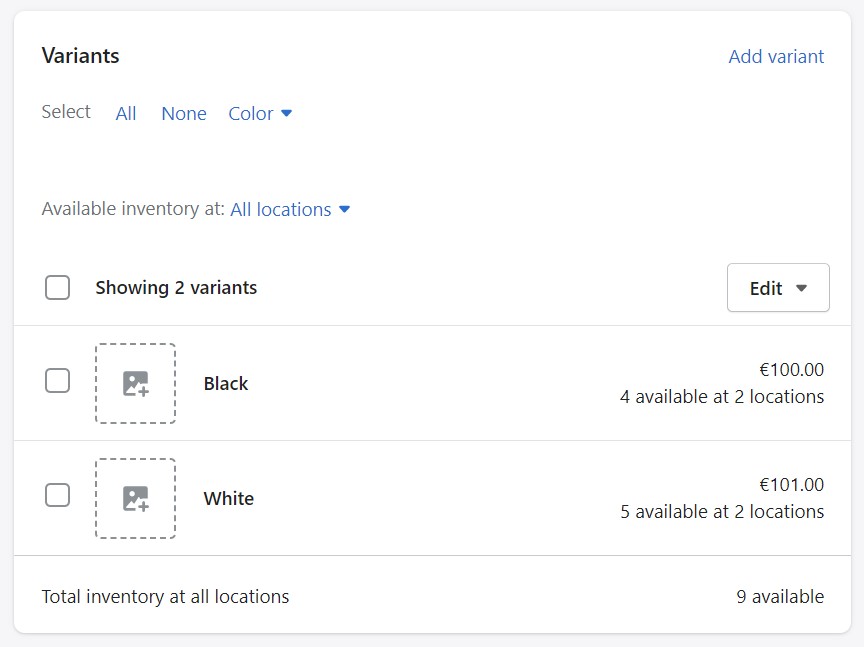
- Edit search engine listing: specify an SEO-friendly page title, description, and handle.
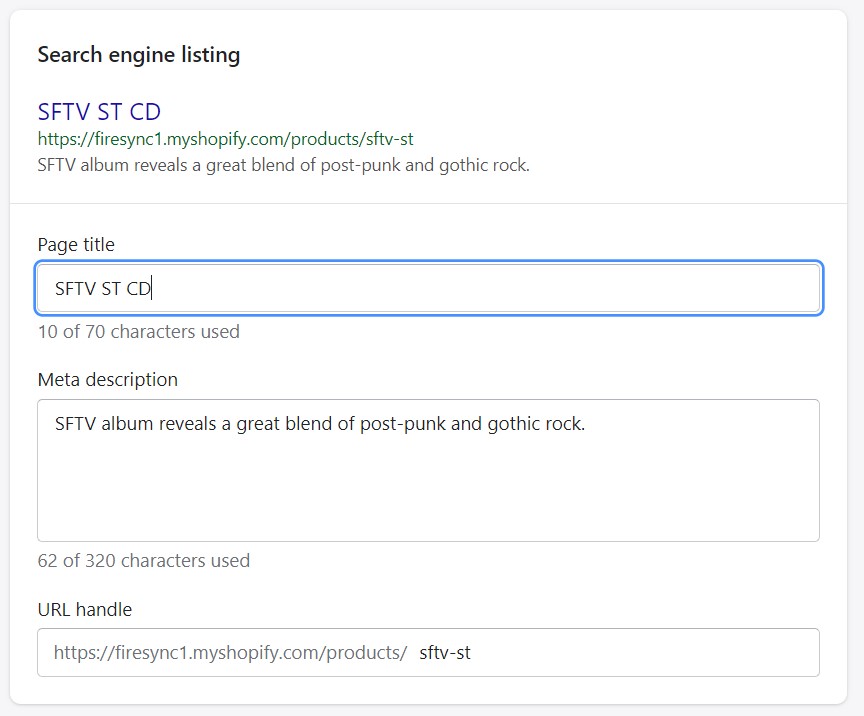
- Choose a product status and select channels to add your product to. That’s how you control the product availability settings in Shopify.
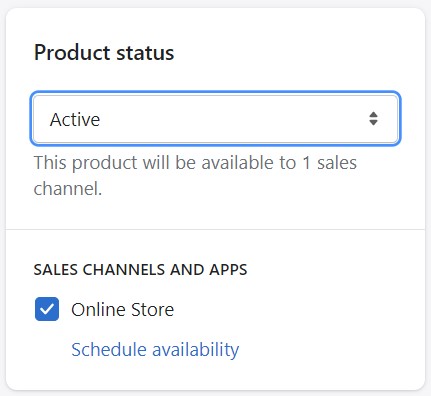
- Configure product organization parameters, such as category, type, vendor, collections, and tags.
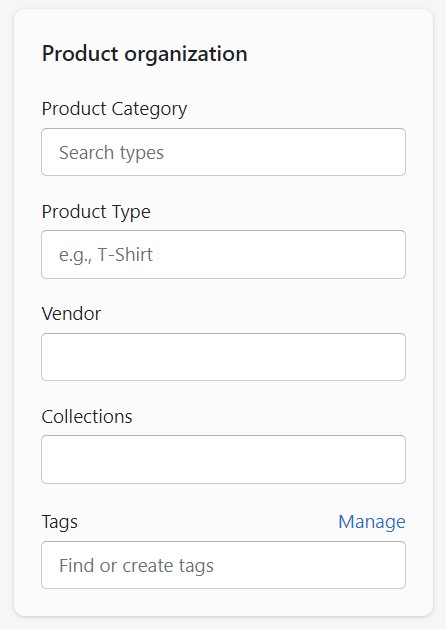
- Select a theme template for your new Shopify product.
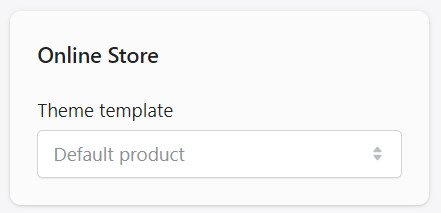
- Click Save. That’s how to add products to Shopify from scratch.
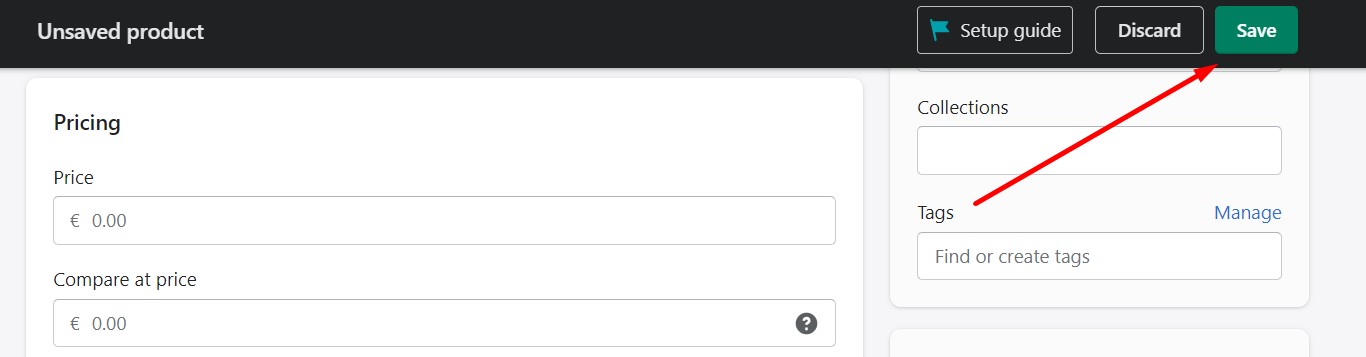
This is the most straightforward way to add products to Shopify. However, several more options are available. For further information, follow our Detailed Guide to Shopify Product Data Entry Fields.
How to Add Products to Shopify by Duplicating Them
Duplicating products in Shopify is a quick way to create new listings based on existing ones, saving time and effort. However, in some cases—such as when adding new options like color or size—it may be better to create variants within the same product instead of duplicating it.
When duplicating a product, you can choose to retain specific details, including:
- Product images
- Product SKU
- Product barcode
- Inventory information
If you don’t select these options, the corresponding fields in the duplicate product will remain blank, while all other details will carry over from the original product.
By default, the duplicated product’s status is set to Draft and hidden across all sales channels. This means customers won’t see the duplicate until you manually activate it. If needed, the duplicate can be made available on the same channels and apps as the original product. Depending on your sales channel settings, it may even be published immediately after activation.
Here’s how to add products to Shopify by duplicating them:
- Go to your Shopify Products page in your admin.
- Open a product details page of the item that you want to duplicate.
- Click Duplicate.
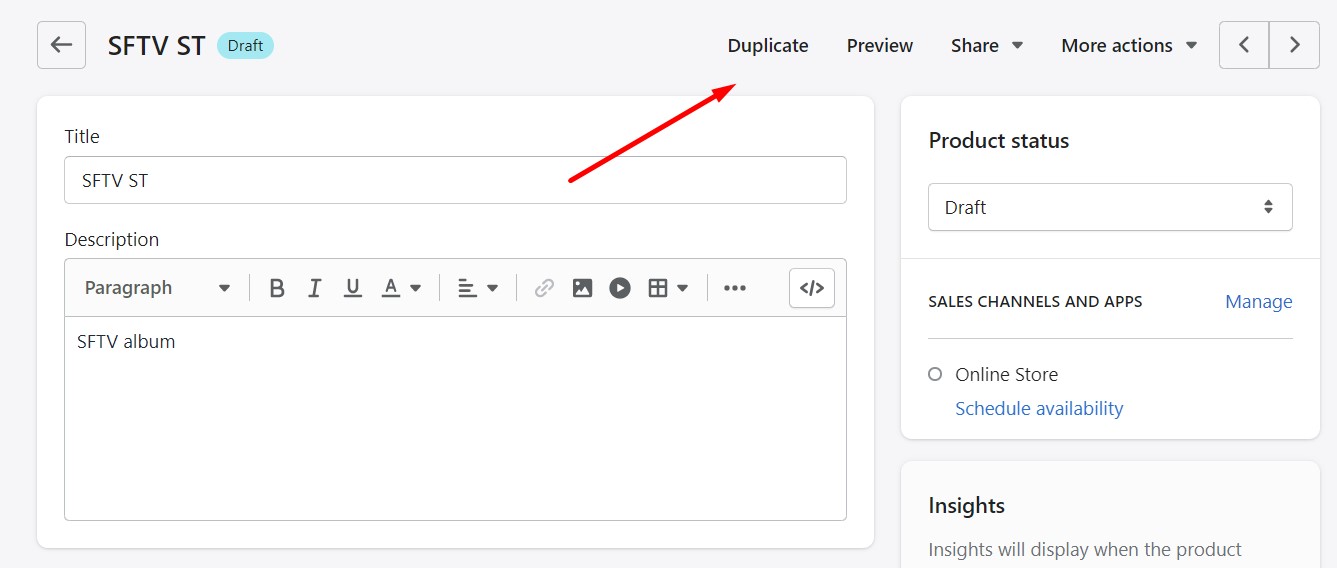
- Name your clone, select details to copy, choose its status and click Duplicate product.
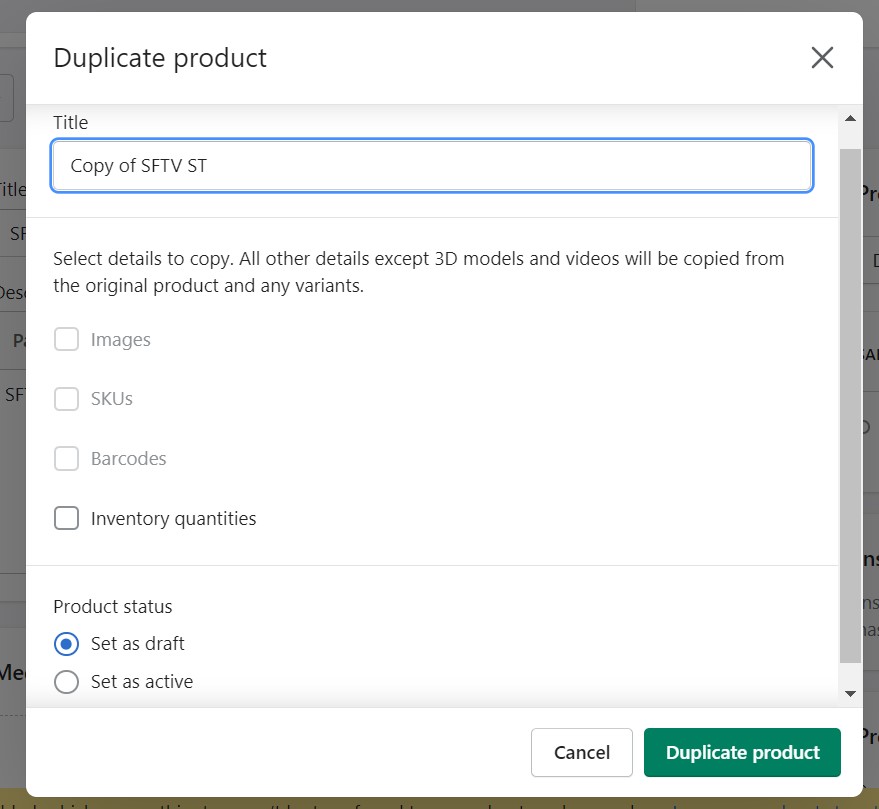
- Edit product details as described above.
- Save your product.
Now, you know how to add products to Shopify by duplicating the existing items.
How to Add Products to Shopify by Importing Them
Importing products to Shopify is a powerful way to efficiently move large amounts of product information between Shopify and other systems. By using a properly formatted CSV (comma-separated value) file, you can seamlessly add or update products in bulk without relying on third-party tools. Whether you’re migrating from another platform or updating your inventory, Shopify’s import feature is here to save time and effort.
Why Import Products to Shopify?
- Platform Migration: If you’re transitioning from another platform, importing products via CSV is the fastest way to replicate your existing product catalog on your new Shopify store.
- Inventory Updates: Importing allows you to update your product line or inventory in bulk. By exporting your current product data to a CSV file, making changes, and re-importing the updated file, you can streamline inventory management.
Important Tips Before Importing
- Backup Your Data: Always create a backup of your current product data to avoid accidental loss. Export your catalog to keep a safe copy before making any changes.
- Format for Shopify: If you’re importing a CSV file from another platform, ensure it’s formatted to Shopify’s specifications. Incorrect headers or formatting will cause the import to fail.
- File Size Limit: Shopify only accepts CSV files up to 15MB. Split larger files into smaller parts if necessary.
How to Import Products into Shopify
Importing products is a straightforward process. Follow these steps to ensure success:
- Visit the Shopify Products page in your admin and hit the Import button.
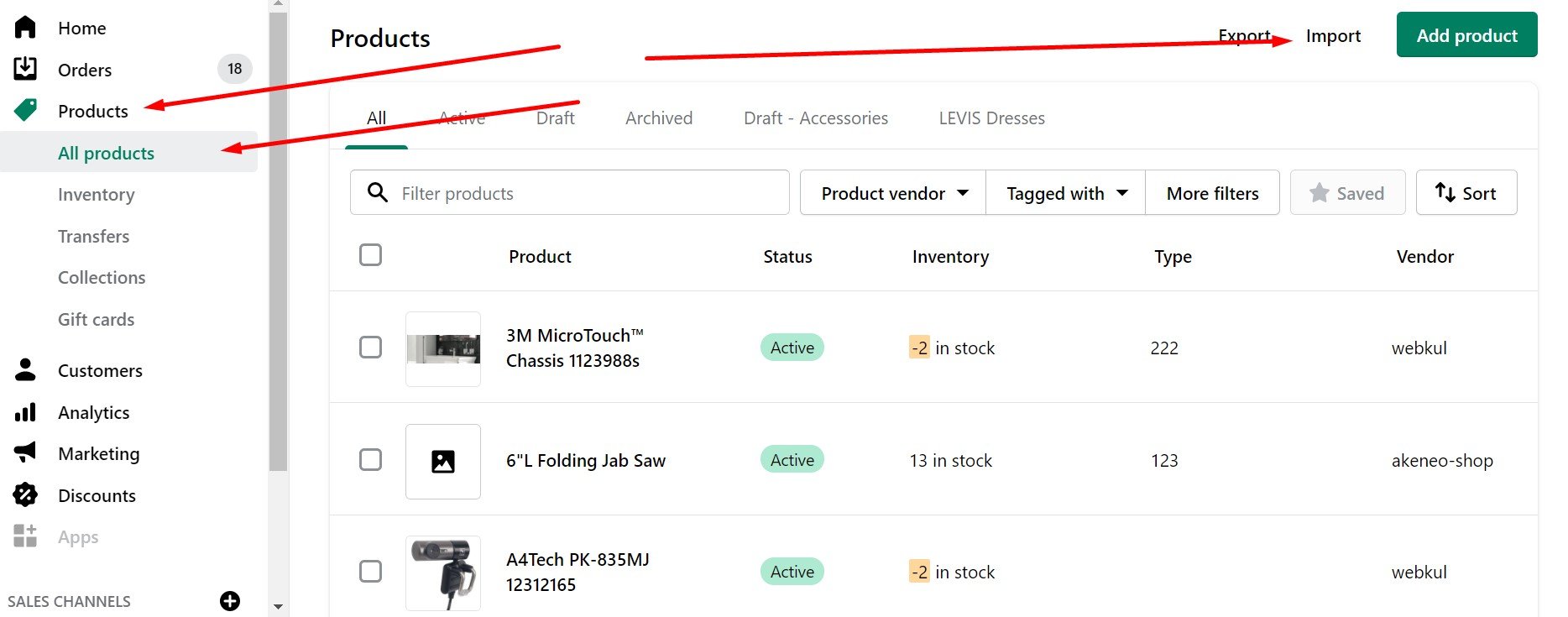
- The system displays the Import products by CSV file window. Click Choose File.
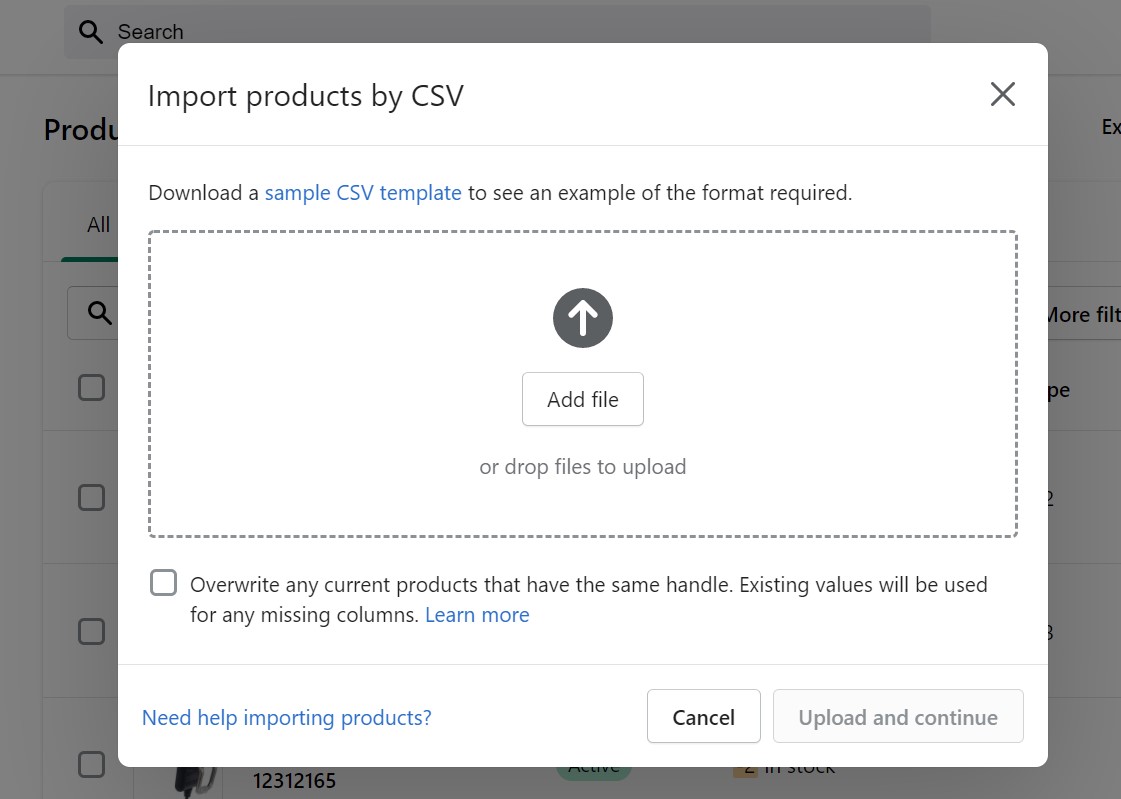
- Now, you need to locate your product CSV and click Open.
- Click Upload and continue to initiate the data update.
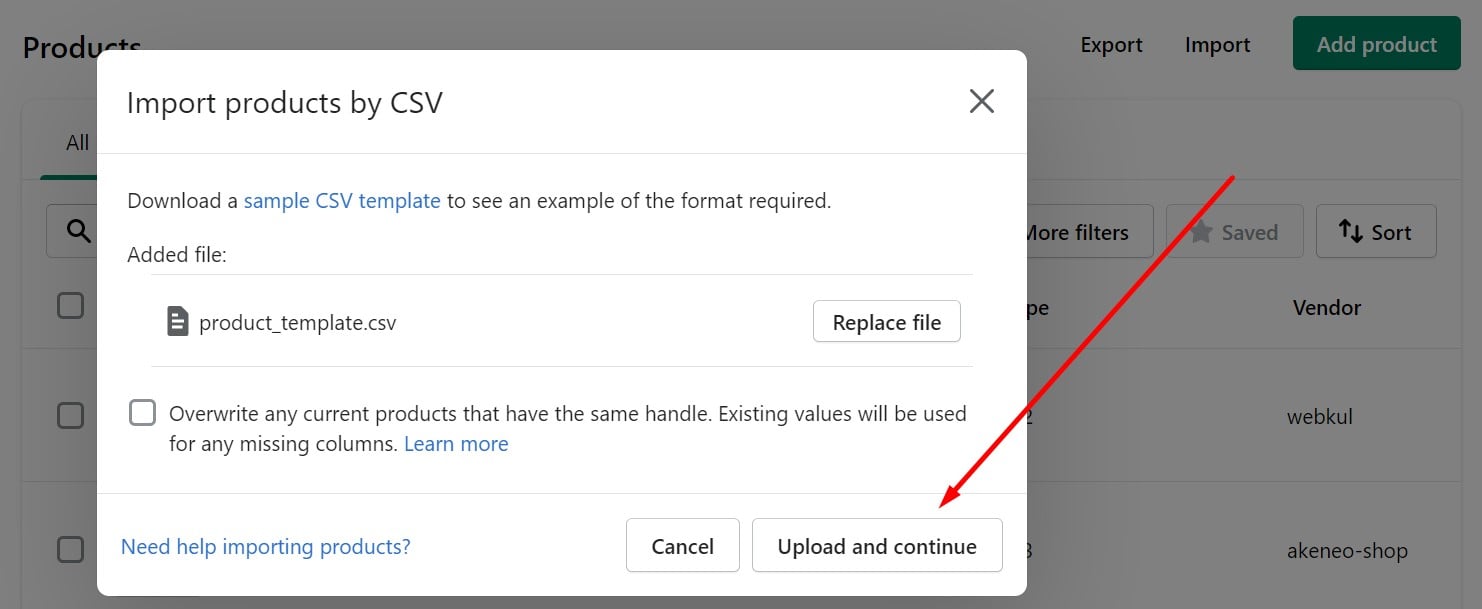
That’s it. When the procedure is complete, you receive a confirmation email. You can find more information on the topic here: How to import products to Shopify.
Comparing Methods of Adding Products to Shopify
As you can see, adding products to Shopify can be done manually, by duplicating existing listings, or by importing via a CSV file. Each method has its strengths and weaknesses, depending on the complexity of your product catalog, the frequency of updates, and the level of automation you require.
The table below highlights how each method addresses key challenges such as time efficiency, data consistency, image handling, SEO optimization, bulk management, variant complexity, and integration with third-party tools.
Comparison Table: Shopify Product Addition Methods
| Challenge | Manual Entry | Duplicate Existing Product | Import via Shopify Default CSV |
| Time Efficiency | ❌ Slow for large catalogs | ✅ Faster than manual but still requires edits | ✅ Fastest for bulk product uploads |
| Data Consistency | ❌ Prone to human error | ✅ Copies existing product details but requires manual review | ✅ Structured data ensures accuracy |
| Image Optimization | ❌ Manual upload & adjustments required | ✅ Images can be copied from the original product | ❌ Requires pre-formatting |
| SEO Optimization | ✅ Manual customization | ✅ Can inherit SEO settings but needs edits | ❌ SEO fields must be formatted correctly in CSV |
| Bulk Product Management | ❌ Not feasible for large inventories | ❌ Only useful for small sets of similar products | ✅ Best method for bulk updates |
| Variant Complexity | ❌ Requires adding variants manually | ❌ Doesn’t support bulk variant creation | ❌ CSV format is rigid and can be difficult for variant management |
| Third-Party Integrations | ❌ Requires manual syncing | ❌ Limited compatibility with other platforms | ❌ No direct integration, only CSV import/export |
Limitations of Shopify’s Default Import Methods
While Shopify provides several ways to add products, none of the built-in methods fully address the challenges of product and inventory management at scale.
- Manual entry is too time-consuming for large stores and increases the risk of errors.
- Duplicating products speeds up the process but requires extra work to refine details.
- CSV imports are great for bulk uploads but require perfectly formatted data, and Shopify’s native importer has limited support for complex product structures, variant-heavy catalogs, and large files.
For businesses dealing with thousands of SKUs, frequent updates, or multiple suppliers, these limitations can lead to data inconsistencies, operational inefficiencies, and inventory mismatches.
How the Import & Export Tool for Shopify Solves These Issues
The extends Shopify’s default capabilities by introducing advanced product and inventory management features:
✅ Bulk Product Imports Without CSV Limitations — Unlike Shopify’s default importer, this tool supports large files beyond 15MB, enabling seamless uploads for extensive catalogs.
✅Effortless Data Editing — Edit product data directly in Google Sheets and import it back to Shopify, eliminating the hassle of manual CSV file management.
✅ AI Mapping Templates for Different Platforms — Automatically matches data fields from external sources, eliminating CSV formatting headaches.
✅ Automated Scheduled Updates — Set up recurring product and inventory updates, reducing manual work and ensuring real-time stock accuracy.
✅ Enhanced Variant Management — Handles complex product structures with multiple variants, something that Shopify’s standard CSV import struggles with.
✅ Seamless Third-Party Integrations — Connects with suppliers, marketplaces (Amazon, eBay), and ERP systems for automatic data synchronization.
With these enhancements, merchants can significantly reduce time spent on product uploads, maintain data accuracy, and automate inventory updates, making store management much more efficient. Contact us for more information.
Conclusion: Mastering Shopify Product Management
Managing products in Shopify is designed to be straightforward, intuitive, and accessible to everyone — even those without coding skills or prior experience with content management systems. Shopify’s admin interface is user-friendly, making it easy to navigate and manage your store. And when you need guidance, resources like this guide are here to help.
Now you have a clear understanding of:
- What Shopify products are, including the differences between physical and digital items.
- How to add products to Shopify, whether they have variants or not.
- How to streamline product management, from editing and organizing to importing and exporting.
If you have any questions about importing or exporting Shopify products — or need assistance with complex data transfers — don’t hesitate to reach out. Our Import & Export Tool is designed to handle even the most challenging tasks, ensuring your Shopify store runs smoothly. Let us help you simplify your workflow and focus on growing your business!
Shopify Product FAQ
How do I add products to Shopify?
You can add products to Shopify manually through the Products page in your Shopify admin, by duplicating existing products, or by importing a CSV file for bulk uploads. Each method has its pros and cons, depending on the size of your catalog and your need for automation.
What is the fastest way to add multiple products to Shopify?
The fastest way to add multiple products to Shopify is by importing a CSV file. This method allows you to upload bulk product information at once, saving time and reducing manual work. For even greater efficiency, third-party tools like the Import & Export Tool for Shopify can automate the process and handle large files more effectively.
Can I add products to Shopify using a spreadsheet?
Yes! Shopify allows product imports via CSV files, but you can also use third-party tools to edit product data directly in Google Sheets and import it back without dealing with CSV file formatting.
How do I duplicate a product in Shopify?
To duplicate a product in Shopify:
1. Go to Products in your Shopify admin.
2. Click on the product you want to duplicate.
3. Click Duplicate at the top.
4. Name your duplicate product and select which details to copy (e.g., images, SKU, inventory).
5. Click Save and make any necessary edits.
What product details are required when adding products to Shopify?
When adding a product, Shopify requires at least a product name and a price. However, for better visibility and sales, you should also include:
– Product description
– Images or videos
– SKU and inventory details
– Shipping information (weight, origin)
– Variants (if applicable)
– SEO-friendly meta title and description
How do I optimize product listings for SEO in Shopify?
To improve your product visibility in search engines, follow these SEO best practices:
– Use clear and descriptive product titles with relevant keywords.
– Write unique, compelling product descriptions instead of copying manufacturer text.
– Add alt text to product images for better indexing.
– Optimize the meta title and meta description in the product’s Search Engine Listing Preview.
– Use structured URLs (avoid generic ones like “product-123”).
How can I bulk edit products in Shopify?
You can bulk edit products using Shopify’s bulk editor or by exporting product data to a CSV file, making changes, and re-uploading it. Alternatively, using an Import & Export Tool for Shopify allows for direct Google Sheets integration for seamless bulk edits without dealing with CSV files.
Can I add multiple product variants in Shopify?
Yes, Shopify supports up to 100 variants per product and up to three product options (e.g., size, color, material). If you need more complex variant structures, you may need an app or custom solution to manage them efficiently.
How do I import products from another platform to Shopify?
To migrate products from another platform:
1. Export your product data as a CSV file from your current platform.
2. Format it according to Shopify’s CSV import requirements.
3. Go to Products > Import in Shopify and upload your file.
4. Review the imported data and make adjustments if needed.
For large-scale migrations, using an advanced import tool can automate field mapping and improve data accuracy.









