Shopware Pricing Guide: How to Manage & Import Advanced Prices in Shopware 6
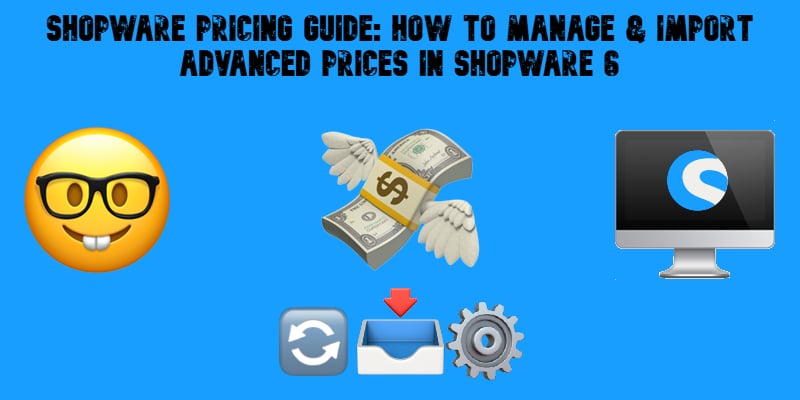
When it comes to running a successful e-commerce store in 2025, pricing isn’t just about setting a number — it’s a strategic tool that can make or break your revenue. That’s where Shopware pricing stands out. Designed for flexibility and scalability, Shopware 6 pricing allows merchants to adapt to diverse markets, customer groups, and business models with ease.
Whether you’re targeting wholesale customers with quantity-based discounts, adjusting for international currencies, or running time-limited promotions, Shopware’s price structure offers powerful features to support your goals. One of the most essential elements is advanced pricing — a feature that enables you to define tiered prices based on specific conditions, like purchase quantity or customer type.
In this guide, we’ll focus on how to leverage Shopware’s advanced pricing effectively, especially when managing large catalogs. You’ll discover:
- The core pricing features Shopware 6 provides for dynamic pricing strategies
- How to configure tier prices in Shopware 6
- And finally, how to bulk import advanced pricing using optimized tools to save time and avoid manual errors
Let’s dive in and explore how to gain full control over your Shopware pricing strategy.

Table of contents
- Understanding Shopware 6 Price Types: From Base to Advanced Pricing
- How Shopware 6 Advanced Pricing Works: Tiered, Rule-Based, and Currency-Aware Options
- Why Bulk Importing Shopware 6 Advanced Prices Is a Game-Changer
- Preparing Your Product Data for a Shopware 6 Price Import
- How to Import Advanced Prices to Shopware 6 with the Firebear Import Tool
- Common Errors & Troubleshooting Shopware Price Imports
- Pro Tips for Managing Shopware Pricing at Scale
- Final Words: Streamline Your Shopware Pricing with Automation
- Frequently Asked Questions: Shopware 6 Pricing & Imports
Understanding Shopware 6 Price Types: From Base to Advanced Pricing
Before you dive into importing complex pricing data, it’s important to understand how Shopware 6 handles pricing at its core. The platform supports a flexible pricing structure that caters to both B2C and B2B needs — whether you’re selling to different customer groups, adjusting for regional tax rules, or applying promotional logic.
Here are the main Shopware price types you’ll encounter in the product detail screen:
Base Pricing in Shopware 6
These are the standard prices applied to a product by default. They form the foundation for more advanced pricing layers.
- Tax Rate – Set the applicable tax rate via a dropdown (e.g., 19%, 7%). This defines how VAT is applied to your prices.
- Gross Price – The price shown to customers, including VAT or any applicable tax.
- Net Price – The product’s price before any tax is applied.
- List Price (Gross/Net) – This is the crossed-out price often used to show a discount. It should be higher than the base price and can be displayed with or without tax.
- Purchase Price (Gross/Net) – Used internally for reporting and margin calculations, this price reflects how much the product cost you.
- Cheapest Price in the Last 30 Days (Gross/Net) – Especially relevant for legal compliance in some regions (e.g., EU), this price helps ensure transparent promotional practices.
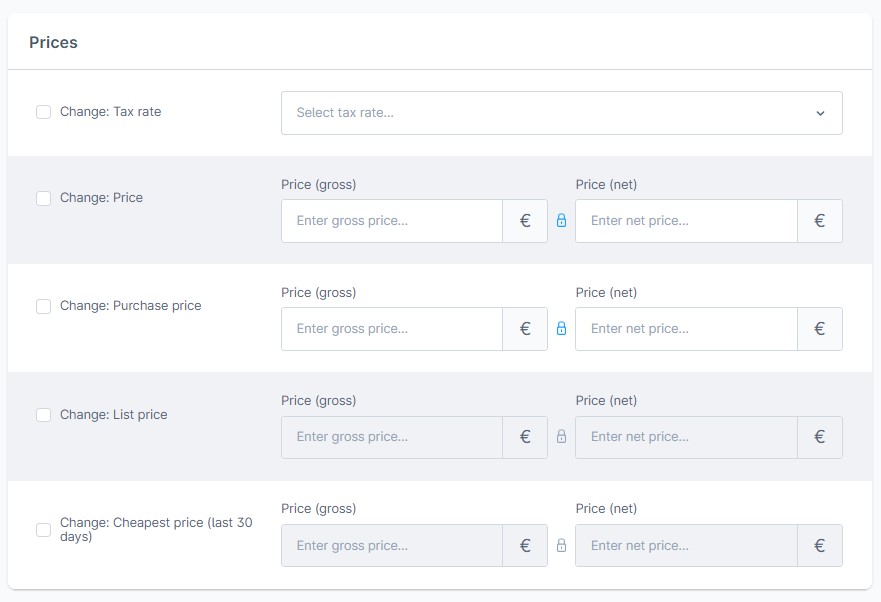
Advanced Pricing in Shopware 6
Shopware 6 advanced prices allow you to define tiered pricing based on purchase quantity or other conditions. For example, you can offer:
- €10 per unit for 1–4 items
- €8 per unit for 5–9 items
- €6 per unit for 10+ items
This type of pricing is especially useful for wholesale setups, bulk purchases, or incentivizing larger orders.
Rule-Based Pricing in Shopware 6
With Shopware price rules, you can go even further by assigning prices based on conditions created in the Rule Builder. These rules might include:
- Customer group (e.g., retail vs. B2B)
- Sales channel (e.g., German storefront vs. international store)
- Currency or country
- Time-based discounts
Rule-based pricing enables dynamic pricing strategies that respond to customer behavior and business logic, eliminating the need for manual updates.
Understanding how these Shopware price types interact helps you better prepare your product data for import, avoid pricing conflicts, and maximize your store’s pricing flexibility.
Ready to configure your prices more efficiently? In the next section, we’ll explore how Shopware 6 advanced prices work in practice.
How Shopware 6 Advanced Pricing Works: Tiered, Rule-Based, and Currency-Aware Options
Advanced pricing in Shopware 6 is designed to offer maximum flexibility for merchants who need more than a static product price. Whether you’re selling in bulk, targeting specific customer groups, or managing international storefronts, Shopware advanced pricing lets you set tiered prices and tie them to rule-based conditions.
🔧 The Advanced Pricing Panel: Key Functions
You’ll find the Advanced Pricing block inside the product configuration panel in Shopware 6. This is where you can define quantity-based discounts or conditional pricing.
Before entering your pricing data, choose how the system should handle new entries:
- Overwrite – Replace existing price settings with the newly defined values.
- Clear – Remove all previously configured advanced prices from the product.
- Add – Append new pricing tiers without deleting what already exists.
- Remove – Delete only the specific tiers or conditions you’re updating.

These options give you full control over how Shopware 6 pricing options interact with current data — a must-have for stores managing frequent price changes.
🛠️ Creating Rule-Based Pricing Tiers
To begin, click “Create new advanced prices” within the block and assign a pricing rule using Shopware’s Rule Builder. As we’ve already mentioned above, these Shopware price rules can be based on conditions like:
- Customer group (e.g., dealers, VIP customers)
- Currency (e.g., EUR vs. USD)
- Country or region
- Time frames (e.g., holiday discounts, flash sales)
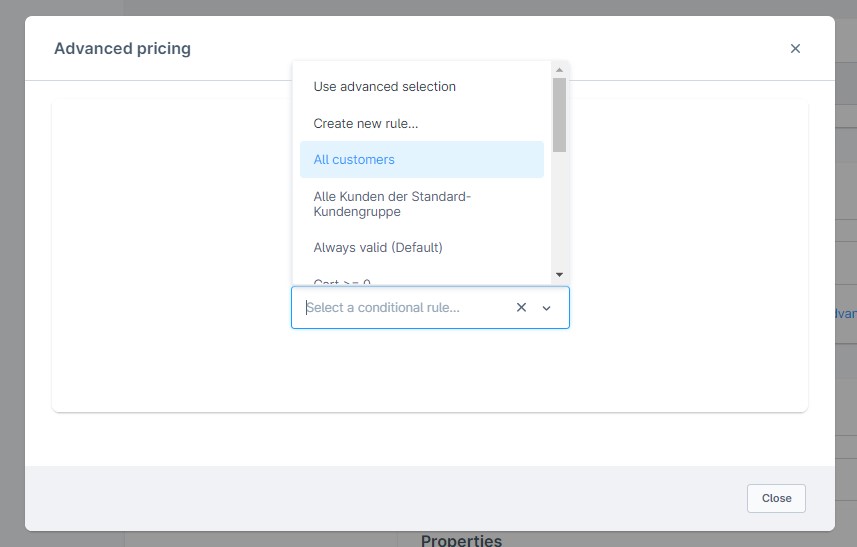
Once the rule is set, define tiered pricing based on quantity ranges:
- 1–2 items → €1.00 each
- 3–5 items → €0.90 each
- 6+ items → €0.80 each
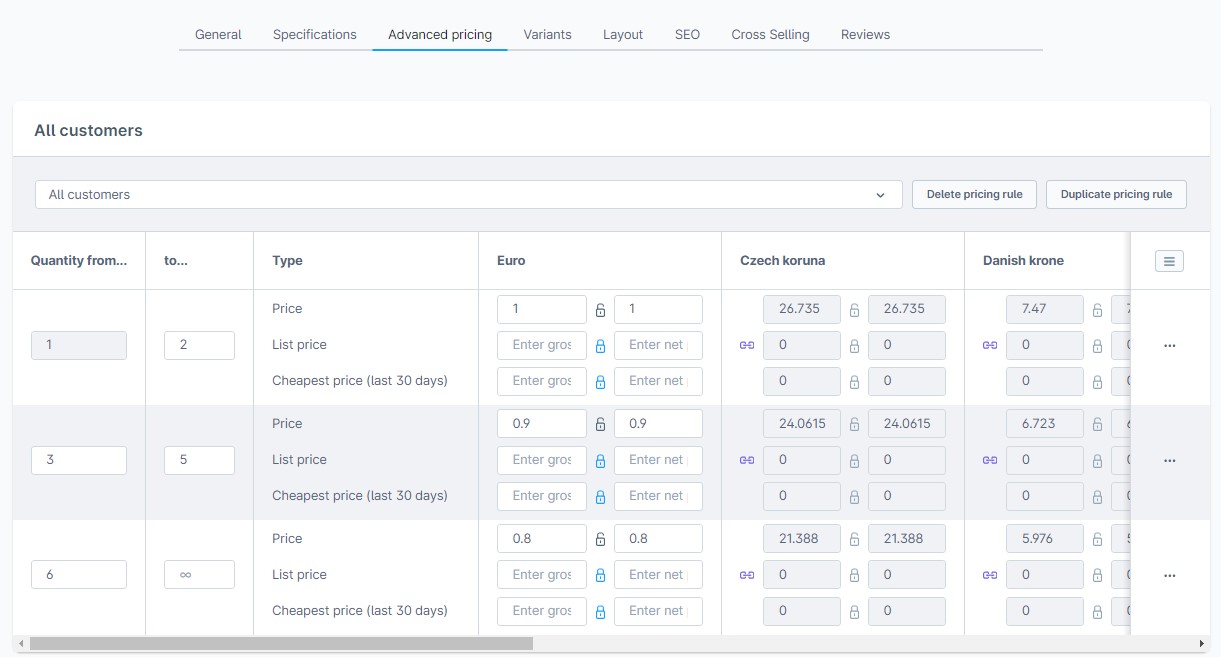
This quantity scaling allows you to motivate larger purchases without manually managing individual discounts.
🌍 Multi-Currency and Multi-Channel Support
One of the most powerful features of Shopware advanced pricing is that it supports different currencies and sales channels. That means you can offer:
- €10 in your EU storefront
- $11 in your US storefront
- £9 in your UK storefront
— all for the same product, automatically triggered by rules and user behavior.
➕ Managing and Expanding Pricing Rules
You’re not limited to just one rule. You can easily:
- Modify existing pricing tiers
- Change the assigned rule
- Add additional pricing rules by clicking “Add Pricing Rule”
This layered setup ensures that Shopware 6 pricing adapts dynamically to your business strategy, customer segmentation, and promotional campaigns.
By mastering these advanced pricing tools, you’re not only optimizing your Shopware store’s profitability — you’re setting up a pricing engine that scales with your business.
Why Bulk Importing Shopware 6 Advanced Prices Is a Game-Changer
Managing product prices manually is manageable when you have a few items. But what if you’re running a catalog with hundreds or even thousands of products — each with its own tiered pricing? That’s where the ability to import advanced prices in bulk becomes not just helpful, but essential.
With Shopware pricing import features, you can streamline your entire pricing workflow, apply changes faster, and reduce the risk of human error.
Use Cases for Bulk Price Updates in Shopware 6
🗓️ Seasonal Promotions & Flash Sales
Running a limited-time campaign across dozens of products? Use bulk price update in Shopware 6 to quickly apply tiered discounts for holidays, Black Friday, or end-of-season clearance — without editing each product manually.
🧾 B2B Tiered Pricing for Volume Discounts
Wholesale and B2B customers often expect pricing that reflects order volume. With advanced pricing, you can set different price tiers based on quantity thresholds, and with a Shopware price update via import, you can roll these changes out across your entire B2B catalog in minutes.
🌍 Currency-Specific Adjustments
Selling internationally? You can maintain localized pricing strategies with multi-currency support, applying updated rates for EUR, USD, GBP, and other currencies in bulk, especially useful when exchange rates fluctuate or supplier costs change.
🛠️ Catalog-Wide Price Revisions
Introducing new product lines or updating margins? Instead of touching each product, run a Shopware pricing import to apply consistent pricing rules or update purchase prices, net/gross values, and list prices across your catalog.
🔄 Regular Price Synchronization
If your store relies on supplier feeds or ERP integration, prices may need frequent syncing. Automating this through a Shopware 6 bulk price import helps you stay competitive and accurate with minimal effort.
Using the Firebear Import & Export Tool for Shopware 6 makes all of this even easier, allowing you to:
- Upload CSV, XLSX, or XML files
- Map fields to advanced pricing options
- Apply changes using the overwrite, add, or clear strategies
Up next: learn how to prepare your product pricing data and import it into Shopware 6 like a pro.
Preparing Your Product Data for a Shopware 6 Price Import
Before you start importing advanced prices into Shopware 6, it’s essential to prepare your pricing data properly. Whether you’re managing thousands of SKUs or just a few tiered products, a clean and correctly formatted file will save time and avoid costly errors during the import.
With Shopware 6 price CSV import, you can upload complex pricing structures — including tier prices, customer-specific discounts, and rule-based variations — all in bulk. The key is understanding the structure and how to format each field.
📄 Accepted File Formats and Structure
To import prices into Shopware 6, your file should be in CSV or XML format. CSV is the most common and user-friendly option, especially when managing the advanced pricing fields manually.
In your import file, make sure to include a dedicated column for advanced pricing data — usually labeled as advanced_prices.
👉 View a working sample file here:
🔢 The advanced_prices Column: Format & Logic
This column contains all the information needed for Shopware 6 tier pricing, compressed into a single field. Each price tier is built from a set of attribute-value pairs separated by commas. Tiers are separated with a pipe symbol (|).
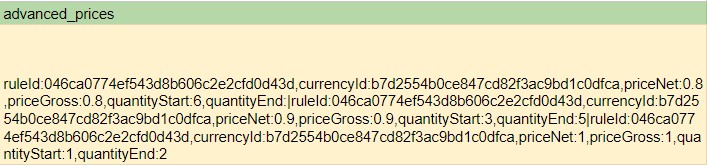
Structure:
ruleId:…,currencyId:…,priceNet:…,priceGross:…,quantityStart:…,quantityEnd:…|Rule2|Rule3
📌 Example from the sample CSV:
ruleId:046ca0774ef543d8b606c2e2cfd0d43d,currencyId:b7d2554b0ce847cd82f3ac9bd1c0dfca,priceNet:0.8,priceGross:0.8,quantityStart:6,quantityEnd:|
ruleId:046ca0774ef543d8b606c2e2cfd0d43d,currencyId:b7d2554b0ce847cd82f3ac9bd1c0dfca,priceNet:0.9,priceGross:0.9,quantityStart:3,quantityEnd:5|
ruleId:046ca0774ef543d8b606c2e2cfd0d43d,currencyId:b7d2554b0ce847cd82f3ac9bd1c0dfca,priceNet:1,priceGross:1,quantityStart:1,quantityEnd:2
🔍 This results in the following pricing tiers:
- €1.00 for orders of 1–2 items
- €0.90 for orders of 3–5 items
- €0.80 for orders of 6+ items
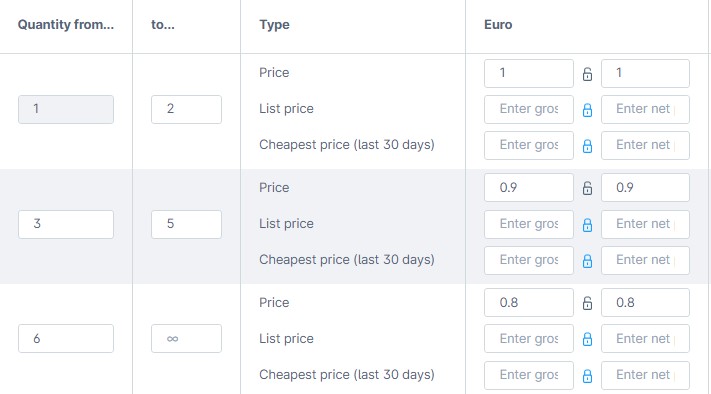
🧠 Shopware 6 Advanced Pricing Fields Explained
Each tier in the advanced_prices column uses specific field names that must match Shopware’s internal identifiers. Here’s a breakdown of the required Shopware 6 advanced pricing fields:
| Column Name | Description | Value |
| ruleId | The alphanumerical rule ID used in Shopware | 046ca0774ef543d8b606c2e2cfd0d43d |
| currencyId | The alphanumerical currency ID used in Shopware | b7d2554b0ce847cd82f3ac9bd1c0dfca |
| priceNet | The net price applied to this rule | 0.8 |
| priceGross | The gross (tax-included) price applied to this rule | 0.8 |
| quantityStart | Minimum quantity required to activate the pricing tier | 6 |
| quantityEnd | Maximum quantity for which this pricing tier is valid (blank = no upper limit) | 8 (or blank for open-ended range) |
By preparing your file correctly and using the right Shopware 6 price CSV import format, you’ll ensure a smooth and error-free Shopware pricing import process — whether you’re updating a few items or thousands at once.
In the next section, we’ll walk you through how to import your file using the Firebear Import & Export Tool.
How to Import Advanced Prices to Shopware 6 with the Firebear Import Tool
Цith the Improved Import, Export & Mass Actions app by Firebear, you can automatically import Shopware advanced pricing directly from your CSV, XLSX, XML, or Google Sheets files.
Whether you’re synchronizing pricing between two Shopware stores or migrating from another platform, the Shopware import tool streamlines bulk updates while preserving pricing logic and tier structures.
🛠️ Step-by-Step: Configure Your Import Profile
To get started, create a new import profile: Go to Extensions → Improved Import, Export & Mass Actions → Product Import and click the New Profile button.
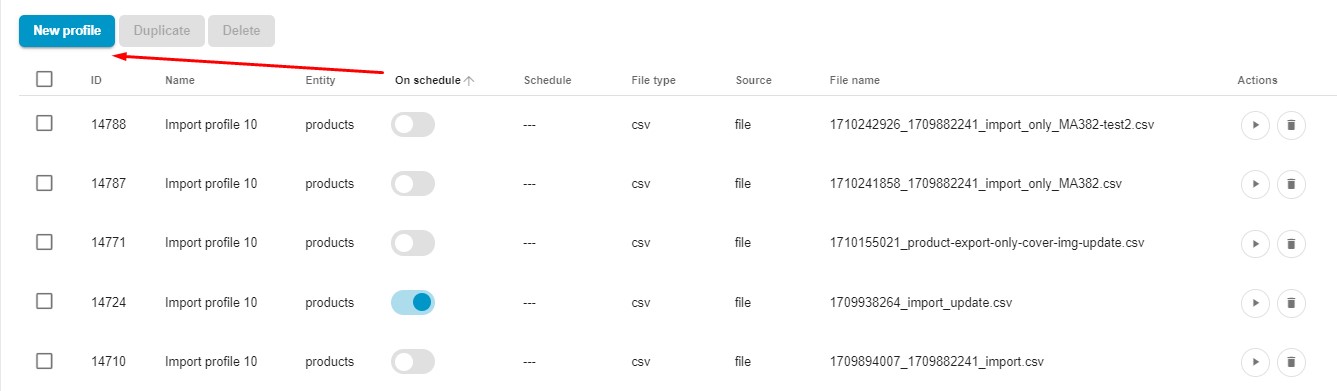
In the file upload screen, you can:
- Name your profile
- Choose Product as the import entity
- Set a schedule for automated tier pricing updates (helpful for seasonal adjustments or supplier syncs)
- Configure email alerts to monitor import success or errors if applicable
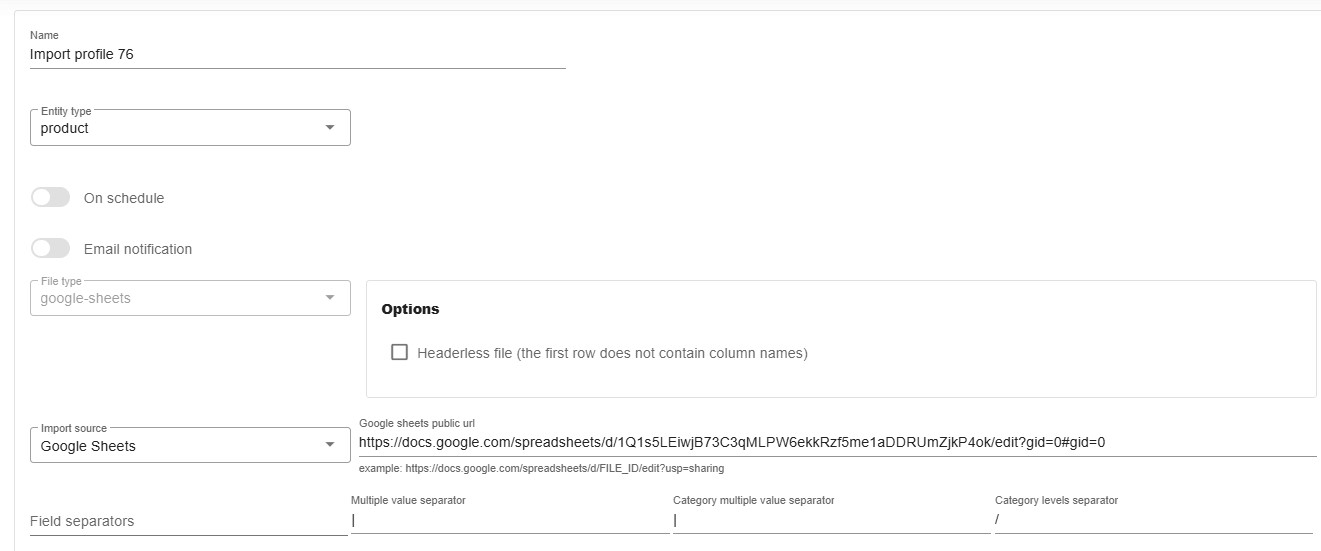
🗂️ Supported File Formats & Sources
The Firebear Shopware 6 import tool supports multiple formats:
- CSV (recommended for pricing)
- XLSX
- XML
- Google Sheets
And multiple import sources:
- Upload directly from your device
- Import from URL
- Connect via FTP, Google Drive, or live Google Sheets
Choose the parameters suitable for your Shopware advanced pricing update.
📋 Field Mapping: Match Your Columns with Shopware Attributes
If your import file includes custom column names, use the mapping feature to align them with Shopware 6’s internal attributes. Learn more here: Shopware 6 Import Mapping Guide
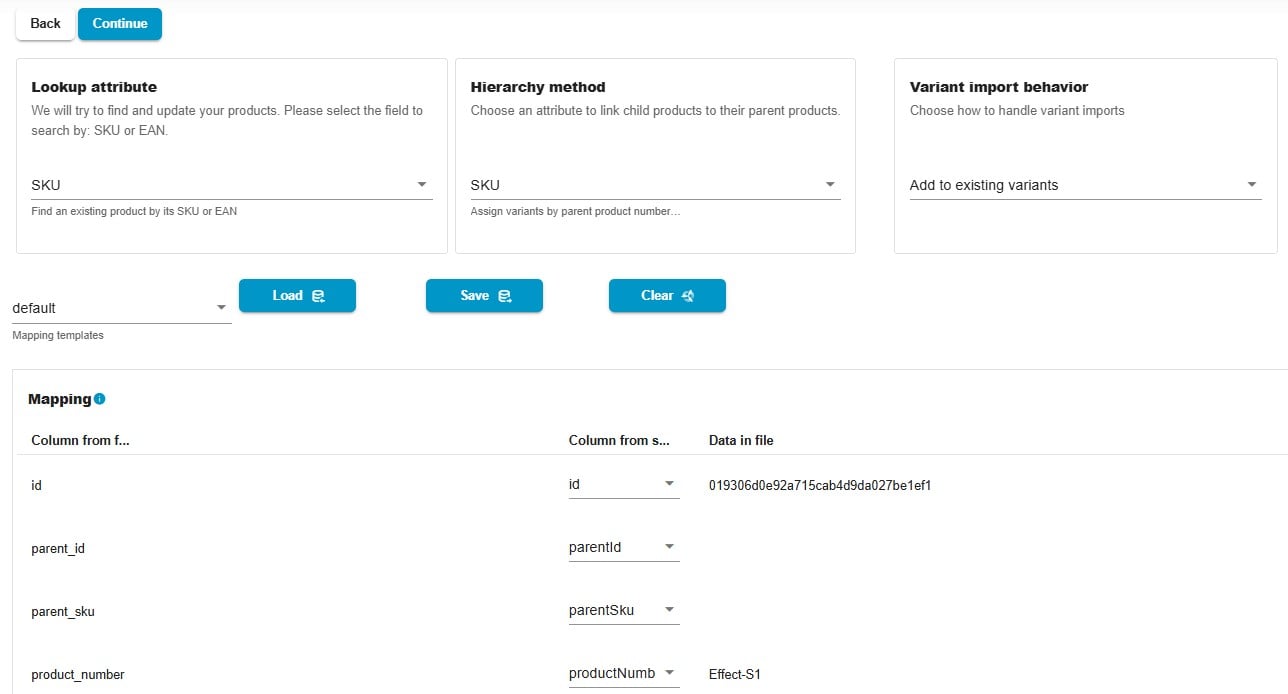
🧠 Rule Assignment: Overwrite vs. Add Tiers
During the import, you can choose how the Shopware 6 data import handles existing advanced pricing:
- Enable “Replace Advanced Prices” → All existing pricing tiers will be overwritten with the data from your file.
- Keep it disabled → New tiers will be added alongside the current ones.

This flexibility allows you to decide whether to refresh pricing entirely or append new logic to existing rule sets.
🌍 Currency-Specific Prices: Localize with Precision
The import tool supports multi-currency advanced pricing, letting you set price tiers based on specific currencies. To achieve this, make sure each row in your advanced_prices column includes the correct currencyId and corresponding ruleId.
🔍 Preview & Post-Import Checks
While the preview screen shows how product data will appear post-import, please note: advanced pricing rules are not displayed in preview mode.
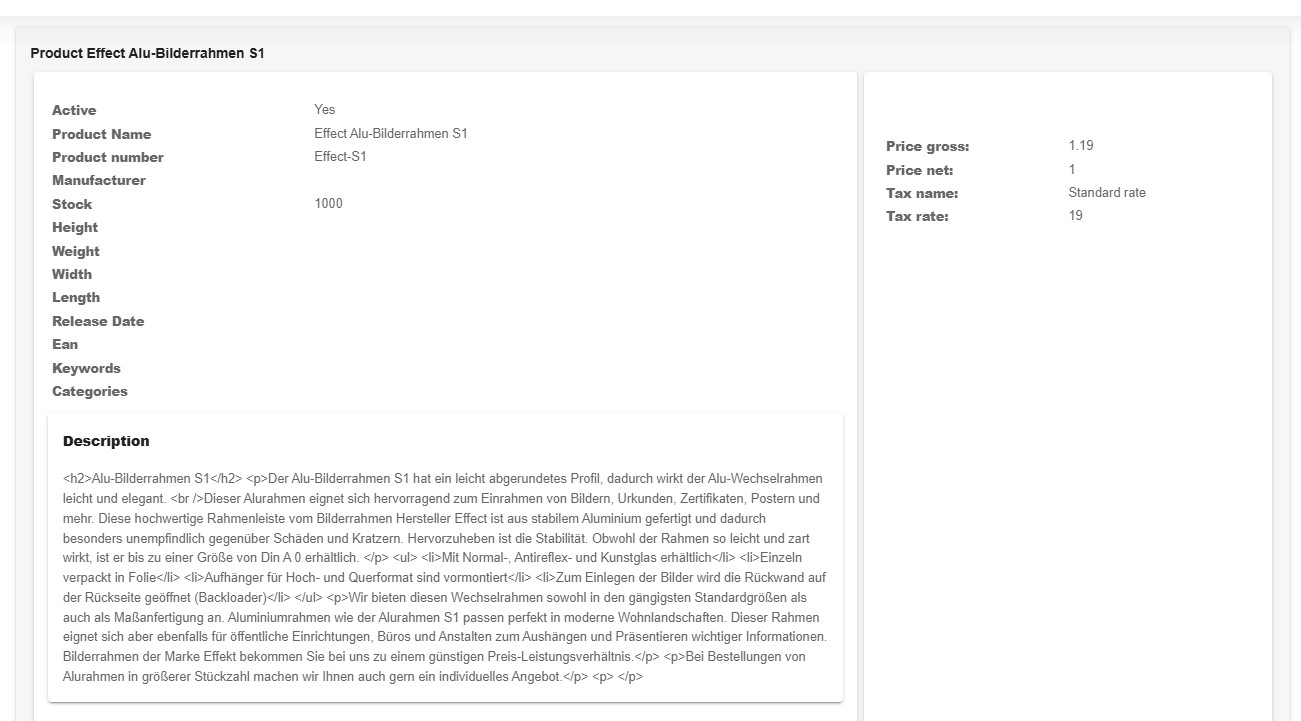
After import:
- Open your Shopware admin panel
- Navigate to the Products grid
- Check the updated tier prices directly within each product
You can also download log files to review import results and troubleshoot any issues.
For more details, visit the Improved Import, Export & Mass Actions app manual.
Common Errors & Troubleshooting Shopware Price Imports
Even with a well-prepared file, importing advanced prices into Shopware 6 can sometimes result in unexpected errors. Fortunately, most issues stem from a few common causes and are easy to prevent once you understand how Shopware import validation works.
Below are the most frequent Shopware 6 pricing errors you may encounter, along with troubleshooting tips to resolve them quickly.
❌ 1. Improper advanced_prices Formatting
One of the most common Shopware CSV import issues is incorrect formatting in the advanced_prices field. Remember, each pricing tier must follow this structure:
ruleId:…,currencyId:…,priceNet:…,priceGross:…,quantityStart:…,quantityEnd:…
What can go wrong:
- Missing separators (e.g., comma or pipe)
- Using colons incorrectly
- Unescaped characters in the value
✅ Solution: Double-check your formatting and test a few rows before importing the entire file.
❌ 2. Missing or Invalid ruleId
If you assign an advanced price without a valid pricing rule ID, Shopware won’t know when to apply the price.
Typical error: “Rule not found” or “Empty ruleId” in logs
✅ Solution: Verify that each ruleId used in your file corresponds to an existing rule in your Shopware 6 Rule Builder. If unsure, export existing products to find the correct IDs.
❌ 3. Incorrect or Unsupported currencyId
Shopware will reject entries with unknown or invalid currency identifiers. This is a common issue when migrating from another system where currency codes may differ.
Typical error: “Invalid currencyId” or “Currency not available in this sales channel”
✅ Solution: Make sure the currencyId in each row matches a currency already configured in your Shopware system and enabled for the relevant sales channels.
❌ 4. quantityStart Greater than quantityEnd
Your quantity range must follow logical rules. If quantityStart is higher than quantityEnd, Shopware can’t determine how to apply the pricing tier.
Typical error:
- No tier price displayed after import
- Unexpected pricing behavior on the frontend
✅ Solution: Always use ascending quantity values. Leave quantityEnd blank if the tier should apply to all higher quantities (e.g., 6+ items).
❌ 5. Duplicate Tiers for the Same Rule and Currency
If you import multiple rows with the same ruleId and currencyId but overlapping quantity ranges, Shopware may prioritize the wrong one or skip both.
✅ Solution: Avoid duplicates. Each tier should be unique for its ruleId + currencyId + quantityStart combo.
🔍 Pro Tip: Use Import Logs for Fast Debugging
The Firebear Import & Export Tool provides downloadable logs after each run. These logs are essential for identifying Shopware import validation failures and pinpointing the exact row or field causing trouble.
By proactively checking for these common Shopware CSV import issues, you can ensure a smooth and accurate Shopware 6 advanced pricing import, saving time and preventing frontend errors that may affect customer experience.
Pro Tips for Managing Shopware Pricing at Scale
Managing product prices is one thing — scaling them efficiently across multiple storefronts, currencies, and customer groups is another. Whether you run a B2C shop, a B2B portal, or a hybrid setup, the following Shopware pricing tips will help you stay organized, avoid errors, and keep your catalog performing at its best.
🌐 1. Sync Prices Across Languages and Sales Channels
If your Shopware store is multilingual or operates in multiple regions, make sure that price-related content — such as list prices, promotional tags, or tax settings — is synced properly across all storefronts.
✅ Best Practice:
- Use shared pricing logic across language versions unless regional pricing requires otherwise
- Align tax configurations across languages to avoid VAT mismatches
- Apply consistent Shopware price sync strategies across currencies
🔍 2. Always Preview Updates in a Staging Environment
Directly applying pricing updates on a live store can backfire — especially when dealing with tiered prices, B2B rules, or seasonal promotions. Small formatting mistakes can result in price mismatches, missing products, or checkout issues.
✅ Best Practice:
- Import test data into a staging Shopware environment first
- Verify that price rules display correctly per customer group
- Check VAT and currency conversions before going live
🧪 3. Use Dummy SKUs for Safe Testing
When refining your Shopware 6 pricing strategy, create a few test products with sample advanced pricing tiers and import those first.
✅ Best Practice:
- Use a separate category like “TEST” or “DUMMY”
- Confirm that rule logic and quantity-based discounts are applied properly
- Monitor logs and frontend behavior without risking core inventory
📆 4. Schedule Regular Price Syncs to Avoid Stale Data
If you pull pricing from suppliers or ERP systems, automating your Shopware price sync process ensures your store always reflects current costs and margins.
✅ Best Practice:
- Use Firebear’s scheduler to run updates daily or weekly
- Monitor logs for skipped or failed imports
- Back up pricing data before running large updates
🧰 5. Keep Pricing Rules Well-Organized
The more you scale, the more important it is to keep your Shopware price rules clean and structured.
✅ Best Practice:
- Use naming conventions (e.g., “B2B-DE-QtyDiscount”)
- Delete outdated or unused rules
- Limit overlapping rule logic to avoid conflicts
By following these Shopware 6 pricing best practices, you’ll reduce risk, improve maintainability, and gain full control over your product pricing — no matter how complex your catalog becomes.
Final Words: Streamline Your Shopware Pricing with Automation
Managing complex pricing in Shopware 6 doesn’t have to be overwhelming. With built-in support for advanced pricing, tiered discounts, and dynamic price rules, the platform gives you everything you need to serve different customer groups, markets, and business models.
But if you truly want to scale, the real power lies in Shopware pricing automation.
Instead of manually configuring advanced prices for each product, you can use the Improved Import, Export & Mass Actions app to handle everything — from CSV mapping to rule-based tier import — in just a few clicks. This approach ensures your Shopware pricing management remains fast, accurate, and adaptable, even across large catalogs or international storefronts.
✅ Take the Next Step:
- 🔧 Get the Improved Import & Export Tool for Shopware 6
- 💬 Contact our team for expert support and personalized import strategies
- 📘 Read our full guide on importing Shopware 6 advanced prices as a standalone entity — ideal if you’re managing prices outside the main product update
With the right tools and strategy, you can take full control of your Shopware import and export tool setup — and turn pricing from a chore into a competitive advantage.
Frequently Asked Questions: Shopware 6 Pricing & Imports
What is advanced pricing in Shopware 6?
Advanced pricing in Shopware 6 allows you to define multiple price tiers for a single product based on quantity, currency, and rule-based conditions (e.g., customer group, sales channel, or date range). This feature enables flexible Shopware pricing for both B2B and B2C models. Using the Improved Import, Export & Mass Actions app, you can import this pricing data in bulk, eliminating the need for manual entry.
Can I import tier prices for different customer groups in Shopware?
Yes. Shopware 6 supports rule-based advanced pricing that can be linked to specific customer groups using rule IDs. With the Firebear import app, you can include those rules in the advanced_prices column of your CSV file. The app supports mapping and replacement logic, making it easy to apply Shopware 6 pricing for wholesale, VIP, or loyalty-based customers.
How to bulk update Shopware product prices via CSV?
To perform a bulk price update in Shopware 6, use a CSV file formatted with the appropriate pricing fields (e.g., priceNet, priceGross, ruleId, quantityStart, etc.). The Improved Import, Export & Mass Actions tool lets you upload this file, map the fields, and apply pricing updates to hundreds or thousands of products at once.
Does Shopware support multi-currency price imports?
Yes. Shopware pricing is fully compatible with multi-currency stores. When importing advanced prices, include the relevant currencyId in your pricing data. The Firebear import tool ensures these currency-specific price tiers are correctly assigned to your sales channels.
How does Shopware pricing automation work?
Shopware pricing automation involves scheduled imports, dynamic rules, and scalable data management. With the Firebear tool, you can automate advanced price imports on a daily or weekly basis using cron jobs, FTP sources, Google Sheets, or direct URLs — perfect for syncing with ERP systems or supplier feeds.
What are the most common Shopware price import errors?
Typical Shopware 6 pricing errors include: malformed advanced_prices values, invalid or missing ruleId or currencyId, overlapping quantity tiers, and incorrect CSV formatting. The Firebear app offers preview functionality and import logs, helping you validate files and troubleshoot quickly.
Can I replace existing Shopware 6 pricing with imported data?
Yes. When setting up your import profile in the Firebear app, enable the “Replace Advanced Prices” toggle. This will remove all existing tier prices and replace them with those from your import file. If you want to keep current pricing and add new tiers, simply leave the toggle disabled.
How do I map columns for Shopware 6 price import?
Use the field mapping interface in the Firebear tool to connect your CSV headers to the correct Shopware attributes (e.g., map my_price_net to priceNet). This feature is essential if your file uses custom column names or comes from a third-party system.
Can I schedule regular Shopware price updates?
Yes, you can automate recurring price updates using the Firebear app’s scheduling feature. Configure your profile to run imports at specific times and from sources like FTP, Google Drive, or URLs. This is ideal for keeping your Shopware 6 pricing up to date with minimal manual work.
Where can I find a Shopware price import template?
A sample CSV template is available . It shows how to structure the advanced_prices column using the required attributes. This format is fully compatible with the Firebear Shopware import and export tool, and you can use it as a base for building your own import files.









